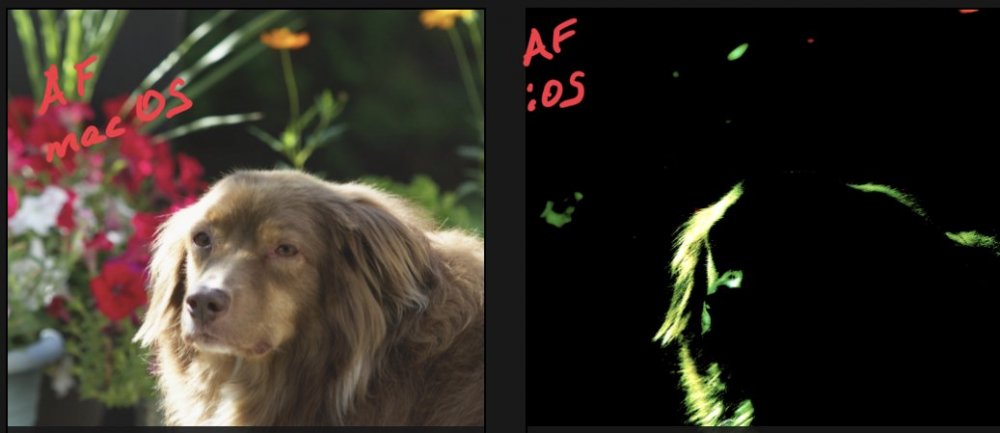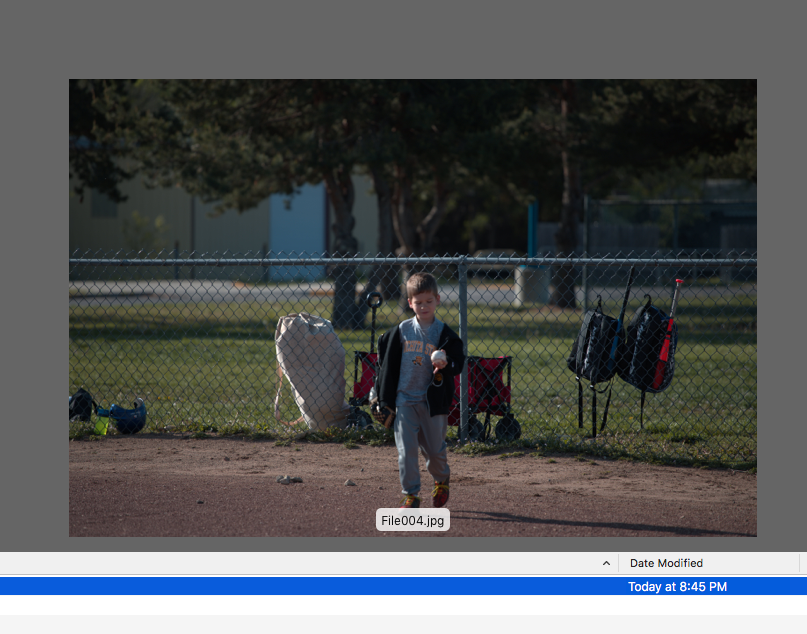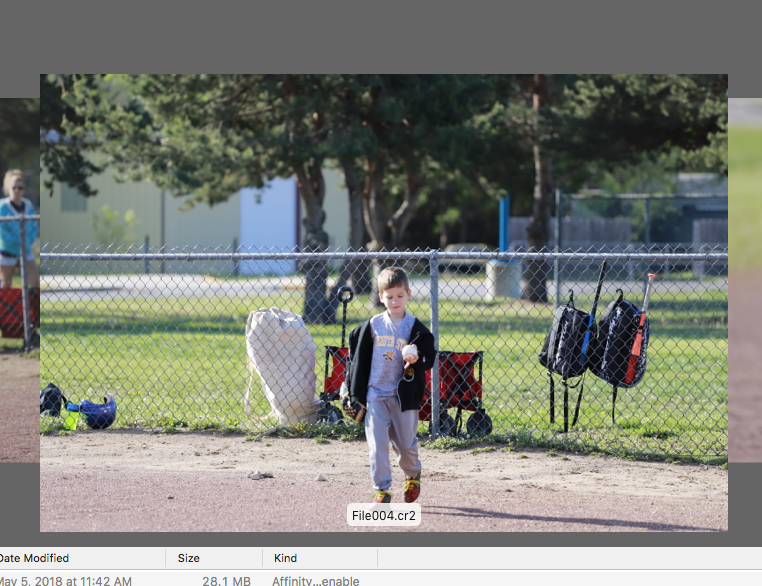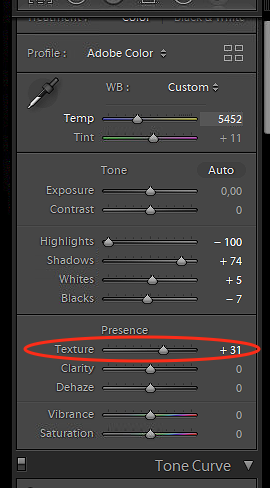Search the Community
Showing results for tags 'Raw'.
-
Affinity seems to render raw files differently than other applications I am using. I'm sure there are technical reasons for this. So my question really boils down to, how can I adjust the photo to remove the color artifacts? I've tried trimming levels to exclude the highlights, but that did not work. I also tried lowering the top end of the color curves for specific channels. I'm not sure what else to try. When previewed either through Mylio, or Windows Photos (using Sony RAW driver) the photo looks as expected. When viewed in affinity the photo has extreme magenta / blue blown out highlights. I understand the photo is probably not the best, I just want to be able to recover it to the look as when previewed through Mylio, without the weird color artifacts. Any ideas? Mylio Affinity HIstogram
-
Hi Chris, I'm seeing similar softness in RAW imports and general stability has gone backwards with the latest IOS update. I haven't processed a single image that hasn't crashed the app at some point. The RAW persona is reasonably stable with the exception of the elliptical overlay which doesn't work at all. The Photo and Selection personas are randomly killing the app. Adjusting filters, adjustment layers, selections. Not anyone in particular. Adjustments I regularly: (all have randomly crashed the app at some point) clarity high pass shadows/highlights vignette Filter I regularly use: (all have randomly crashed the app at some point) B&W B/C Colour Balance Curves Levels Recolour Selective Colour (crashed the app a lot) Shadows/Highlights Split Toning I use other filters but they have not crashed the app yet: Exposure White Balance Vibrance Been a very unproductive couple of days.
-
Hello- I recently purchased the Affinity Photo app in iPadOS 13, and maybe there is something Im doing wrong while importing files, JPEG but specially with RAW files (Nikon D750), but I noticed the levels of noise are significantly increased. I have compared the imported RAW files in Affinity, against the iPad Photos app as well as Lightroom and noise is increased in Affinity photo. I tried multiple import methods, different configurations, but unfortunately I’m not seeing any improvement at all. Will appreciate any advice, I purchased this App as a replacement for Adobe Lightroom and Photoshop, but because of this issue I can’t fully replace them. Don’t get me wrong, I do like Affinity Photo is just that this issue introduces another step in my workflow by not being able to fully get rid of Lightroom at least. Thanks, kindly let me know if there is any other topic where this has been discussed in the past, any direction at this point of time will be appreciated. Regards, Oscar
-
Without any modifications made, if you add a new View Point using Advanced mode in Navigator, photo become desaturated and unaffected by any tool parameter changes.
-
I am currently test driving Affinity Photo as I may soon move away from CC. I have a question about RAW workflow. Typically I open a DNG/CR2 file in PS which of course opens ACR. I will create my layers in ACR by making adjustments then using ALT-OPEN to open a copy of the original RAW file. I will repeat this until I have the necessary copies for my layers. Once I'm done, I will move the images onto the base layer which creates layers that I will then mask, etc. How does one recreate that flow in AP?
-
Visual bug when developing a photo on Dual Monitor
RE4LLY posted a topic in V1 Bugs found on Windows
I came across a visual bug that happens every time I work with both of my monitors. I have two views open, one floated on my second screen and one docked on my main screen, while I work in the Development Persona with a .nef file and everything is fine. But when I then develop the picture one view gets brighter than the other(see reference images) which must be a visual bug as the picture itself is not changing its properties. This sometimes happens on my second screen but also sometims on my main monitor and also happens sometimes when using the crop tool with dual monitors, but not as reliable. The fix I found for this is to dock and re-float the bugged view or close and reopen the view if it was already docked. I am using the newest Affinity Version 1.7.2.471 on Windows 10. Reference Before: Referece After:- 1 reply
-
- dual monitor
- brightness
-
(and 3 more)
Tagged with:
-
Hi, new member and fairly new to Affinity. I have for a long time had a problem wit the way RAW files opens in editors like in Photoshop and here in Affinity. Lately I have been shooting a lot in black and white. Whenever I open a RAW file of these in Affinity Develop, they revert to some sort of standard setting with colors. And contrasts is all wrong. Is there a way to open RAW files to look lik they did when I shot them? A few days ago I tried Canons own RAW editor, Digital Photo Professional 4. There the files opens as I shot them. This is a lot easier on the workflow, since I dont have to first edit them back to the way I shot them, _then: I can fine edit them. The only thing with DPP4 is its extremely slow, and not really detailed. So to recap the question: Is there a way in Affinity to open a RAW file as they where shot?
-
As a new, and very happy, convert to Affinity from the Creative Cloud I have a question!! Leaving Lightroom CC I have now lost a viewer for all my photos from whatever source. In Lr these are hosted in the Cloud and easily viewed and shared without having to have an enormous hard-drive! Having moved to Affinity I needed somewhere to 'hold' the photos from where they could be viewed and shared. I chose Apple Photos and all is fine; all photos from my phone go there automatically and I can import RAW files directly form my camera. Photos also holds the originals in the Cloud when space is at a premium. If I right click on one of these RAW files in Photos, and select Edit in Affinity, the photo opens in the Photos Persona and not in the Develop Persona. I have to then click on Develop Persona to edit the RAW file. Is this an expected behaviour when using Photos and do I lose anything in the image editing by having to select the Develop Persona? As an aside, has anyone got a suggestion for storage other than Photos? Peter H
-
Here's the 2nd section of Part 2 (and here's the 1st section of Part 2 from last week). Part 1 is here. I'm prepared to get some flack over my treatment of AP's Develop Persona. If that includes you, please offer specifics as to what you find wrong AND how to make it right. As an old boss said - you can't just use your pencil's eraser! My biggest beef is the fact that Develop Persona is destructive. Second place goes to having a white picker for white balance in Photo, but not in Develop. Third - Why are overlays available only in Develop. I guess Serif has good reasons, but the logic escapes me. Bottom line is that I recommend bypassing Develop - just open the RAW file and click on Develop Persona's develop button to switch to Photo Persona (then use Layer>New Adjustment Layer to access Develop tools that are free from the destructive DP issues; return to DP when necessary for DP unique features like Overlays and camera unique options, etc.). Different strokes to different folks, just my opinions. Thanks
-
CR2 files appear corrupted when opened in AF on iPad Pro (file is first imported straight into Photos on iPad Pro either via card reader or camera wifi). However, the same file imports fine into macOS /Windows version of AF. I've tried this with two cameras and multiple cards - same result. If converted to TIFF on desktop, it imports back to iOS without issues.
-
Hi, Newbie question here. I'm using the Lens correction in the Develop persona, for a wide angle lens. With the default settings, the corners gets cropped. I would like to retain the corners, even if it means missing pixels in the center of the edges due to the distortion. Where can I disable the automatic cropping? Cheers, Hendrik
- 5 replies
-
- raw
- lens correction
-
(and 1 more)
Tagged with:
-
When I try to import the RAW photo from my Photos on iPad Pro,I get the message “Failed to open file” and at the bottom it just say “The file type is not supported “ With previous version,I never ever experienced any kind of a problem with RAW files.
-
Hey there, I've already in a couple of forum threads about the file size behaviour of Affinity Photo. Unfortunately things still don't quite add up for me. I've got a 10MB NEF RAW file. I've reduced to RGB/8, history is turned off and I also used "Save As" trying to trigger the file streamlining. Still the Affinity Photo file is 112MB. What am I missing? cheers, Torsten
-
Hi, I'm new on this forum. Who can help me. My problem is that when I open a raw file (CR2) the develop persona shows a very dark image. This happens since a week and I'm rather sure that I didn't change any settings. Browsing through the topics on this forum I found different solutions but non of these work fine for me. I've tried to alter the 32-bits preview settings from "Unmanaged" to "ICC Display Transform". That wordked but ...only once. Is it a bug or am I doing something wrong? I appreciate your help.
-
Maybe this is already covered elsewhere in this forum. Whenever I try to open a CR2 (EOS 5D Mark III) raw I get a dimension of the image which differs from every other image editing tool. In Photo the size is 5796 x 3870, everywhere else 5760 x 3840. Just curious: Where are the extra pixels coming from?
-
Hello Team ! Just wanted to know at some stage Affinity Photo will support Lens Profile for devices like iPhones, Samsung Galaxy, Huawei, Pixel and Mi by Xiaomi ? IN fact, today there a lot of people are shooting with their mobile phone because it is what they own and like but those devices doesn't produce RAW file the same way big brand does but some will produce HEIC, JPEG and TIFF files. I know you focus on Pro and Expert but will it be possible for small creators to also be taken in consideration ? Blessings
-
Hi, After opening a RAW photo shot with my Panasonic LX 100 mk2 I check the lens correction box, but it doesn't recognize the lens. I watched the tutorial about adding lens profiles and added the compact Panasonic file, but still nothing. has anyone else had this problem and can it be solved? Thanks
- 4 replies
-
- lens correction
- lens profiles
-
(and 2 more)
Tagged with:
-
I am somewhat new to affinity but not photo programs, I was trying to batch some Cr2 RAW from canon to jpeg for facebook uploads, when i go to create the macro all I am doing is sharpening, I would loved to create the presets or macro in the persona ? and not have to go into develop just to do that, maybe I'm missing something, these are just quick changes nothing super important. I open the RAW and exposure looks good just needs a tad sharpening....however after the batch they are 1-2 stops darker, i can't hardly judge batching them from the develop to the batch for the macro original and batched attached I just don't understand why or what I am missing, well i'd upload the files but i get an error 200 so here is a couple screen grabs you can see the difference in the brightness but like i mentioned all I'm doing is batch converting to jpeg and a sharpening, even if i don't do the sharpen it still makes them darker
-
I need the possibility to export as .raw, for use in Unity. And it does not seem possible in Affinity Photo. Makes me sad to have to use GIMP (a free software) instead if Affinity Photo. So when can we expect this feature? I was really hoping to mainly use Affinity Photo for my editing, but can't yet.
-
I've probably missed this is the help file, and probably didn't phrase the question correctly in my forum search (or I was not in the same forum: more than one might apply). Scenario Imagine I've taken 20-50 photos with a given lens or lighting setup in one scenario, then another whole set of images with a different lens (or lighting setup). Not so unusual. Steps in AP Developer The first time I open an image in the Develop Persona I can't predict what settings will be needed: I must interactively adjust them to get it to its best, so I do so... Problem Then, now that I know that my following 19-49 images will be fairly similar, how can I copy just certain Develop Persona settings from the first image (above step), and paste them over to other images? Or even just the next image from the set that I've opened? It's definitely possible with other apps, and I'm sure it's probably possible with AP too, but I've failed to find it. Hoping a friendly user can direct me to the correct phrasing to use (for either a forum or the online help), and I can run with it from there... Thanks in advance!
-
Hi, I noticed a strange behavior with the release version of Affinity 1.7 that I don't recall with the last Beta versions (that I already deleted) and for sure not with the version 1.6.x. I use the Serif RAW converter to convert canon raw photo files to 32-bit linear files. When the prefs are set to 32-Bit sRGB linear, then after the raw conversion I convert the format to ACEScg. When the prefs are set to 32-Bit ACEScg, then I don't need to do anything else after the raw conversion. In both cases I export EXR (half-float files) without the check box "Color profile from name". When I loaded both files in Nuke (from Foundry in an ACES environment with each the right colorspace settings) they were looking (nearly) identical. And this made sense to me. I checked with older files EXR files (that were converted with an older version of Affinity Photo) and the two exports are visually identical. There are very small differences in the colors, this might be rounding errors. The linear sRGB file is actually ever so slightly warmer then the ACEScg file. When I do this now with the new release of Affinity Photo, the ACEScg converted file got much warmer. The two attached images (IMG_7330) were converted with version 1.7 : Prefs 32-Bit sRGB linear, Serif Engine (no tone curve), the lin sRGB was then directly exported as EXR, the ACEScg was converted with Document/Convert Format/ICC Profile to ACEScg and then exported as EXR. Both files were exported with Nuke to JPG (with the same display viewer curve RRT&ODT) The older files (IMG_8454) were converted with an older version of Affinity Photo (April 2017) I can provide the .CR2 files if necessary. Can someone explain why this happens? Best regards Daniel
-

How to simulate Lightroom's “texture” effect
Guest posted a topic in Feedback for Affinity Photo V1 on Desktop
Adobe came with a relatively new "Texture" Effect in Lightroom. Is there an equivalent in Affinity Photo and if not, could you add this slider? https://petapixel.com/2019/05/14/adobe-adds-texture-control-slider-to-lightroom-and-camera-raw/