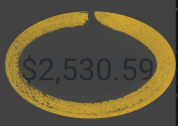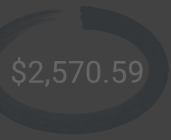Search the Community
Showing results for tags 'Paths'.
-
Hi, I'm on Photo 1.6.6, Mac OS 10.13.3. Just wondering - is there a trick to using the pen tool to draw multiple curves on the same layer? I draw the first curve, and I get image one (stroked to make it a bit clearer). What I'd like to to do is continue drawing on the same layer, to create a second curve. But as soon as I start to draw, Photo creates a second curve layer (image 2). I know that I can now select both layers, pull down the Layers menu and Choose Geometry... Add... (giving me image 3). This gives me what I want to achieve, but I wondered if it was possible to continue to draw additional curves without having to combine the layers afterwards. Thanks H
-
Hello fellows, Can someone pleeeeeaaase explain to me how I can reuse only a part of a path? I manage to mark several points, I can drag them around or delete them, but when I copy and paste them, Affinity Designer pastes me the whole path instead (not just the nodes I've previously selected). I'm only familiar with adobe illustrator, where this method (selecting, copy/paste) works like a charm. It's like an everyday thing to do for me and thus quite important for my work. Thank you for your help and thank you guys from Affinity for that awesome application!
-
Does Affinity Designer have a similar function to Adobe Illustrator "Edit selected paths" for Pencil tool? It allows to correct drawn paths/strokes while drawing by "re-drawing" segments of them (I think Astute Graphics have a plug-in which does similar thing as well, again for Illustrator): it is very useful for hand drawing in Illustrator. I've tested Affinity Designer trial version on my PC (Windows 10) and it seems to perform better than Illustrator. However, I was unable to find a function similar to "Edit selected paths." Thank you in advance for help.
-
I'm trying to create a hand drawn circled effect...like if you see something you like on paper and want to highlight it. this works great if you use a brush to outline an ellipse but the problem is I'd like the ends to touch...better yet if they could cross paths. How can I create this? Also, for when I want to leave a gap, how can I change the point when the brush starts and ends? e.g if I want the gap to be on the bottom or the left?
-
I'm about to pull my hair out. I just dropped a sizable chunk of change on this program only to have trouble doing the thing I need most: import vectors I drew on my iPad (in Autodesk Graphic) into a program that has the Combine Shapes feature. I've been exporting in both SVG and PDF format from Autodesk Graphic, and when I open it in Affinity, it's just a shape. If it's not possible to save paths in one program and open them in another, I'm probably going to put a hole through the nearest wall. PLEASE tell me this is somehow possible.
-
Hi, in 'Designer' is there any way to convert text to outlines (paths)? It's a function that I've use all the time in Illustrator & I'm praying it can be done in AD. Essentially I want to be able to edit each character as a path, so I can customise them.
-
Hi, I've searched the forum but it seems that these features have yet to be implemented. So here I am asking whether they are possible and I am just missing something: I'm talking about the Pencil Tool in Affinity Designer. 1. Is it possible to automatically close a path after you have drawn a...circle...let's say? So basically I'm asking AD to snap to closing the path for the Pencil tool. 2. When I use the pencil tool and stop drawing with my tablet there's a problem resuming the shape that i've already created. You just simply cannot continue the path. Cheers!
- 12 replies
-
- paths
- affinity designer
-
(and 1 more)
Tagged with:
-
I’m really excited about your upcoming brush stabilization tools. They look like they’d make illustrating a whole lot quicker and easier. I was just wondering what other tools you’re going to add in that vein. I can think of one other thing that would further streamline the design process. MattP mentioned a while ago that he intends to add a Roughen Tool so as to make lines that look hand-drawn (as well as numerous other uses for the feature). I was just wondering if roughening could be implemented similarly to the Bungee and Rope tools.
- 1 reply
-
- Tools
- Brush Stabilization
-
(and 3 more)
Tagged with:
-
I've been busting my head for the better part of this week and I can't figure out how to make an open ended path from a curve. I wanted to delete one path but all it does is create extra nodes on the path and I can't see any other way around this. Am I missing something ? EDIT: Found it. It was break curve. This needs some overhauling as neither the icon, nor the wording is very inspired.
-
Greetings I need to do something like in the uploaded image and couldn't find any easy way to do it. Is there any way?
-
I am trying to create the icon of a person in Affinity Designer. I made one half of the person with the Pen tool, and then I try to make the other half by duplicating the path, transform by flip horizontal and then move it into place. It looks ok, but when I zoom in, there is a gap that is smaller than a pixel. How can I fix this? Nothing I do gets rid of that gap.
-
Hello everyone, I am new here and I heard quite a lot about Affinity Designer. I am thinking of getting a Mac mainly for that program. I just want to become more familiar with how the layers work as there are only two things right now I'm a little confused about. 1. From the different video tutorials I've watched, the structure of the layers appear differently for each video. There are two different structures. Here, each layer can be expanded and show the paths within the layer (which I'm use to.) But then here, when the man creates a new document, each path is it's own layer. So how does this work? How can there be two different structures? 2. I know this bends the rules of vector designing, but I don't always draw in closed paths. As a cartoon character designer, I prefer to draw more freely. So my question is, seeing how there is a pixel persona and the option to clip layers, is there a way to use the bucket tool to fill in overlapping paths done with vectors (fingers crossed)?
-
Perhaps someone can help me here. There's no Affinity manual yet so I'm kind of lost. I'm a design things for motion graphics as needed kind of guy so I'm fairly vector illiterate. Does the red colored control point mean the path is open? Can I "close" it? I'm trying to troubleshoot something. I am converting Designer generated .SVG files into 3D objects. In the 3D program though I am ending up with random lines shooting out from the object in all directions. I'm assuming these are "open paths" if that makes sense? So first step for me, what does the red control point mean? Why is it red vs the blue of the rest? When I first created the shape they were all blue. I then go in and tweak with the bezier handles and one always turns red.
-
This is probably a pretty silly question, but I'm having a pretty hard time with it... I have a custom vector path on top of a rasterized image. I want to use that custom vector path as a selection outline... How do I convert that veto into a selection marquee? I feel like I'm either overthinking this or it's not possible in Affinity... I tried using the selection brush and lasso tool, but I'm not able to produce the same results with my shape, effectively. Any thoughts?
-
This is a feature I've grown to love in illustrator. If you have multiple shapes that have been 'combined' to make one object you can double click on it. From there you can click on a part of the combined shape and delete it without having to remove it by deleting one node at a time.
-
I was wondering if it is possible to draw more than one path with the pen tool on a curves layer. for example if your producing cutouts and the object is not completely solid? When i close the path and then go in to draw a second path, this is then rendered on a separate Layer. So with a complicated object this will result in multiple layers. is there any way i can get them all on the same layer so when i make the path into a selection it makes life easier? is there keyboard shortcut I'm missing? Any help would be great...
-
I'm trying to break down the character 道 (dao, as in Dao De Jing) into its component pieces to illustrate how characters are formed. I can convert it to curves, no problem: result is 5 closed paths. But I can't find any way to ungroup those paths. I've tried clicking with the Move and the Node tools plus every combination of Shift / Ctrl / Option / Cmd I can think of, and either all five paths are selected, or none. The Ungroup item in the Layers menu is grey, unavailable. At the moment, it looks as if I'm going to have to delete paths one node at a time—and there are well over 100 of them. Aiyaaah! Am I going to have to rasterize and erase pixels? Anybody who knows an easy way to do what I want—select the 首 only, for example—please help! Thanks! 道.afdesign
- 5 replies
-
- Chinesetext
- curves
-
(and 3 more)
Tagged with:
-
Hi there as the title says, it would be great if i could copy paths i draw in Affinity Photo and paste them into a document in Affinity Designer so I can continue working with the paths there and fill them and so on. I love the idea of an alternative to Photoshop/Illustrator and am ready to completely leave them behind as soon as the features i need are all implemented in Affinity Photo and Designer thanks!
-
Good Evening, First of all thank you for all the support on this forum. I really appreciate everything I have learned. My question is: How do I put and object's paths onto seperate layers? In Illustrator, there is a function called "Release to Layers" where it takes all the paths and puts each individual path on it's own layer. I have attached a picture of what I am talking about. I would like to do this but I am having trouble finding this answer. If anyone could help me, I would really appreciate it. Thank you.
- 1 reply
-
- release to layers
- layers
- (and 4 more)