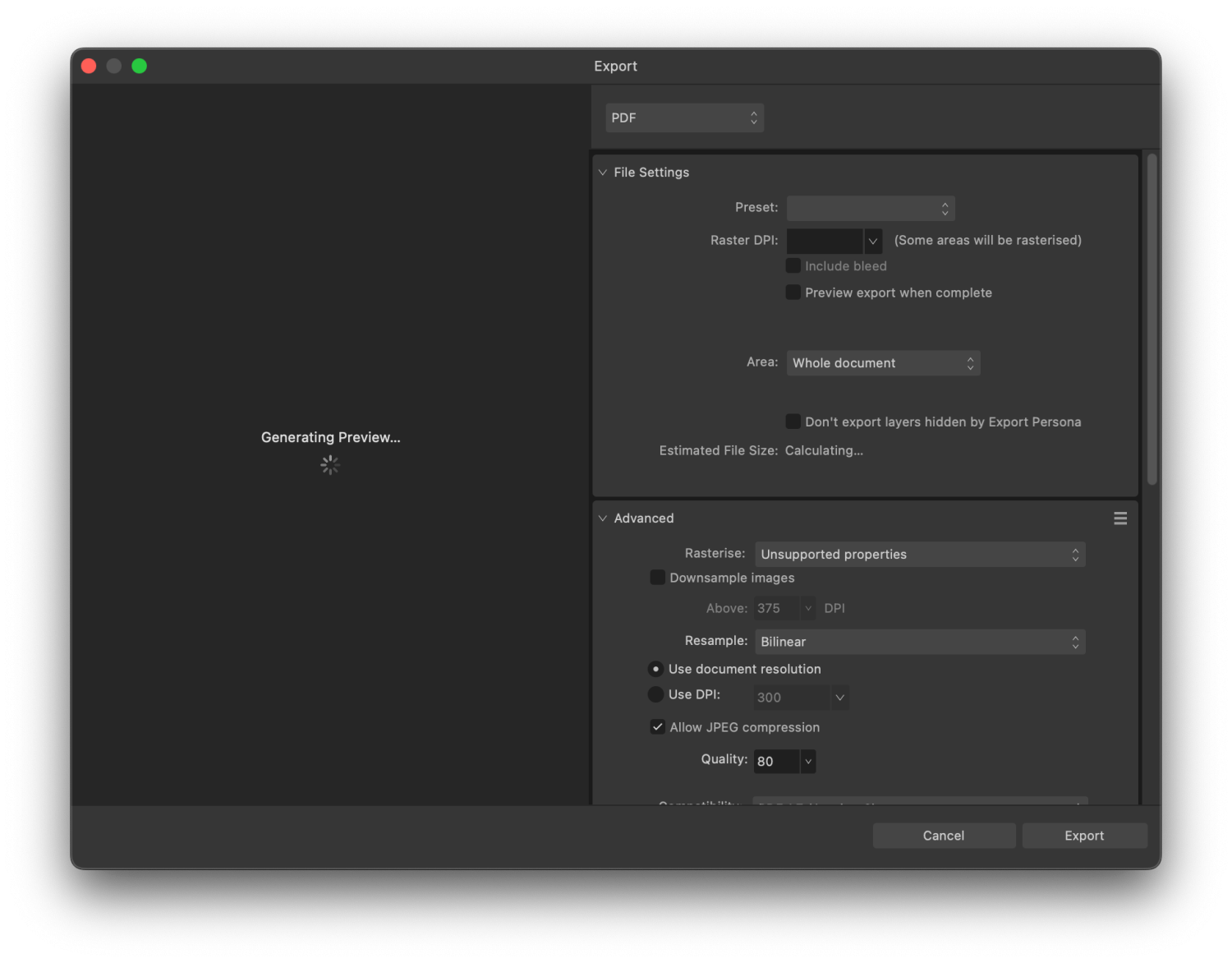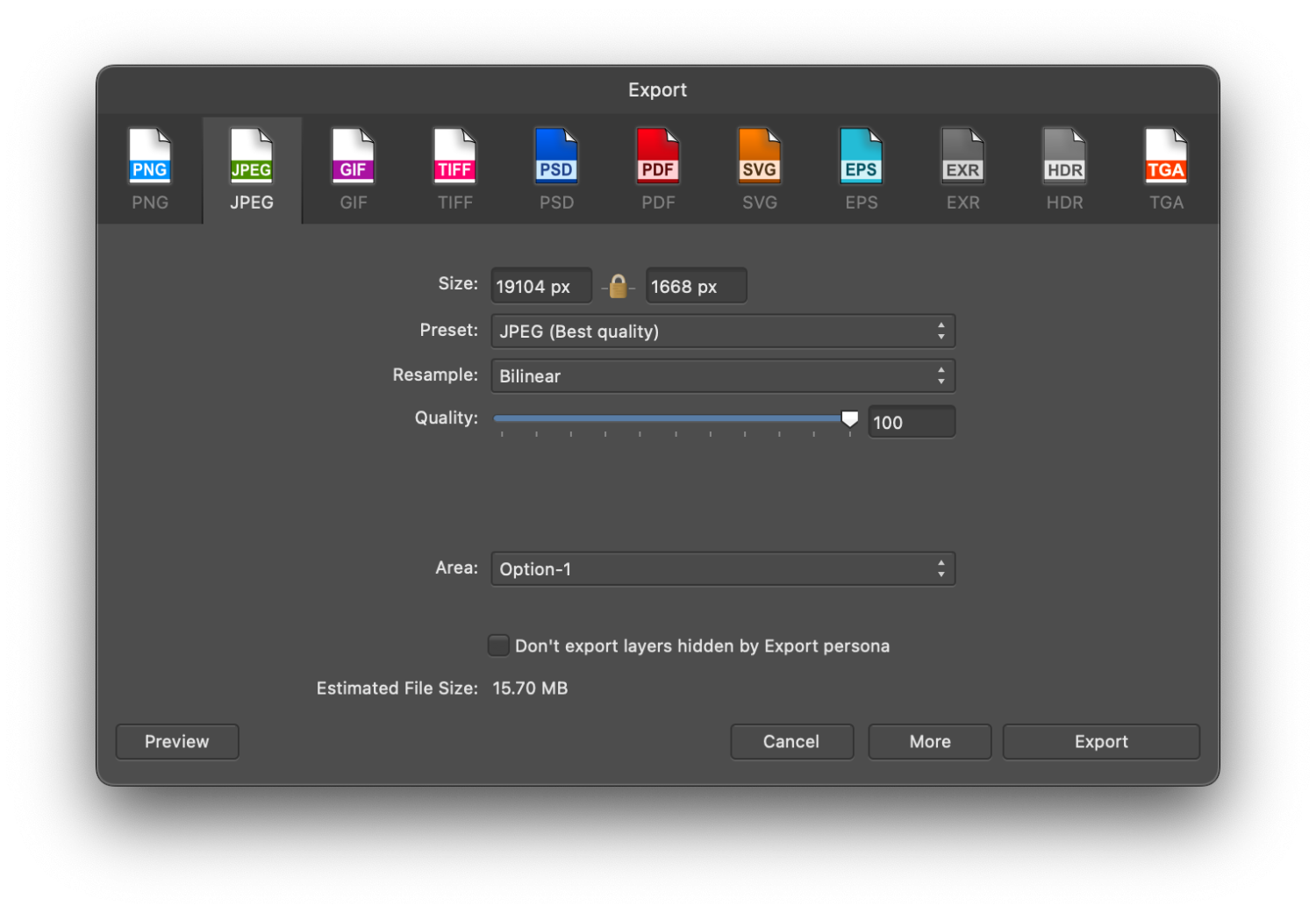Search the Community
Showing results for tags 'Export'.
-
I am quite new to Affinity software but getting used to it. I have been using Publisher to put together A4 documents, with a cover page positioned as a right hand page, then all pages following set up as two page spreads. I am quote happy with how these display on the screen before exporting, but can't seem to export them as they are displayed. I would ideally like it so that when a PDF is exported, the cover page appears as one A4 page, then the following pages are displayed by default as two page spreads of separate A4 pages. The only options I seem to be able to achieve are either all single A4 sheets (one after the other rather then viewed as spreads) or the two page spreads export as one A3 sheet, which is not great when I number each page. Is there a way to achieve what I am trying? Any advice appreciated!
- 12 replies
-
- affinity publisher
- spread pdfs
-
(and 2 more)
Tagged with:
-
I need to export the work as a pdf/x-1a:2003 file. But when I do export, a portion of the image is distorted. I have no idea why this is happening or how to correct the issue. I tried exporting as pdf/X-3:2003 just to see if it was the specific format, but the image distorted exactly the same way in that export too. I need to find a solution soon, because I have an approaching deadline. I attached images of what the original looks like, and the export (with the big black blob, and some other new lines). Does anybody have an idea what might be going on, and how I might correct this? Any feedback is appreciated. Thank you. (I made the image in Designer v1, and am exporting from Publisher v1.)
-
Some objects getting changed in export. (only for vector file formats - JPG/PNG looks fine). For this example the outline and fill gets swapped and the outer part of the outline is missing (theres only a really thin line - see second picture detail.jpg). I have no idea how to fix it.
-
Hello, I create a collection of vector picture that I would like to post in EPS, so that the images can be used under illustrator 10. The problem is that all my elements (texts, curves) having been deformed or with effects are not taken into consideration or badly. I put in attachments before after of an image and the export settings made. Do you know how to solve the problem ? Thanks
-
Hi I am trying to export a 24pp brochure to PDF with bleed area and cut lines in CMYK. But every time it comes up with a pop up saying an error occurred unable to export. I have also tried exporting locally, same problem, or the program crashes. I really need your help the document needs to be submitted tomorrow. many thanks
-
Occasionally, when i attempt to export, the program will beach ball before i can click export and the only way to get the program to respond is force quit and reopen. this issue is one both Photo and Designer Version 2. and it was also present on Photo and Designer Version 1.
-
I was working on 4000*3000 artboard with 300 DPI, at the begining i designing it was fine until i found this issue: Preview was blurry and slow response File took longer when i open and consume lot of ram and cpu (not gpu) when running it Export not working (stuck at "exporting" loading screen") still blurry when i try to copy one by one of the object to new file Notes: I use laptop: 16Gb Ram, Ryzen 7 4000 Series, GTX 1660 with max-q design (6GB) I also use to export on workstation PC: intel core i5 13600KF 5.1 ghz, rtx 3080ti 12Gb, 16 GB ddr5 ram and the result is same as the points above its fine when i create new other file i try to export in affinity photo and the result are blurry as seen in artboard preview i use some live filter from affinity photo *Blurry and object dont chang or move realtime *CPU and RAM usage (up to 10gb) *Result when i export in affinity photo
-
Hi, I've just downloaded the Affinity Designer trial, and am quite impressed. However, I am a design student and my school computers have adobe programs. As far as I can tell, I can't find any way of exporting Designer files as Ai files? I can see the option to export as psd, and I've tried to open Ai files using Designer with no problems - but I wanted to check whether there was a way of exporting to Ai that I had missed. Thanks
- 54 replies
-
- illustrator
- designer
-
(and 2 more)
Tagged with:
-
Hi there I've just upgraded to Designer 2 on OSX and noticed that the export quality of my diagrams to png and jpeg is poor. The text is jagged no matter what setting I change. Even with tiff I have problems. Any thoughts?
- 3 replies
-
- designer 2
- export
-
(and 1 more)
Tagged with:
-
Hi! I am very new to Affinity. I have searched in the forum but didn't find anything similar, so I don't know... maybe it is only happening to me. I created a new file of 127px width, 180 px height, with 72 dpi. My test is small because I found the problem with that one, but it happens with other sizes. Drag the woman image so it is a new layer (linked). I then resize that layer (the layer, not the document) to a 10% width with Transform panel. You can see how the image gets pixelated, or some would say blurry (depending on the zoom level!). This is not happening in Photoshop, which looks fine. This problem is NOT happening in Affinity Designer, nor Publisher. This is a problem, cause you can not work in a blurry-pixelated image in "photo persona". I don't know if there are other options to preview images (in Preferences>Performance>View Quality I have "bilinear (best quality)", as with "Nearest Neighbour" is much worse). Exporting as JPG through "File>Export" Resample: Bicubic Quality 100% gets same blurrines-pixelation. Resample: Lanczos 3 Non-separable, which seems the best Quality 100% gets better. I think is even better than photoshop, at least with this small export size. Ok, then I change to "export persona" and the image in the monitor looks as expected! But exporting it gets same results as before. You can check and try with the attached elements (woman photo is free, on Pixabay: https://pixabay.com/photos/woman-portrait-face-skin-make-up-3096664/ I downloaded the 1920px option). Thank you! Edit: I have uploaded a new image: a screen capture of Affinity Photo vs Photoshop. woman.psd woman.afphoto
-
I have a document with a large number of embedded png files. I would like to export them, without recompression and ideally "automagically" in a specific folder. Currently, I don't see a way of doing it except of opening the file in Photo v2, copying layer to the clipboard and executing File --> New from clipboard. Any better options?
-
Hello everyone, I am having trouble with eps exports. I searched the forum and found a few related topics but nothing really matching my question. When I export as EPS then reopen in Designer, the size and DPI of the document is not the same as the ones I chose on export. For example I set export options to 300 dpi, on a file of 2000 X 2000 px and I get a file with 72 dpi and 800-something px. Same thing happens either on ipad pro or desktop mac. Maybe I'm doing something wrong but I can't seem to figure out what ! Any help would be very appreciated ! Thank you
-
My file has pixel and vector objects. The pixel objects are created by power duplicate and carefully aligned. The vector object has a 1 pixel stroke aligned inside. But after I export it as a SVG and check the exported file, I found the objects shifts. And the top left object misaligned with other objects. The SVG I show here shifts the objects by -1,-1, sometimes it can shift to other directions. have 1px of transparent pixels added around the edges. Attached both the .afdesign and .svg files. test.afdesigntest.svg Please pay attention to the coordinate from the transform panel. It shifted. The size of 1 object should be 1583x756. But the objects from the SVG changed, and inconsistent in size. The other objects are having different size than the first one and shift differently. This bug maybe related: System: Lenovo Legion Y540-15IRH i7-9750HFRAM 16GBNVIDIA GeForce RTX2060Windows 11 Home 22H2 22623.1028Windows Feature Experience Pack 1000.22638.1000.0
- 24 replies
-
Whenever I export a logo from Designer as an SVG I noticed in Illustrator CS6 my strokes change. It's my suspicion that when the scale strokes option is selected in Designer for iPad, the data gets lost during export to SVG or upon import into CS6. Anyone else getting this glitch? I suppose a workaround would be to convert those strokes to outlines before exporting but what if client wants me to adjust stroke weight on the fly on their computer? Or on my own? I have Designer for Mac as well but these clients do not. So I would like to know if this is something you plan to address in a future update. Fantastic app by the way! May the Vector Gods smile upon you!
- 5 replies
-
- illustrator cs6
- adobe illustrator cs6
- (and 7 more)
-
I would like to bring to discussion the Export screen in the V2 of the Affinity Suite. For complex projects it takes ages to upload the file preview, and in mostly occasions I don't even see it. IMO I don't see any advantage of having quick preview feature versus the having the beautiful icons of quick file type selection of the V1 (those icons V1 was much intuitive and had a different UI compared with the Adobe Suite). So I would like to see the V1 UI back for this screen, or at least quick file type selection of the V1 added to the V2. Thank you, Artem Toderian ---------------------- Included files: Image: EXPORT FILE UI – V2 Image: EXPORT FILE UI – V1
-
I’m suddenly getting this kind of error when exporting to PDF. This didn’t happen in my previous exports. Used the same fonts as I did before. Had no errors in preflight aside from spelling corrections and bleed warnings before exporting. Weird thing is that this error does not happen when I’m using the Print option.
- 2 replies
-
- publisher 2
-
(and 3 more)
Tagged with:
-
Trying to export a modified photo with another name comes back as: File not found. Check the filename and try again I'm saving not loading. I have found this happens no matter what directory I choose except 'Desktop'
-
Users have reported an issue related to exporting after updating their iPad to 15.4 (or later). You may find that your exported image may not include recent changes and shows a previous edit of the image. Our developers are aware the issue and a workaround is to quit and reopen the app, open the same document from the Home Screen and export - this time it will export correctly.
- 1 reply
-
- ipados 15.4
- affinity photo
-
(and 3 more)
Tagged with:
-
Hello, I have a problem with exporting an Affinity Publisher file into a PDF: the size of the resulting PDF is oversized. If I export 1 page of my book, consisting of 2 photos, using the PDF for print preset: I get a PDF file of 38MB. If I export the same page as a jpeg at 300 dpi, I get a 9.2MB file. When I compare the 2 docs, it seems that the quality of the image in the PDF document is greater than the resolution of the JPEG. Any idea of what I am doing wrong ? My full book of 144 pages must be below 1GB (it is about right if I export all pages as JPEG, but I get a file of 36 GB when exported as PDF). Thanks Philippe
- 3 replies
-
- affinity publisher 2
- affinity publisher
-
(and 2 more)
Tagged with:
-
A number of exports (PNG, JPG) have random blank space surrounding it. I specifically carved-out (masked) the exact image, it shows that way on the screen, and when I go to export there's this blank space around it. Doesn't usually happen. I export a lot, so I'm familiar with the process. What am I doing wrong?
- 3 replies
-
- affinity designer
- blank space
-
(and 1 more)
Tagged with:
-
Failed Export - PDF for Print. Everything worked fine during export except that some elements (notably those created using the Warp/Deform feature) didn't stay within the bounds. The warp effect was in a child layer, which exported fine using JPEG export and stayed within the confines of the parent. But with PDF export to Print, the child layer with Warp content overshot the bounds of the parent layer and displayed as a rectangle (bounding box confines).
-
I am rather new to affinity, but have learned a lot already through youtube etc. But one thing I can't get to work is pdf export. When I export as a picture (jpg, png ) everything looks fine, but when I export as pdf, it is like the layers are cutting off each other. I have tried exporting as flattened, for print, without layers, etc. But nothing gets me the right result. The only thing I can do is export as png and then open the png and export that as a pdf. I have attached both the png version and the pdf version adventskalender-gran2.pdf



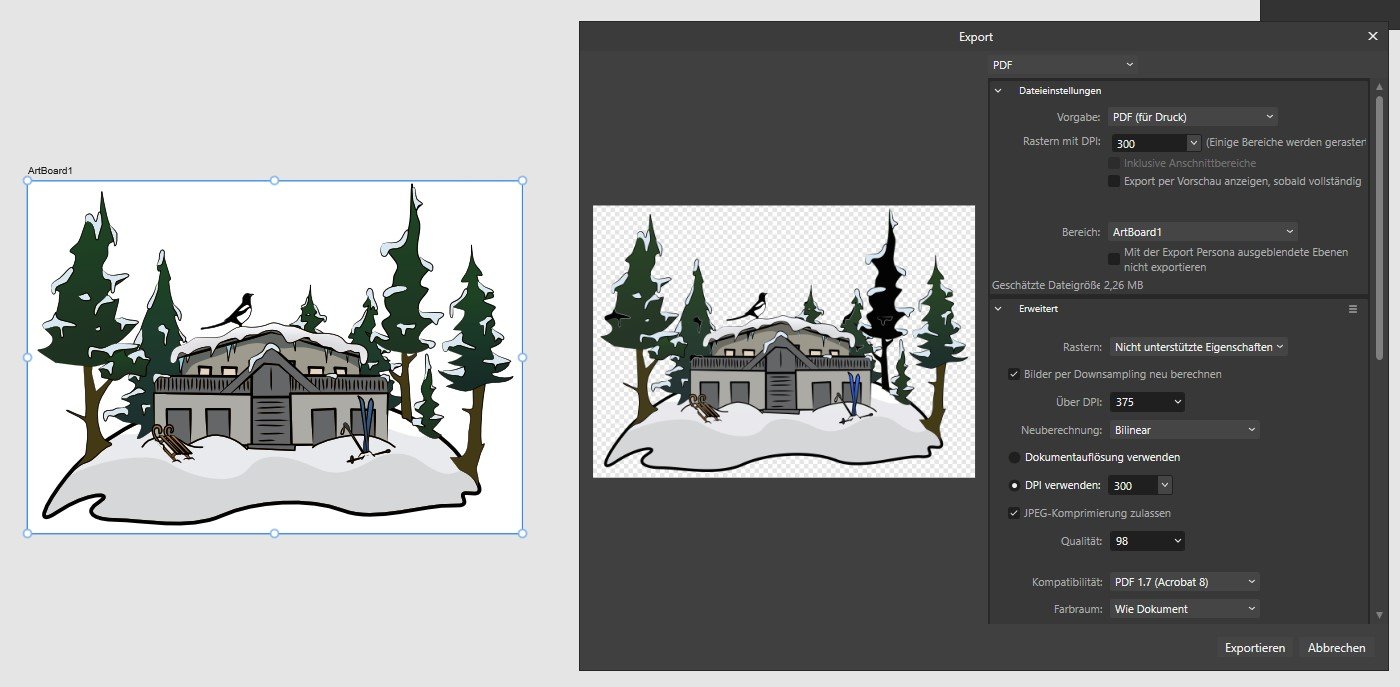




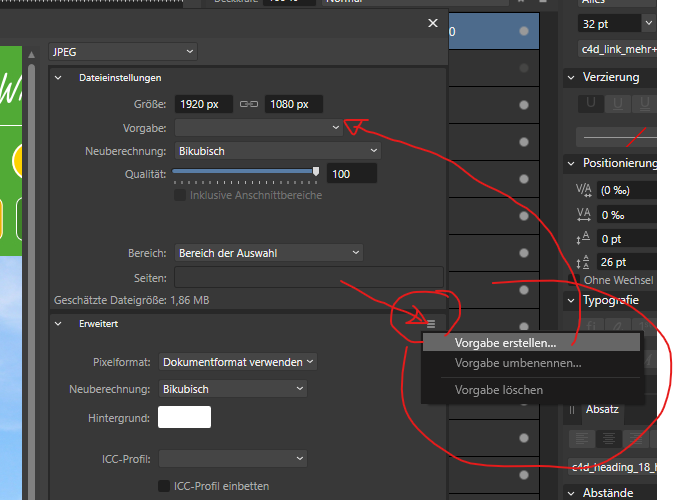













.thumb.jpg.1bb6d5a69b910621016ec95681d19348.jpg)