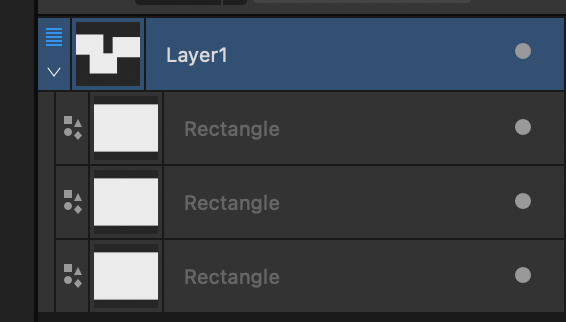-
Posts
908 -
Joined
-
Last visited
Everything posted by James Ritson
-

Develop Persona Settings
James Ritson replied to boelens218's topic in Desktop Questions (macOS and Windows)
@boelens218 take a look at the Profiles checkbox on the Basic panel when developing an image: you can change the output profile to something wider like ROMM RGB and you will see the histogram shift. Don't expect a dramatic difference in the image, but if you have colour values outside the range of sRGB (and a monitor capable of displaying them), then you will see these areas become more intense. If you always want to use a wider profile like ROMM, you can set it as the 32bit profile by default like carl123 suggested—just be aware that any 32-bit files you open (as in non-RAW) will then be converted to this profile. To clarify, Develop will convert from the camera's colour space to an unbounded space, where various operations like white balance, shadows/highlights, tonal modifications are unclamped, and any operations that cannot be performed unclamped use ROMM RGB as it's sufficiently wide. The image is then converted to whichever profile is specified in the Output Profile combo box (or if that's not specified, it will use the default profile mandated in Settings>Colour)—you'll see this final conversion for the on-screen image and histogram. -
Hah, not at all! I just didn't expect the stretches to be useful for regular terrestrial photography. At some point I will go through and check them all, then update them where necessary to avoid this issue in the future. That would probably make sense, although the stretches won't work the same way. If you tone map and bound the pixel range to 0-1 you should be able to avoid most issues associated with 32-bit compositing. You can use the Tone Mapping Persona to achieve that, or I've got some macros which will do it via procedural texture (similar to tone stretching). If you develop raw files straight to 32-bit without the tone curve, they will remain unbounded—so you could always experiment with tone mapping single exposures if you wanted to try something different...
-
Hey @Anton Marinski, the issue is with the procedural texture equation creating NaN (not-a-number) pixels because one of your channels for some of the pixels is negative—the blue channel, it looks like. I'm not sure why you're using a stretch that looks like it was designed for astrophotography on a regular photographic image 😁 but you could adjust the equation slightly to fix this by clamping any negative values at the start: var clr=clampmin(R, 0); var factor=0.1 / ((a*3) * 2.0); pow((factor - 1.0) * clr / ((2.0 * factor - 1.0) * clr-factor), a*b) var clr=clampmin(G, 0); var factor=0.1 / ((a*3) * 2.0); pow((factor - 1.0) * clr / ((2.0 * factor - 1.0) * clr-factor), a*b) var clr=clampmin(B, 0); var factor=0.1 / ((a*3) * 2.0); pow((factor - 1.0) * clr / ((2.0 * factor - 1.0) * clr-factor), a*b) When working in 32-bit, you should be mindful that you're no longer working with a bounded pixel format, so various blending operations, adjustments and filters can potentially create either negative values (which could cause issues later in the editing process) or NaNs because of the maths involved. Unless you need to remain in 32-bit, the most sensible option is to tone map if required to get your pixels into a bounded 0-1 range, then flatten and convert to 16-bit. Hope that helps!
-
Hey @Washishu, aspect correct scaling—by default—is based on the layer type you're transforming. Raster content such as pixel layers, image layers and embedded/linked documents are constrained when dragging from one of the corner nodes (or not if dragging from the top, bottom, left or right nodes). Other content such as artistic text layers, which make sense to constrain by default, also have this behaviour. Other layer types such as vector shapes, poly curves and frame text do not constrain by default, as you're more likely to want to scale them in a non-constrained way. The randomness you mention won't be related to copy and pasting layer data, but rather the type of layer you're transforming. If you hover your cursor over the small icon to the left of the layer name, it will indicate which layer type you're working with, e.g. "Curve", "Art Text" etc. Curve layers will not constrain by default, Art Text will etc. It's worth noting that if you have grouped content, selecting and transforming the group will use constrain by default—so you could for example have a group full of Curve layers which don't constrain themselves, but the top level group (if selected) will. The same applies to container layers in Designer. These have a blue multi-line icon: In the above screenshot, transforming all the child Rectangles with the container Layer1 selected would constrain. If I were to select the Rectangle layers themselves and not Layer1, they would not constrain. If you're still not sure about the behaviour, please do post a screen grab of your layer stack if you're able to (or even a screen recording). As you've noted, you can also change the option in Settings>Tools from Automatic to always or never constrain by default regardless of layer type, leaving you free to toggle to the alternative behaviour with Shift. Hope the above is helpful!
-
@Frozen Death Knight Prior to 2.6, non-pixel layers couldn't be used with Merge Selected if they were the bottom (source) layer—I am aware that there was a front-end issue which made users believe they could (e.g. Merge Selected would be available with a group as the source layer, but wouldn't do anything). 2.6 then allowed Image and Develop layers to be at the bottom of a Merge Down/Selected operation, but it was in 2.6.1 that the front end logic was fixed up to correctly reflect what is possible/not possible (which is why Merge Selected is now greyed out if the source layer is a group, for example). From initial testing, it seems an easy accommodation to allow other layer types to be the source for a Merge Selected operation—such as a group, text layer, vector layer etc. Can't make any promises, but we'll look into it...
-
Hey @Ryps, I can't reproduce that here, Select Sampled Colour works as expected. Are you referring to the initial action of using Select Sampled Colour deleting the layer, or do you mean that it appears to be selecting all pixel content rather than some of it? As GarryP has said, would you be able to provide a screenshot or screen recording of what you're doing? PS with 2.6 you can now delete from Image/RAW layers with a pixel selection, no need to rasterise to a Pixel layer. It will mask by default, but if you wish to destructively remove areas you can change this in the Assistant Options (the little robot icon on the top toolbar). Look for the option "Delete selection from Image/RAW layer". Hope that helps.
-

Marquee Selection Issue
James Ritson replied to Wolf Wallis's topic in Desktop Questions (macOS and Windows)
@Wolf Wallis I've tried the following in both 2.5.7 and 2.6: Make a selection with the Rectangular Marquee Tool Use Select>Feather and a large value to give the selection box rounded edges Select Refine, either from the context toolbar or via Select>Refine Edges In both versions, the red overlay disappears, which is an issue we can look at. I'm interested in why you've needed to roll back to 2.5.7, however, if the problem remains the same. Are you certain you're not trying different selection modifications? The other commands such as Grow/Shrink, Smooth and Outline all work fine when performing selection refinement afterwards. Similarly, if you just enter refinement (without using Select>Feather first), then the feathering feature in there works OK as well. I've attached a video which demonstrates me going through the same steps in both 2.5.7 and 2.6, using the same document with the same selection. As you'll see from the video, the behaviour (including the issue with using Select>Feather then refining) is consistent. I turned off Antialias on the context toolbar for 2.6 which is now enabled by default—whilst this can influence the selection slightly, I don't believe it would cause a problem that isn't also present in 2.5.7. If you were able to detail the exact steps you're taking in 2.5.7 that don't work in 2.6, that would be really useful for us to be able to reproduce what's happening. Screen Recording 2025-02-26 at 08.26.53.mp4 -

What's wrong with 2.6.0?
James Ritson replied to Guedes's topic in Feedback for the Affinity V2 Suite of Products
This is incorrect speculation. -
Hey @nickbatz, sounds like you want Lock Children. With the Move Tool active and your "bg sky" layer selected, look on the context toolbar. On the far right you should see a checkbox called "Lock Children". This will lock the child mask layer in place whilst you transform the parent layer. Whilst transforming, you can also hold the Space bar down to invert whichever behaviour you've chosen. Here's a tutorial on the process: Hope that helps!
-
@Frozen Death Knight apologies, this was due to all the logic changing to accommodate rasterisation of Image/RAW layers when entering Liquify/Develop/Tone Mapping. This will be changed to restore the original behaviour, so you'll be able to liquify multiple Pixel and Mask layers (but Image and RAW layers will still require a single selection).
-
Hey @Mordy, Photo does actually have quite a few of those already: 2.6 will ship with machine learning functionality including the Object Selection tool and Select Subject command—whilst they don't address the three requests listed here directly, they are a step in that direction. The tools are available to try in the public beta now. Photo already has these in one form or another: placing .afphoto (or .afdesign/.afpub) files into an existing document will import them as embedded documents, which can also be linked externally if required. The contents of these documents can be edited at any time, and non-destructive filters such as a live perspective transform can be applied to manipulate them in the parent document. Filters can be applied non-destructively by taking advantage of Live Filters. These are similar to adjustment layers in that you can place them anywhere in the layer stack to control how they render, change their blending options, mask them etc. No need to merge your layer work so far into a single layer that you then apply smart filters to. As far as advanced layer modes for compositing, Photo has blend ranges which let you blend based on source layer and underlying layer tonal range. You can also modify blend gamma and control antialiasing (e.g. for text/other vector elements). File>New Batch Job lets you apply macros to multiple files at once, so you can build up some decent batch processing workflows this way, although there is room for improvement with this feature. Multi-file conversion can be achieved via Batch Job, or you can use the Export Persona to export either the whole document or specific layers to multiple formats simultaneously, including different scaling/resolution options as well. As far as workspace customisation, do you have any examples? You can save panel layouts under Window>Studio and switch between them, and you can customise your tool selection and top toolbar options. Thanks, James
-

Cmd+Return shortcut broken (regression)
James Ritson replied to MikeTO's topic in Other New Bugs and Issues in the Betas
Hi @MikeTO, thanks for the information, in the newest build (3106) I believe I've fixed it so you can now use CMD+[Additional modifier/s]+Return. If you could confirm this is working for you, I'd appreciate it! -

affinity designer How to export layered EXR?
James Ritson replied to MmmMaarten's topic in Desktop Questions (macOS and Windows)
It should be straightforward , assuming that the user has opened a multi-channel EXR. I suspect it's only because you're starting with a non-multi-channel document, so the layer naming convention needs to be adopted in this case. The documentation could probably be expanded upon which would be helpful to clarify this further, I think... -

affinity designer How to export layered EXR?
James Ritson replied to MmmMaarten's topic in Desktop Questions (macOS and Windows)
Hey @MmmMaarten, it might be worth having a look at the help topic on OpenEXR: https://affinity.help/photo2/English.lproj/pages/HDR/openexr.html Specifically this part: When you import a multi-channel EXR, the layer naming convention is all set up for you on import, e.g. you have LayerName.RGB, LayerName.A etc. If you've enabled alpha association on import, you'll typically get LayerName.RGBA. You might have other data type extensions as well, e.g. a Normal pass could import as Normal.[X][Y][Z] However, because you've imported a standard single channel EXR, the layers just come in as RGB and A (or RGBA if you've enabled alpha association). In order for the multi-channel export to work correctly, you'll have to rename your layers, e.g.: (Or use whatever layer name you like, e.g. MainLayer.RGB, MainLayer.A). Then you should find your export works correctly. Hope that helps! -
That will be the current Convert to Curves binding (presumably you're using 2.5), which selects the Node Tool after performing the command. In 2.6, CMD+Return / Ctrl+Return whilst in text input mode will commit input and switch to the Move Tool. You have to be in actual text input mode, however—otherwise it will use whatever the binding is set to.
-
You've got Pattern Layers which should fulfil this requirement I think. Any image can be turned into a repeating pattern by using Layer>New Pattern Layer from Selection. What you can then do is select the Move Tool (V) and scale the layer down—it will repeat infinitely across the bounds of the document. You can retouch the layer (to remove seams etc) and it will preview across all tile repetitions. When you're ready to export, just scale the layer back up to its full resolution. It's worth noting that even if you scale a pattern layer down from its original size (to see the tiling), you can use tools like the Clone Brush/Inpainting Brush etc and it will operate on the original resolution pixel data—so you're not compromising quality/resolution by scaling down unless you explicitly rasterise (Layer>Rasterise) the data while it's at a smaller scale. Hope that helps!
-

Smart object workflow
James Ritson replied to aaabbbccc's topic in Desktop Questions (macOS and Windows)
Non-destructive RAW is available: when developing a RAW file, change the output dropdown (top left) from Pixel to RAW Layer embedded or linked (embedded is preferable, unless you will always have the original RAW file to hand so Photo can access it). This lets you re-enter development at any time with that layer to change the development settings. Tutorial here: Hope that helps! -

Smart object workflow
James Ritson replied to aaabbbccc's topic in Desktop Questions (macOS and Windows)
Hi @aaabbbccc, smart objects can be imported from PSD documents as Callum has said (go into Settings>General and enable "Import PSD smart objects where possible"). If you were referring more generally to "what is Affinity's equivalent of smart objects", then you have several answers: Drag-dropping or using File>Place to place another .afphoto, .afdesign or .afpub file into an existing document will place it as an Embedded Document. These can be "entered" and their contents edited, which will then reflect in the parent document. This is the closest thing to a direct equivalent. Placed images (e.g. JPEG, TIFF) are brought in as immutable Image layers. These are layers that display the image data, but just store the image data in the document (or they can be linked), reducing file size. You do however need to rasterise them to perform destructive operations on them. Which leads to... Live filters (Layer>New Live Filter Layer) are implementations of common filters such as various blurs, sharpening, distortions etc that can be applied non-destructive as layers. This is how you would apply "smart filters" to layers. You don't explicitly convert to any kind of smart object first, just apply the filter you want from Layer>New Live Filter Layer. You can mask it, blend it how you want, and click on the layer thumbnails to bring the settings back up at any time. Hope the above helps. If you have any specific workflow steps that you're wondering about, do feel free to ask and we should be able to advise! -
Hi @Torstein, thank you for the suggestion. Select>Select Sampled Colour does include an Intensity model, which would let you click on the image to determine the base luminosity value you want to select, then you could adjust tolerance for similar values. I do appreciate it's not the same as the numerical approach you've highlighted, however. Development has focused more towards non-destructive solutions, so you've got a live Luminosity Mask layer which you can find in Layer>New Live Mask Layer>Luminosity Range. You can drop this into any layer to mask it based on luminosity, the range of which you control via a spline graph. You also have a low pass control (Blur Radius) to soften the transition between masked and non-masked areas. It behaves differently depending on what type of layer you place it into. You can for example drag it over the thumbnail of an adjustment layer (such as Curves), and it will mask based on the layer information underneath. If you drag it over the thumbnail of a content layer, such as a Pixel or Image layer, it will mask using that layer's information explicitly. Thank you again for taking the time to post. Despite what you may read on the forum, please do know that developers and other staff take note of feedback and how it can be used to shape the apps. Hope the above helps!
-
I'm not sure that's buggy, you probably have Transparent checked under the Film settings. The squares are alpha checkerboarding. The EXR will be saved with unassociated alpha, which will come into Affinity Photo as a separate pixel layer called "A". If you're referring to the colour management, this does matter: what you're seeing in Blender is not what you will see when just opening the linear EXR in other software. It might be close with Linear Rec.709 primaries, but not exact. You would likely want to use OCIO colour management to ensure the EXR colour space is converted correctly when brought into Photo (or other software), and that the correct view transform is being applied.
-
Hey @MJx, the solution here could be more involved than just adding a gamma transform. What transforms are being used in Blender, e.g. AgX, Filmic? (And are you applying any looks?) These transforms aren't written to the linear EXR file (which is intentional), so you won't see the same result. You'll want to recreate these in Photo, typically using OCIO, but there are macros available for Filmic and AgX that replicate these transforms without the OCIO dependency. Bear in mind that changing the Exposure and Gamma sliders in Blender also won't affect the pixel values that are written to EXR, so you'll want to adjust these as well. You can use an Exposure adjustment for exposure and a Levels adjustment for gamma. Also, if you want to associate the alpha on import (rather than it being imported unassociated as a separate layer), have a look in the Settings menu under Colour. There's an option called "Associate OpenEXR alpha channels", plus further alpha manipulation options. This will give you the transparency you see in Blender's viewport straight away. Hope that helps!
-

Delete pixels??? Like Photoshop
James Ritson replied to influxx's topic in Desktop Questions (macOS and Windows)
Hi @influxx, we've made some changes to the way Image layers are handled in the 2.6 beta which will hopefully improve this initial experience. The goal is to keep the "immutable" (non-destructive) aspect, so a mask will now be added to an Image layer if you delete from it with an active selection. If you're not bothered about the layers remaining non-destructive, this behaviour can be toggled to destructive in the assistant settings (the little robot icon on the top toolbar), and then it will behave exactly like you'd expect if coming from other image editing software. You can also duplicate with an active selection and it will create a new layer with just the selected portion. As you work with Image layers in the current 2.5 release, you may find other scenarios where they need to be rasterised manually. These have also been addressed in 2.6, so you'll be able to enter the different personas (Develop, Tone Mapping, Liquify) and apply plugins to them, although the latter has just gone in so won't be in a public build yet. To elaborate more on Image layers: think of them as "containers" for the bitmap data, which could be compressed and in a different format to the document you're working in. For example, you could have placed a JPEG which is 8-bit sRGB, but you're working in a document which is 16-bit Adobe RGB. Rather than convert the compressed image data to 16-bit and store it in the document (which will inflate the document file size needlessly), we just store the original compressed data, then decode it at runtime to show it on screen and composite with it. They can also be an external/linked resource. This does mean that Image layers are treated differently—immutable objects as opposed to mutable. It has been one of the long-standing differences that causes a lot of initial confusion, so we're addressing it for 2.6 to make the initial experience less frustrating. Hope that helps.