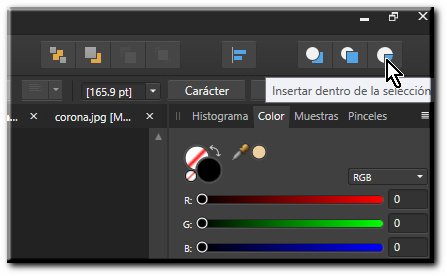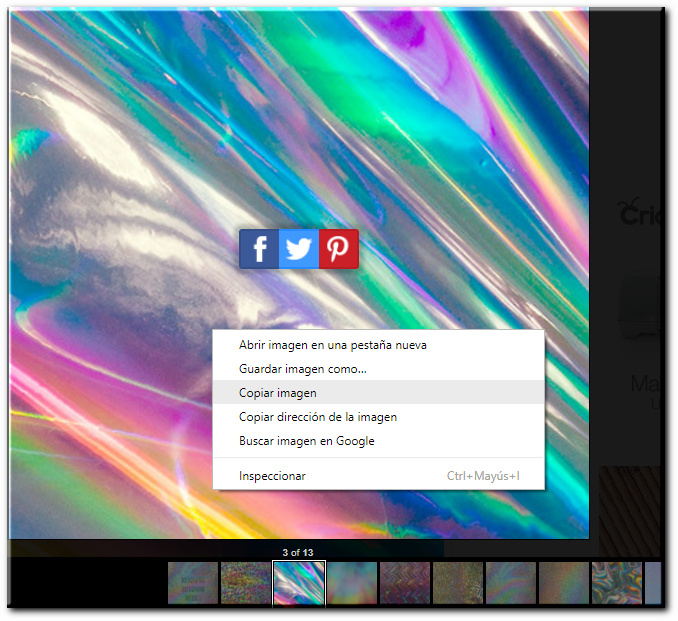sirdrake
Members-
Posts
14 -
Joined
-
Last visited
Recent Profile Visitors
The recent visitors block is disabled and is not being shown to other users.
-
 sirdrake reacted to a post in a topic:
How to add a background
sirdrake reacted to a post in a topic:
How to add a background
-
 Yesiam1996 reacted to a post in a topic:
Filling a word with a texture (silver Glitter)
Yesiam1996 reacted to a post in a topic:
Filling a word with a texture (silver Glitter)
-
Need help with photo
sirdrake replied to szczemp's topic in Pre-V2 Archive of Desktop Questions (macOS and Windows)
-
How to add a background
sirdrake replied to Chintan's topic in Tutorials (Staff and Customer Created Tutorials)
Better if you share the original image -
 Alfred reacted to a post in a topic:
Change background color
Alfred reacted to a post in a topic:
Change background color
-
Change background color
sirdrake replied to calisiaz's topic in Pre-V2 Archive of Desktop Questions (macOS and Windows)
1.- Open the image 2.- unlook the background image 3.- Place a rectangle on the image base 4.- click on the icon BLEND 5.- Select the color of the rectangle in the blend panel 6.- Fron the right panel, move to the range desired starting fron the left point and unselect the "Lineal" option. 7.- Close the blend options and click on THE mask layer 8.- Select the mask layer 9.- Select the brush and put the Hard in zero<<<< Now just paint over the primary image to clean... -
 sirdrake reacted to a post in a topic:
Perking up a sunset
sirdrake reacted to a post in a topic:
Perking up a sunset
-
 sirdrake reacted to a post in a topic:
Perking up a sunset
sirdrake reacted to a post in a topic:
Perking up a sunset
-
 Herbill reacted to a post in a topic:
Perking up a sunset
Herbill reacted to a post in a topic:
Perking up a sunset
-
 dmstraker reacted to a post in a topic:
Perking up a sunset
dmstraker reacted to a post in a topic:
Perking up a sunset
-
affinity photo Perfect hair selection
sirdrake replied to simgonzalo's topic in Tutorials (Staff and Customer Created Tutorials)
I didn´t refine the selection , I just use the blend tool... It is very easy without make a selection -
Change background color
sirdrake replied to calisiaz's topic in Pre-V2 Archive of Desktop Questions (macOS and Windows)
-
Perking up a sunset
sirdrake replied to dmstraker's topic in Tutorials (Staff and Customer Created Tutorials)
-
No es estrictamente necesario saber inglés para entender. Todo es cuestión de poner atención a los detalles en los videos.
- 1 reply
-
- español
- castellano
-
(and 1 more)
Tagged with:
-
underwater fotos
sirdrake replied to huebi's topic in Tutorials (Staff and Customer Created Tutorials)