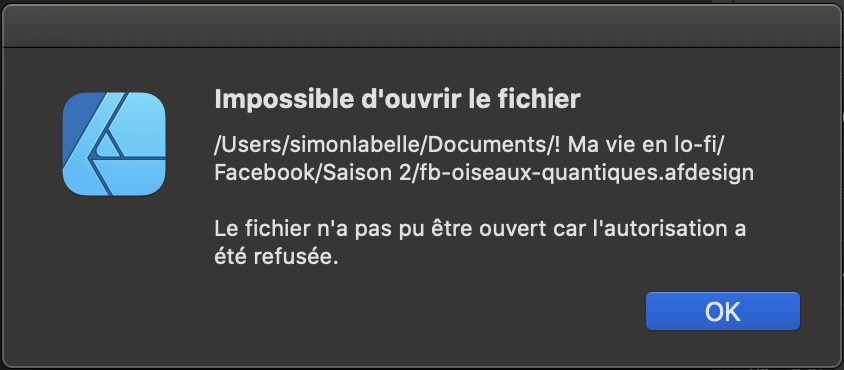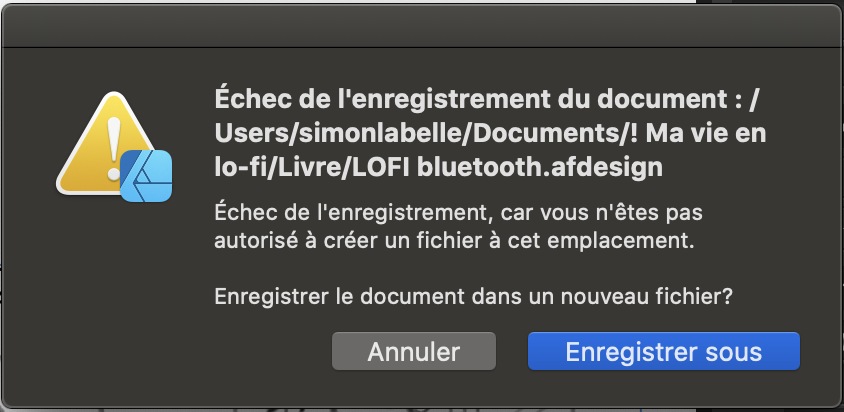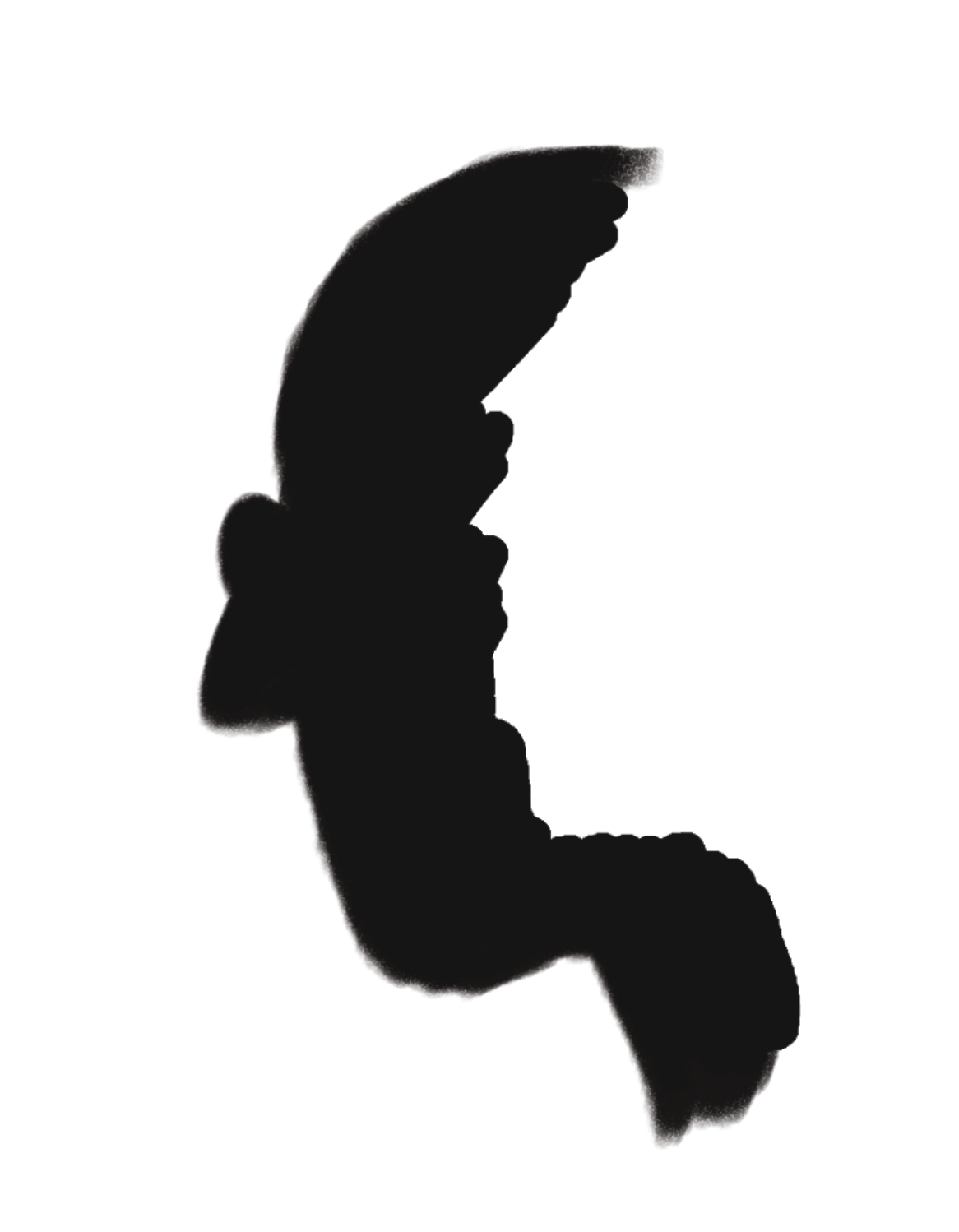simon bd
Members-
Posts
22 -
Joined
-
Last visited
Recent Profile Visitors
-
 Megnusin reacted to a post in a topic:
Designer Stuck on View Tool
Megnusin reacted to a post in a topic:
Designer Stuck on View Tool
-
 karenlepage reacted to a post in a topic:
Controlling Size of Exported PDF
karenlepage reacted to a post in a topic:
Controlling Size of Exported PDF
-
Controlling Size of Exported PDF
simon bd replied to simon bd's topic in Desktop Questions (macOS and Windows)
OK, I think I figured it out. There’s a checkbox that says “Use the file’s resolution”. It remains checked even if you change the desired PDF resolution. This would explain why the resulting PDF is always the same. You have to manually uncheck this option for the new resolution settings to take effect. Not sure what the difference is between these two options though: Resample images higher than XXX dpi Resampling: beyond XXX dpi (I’m translating from French; English wording may differ. Please see image.) -
Controlling Size of Exported PDF
simon bd replied to simon bd's topic in Desktop Questions (macOS and Windows)
Thanks, @thomaso. I’m comparing results using different PDF settings when exporting the SAME original Publisher file. Of course I would get different results with a different number of pages or a different colour world. -
Controlling Size of Exported PDF
simon bd replied to simon bd's topic in Desktop Questions (macOS and Windows)
Thanks for your reply @NathanC. All my imported images have a 400 dpi resolution. There is nothing else in the Publisher file except page numbers. Now when I choose a PDF resolution of 200 dpi, with Downsample Images above 375 (which should apply to all my 400 dpi images), I get the exact same result in size & quality. Shouldn’t the resulting PDF be much smaller and have less quality, with all the original 400 dpi images reduced to 200? That’s what I don’t understand. -
Hi, I have a graphic novel in Publisher that I want to export as a PDF. I don’t want the PDF to be too heavy, and I don’t need perfect quality. Content is grayscale art (from Designer), native resolution is 400. So I export with: Resolution = (400) and Quality = 60, and I get a 316 MB file. Quality is great, but I’d like a smaller file. So I export with: Resolution = (400) and Quality = 40, and I get a 316 MB file. Same apparent quality. So I export with: Resolution = 200 and Quality = 60, and I get a 316 MB file. Same apparent quality. I don’t get it. I can never seem to control these settings with expected results. Maybe I’m not doing it the right way? Thanks for your help Simon
-
 CRWillow reacted to a post in a topic:
Designer Stuck on View Tool
CRWillow reacted to a post in a topic:
Designer Stuck on View Tool
-
-
Hi, I started to get this issue in Affinity Designer 1.9.2 just a few days ago (April 11, 2021). It’s occurring randomly. AD won’t let me open an old file (created in pre-1.9, probably 1.8 (2018–2019)) because I’m “not authorized to open it”; or, it won’t let me save a new file because “I’m not authorized to save in this location”. Sometimes I succeed in saving in a different location, but sometimes not and I loose my work. After restarting the computer, the file that refused to open now opens without issue. I can save files until the bug starts to happen again. Please find attached the error dialog (in French). I’m using Affinity Designer 1.9.2 – 1.9.3 on Mac OS Catalina 10.15.7 on a 2017 MacBook Pro. At first I thought it was a system issue. I zapped the PRAM, reinitialized the SMC and ran a Disk Repair that found everything OK. I’m the administrator and have all permissions to open and save. If it can help: I’m opening old AD files created in 1.8; I copy-paste the content to a new file (1.9.3), adjusting and retouching it to accomodate for printing specs. I use a Wacom Cintiq tablet, but the issue occurs weither the tablet is connected or not. I made no change to my configurations recently, apart from updating Designer versions. I’ve been using Designer since 2017 without ever getting this issue. Thanks, Simon
-
Layer Mask Not Fully Applied (Affinity Designer 1.9.1)
simon bd replied to simon bd's topic in V1 Bugs found on macOS
Thanks for the tip, Sean! -
Layer Mask Not Fully Applied (Affinity Designer 1.9.1)
simon bd replied to simon bd's topic in V1 Bugs found on macOS
Hi Sean, Unfortunately, I deleted the masks after applying them; but please tell if you’d like to see the file anyway. Yes, it is a CMYK document. But the screenshot is RGB, which might explain the black not being 0,0,0. And yes, I’m using grayscale 0 as black, which should be OK on a grayscale mask. I wanted to report the problem; glad to hear it’s a known issue, I’m sure it will get fixed. Thanks for the quick answer, Simon -
Hi, Using black on a mask should block the layer image completely—but it doesn’t. Attached Image 1 shows a two-layer drawing, one layer for the character and one for the dark background. The dark brushstrokes of the background intentionally overlap the character. A Mask is added to the background layer in order to hide the part where the brushstrokes overlap the character (Image 2). 100% black paint is used. Image 3 shows the result: the brushstrokes almost disappeared, but not quite: there remains a faint ghost of the background on the character (about 5% grey). You don’t notice it right away, but it would show at printing (dangerous!). I resolved the issue by working destructively. I loaded the mask as a selection and deleted the overlapping brushstrokes. This removed the 5% grey completely (Image 4). Now if a mask can’t fully hide the image, how is it possible that a selection, loaded from the same mask, fully deletes it? There is something wrong with the mask. Thanks, Simon
-
 simon bd reacted to a post in a topic:
Designer Stuck on View Tool
simon bd reacted to a post in a topic:
Designer Stuck on View Tool
-
Designer Stuck on View Tool
simon bd replied to simon bd's topic in Pre-V2 Archive of Desktop Questions (macOS and Windows)
You’re right, Plastic! This seems to work. How in the world did you discover this? Anyway, Thanks! 😀 -
Brush Tool Tolerance
simon bd replied to simon bd's topic in Pre-V2 Archive of Desktop Questions (macOS and Windows)
Hi, Just trying out version 1.8. You seem to have increased the Vector Brush tool precision quite a lot. It follows my strokes very well now. Just wanted to point out how much this is appreciated. Thanks a lot!! Simon- 2 replies
-
- brush tool
- tolerance
-
(and 1 more)
Tagged with:
-
 cinemachine reacted to a post in a topic:
Designer Stuck on View Tool
cinemachine reacted to a post in a topic:
Designer Stuck on View Tool
-
 jstnhllmn reacted to a post in a topic:
Small Request for Designer’s Brushes Palette
jstnhllmn reacted to a post in a topic:
Small Request for Designer’s Brushes Palette
-
 AndyQ reacted to a post in a topic:
Small Request for Designer’s Brushes Palette
AndyQ reacted to a post in a topic:
Small Request for Designer’s Brushes Palette
-
 Wosven reacted to a post in a topic:
Small Request for Designer’s Brushes Palette
Wosven reacted to a post in a topic:
Small Request for Designer’s Brushes Palette
-
 Pariah73 reacted to a post in a topic:
Small Request for Designer’s Brushes Palette
Pariah73 reacted to a post in a topic:
Small Request for Designer’s Brushes Palette
-
Hi, Here’s two small things that could improve Designer’s Brushes Palette. But first, thank you so much for your wonderful collection of paint brushes, they are great! I added the DAUB collection and I have so many now that I easily get lost. I want to try each brush individually to see how it paints. Then, when I find the right one, I don’t remember which one it was that I picked; so I need to try a few brushes again and when I find it back, to carefully take its name down. It would be great if the palette could highlight the selected brush somehow. Currently, when you select a brush, there’s nothing to remind you which one it is. The brush preview helps, but in the end they all kind of look the same. The next day, I start a new session and I want to use the same brush. I know its name now, but it’s like searching a needle in a haystack, going down the list and waiting for the tool tips to appear. It would definitely help if the user could choose to display the Brushes Palette list by name. If there’s a way, I didn’t see it. That’s it! Thanks again for this great software. Simon
-
 Dan C reacted to a post in a topic:
Designer Stuck on View Tool
Dan C reacted to a post in a topic:
Designer Stuck on View Tool
-
Designer Stuck on View Tool
simon bd replied to simon bd's topic in Pre-V2 Archive of Desktop Questions (macOS and Windows)
Hi Dan C, Your advice to brandonj33 sounds good to me, and a good preference reset never hurts, so that’s what I just did on mine. As my issue occurs a bit randomly, I can’t really tell if this did the trick, and only time will tell, but it feels promising. Thanks for the insight! Simon -
Designer Stuck on View Tool
simon bd replied to simon bd's topic in Pre-V2 Archive of Desktop Questions (macOS and Windows)
Interesting theory. However if that was the case, it would affect all apps and any text I write; and relaunching Designer wouldn’t by itself un-stuck it. So I’m doubtful. -
Hi, Affinity Designer sometimes gets stuck on the View tool. This happens even if you’re not using the View tool. The Toolbar shows the Brush tool selected, but the cursor is the hand and the behaviour is the View tool’s. You can click in the Toolbox to change tools (you see the new tool being selected), but the cursor/behaviour is still the View tool’s; there is no way to get rid of it. It’s like the application crashed. However, you can still save your work, quit and relaunch. After relaunch, the application behaves normally…until the next time it happens. Affinity Designer 1.7.1 Wacom driver 6.3.35-2 Mac OS Mojave 10.14.5 MacBook Pro (13-inch, 2017, Four Thunderbolt 3 Ports) Thanks, Simon