-
Posts
72 -
Joined
-
Last visited
Posts posted by JariH
-
-
Yes, please.
I'll post this here too. The Width Tool equivalent gets my vote. Setting the stroke profile in profile edit does not directly correlate to the actual path. Adjusting line width is very cumbersome and results are not very smooth. Having direct control of the line itself would be great.
-
Yes, please.
Setting the stroke profile in stroke edit does not directly correlate to the actual path. Adjusting line width is very cumbersome. Having direct control of the line itself would be great.
-
-
One more vote for the blend tool - again!
It would open so many wonderful creative possibilities. Unfortunately, there is no workaround for everything. Please enable blending paths shapes and colors - and combine these to create a true vector brush 😉. -
Yes, please.
I second! Some form of extrusion is an essential modification tool for the shapes and curves. In other postings, similar requests go under the "blend" tool. You would be able to blend between shapes and colours. Combining it along a path would be very close to a true vector brush, opening up numerous creative possibilities that are not currently possible (or very laborious) in the current Designer version.
This example would have been a breeze with the extrude/blend tool.
- GripsholmLion and seabirdr
-
 2
2
-
On 1/9/2024 at 8:15 PM, adam1762 said:
I really miss a basic tool like Blend Tool
The discussion is getting a bit off-topic... I would like to get this back to the original thread 😁.
Blend Tool is one of my most wanted features. It is a kick-ass tool in Illustrator (amongst some others). I can't decide yet, whether to ditch the other "A" or not. Please tip the scale, Affinity. As somebody mentioned, to get more Adobe users to jump the wagon, you need at least matching features. There's already a great start in a more user-friendly package.
-
-
Hello!
I tried searching for a solution for this; the oldest posts are from 2018!
When adding effects in the FX panel, please add an option to make the "Scale with Object" on as a default.

It is very rare when I need this setting to be off. But if you forget to turn it on, you're in trouble when scaling your elements.
-
2 minutes ago, loukash said:
Looking at you screencast, I suspect so.
Another factor often was the Affinity language setting in Preferences/Settings → General → Language. Some of these bugs would manifest if this was set to Default, others if it was set to any other available language. (For the record, I'm always intentionally using English US, but e.g. my system units, dates etc. are set to Switzerland.)I did change the language earlier from the default, but that does not have any effect. Hope Affinity will have a fix for this soon.
-
16 minutes ago, Hangman said:
for me, I see the same result...
Thanks,
That is really interesting. Maybe it's the period vs. comma thing?
-
Hangman & loukash, thanks for the input
2 hours ago, Hangman said:This is what I see when using both the Alt and Shift Keys...
I'm guessing you navigated to the value box with a Tab key? Select the value directly with a cursor to highlight the value. Mine gets messed...
2 hours ago, loukash said:This could be related to comma as decimal separator.
That would be a bummer since a comma is a standard separator in Nordic numerals. Unfortunately, using a period is not an option.
QuoteB) click outside the field to select the field frame
Ha! You have to click the number field title to activate the field frame. "Interesting behaviour" 🤨
Clicking a value inside a box and adjusting the value with an arrow key should be possible without extra user actions. I don't know any other software where this does not work (Adobe, Apple, Blender, etc...). To me, this is poor UI implementation.
PS. Why are my inserted videos displayed so huge? 😜
-
Thanks.
Highlight was a darker colour that works fine everywhere - but not in Affinity layer selection. There is also a difference between "Accent colour" and "Highlight colour" 😁.
Works better now...
-
Hello
Affinity Designer v2.3.1
Is there a setting for layer selection highlighting? Am I missing something?
To me, logic says: when it's highlighted it's selected - But active layers are darkened. Affinity Designer UI does not look like this anywhere else.
Which do you think are active layers? I hate this:

-
macOS v13.6.3
Affinity Designer v2.3.1
What's the difference here?


The first number box is highlighted like I use in any other software. Second has been selected with a cursor and enter has been pressed.
Both can be adjusted with the keyboard's arrow up and down keys, but the highlighted value behaves illogically.
When adjusting sub-values keeping Alt key pressed:
- Cannot always adjust sub-values at all.
- Strange limits to values +-0,7 and +-0,3 (pixel, millimetre, angle).
- Locked aspect ratio in the Transform menu breaks apart.
Is it required to press enter before adjusting any numeric values with arrow keys? To me, this is an unnecessary extra step that stops my workflow.
-
Hello
A few requests to make the Measurement Tool more useful:

- Add angle and radius values to the measurement options, please.
- A tick box to make measurements as permanent shapes to a separate layer. Technical drawings would become so much simpler.
- 1. Method to drag a measurement with guides outside the shape for technical drawing.
- 2. Measurement line snapping does not work for curve centre points (like measuring a radius). Snapping only to shape edges.
-
Second this!
Please add a tick box to make measurements permanent as graphics on a separate layer/group.
-
Thanks for the tips here.
I need to break the curve at both endpoints - This way the round caps are retained when converting to a shape.
(Or create the shape with the "Spiral Tool" - but this was far too complex as well...)
I was expecting more intelligent behaviour than possible. There really should be a one-step solution to merge overlapping points on a curve. This goes to my wishlist.
-
What am I doing wrong here... Or is this a bug? How to create a round cap line from a pie shape?
- Create a single-line Pie shape (Circle - Convert to Pie - Hole radius 100%) with rounded caps.
- Convert to curves (probably not necessary).
- Expand strokes - round caps disappear.
 Any advice, please? The workaround is to create this shape by modifying the curve with node tools. To get precise angles a pie shape would be a better option, but...
Any advice, please? The workaround is to create this shape by modifying the curve with node tools. To get precise angles a pie shape would be a better option, but...
-
-
Hi Pšenda.
Thanks for this tip! I did not even think there would be a setting for decimal places. First problem solved.
-
Hello
Affinity Designer V2.2.0
Can we please have more precision to displayed number values, please? The number fields are rounded to 1/10th precision. At least I often need more precise values. When I type a value with more digits, it is accepted, but the displayed number value gets truncated. If you click the number box again, only the rounded value is shown. This causes errors if you do not remember the precise value you used.

Adjusting number values in sub-pixels or 10th of millimetres with keys is a must (Alt + arrow key). This works in every other software I use. And very illogically, in Designer sometimes it works and sometimes does not. What's the catch?
If you forget and in mistake use the Alt + arrow key when adjusting
 the width or height in the transform box (dimensions are locked), the behaviour is completely illogical: Locked aspect gets distorted and changes only in one direction no matter which arrow key you press. This makes it impossible to return back to the original value using keys. (Better remember where you started from.)
the width or height in the transform box (dimensions are locked), the behaviour is completely illogical: Locked aspect gets distorted and changes only in one direction no matter which arrow key you press. This makes it impossible to return back to the original value using keys. (Better remember where you started from.)
Am I doing something wrong, or is there a way to make these features work?
Cheers
-
Oops,
I need to select the button here - not just tick the options. (One learns.)

-
Yikes!
I just bumped into this. When selecting the group and scaling, I expect everything to scale nicely. In other programs, scaling has always worked like the second example below. Scaling text with shapes was a bit challenging today.
-
Apologies for the unclarity. Yes, I was talking about gradients and FX.
My original posting is from the days I was still struggling with the Affinity UI. There was a bit learning curve. Fill and strokes work fine with the Colour Chooser window (or the Color Picker Tool). I wish to have the same functionality in the gradients fill and FX panel.






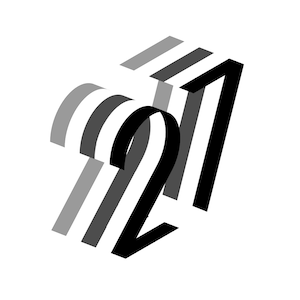
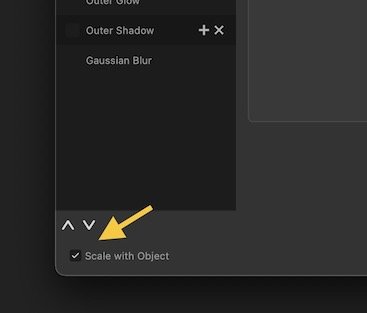
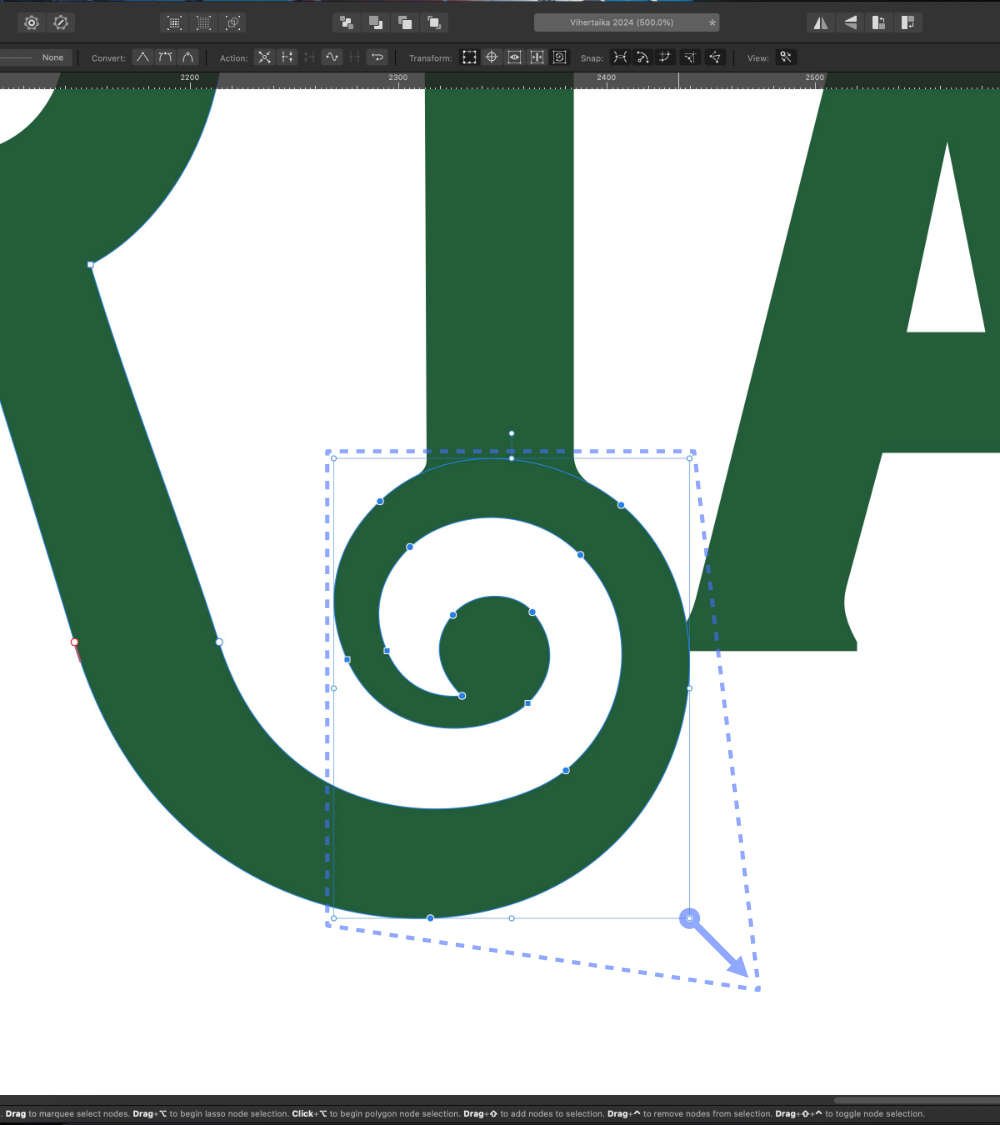
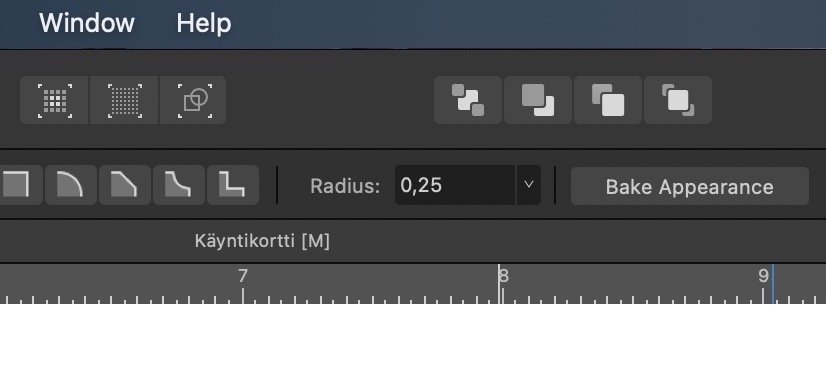
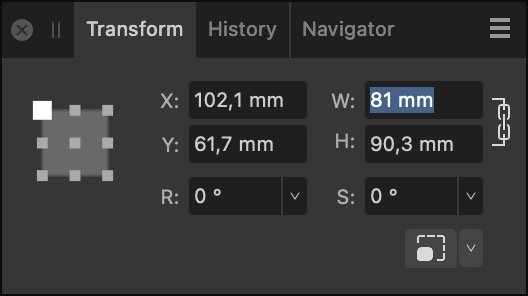 the width or height in the transform box (dimensions are locked), the behaviour is completely illogical: Locked aspect gets distorted and changes only in one direction no matter which arrow key you press. This makes it impossible to return back to the original value using keys. (Better remember where you started from.)
the width or height in the transform box (dimensions are locked), the behaviour is completely illogical: Locked aspect gets distorted and changes only in one direction no matter which arrow key you press. This makes it impossible to return back to the original value using keys. (Better remember where you started from.)

Shape softness control
in Feedback for the Affinity V2 Suite of Products
Posted
Hello
I did some artwork in V2 Designer the other day and would have desperately needed precise softness control for a shape. Layer FX does Gaussian blur for the whole shape and matte. If we ever get adjustable width nodes for path stroke, the same idea would be great for the softness. Add points on a curve and adjust the width of the effect by dragging controls.
Would this go under a "warp gradient-like" tool?