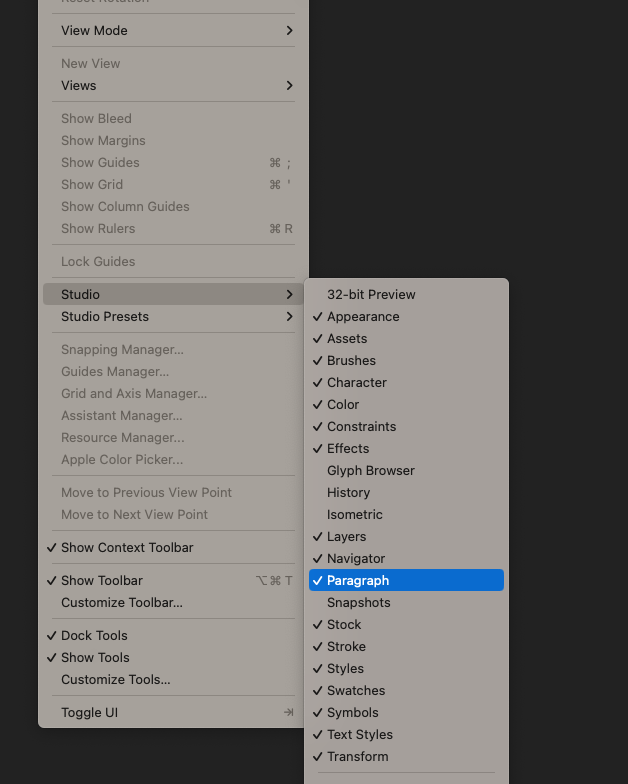-
Posts
11 -
Joined
-
Last visited
Profile Information
-
Gender
Male
-
Location
Menomonee Falls, WI
-
Interests
The Gospel, The Bible, Jesus, Evangelism, HTML, CSS, Wordpress, Design, Apple
Recent Profile Visitors
The recent visitors block is disabled and is not being shown to other users.
-
 nomi02118 reacted to a post in a topic:
Machine Learning: Object Selection Tool
nomi02118 reacted to a post in a topic:
Machine Learning: Object Selection Tool
-
 Westerwälder reacted to a post in a topic:
Machine Learning: Object Selection Tool
Westerwälder reacted to a post in a topic:
Machine Learning: Object Selection Tool
-
 Dazmondo77 reacted to a post in a topic:
Machine Learning: Object Selection Tool
Dazmondo77 reacted to a post in a topic:
Machine Learning: Object Selection Tool
-
Hello, I'm actually in the midst of teaching a graphic design class, and I was showing the class the corner tool in Affinity Designer today, when I think we all encountered a bug. I think. When we selected a node using the corner tool and clicked and dragged horizontally on the "Radius" label in the context menu, the appearance of the corner changed as expected. However, when I clicked away from the node, the corner would immediately revert to its former state, even if I immediately clicked "Bake Appearance." This was a problem for all of my students and myself as well. The only way I could get the radius to change and keep was to click the red dot on the canvas and drag with the mouse. When I changed the radius that way, it performed as expected and remained in its altered appearance. I don't remember it doing this before. I don't know if this is a bug with the software or my operative system or both. I'm running macOS 15.1 (Sequoia) and AD 2.5.5. Screen Recording 2024-10-31 at 10.38.09 AM.mov
-
 debraspicher reacted to a post in a topic:
Enable transparency tool to affect child objects in Designer mode
debraspicher reacted to a post in a topic:
Enable transparency tool to affect child objects in Designer mode
-
 Bit Disappointed reacted to a post in a topic:
Enable transparency tool to affect child objects in Designer mode
Bit Disappointed reacted to a post in a topic:
Enable transparency tool to affect child objects in Designer mode
-
See this topic. I had assumed that the fact that the transparency tool didn't apply to shape-masked objects was a bug, but apparently it's how designer works. I think it is somewhat counter-intuitive that the transparency tool does not affect the contents of a shape mask. I would like to suggest that it does. I guess InDesign allows for such a thing, and it would be great to have that ability in Designer (without having to use pixel masks). I would make numerous workflows much more efficient and would make maintenance easier as well.
-
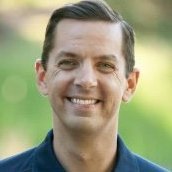
Transparency Tool and Photos Inside Shapes
bobbybosler replied to bobbybosler's topic in V2 Bugs found on macOS
👀 Well then! Affinity, your move. In all seriousness, this would simplify so many workflows. I work with several designers who would use this every day if it worked that way. And perhaps it could be enabled via some sort of option on the tool to apply only to the background of a shape or curve or whether it applies to all children in a shape. -
 bobbybosler reacted to a post in a topic:
Transparency Tool and Photos Inside Shapes
bobbybosler reacted to a post in a topic:
Transparency Tool and Photos Inside Shapes
-
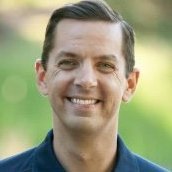
Transparency Tool and Photos Inside Shapes
bobbybosler replied to bobbybosler's topic in V2 Bugs found on macOS
Yes, I was speaking of the transparency tool and not the gradient tool. I'm aware I can apply transparency directly to an image layer using the tool, but doesn't it seem that expected behavior should be that the transparency tool should affect child layers and not just the direct layer to which it is applied? -
Hello there, I noticed today when working in AFD 2.3.0 that when you create a shape, put a photo inside of that shape (thus using the shape as a mask for the photo) and then apply the transparency tool to the shape, it does not affect the photo inside, but only the shape itself. Is this a bug or is it expected behavior?
-
 JuanCDC reacted to a post in a topic:
Help with export file names in Affinity Designer
JuanCDC reacted to a post in a topic:
Help with export file names in Affinity Designer
-
 debraspicher reacted to a post in a topic:
Paragraph Studio Panel GONE!
debraspicher reacted to a post in a topic:
Paragraph Studio Panel GONE!
-
 Lobito reacted to a post in a topic:
Bleed not visible on documents with artboards
Lobito reacted to a post in a topic:
Bleed not visible on documents with artboards
-
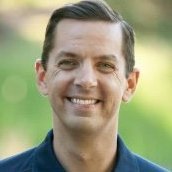
Paragraph Studio Panel GONE!
bobbybosler replied to bobbybosler's topic in Desktop Questions (macOS and Windows)
Doh! Got it. Thanks. -
I'm not sure if it's located somewhere else, but I noticed that the paragraph studio panel is AWOL in Designer 2.0, whereas it was present in V1 (see comparison screenshots). Is this on purpose?
-
bobbybosler changed their profile photo
-
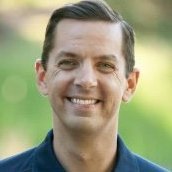
Bleed not visible on documents with artboards
bobbybosler replied to iaing's topic in V2 Bugs found on macOS
Yes, I am teaching a college course on Affinity Designer right now and we noticed the bug in class, both in V1 and V2! The only way we could get around it was to remove the object from the artboard via the layers panel, then it extends into the bleed section on the output file. But that's a pain for editing, because if you ever try to move the object with the move tool, it automatically places it back in the artboard! -
 HeiligerBimBam reacted to a post in a topic:
Help with export file names in Affinity Designer
HeiligerBimBam reacted to a post in a topic:
Help with export file names in Affinity Designer
-
Greetings, I am trying to use live trace in Illustrator and then import the product into Designer, but when I paste the file into Designer, my design gets these strange white lines around all of the paths. I would say, about 90% of the time it does this but inexplicably sometimes it doesn't and they look great. I noticed that whatever part of the object appears off-canvas looks perfect, but anything on canvas looks horrible. And yes, it appears this way when I export as well. Any thoughts?