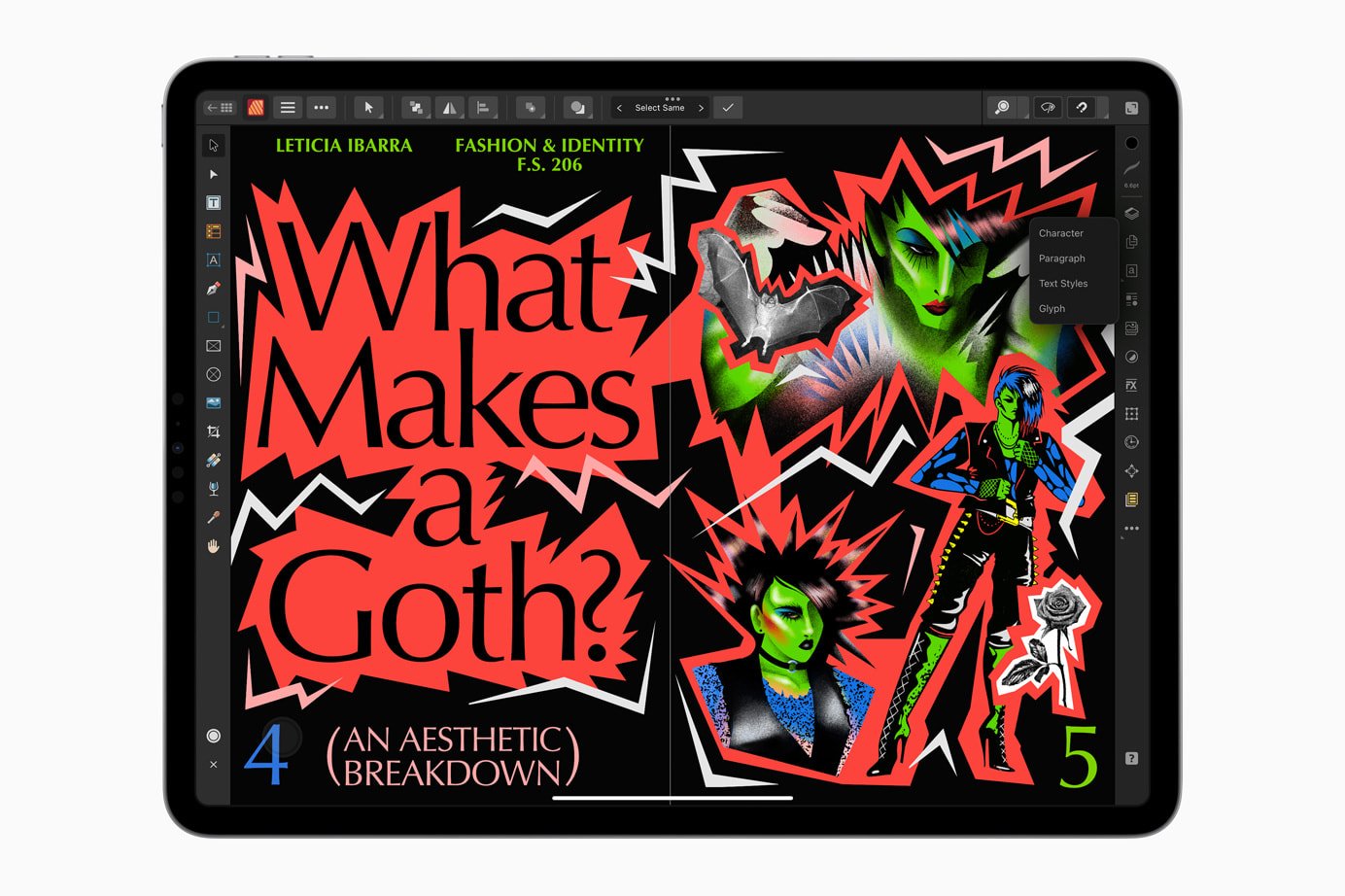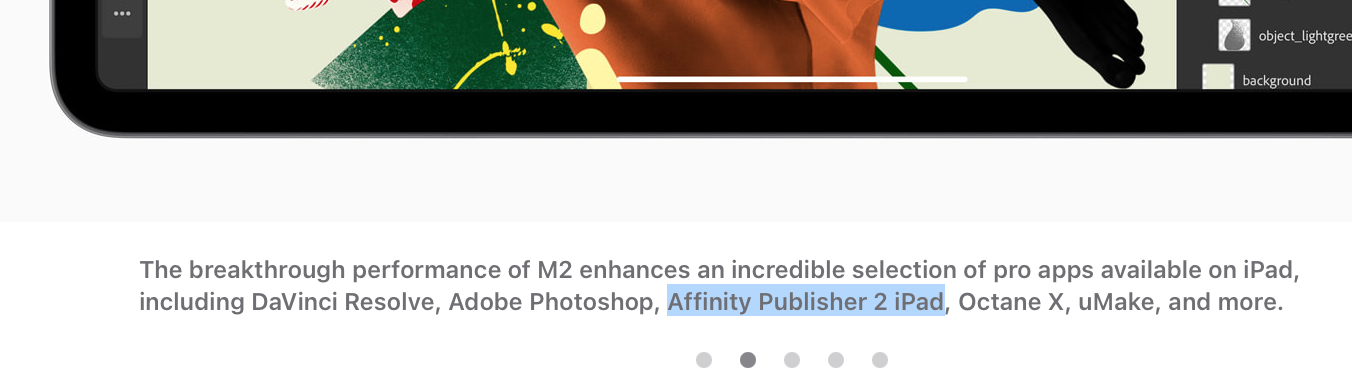-
Posts
18 -
Joined
-
Last visited
Profile Information
-
Gender
Male
-
Location
Germany
-
 shazk reacted to a post in a topic:
Reveal in Finder from document title bar
shazk reacted to a post in a topic:
Reveal in Finder from document title bar
-
 Cantisani reacted to a post in a topic:
Affinity V2.0
Cantisani reacted to a post in a topic:
Affinity V2.0
-
MacPinguin changed their profile photo
-
 Frozen Death Knight reacted to a post in a topic:
Affinity V2.0
Frozen Death Knight reacted to a post in a topic:
Affinity V2.0
-
 Frozen Death Knight reacted to a post in a topic:
Affinity V2.0
Frozen Death Knight reacted to a post in a topic:
Affinity V2.0
-

Affinity V2.0
MacPinguin replied to Brian Lucas's topic in Pre-V2 Archive of Desktop Questions (macOS and Windows)
why oct 26? btw … I'm very relieved that serif + affinity are doing well. I have staked my entire professional future on Affinit and such a long period of silence does make you wonder … -
 thedivclass reacted to a post in a topic:
Affinity V2.0
thedivclass reacted to a post in a topic:
Affinity V2.0
-
 Mithferion reacted to a post in a topic:
Affinity V2.0
Mithferion reacted to a post in a topic:
Affinity V2.0
-
 Mithferion reacted to a post in a topic:
Affinity V2.0
Mithferion reacted to a post in a topic:
Affinity V2.0
-

Affinity V2.0
MacPinguin replied to Brian Lucas's topic in Pre-V2 Archive of Desktop Questions (macOS and Windows)
-

Affinity V2.0
MacPinguin replied to Brian Lucas's topic in Pre-V2 Archive of Desktop Questions (macOS and Windows)
18. Oct 2022 – New iPad Pros are out and in the Apple Press Room for the products is a tiny information "leak", thats’ very interesting. There is a screenshot with affinity publisher on the new iPad Pro and the text beneath the picture calls is "Affinity Publisher 2 iPad" - wich means - at least for me - this is Version 2. And if there is a AP2 then there will also be a AD2 and AP2 and there desktop Versions as well. I think, the long wait has come to an end. Nearly. -
 Martin S Taylor reacted to a post in a topic:
Reveal in Finder from document title bar
Martin S Taylor reacted to a post in a topic:
Reveal in Finder from document title bar
-
Disappointingly the flaw remains – over two years after it was first posted here. I can't quite understand this slow development for very small improvements like this, that are usefull, Mac standard and no rocket science to implement. In many programs as well as in the finder, I use this day to day in my profession as creative director. In an agency, you work in very nested folder structures and it is extremely helpful to not only get into the current folder, but also into specific folders above it, such as the project or client.
-
 MacPinguin reacted to a post in a topic:
Reveal in Finder from document title bar
MacPinguin reacted to a post in a topic:
Reveal in Finder from document title bar
-
 A_B_C reacted to a post in a topic:
Bug: Not possible to enter negative values into Transform-Dialogbox
A_B_C reacted to a post in a topic:
Bug: Not possible to enter negative values into Transform-Dialogbox
-
In studio/transform dialog you can select the first value field (X) to enter a coordinate. Entering a negative value (-3 mm) works just fine. Then you can press the TAB-key to go to the next field (Y). If you now press "-" (minus), the minus will be ignored, only a number will be accepted. This action is common in design to place objects below the border of an projekt...
-

joining paths
MacPinguin replied to lindstrom's topic in Pre-V2 Archive of Desktop Questions (macOS and Windows)
Hi, I think, the easiest way to do this is leave your drawing lines as they are and not combine them. Just create a separate new path for the fill area behind you drawing, which should be closed. I’ve added a fast sketch to illustrate that (sorry for its uglyness) -

Outline with the Pen Tool
MacPinguin replied to yban's topic in Pre-V2 Archive of Desktop Questions (macOS and Windows)
As far as I can see in the video, there is nothing special about it: • Place your tracing background and set its opacity in the layers panel to 50% • Lock this layer with the lock button or cmd+L • Add a new Layer • In the colour panel set the fill colour to none and the line color to black • Use the pen tool to trace (maybe adjust the line width) – that’s it. Or did you mean anything else? -
 ZVK reacted to a post in a topic:
Keyboard Shortcuts
ZVK reacted to a post in a topic:
Keyboard Shortcuts
-
@MEB: No "Welcome to the Forum"? ;) OK, it is in the draw persona and all two tools are not functional. Obviously it's a bug. Here’s the screenshot. It shows the active draw persona and an object, selected with the Contour tool... Maybe it is because i have arranged the tools as a floating palette instead of a docked one... Additional info: After installing the beta, the two tools appeared and displaced other tools in my palette. So I rearranged them and add the "removed" tools, like "insert picture" back.
-
I found two new tools in my vector tool palette: The "Slice tool" (wich produces strange guidelines that guides to nothing logical or ghost objects) and the "Contour Tool", which both are not mentioned nor documented. I'm especially curious about the Contour tool, but I'm not able to do something with it - there appear some handles but dragging them will not do anything... :huh:
-

Move elements accurately
MacPinguin replied to kenlai's topic in Pre-V2 Archive of Desktop Questions (macOS and Windows)
OK, more exactly: if you replace the content of a value field, so that it shows just "+=50" before you hit return, you have to do it in the += notation. But if you add the term to the content, so that it shows "100 mm+50" and then hit return, it also works correctly. From other apps (cc, fh) i’m used to add the field mathematic to the current content. -

Keyboard Shortcuts
MacPinguin replied to Tamauro's topic in Pre-V2 Archive of Desktop Questions (macOS and Windows)
The complete list of keyboard shortcuts is available in the menu "help / affinity designer help" under "Appendix". -

Rounded triangle
MacPinguin replied to VertigoBirdie's topic in Pre-V2 Archive of Desktop Questions (macOS and Windows)
Can't wait for a rounded corners tool ;-) In the meantime this is a nice workaround: just give the object a line width (as bold as you want the curves) then use "expand stroke" and delete the inner vector outline - voila your object has rounded corners. A little drawback: The corners are build of many nodes, but they are nicely rendered, so if you don't want to edit them, it's a good solution.- 5 replies
-
- rounded
- rounded corners
-
(and 1 more)
Tagged with: