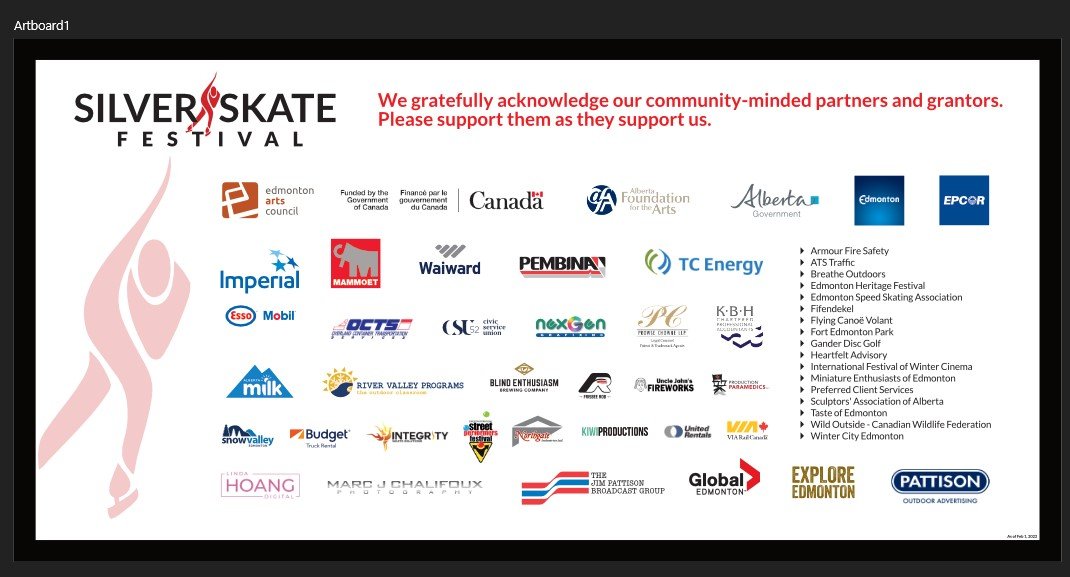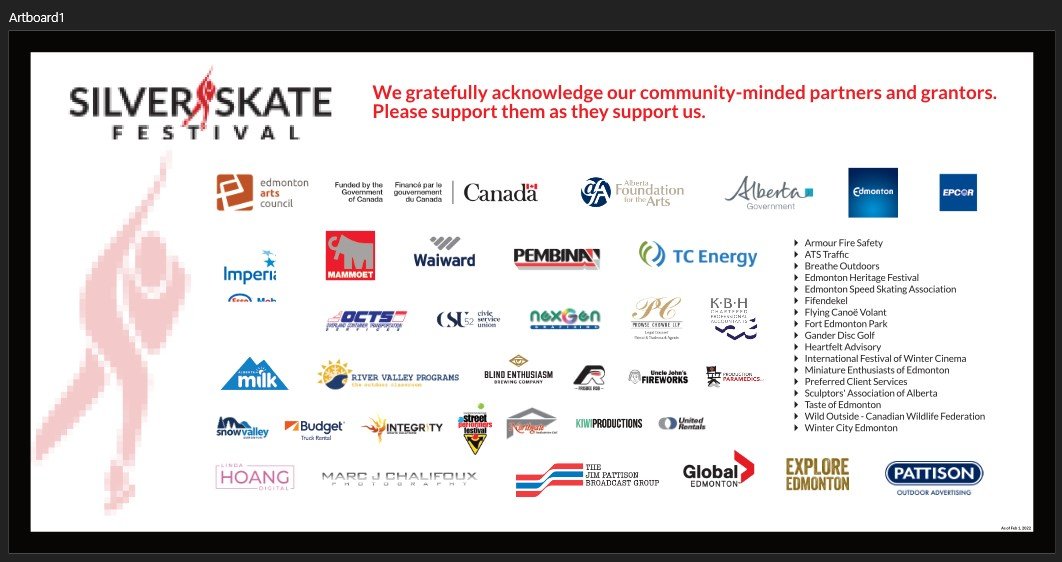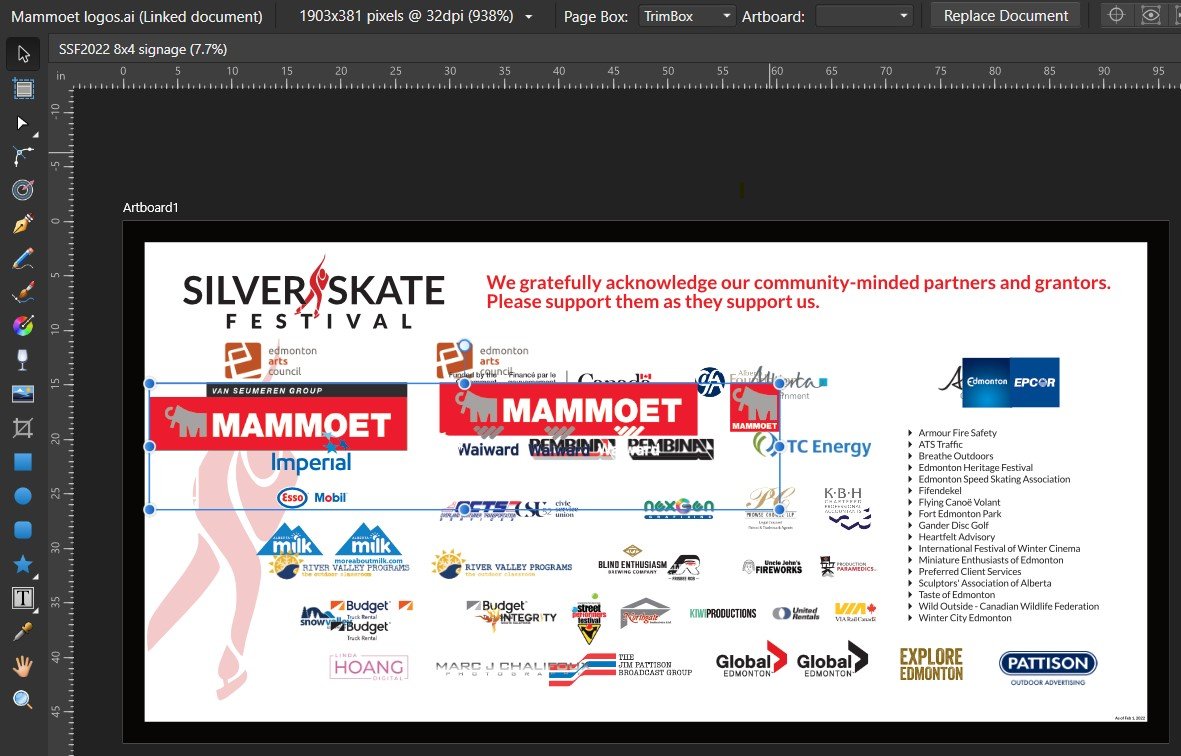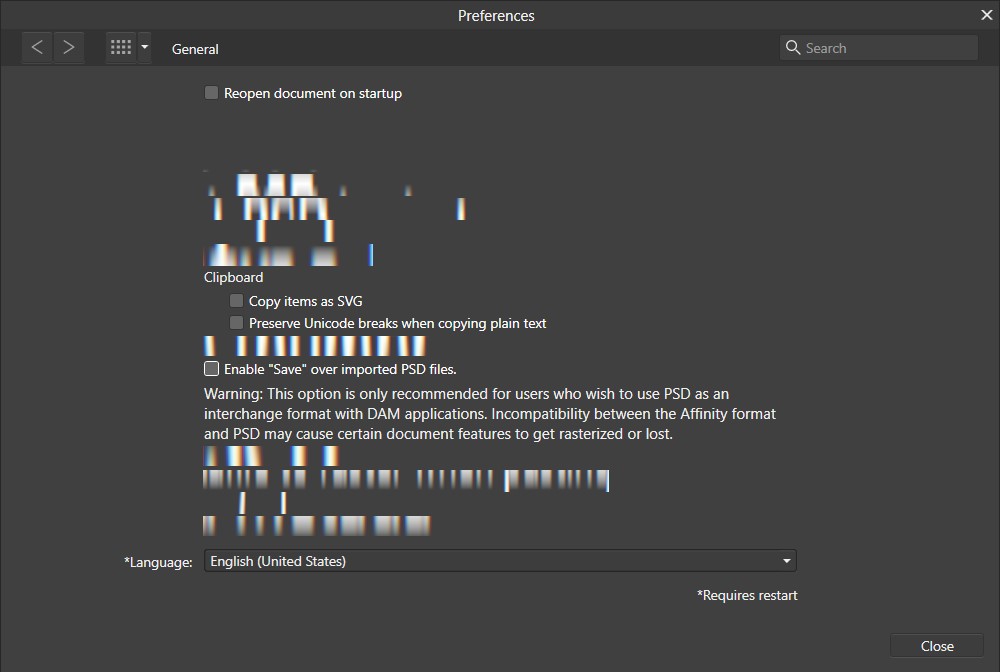Greg dJ
Members-
Posts
13 -
Joined
-
Last visited
Recent Profile Visitors
The recent visitors block is disabled and is not being shown to other users.
-
 Brian_J reacted to a post in a topic:
Pattern dimensions don't match grid
Brian_J reacted to a post in a topic:
Pattern dimensions don't match grid
-
Pattern dimensions don't match grid
Greg dJ replied to Greg dJ's topic in Desktop Questions (macOS and Windows)
Thanks, @Brian_J - your comment jogged my mind in just the right way, and I think I'm on track now: I had originally designed the pattern at an arbitrary size, then scaled it down to the desired 50px. On closer inspection, I realized that it was being antialiased such that it had ever-so-slightly more than 50px per side, too small to register in its dimensions but over the span of a few iterations turned into the issue. I tried rebuilding the pattern at 50px then the pattern layer conformed to my 50px grid. I also tried building the pattern at a multiple of 50px, then rasterizing, making pattern layer, and scaling it down, and this also works. During the above I tried turning off antialiasing but that doesn't seem to matter as long as the pattern ultimately has exactly those 50px dimensions. This was also helped by my previously learning about how Affinity likes to place things (incl. artboards) at subpixel locations, which can throw off export dimensions. -
Small thing, but it bugs me: how can I get predictable results when I want to apply a precise pattern pixel size? For example, if I create a square pattern and set it to 50 pixels, and enable a 50-pixel basic grid, the pattern must be just a sliver larger than because the pattern and the grid do not stay in alignment - the pattern appears to be ever so slightly larger over the course of a few dozen grid lines. Is there some trick where I have to adjust the file settings (resolution?) to get these to cooperate? Is this a bug?
-
Ditto on the disappearing images. I opened a layout that contains numerous linked logo files and as they were refreshed by the software, some of them disappeared from the layout.
-
 Dan C reacted to a post in a topic:
Linked graphics upon reopening file
Dan C reacted to a post in a topic:
Linked graphics upon reopening file
-
Thank you, yes this appears to prevent the issue. 🥇 For reference, here are the steps I took, which also preserved my intended layout (otherwise the size and placement of each graphic would change and need to be corrected): Open the affected combined layout file. Select one of the affected placed graphics and re-select the desired Artboard. This restores the size/placement. Separately, open this placed graphic file* and re-save it as .afdesign**. Close the file. In the combined layout file, with the current placed graphic still selected, click Replace Document and choose the newly saved version of the graphic. Repeat 2-4 for each affected placed graphic. *Most of mine were still former .ai files; it may be that affected .afdesign files won't need step 4 and will instead be updated. **Yes, committing to the .afdesign format! Not sure if exporting the multi-artboard graphic as .ai will work the same as above, and I doubt I'll test this. I still find it best, upon opening a design with placed, linked (my preferred method) graphics, to immediately open the Resource Manager so that all links are refreshed. I know there are other forum threads about this tool, which I have weighed in on, as this tool and workflow need improvement in Designer. 🤞 Cheers, Greg
-
[I searched for this but didn't find an existing thread, which actually concerns me that this problem is rare.] Are you using the latest release version? - Yes, 1.10.4.1198 Can you reproduce it? - Yes, consistently. Does it happen for a new document? - Yes. If you cannot provide a sample document then please give an accurate description of the problem for example it should include most of the following: What is your operating system and version (Windows 10, OSX Mojave, iOS 12 etc)? Is hardware acceleration (in Preferences > Performance) ON or OFF ? (and have you tried the other setting? - Yes) What happened for you (and what you expected to happen) - Linked graphics which are selected artboards from within a placed .afdesign or .ai file don't load with the artboard selection saved Provide a recipe for creating the problem (step-by-step what you did). - Described below Screenshots (very handy) or a screen capture/video. - Attached, described below Any unusual hardware (like tablets or external monitors or drives that may affect things) or relevant other applications like font managers or display managers. - No Did this same thing used to work and if so have you changed anything recently? (software or hardware) - I believe this behaviour existed in earlier versions of AD that I used (first owned 1.9.2) Recipe to create problem: Create file that includes numerous placed, linked .afdesign and/or .ai files which contain multiple artboards. For each placed, linked file, specify an artboard from within that file, to use in the layout. Save the file. Close and reopen the file. Either select incorrectly displayed placed graphics, or open the Resource Manager to cause them all to update (incorrectly). Screenshots: The correct layout, saved. (This logo board is an actual file I built today.) The same file, closed and reopened. The reopened file after accessing the Resource Manager. Selected the example Mammoet logo, showing empty Artboard selection above. Notes: I'm not sure if there is a threshold number of placed files necessary for this to exhibit the problem behaviour, doesn't seem to do it with just 2 or 3, and I am unlikely to experiment to find that number. The placed files can be corrected one-by-one, by selecting them and then re-selecting the desired artboard for that file. But saving, closing and reopening the file returns the layout to the erroneous state. This is not the same 'issue' as blurred placed files that eventually update in the layout during loading. I was wondering if it was just .ai files that do this, but .afdesign files do as well.
-
 Greg dJ reacted to a post in a topic:
Affinity Apps interface (menus, prefs, others) hover glitch
Greg dJ reacted to a post in a topic:
Affinity Apps interface (menus, prefs, others) hover glitch
-
Revisiting this. As a former AI/PS/ID* user, I did find myself wanting to include guides in exports on occasion (and was able to with those programs), as mentioned here to demonstrate such things. I would wager that somewhere in the Designer logic it is currently assumed to omit guides/grid during export, and that could be made optional for the user. *I don't feel great about invoking Those Other Apps but they are the industry standard and I would love to see Affinity become the industry standard. The makings are there. I'm in for the long haul! (Have formerly used QuarkXPress, CorelDRAW, many others... Very happy to grow with Affinity.)
-
 StainX reacted to a post in a topic:
Resource Manager revisited
StainX reacted to a post in a topic:
Resource Manager revisited
-
 RickyO reacted to a post in a topic:
Resource Manager revisited
RickyO reacted to a post in a topic:
Resource Manager revisited
-
 Snapseed reacted to a post in a topic:
General Feedback from a New Convert
Snapseed reacted to a post in a topic:
General Feedback from a New Convert
-
Hi, all. I've been browsing the forum for existing topics pertaining to Publisher's Resource Manager. This very necessary tool could use some development. I'll definitely 'second' the request for this tool to be a docking panel ('studio'); it's conspicuous to have to manage linked/embedded resources in this separate tool, versus being able to do so on-the-fly during composition. I'd also move to have filters for link status, or some kind of indication of which ones have a problem. I just opened a document with missing links, but I had to hunt through the (collapsed) list for the missing items. N.B. I'm reluctant to have the software automatically update modified links, due to layout changes that might not be obvious.
-
Resource Manager as a panel please!
Greg dJ replied to Bogdan's topic in Feedback for Affinity Publisher V1 on Desktop
Bump. -
 Greg dJ reacted to a post in a topic:
Resource Manager as a panel please!
Greg dJ reacted to a post in a topic:
Resource Manager as a panel please!
-
General Feedback from a New Convert
Greg dJ replied to Greg dJ's topic in Feedback for the V1 Affinity Suite of Products
Good to note in this thread, although I don't have such a raft of ID files that I will be put out to rebuild them on a case-by-case basis; my work is mostly one-offs so I'd be overhauling the designs anyway. Thanks for the tip and for seeking out that script! -
 Snapseed reacted to a post in a topic:
General Feedback from a New Convert
Snapseed reacted to a post in a topic:
General Feedback from a New Convert
-
 Renzatic reacted to a post in a topic:
General Feedback from a New Convert
Renzatic reacted to a post in a topic:
General Feedback from a New Convert
-
 Alfred reacted to a post in a topic:
General Feedback from a New Convert
Alfred reacted to a post in a topic:
General Feedback from a New Convert
-
General Feedback from a New Convert
Greg dJ replied to Greg dJ's topic in Feedback for the V1 Affinity Suite of Products
Makes sense, and yeah would work thanks to the cohesion between the two apps. Thanks! -
Hi, Affinity community. Thought I'd chime in on my experience switching 'cold-turkey' from AI/PS/ID to Affinity, this year. My initial motivation was cost; I was not relishing another $800/year hit. But also a week's trial of Designer, Photo and Publisher convinced me I would not find myself lacking. So I bought all 3 and canceled my other subscription. Top Pros: Speed - the apps launch and operate a perceptible ~3x faster than what I was accustomed to. Cost - I'm deeply grateful to have such an affordable, viable, professional option (I'm just an occasional freelancer). Generally pleasing to use - as I adapt my former workflow and keyboard shortcut muscle-memory to the Affinity way, I find it ever more satisfying to use, such that I find myself looking for reasons to use it - which is surely a good sign. Things like the Designer Export interface reveal the way the dev team reconsider each step of usage. Community - this is always a boon for new users, to know there is a good starting place for getting help and ideas online. A few Cons: Vector warp tools (esp. non-destructive) - I wasn't even aware of how often I use these, until I didn't have them. I know I'm not alone in this. It'll be a great day when Affinity rolls this out in Designer. Without ID any more (to export IDML), I have to reconstruct my ID files in Publisher; not terrible, some forced practice, and luckily I tend to have a PDF to work from. I was just starting to get accustomed to PS artboards, despite their clunkiness; reverting to building (in Photo) one canvas at a time is a bit of a setback. I had some struggles resizing placed files in Publisher, had to wrest control from the app a bit (internal scaling: none; anchor: none), just because I am accustomed to resizing frames independently from content. Cheers!
-
 Evgeny Katyshev reacted to a post in a topic:
Affinity Apps interface (menus, prefs, others) hover glitch
Evgeny Katyshev reacted to a post in a topic:
Affinity Apps interface (menus, prefs, others) hover glitch
-
 Dan C reacted to a post in a topic:
Affinity Apps interface (menus, prefs, others) hover glitch
Dan C reacted to a post in a topic:
Affinity Apps interface (menus, prefs, others) hover glitch
-
Affinity Apps interface (menus, prefs, others) hover glitch
Greg dJ replied to Greg dJ's topic in V1 Bugs found on Windows
Hi, all. Thanks for the input. I believe the issue had mainly to do with the Nahimic Service, which I have disabled on my system. I also uninstalled Affinity programs and reinstalled them, but I can demonstrate that it is the Nahimic Service because restarting this service reproduces the problem immediately, and stopping it eliminates the problem. Time will tell if I find unintended issues otherwise with this service disabled. -
This affects Designer, Photo and Publisher but I first found it in Designer so I decided to post it here. Are you using the latest release version? - Yes; issue first noticed in 1.10.1, still exists with 1.10.3 Can you reproduce it? - Yes, always. Does it happen for a new document? - Yes, new/old documents and when no document open. If you cannot provide a sample document then please give an accurate description of the problem for example it should include most of the following: What is your operating system and version (Windows 10, OSX Mojave, iOS 12 etc)? - Windows 10 Home v 21H1 Is hardware acceleration (in Preferences > Performance) ON or OFF ? (and have you tried the other setting?) - On, yes have tested Off, no difference What happened for you (and what you expected to happen) - Hovering mouse pointer over menu items, studio tools, preference settings, other interface elements initially and intermittently causes them to disappear, reappear, or text to appear distorted within its original space. Provide a recipe for creating the problem (step-by-step what you did). - e.g. open Designer, hover File menu ('File' disappears); or, open Preferences, access General, pass mouse pointer over items (see screenshot of typical results). Screenshots (very handy) or a screen capture/video. - Attached. Any unusual hardware (like tablets or external monitors or drives that may affect things) or relevant other applications like font managers or display managers. - Fontbase installed but whether running or not, issue occurs. Did this same thing used to work and if so have you changed anything recently? (software or hardware) - Would be hard to precisely diagnose what/when system change (s/w install/uninstall, updates, etc.) might coincide with issue emerging, I don't use Affinity software daily and perhaps a week or more went by between me not experiencing this and then it starting to happen. If there is some cache or other common Affinity files I should delete, please advise. Or other promising troubleshooting steps to try. Thanks in advance!