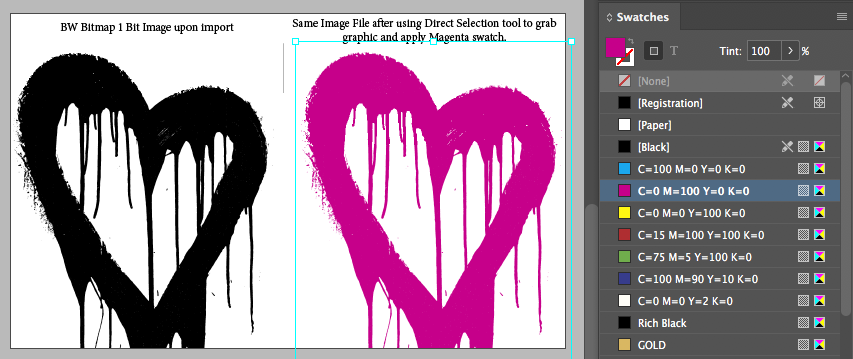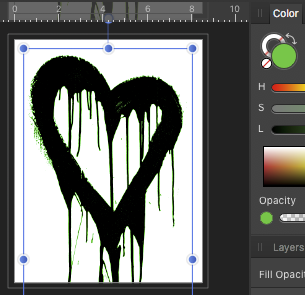-
Posts
21 -
Joined
-
Last visited
-

Pencil vs Full Keybaord How does it work?
Sonofwitz replied to gionaguidi's topic in Affinity on iPad Questions
This was an issue on the previous v1 ipad apps for me as well. I can't stand it. I can't use that keyboard to type area text with. It doesn't spread into Full Keyboard as it is supposed to in iPad OS. Frustrating. Please fix! I just spent ten minutes trying to get the full keyboard and couldn't do it. Totally unpredictable. It was giving me the full keyboard earlier. Nothing different, but nothing I do now can bring it back. Maybe this is a Stage Manager bug. I just turned off SM before posting this and what do you know, I've got the full keyboard. It may be that it assumes you are using an external keyboard and trackpad in Stage Manager mode. -
 Frisbee reacted to a post in a topic:
Changing Master Page items to editable items
Frisbee reacted to a post in a topic:
Changing Master Page items to editable items
-
 Sonofwitz reacted to a post in a topic:
Colour Separations
Sonofwitz reacted to a post in a topic:
Colour Separations
-
 Sonofwitz reacted to a post in a topic:
Colour Separations
Sonofwitz reacted to a post in a topic:
Colour Separations
-
 Sonofwitz reacted to a post in a topic:
Colour Separations
Sonofwitz reacted to a post in a topic:
Colour Separations
-
 BennyD reacted to a post in a topic:
Saving a 1-bit black & white graphic
BennyD reacted to a post in a topic:
Saving a 1-bit black & white graphic
-
 Sonofwitz reacted to a post in a topic:
Saving a 1-bit black & white graphic
Sonofwitz reacted to a post in a topic:
Saving a 1-bit black & white graphic
-
I'm absolutely in support of this. this is a necessary feature, the support of 1Bit graphics. It's all about the separations, spot colors, and high rez line art. I've been working like this for 20 years. I am surprised to find this is an obscure approach. Sorry BennyD, just because the software can't make em, doesn't mean we don't have the graphics to use. I have many and can make them elsewhere. Often clients supply them.
-
 Sonofwitz reacted to a post in a topic:
Saving a 1-bit black & white graphic
Sonofwitz reacted to a post in a topic:
Saving a 1-bit black & white graphic
-
 Sonofwitz reacted to a post in a topic:
Saving a 1-bit black & white graphic
Sonofwitz reacted to a post in a topic:
Saving a 1-bit black & white graphic
-
 Sonofwitz reacted to a post in a topic:
Saving a 1-bit black & white graphic
Sonofwitz reacted to a post in a topic:
Saving a 1-bit black & white graphic
-
 Fixx reacted to a post in a topic:
1 Bit Bitmap Recoloring in Publisher like in inDesign
Fixx reacted to a post in a topic:
1 Bit Bitmap Recoloring in Publisher like in inDesign
-
How can Affinity Publisher recolor a placed 1 bit image? My first image shows how this is done in Adobe InDesign. You place in a BW Bitmap mode tiff, use the Direct Selection tool to grab the placed image inside the frame, and then apply any swatch to it. Bam, this works great for reusable graphics. These are 1200 ppi bitmap files. Old-School method. I tried the same approach in Affinity Publisher and it seems like it wants to work but it can't. I'm not sure if you can see it here but the 1 color graphic that I applied a green color to has a sort of green fringe around the edges where the zoom level is aliasing the view. But if you zoom in, each pixel still looks only black or white. Can this be done in Affinity Publisher yet? This is pretty important for a few workflows. This is how I separate silkscreen graphics before sending to my printer who wants a black bitmap for each screen. This is how many comic files are set up with the line art separated from the lower resolution color art. I use this for placed logos and graphics that need quick recoloring but aren't vectors.
-
 DM1 reacted to a post in a topic:
iCloud > Custom Folder Save In Place?
DM1 reacted to a post in a topic:
iCloud > Custom Folder Save In Place?
-

iCloud > Custom Folder Save In Place?
Sonofwitz replied to Sonofwitz's topic in Pre-V2 Archive of Affinity on iPad Questions
Thanks Stokerg- 5 replies
-
- icloud
- open from icloud
-
(and 1 more)
Tagged with:
-
 Sonofwitz reacted to a post in a topic:
Designer iPad Not saving Publisher Created File in Place
Sonofwitz reacted to a post in a topic:
Designer iPad Not saving Publisher Created File in Place
-

Designer iPad Not saving Publisher Created File in Place
Sonofwitz replied to Sonofwitz's topic in V1 Bugs found on iPads
Awesome! Thanks!- 3 replies
-
- publisher
- designer ipad
-
(and 4 more)
Tagged with:
-
 Sonofwitz reacted to a post in a topic:
Affinity Publisher ADe and APh other Personas (split)
Sonofwitz reacted to a post in a topic:
Affinity Publisher ADe and APh other Personas (split)
-
Sonofwitz changed their profile photo
-
Hi, Affinity Designer For iPad, at least in my setup, is not saving Publisher created files properly. If I make a file in Publisher Desktop and save to iCloud>customFolder, then "Open from Cloud" open file in Designer iPad, make a few edits, then save, it will not updated the file in iCloud>customFolder, but will instead write the updates to a new file of the same name in iCloud>Affinity Designer (default icloud app folder) I discovered this by accident and reproduced the error. 1. Create new multipage file in AfPublisher Desktop 2. Save in iCloud>WHATNOT folder 3. Close 4. “Open from iCloud” in AfDesigner iPad and make some edits across the pages, like this line. Save, close, save. close. 5. File in iCloud>WHATNOT is NOT updated. Went lookin elsewhere. 6. New updated version of the file in iCloud>Affinity Designer folder. Same name, but now has the afdesign extension where it showed no extension on original desktop save. 7. Opened in AfPublisher Desktop and added this test. Save and close. 8.Publisher Desktop did not move or make a new file. The file opened from iCloud>Affinity Designer was saved back to the same folder/ file. Expected behavior is that step 5 should not happen. Designer iPad was supposed to save in the same location in opened from. So yeah, this is one of the main ways I want to use Publisher and Designer together. Major bug as far as I'm concerned. (FWIW. 1st Gen iPad Pro 12.9, latest iOS and latest versions of Affinity Software across the board. 2018 Macbook Pro OS10.14 reproduced the bug. First found the bug with a Publisher file that started on a 10 year old Mac Pro running 10.13.)
- 3 replies
-
- publisher
- designer ipad
-
(and 4 more)
Tagged with:
-

iCloud > Custom Folder Save In Place?
Sonofwitz replied to Sonofwitz's topic in Pre-V2 Archive of Affinity on iPad Questions
Ok, I reproduced this by doing the same series of steps on new files. First I tried the same thing using only Designer and didn't involve Publisher. Everything worked as expected. Then I tried it with Designer: 1. Create new multipage file in AfPub Desktop 2. Save in iCloud>WHATNOT folder 3. Close 4. “Open from iCloud” in AfDesigner iPad and make some edits across the pages, like this line. Save, close, save. close. 5. File in iCloud>WHATNOT is NOT updated. Went lookin elsewhere. 6. New updated version of the file in iCloud>Affinity Designer folder. Same name, but now has the afdesign extension where it showed no extension on original desktop save. 7. Opened in AfPublisher Desktop and added this test. Save and close, assuming my mac will write over the iCloud>Affinity Designer folder’s version. (Yes, it did as expected) So yeah, the expected behavior has broken down for me with these steps. Could anyone try to reproduce this? Thanks.- 5 replies
-
- icloud
- open from icloud
-
(and 1 more)
Tagged with:
-

iCloud > Custom Folder Save In Place?
Sonofwitz replied to Sonofwitz's topic in Pre-V2 Archive of Affinity on iPad Questions
DM1, Thanks for replying. Thanks, I did think the expected behavior was to save in any desired iCloud subfolder. I'll test and see if it's the same for a file that was not created in Desktop Publisher.- 5 replies
-
- icloud
- open from icloud
-
(and 1 more)
Tagged with:
-
Hi, I had thought that Open from iCloud meant that I could use ANY folder on iCloud, not just the Affinity folders. I feel like it was working this way before, but since 1.7 I'm not able to do that, if I ever was. I thought if I "Open from iCloud" opened a file from iCloud > MyPersonalSubfolder, I thought it would save to iCloud > MyPersonalSubfolder. But currently it will only save to iCloud > Affinity Designer folder. So now there is a duplicate of the file in my iCloud. Is this the expected behavior? I feel like it was saving in place for me on the last few projects I did. Am I wrong there? This was a file made in Publisher. I want to work between 3 desktop apps and the two iPad apps all on the same file in my personal iCloud Subfolders. I don't want to use an App based folder. This isn't a Designer File, I want it to live with the file, where al the other associated project files live. Am I crazy, I thought it worked like this but I can't get it to right now.
- 5 replies
-
- icloud
- open from icloud
-
(and 1 more)
Tagged with:
-

Resource Manager
Sonofwitz replied to sportyguy209's topic in Feedback for Affinity Publisher V1 on Desktop
I would also like the Resource Manager to be a panel. Lacking that, I would like to be able to right click on the image, or on thee image in the layers panel to to Open Resource Manger. That would be cool. Right Click the placed image and the Resource Manager opens with that item selected. -
 Sonofwitz reacted to a post in a topic:
Resource Manager
Sonofwitz reacted to a post in a topic:
Resource Manager
-
 Ecifircas reacted to a post in a topic:
Affinity Publisher Tutorials
Ecifircas reacted to a post in a topic:
Affinity Publisher Tutorials
-
 Wosven reacted to a post in a topic:
Affinity Publisher Tutorials
Wosven reacted to a post in a topic:
Affinity Publisher Tutorials
-
 rui_mac reacted to a post in a topic:
Changing Master Page items to editable items
rui_mac reacted to a post in a topic:
Changing Master Page items to editable items
-

Affinity Publisher Tutorials
Sonofwitz replied to 10157's topic in Feedback for Affinity Publisher V1 on Desktop
As someone who more or less has lived in InDesign for the last decade, and used Quark Express before that, I find these Tutorials VERY helpful in learning how to use the program. As others have said, this is beta, and thus not for learning desktop publishing, but for putting the program through it's paces and finding bugs and making feature improvements. These are very good tutorials for figuring out how to work with the elements, but they're not trying to teach you the fundamentals of desktop publishing. If you want to learn about Master Pages and Text Styles, there are lots of tutorials out there. After grasping the concept, you'll see that this video just shows you how to work with them in AP, which is basically the same way they work in ID, so you won't really be lost.