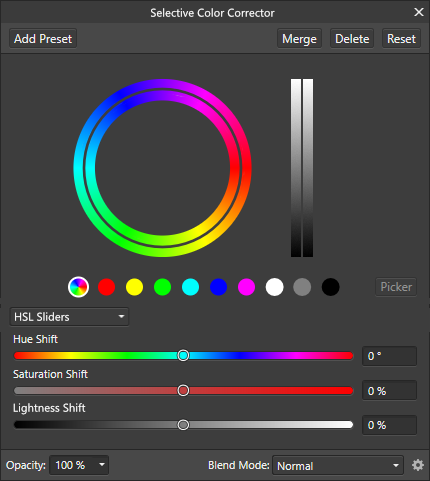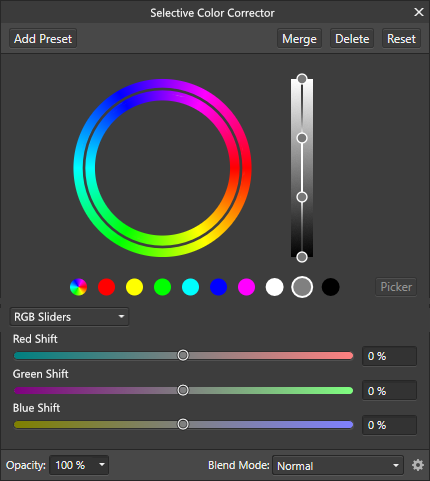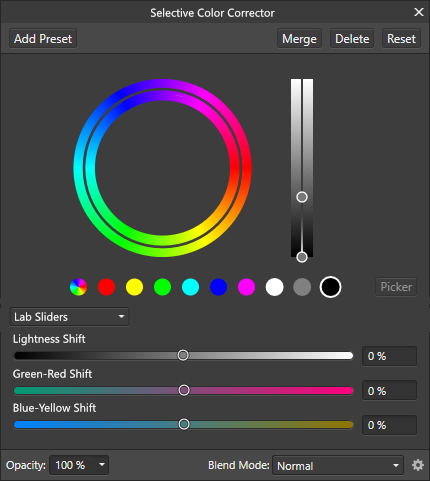Gregory Chalenko
Members-
Posts
27 -
Joined
-
Last visited
Recent Profile Visitors
The recent visitors block is disabled and is not being shown to other users.
-
 thegary reacted to a post in a topic:
V2 Installer NOT GOOD, Please go back to original, MY WORK IS CUTTING AFFINITY BECAUSE OF IT
thegary reacted to a post in a topic:
V2 Installer NOT GOOD, Please go back to original, MY WORK IS CUTTING AFFINITY BECAUSE OF IT
-
 Gregory Chalenko reacted to a post in a topic:
No .exe, no interest
Gregory Chalenko reacted to a post in a topic:
No .exe, no interest
-
 Gregory Chalenko reacted to a post in a topic:
V2 Installer NOT GOOD, Please go back to original, MY WORK IS CUTTING AFFINITY BECAUSE OF IT
Gregory Chalenko reacted to a post in a topic:
V2 Installer NOT GOOD, Please go back to original, MY WORK IS CUTTING AFFINITY BECAUSE OF IT
-
 Gregory Chalenko reacted to a post in a topic:
V2 Installer NOT GOOD, Please go back to original, MY WORK IS CUTTING AFFINITY BECAUSE OF IT
Gregory Chalenko reacted to a post in a topic:
V2 Installer NOT GOOD, Please go back to original, MY WORK IS CUTTING AFFINITY BECAUSE OF IT
-
 Gregory Chalenko reacted to a post in a topic:
V2 Installer NOT GOOD, Please go back to original, MY WORK IS CUTTING AFFINITY BECAUSE OF IT
Gregory Chalenko reacted to a post in a topic:
V2 Installer NOT GOOD, Please go back to original, MY WORK IS CUTTING AFFINITY BECAUSE OF IT
-
 thegary reacted to a post in a topic:
V2 Installer NOT GOOD, Please go back to original, MY WORK IS CUTTING AFFINITY BECAUSE OF IT
thegary reacted to a post in a topic:
V2 Installer NOT GOOD, Please go back to original, MY WORK IS CUTTING AFFINITY BECAUSE OF IT
-
 Mark Ingram reacted to a post in a topic:
V2 Installer NOT GOOD, Please go back to original, MY WORK IS CUTTING AFFINITY BECAUSE OF IT
Mark Ingram reacted to a post in a topic:
V2 Installer NOT GOOD, Please go back to original, MY WORK IS CUTTING AFFINITY BECAUSE OF IT
-
Good to know. I used a workaround with a .bat file containing just this single line: %LocalAppData%\Microsoft\WindowsApps\AffinityPhoto2.exe %1 I'm pointing the third party apps to this file instead of Affinity Photo executable. This works, but I'm personally not a big fan of the extra console window popping up in the background as Affinity launches.
-
 Debs2203 reacted to a post in a topic:
V2 Installer NOT GOOD, Please go back to original, MY WORK IS CUTTING AFFINITY BECAUSE OF IT
Debs2203 reacted to a post in a topic:
V2 Installer NOT GOOD, Please go back to original, MY WORK IS CUTTING AFFINITY BECAUSE OF IT
-
I would also much prefer to have a possibility to install Affinity applications to custom folders, like I have always been doing with all major software on my personal computers. The way V2 is installed, it's not just about inability to maintain a certain structure of storage or the moment of confusion for the ones who install it for the first time. Even such basic things as configuring image viewers or scanning utilities require a cumbersome workaround.
-
 Gregory Chalenko reacted to a post in a topic:
V2 Installer NOT GOOD, Please go back to original, MY WORK IS CUTTING AFFINITY BECAUSE OF IT
Gregory Chalenko reacted to a post in a topic:
V2 Installer NOT GOOD, Please go back to original, MY WORK IS CUTTING AFFINITY BECAUSE OF IT
-
 Gregory Chalenko reacted to a post in a topic:
I Am Submitting a Protest
Gregory Chalenko reacted to a post in a topic:
I Am Submitting a Protest
-
 Gregory Chalenko reacted to a post in a topic:
Where are the files located?
Gregory Chalenko reacted to a post in a topic:
Where are the files located?
-
 Gregory Chalenko reacted to a post in a topic:
Photo 2 installation directory??
Gregory Chalenko reacted to a post in a topic:
Photo 2 installation directory??
-
 Gregory Chalenko reacted to a post in a topic:
Photo 2 installation directory??
Gregory Chalenko reacted to a post in a topic:
Photo 2 installation directory??
-
 Gregory Chalenko reacted to a post in a topic:
Photo 2 installation directory??
Gregory Chalenko reacted to a post in a topic:
Photo 2 installation directory??
-
 Bruno Henrique reacted to a post in a topic:
Selective Color Adjustment - HLS / HSV / RGB / Lab Sliders
Bruno Henrique reacted to a post in a topic:
Selective Color Adjustment - HLS / HSV / RGB / Lab Sliders
-
 Bruno Henrique reacted to a post in a topic:
Selective Color Adjustment - HLS / HSV / RGB / Lab Sliders
Bruno Henrique reacted to a post in a topic:
Selective Color Adjustment - HLS / HSV / RGB / Lab Sliders
-
 kirkt reacted to a post in a topic:
Feature Request - Alpha Channels (AGAIN!)
kirkt reacted to a post in a topic:
Feature Request - Alpha Channels (AGAIN!)
-
This is a really neat workaround, I haven't thought about duplicating the image first. Creating a grayscale layer from the context menu is also a great function, I haven't noticed it before. I guess, the reason why it's not quite obvious, is that it's available only for the current layer channels, while creating of a spare channel is present in every channel's menu. Thank you Kirk!
-
 lepr reacted to a post in a topic:
Feature Request - Alpha Channels (AGAIN!)
lepr reacted to a post in a topic:
Feature Request - Alpha Channels (AGAIN!)
-
 ashf reacted to a post in a topic:
Feature Request - Alpha Channels (AGAIN!)
ashf reacted to a post in a topic:
Feature Request - Alpha Channels (AGAIN!)
-
 keena reacted to a post in a topic:
Feature Request - Alpha Channels (AGAIN!)
keena reacted to a post in a topic:
Feature Request - Alpha Channels (AGAIN!)
-
Wow, after happy exploring of AP for a few weeks and recommending it to everyone I know, this came as a surprise! Never expected to find a limitation in such a seemingly basic functionality. I think a possibility of viewing and editing any channel directly is essential, and if I were to choose which new feature has a priority, this would be the number one by a large gap! Dear developers, Affinity Photo is an amazing software, winning in many areas, but this one thing makes it inferior for any more or less elaborate work. If you put aside everything else and implement seamless channel workflow, you will definitely win professional community.
-
Hi guys, I find the Selective Color Adjustment extremely useful with its possibility to adjust not only selected hues, but also tones. What seems weird in it though, is that regardless of the current document color mode, it operates in CMYK primaries. Surely, this works, but wouldn't it be more intuitive to have RGB sliders as an option? How about a more general selective color tool, that would allow hue range selection like in HSL Adjustment, but also with similar tone selection for shadows, midtones and highlights? It could offer a choice whether you want to adjust the selection in HSL, HSV, Lab, CMYK or RGB. Wouldn't such a tool be more straight forward than variety of different tools for the same purpose, that can only be applied one on top of another, distorting the input color for every next one? Think of it: HSL, Selective Color, Color Balance, Split Toning and Shadows / Highlights are all essentially selective color tools, but for some reason each of them lacks some functionality that others offer. I understand that they are important to make transition from Photoshop easier, but Photoshop is a very old software with legacy of limitations and concepts changing over time. Affinity Photo, being a new application designed from scratch, can be more streamlined and logical, while also supporting older Photoshop approaches for those who need them. Why can't we have one adjustment layer where all the tuning based on hue and luminance can be made in one place using same consistent logic? If you care about a possibility to separate adjustments into steps, you could just apply this tool several times, and each instance would adjust different things, but using same simple idea. P.S.: speaking of HSL, I think it should use Lightness slider instead of Luminosity, because Lightness is what L stands for in HSL.
-
Hi guys, Has anyone had an experience of using Affinity Photo in visual effects industry? Texturing, digital matte painting etc? At a glance, considering the OCIO tools and full support of 32 bit color depth, it seems to be better suited for the pipeline than Photoshop. It would be interesting to hear impressions of those who have used it on actual projects. Did it do the job? Were there any shortcomings? Unexpected difficulties?
-
I would say, to try and revert the result of Unsharp Mask, you first need to know how exactly Unsharp Mask works. What it does, is it subtracts a blurred copy of the image from the original and adds some amount of it back to the original: Original - Blurred + Original = Unsharp Mask From this we can reverse engineer the operation to restore the original. I leaved the amount of Unsharp Mask out to avoid over-complication of the formula, so let's say, it was applied at 100%. Solving of the equation: Original + Original = Unsharp Mask + Blurred 2 * Original = Unsharp Mask + Blurred Original = (Unsharp Mask + Blurred) / 2 As you can see, you can't get the original restored with 100% precision, especially if the Unsharp Mask used a small radius, but you should get a fairly good result, if you blur the sharpened image that you have and average the blurred copy with the sharpened image. The radius of the blur needs to be tuned in every case individually. You can try playing with the opacity of the blurred layer as you average it with the sharpened image.
-
Interface requests
Gregory Chalenko replied to Oatmeal's topic in Feedback for Affinity Photo V1 on Desktop
The more I use Affinity Photo, the more I see how an [x] closing the document would be much more convenient to have right next to the file name in the tab, which would be the result of implementing the first item of the OP's list.