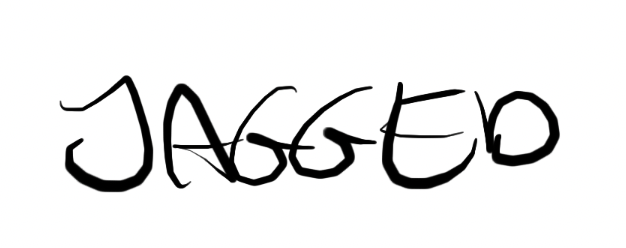ZufDraw
Members-
Posts
116 -
Joined
-
Last visited
Everything posted by ZufDraw
-
Ok it was pretty easy to reproduce: create a new file A2 size 300dpi (anything north of 100pi is slow) create about 10 pixel layers (edit: no need for many layers 2 is fine) select the top layer select fill tool with source set to "layers beneath" set to contiguous tolerance 20% click on the layer op layer to fill I had to wait 1minute 20 seconds https://www.dropbox.com/s/5pqacghi90nulax/Flood fill slow.mov?dl=0 this example is not a real life situation (with all empty layers) but the same happens with any shape that is not closed Edit: It’s even unrelated to how many layers you have. It’s just as slow with just two. The pixel dimension and area to be filled (hence if it is closed and therefore less pixels) do make a difference
-
Hi thanks for your reply, shift to cycle is on - it does not occur when this is off! no third party utility installed issue remains with a new user make sure you use beta 206 it does not occur in 1.8 it is related to the tool selection, because it does not happen with shortcuts unrelated to tools, e.g. "d" it only happens when the layers panel is floating! And it does not happen when you first click next to the floating layers window causing it (And all layers) to be deselected. If I click on the floating layers window the ap window becomes deselected (resize cirkels top left are greyed out) meaning the layers window is selected. Now it still does not happen until you select a layer. so in steps : shift to cycle is on layers window is floating create several layers that start with tool shortcut characters (e.g. v, b, e) deselect all items (click on the grey background with the selection tool) select the floating layers window select any layer now type a character that corresponds to another layers’ first character but also a tool shortcut. After the second time it will select a layer. It actually toggles through all layers with that character when you press the character repeatedly I hope this enables you to reproduce this
-
When I have a layer selected and press "v" (move tool) while the move tool is already selected affinity photo jumps to a layer which starts with the name "v". Beta. 1.9.0.206 . It does not occur in 1.8. To reproduce, It's simple. Just create a new file and create e.g. 3 layers. Name 2 of them and leave one blank. Then type any of the characters that the layers begin with (twice often if it's a shortcut) and it will select the layer. In this example I select the lower layer and then press "b" twice and "v" twice. You can see it switches tools first and then selects the layer. https://www.dropbox.com/s/s8mk329bdchnoe4/Affinity Shortcut Bug.mov?dl=0 Mac OSX Mojave Macbook pro 2018
-
I just had to force quit a file because the flood fill tool was taking forever (waited over 5 minutes) but it did not show the flood fill progress bar (which in itself is rather useless since it shows a full bar for the duration of the fill calculation). I restarted affinity and it did not offer me a recovery. Meaning 2 hours of work were gone (I know, don't do work in beta, but the time saving of other fuctions make up for that). In general the flood fill tool is super slow (when the area you click turns up not te be closed so it fills all over the drawing) and very unstable. OSX mojave Macbook pro 2018 beta 206
-
optical kerning?
ZufDraw replied to RichardZ's topic in Feedback for Affinity Publisher V1 on Desktop
+1 for optical kerning -
How to add keyboard shortcut in Macros?
ZufDraw replied to animationhalo's topic in Older Feedback & Suggestion Posts
+1- 23 replies
-
- macros
- keyboard shortcut
-
(and 2 more)
Tagged with:
-
I’m with you on the getting used too. cmd-t - still getting used to after months of using AP. Layer selection is horrible indeed text editing is fine for me. Editing the layout and switching screens in between has been a tedious for me too. I now have a studio setup in the beta version with docked tools that I load before switching displays. You could try that. Another issue is aliasing is a bit off on some zoom levels But Worst of all is the horrible behavior of swift brush Strokes on low zoom levels (<25%) that occurs on both desktop and iOS. very jagged lines. It’s a shame because on one hand the brush is more flexible , but it falls short in some basic areas. It’s a pity few people report this, probably because I do more manual drawing and writing in my artwork. I do prefer some thing like copy and pasting (in place by default) behavior of layers, also between documents and the excellent non-destructive perpective adjustment layer. So if you are asking how to adjust to the paradigm, well some things like the direct selection (and the inability to turn it off) are just plain bad interface decisions that should change instead of getting used to. It seems their wish to make it cross platform (osx- win - iOS) limits the optimization for the pc version. But there are improved ways of working that we just need to adjust to, but after decades of photoshop (and sketchbook pro in my case). It’s hard indeed. Just hold on and keep the feedback coming. Affinity’s potential to be a game changer is huge
-
Ok sorry I forgot to mention I'm working in the Beta. 1.9.0.206 to be exact. I really need to be able to save my workspaces so that's why I chose to do my professional work in the beta, assuming I can always export as psd and re import in a stable version if needed. It does not occur in 1.8. To reproduce, It's simple. Just create a new file and create e.g. 3 layers. Name 2 of them and leave one blank. Then type any of the characters that the layers begin with (twice often if it's a shortcut) and it will select the layer. In this example I select the lower layer and then press "b" twice and "v" twice. You can see it switches tools first and then selects the layer. https://www.dropbox.com/s/s8mk329bdchnoe4/Affinity Shortcut Bug.mov?dl=0 Mac OSX Mojave Macbook pro 2018
-
Auto Select Layer
ZufDraw replied to createsean's topic in Feedback for Affinity Designer V1 on Desktop
+1 please fix this. Super annoying indeed -
How to display brush names in Brushes Studio?
ZufDraw replied to R C-R's topic in Feedback for Affinity Photo V1 on iPad
+1- 14 replies
-
- brush names
- assigned brushes
-
(and 1 more)
Tagged with:
-
IPad AP: drawing a circle
ZufDraw replied to Ashcat's topic in Pre-V2 Archive of Affinity on iPad Questions
Is there also a way to adjust the pressure curve, just like the desktop version? -
The flood fill tool is incredibly slow when set to "layers beneath" or "Current layer and below" when something is not closed. I often make sketches and fill with the flood fill tool. Sometimes the sketch is not closed, so the whole image is filled. But this takes up to a MINUTE or sometimes more to fill!! In photoshop this works instant. I work in decent sized images (5000 x 7000) with up to hundred layer or more. Still, photoshop fills instant with a file with over 300 layers. It's been like that since 1.6 (1.9 here).
-
How to show red overlay when masking
ZufDraw replied to user_0815's topic in Feedback for the Affinity V2 Suite of Products
me too! -
Affinity Photo Customer Beta (1.9.0.204)
ZufDraw replied to Andy Somerfield's topic in [ARCHIVE] Photo beta on macOS threads
Affinity, please, please, please fix this. This is in all versions up to beta 204 https://www.dropbox.com/s/8tgbw5384it7vjk/Pen jagged.mov?dl=0 There are no performance/pen/wacom etc setting that can fix this and I have a pretty fast 2018 MPB. It is inherent to Affinity, even on IOS. I know u can do it -
Affinity Photo Customer Beta (1.9.0.199)
ZufDraw replied to Andy Somerfield's topic in [ARCHIVE] Photo beta on macOS threads
I'm sorry if it seems i'm spamming, I just don't know where to turn. Any chance you guys could look at the ('Wacom') brush quality. There are a few issues and in guess it really deserves an update. The lines are not smooth on low (eg 25%) zoom levels, the brush pressure sensitivity parameters like transparency and hardness are inconsistent, the line endings sometimes look slightly 'arrowish' and it is just so slightly lagging compared to other programs (in order of importance). Pressure sensitivity in general is somehow unnatural no matter what settings and curves I use. I'm not asking for Corel paint, just a steady, natural brush line behaviour with a digital pen. (I'm on a Mac 1.9.0.199, although it have similar issues on the iPad). It's fine for photo work and erasing I'm sure, but imo nearly unusable for (even simple) writing or drawing. If I use a basic brush in photoshop it's already fine, I just taylor it for my speficif needs. In AF I have to jump to hoops to get a decent line. The best reference imo is the notes application in the iPad with the apple pen. This just feels right in many ways. But Autodesk sketchbook pro and Photoshop are also good references of how a brush should behave imo. AF is so near to perfect for my work, I just hate to have to jump applications (and lose great functionality like live perspective layer) just to draw or write something simple. The biggest issue is the jagged lines on low zoom levels. I work on big drawings and often draw at around 25% zoom. If that would work I can deal with the rest and hope these will get fixed in time. -
jagged brush stroke with windows ink option off
ZufDraw replied to cloudntea's topic in V1 Bugs found on Windows
And please also look into Mac while you're at it. Lines are still jagged there too especially on low zoom levels. Not like the example here but actually the right example of the original poster. If you look closely it's still not smooth, there are some straight angles in the curved lines. This seems the same on my Macbook and even iPad. -
Im sorry to say this is still an issue in Affinity photo (1.8.4). I'm not sure where to turn with this. This is the support forum right? I there an AF employ to talk me through either a solution or, at least, a confirmation of this issue (and whether it's my setting or general) The line issues only occurs on standard round brushes. Not on brushes with a brush nozzle image. There are three main issues. Lines end with 'arrow' shapes, jagged curves on fast lines and inconsistent hardness between thick and thin lines'. To reproduce: Create a simple round brush. Size 10, Accumulation 100, hardness 10, spacing 0, Flow 100, shape 100, rotation 0. Blend normal no wet edges. Size jitter 80% set to pressure with straight curve. Now the lines look like my image in my first post with the arrowheads. Also, the hardness does not translate to the thinner lines. The thinner the line, the harder it gets which should not be the case. Even the preview shows that this is going to be the case: in isolation it might be hard to identify the issues but look at these two sketches. First AF, second Photoshop. All the lines have these mild arrow shapes at the ends. End the hardness is inconsistent between the thick and thin lines. Notice the 4th line from the top on the left side. That does not look right does it? this is photoshop:
-
This week I purchased the iPad versions expecting better pen behavior on iOS.Im sorry to say it is even worse, unusable actually on my iPad Pro . Jagged lines and stabilizer is so slow it’s of no use to me. I know how good sketching can be after using notepad and pro create but affinity photo or design are nowhere near those two. The issues are similar to the desktop version so imo affinity should really reconsider the drawing engine. It seems there is some fundamental refinements that need to be made. Also the interface is confusing. I get pressure control without force pressure enabled and I’m not sure what the difference is with. Also the preview of the line does not reflect anything other than thickness variation. Opacity, hardness. It doesn’t seem to work correctly or at all. Disappointing unfortunately
-
Hi, thanks for your reply. The brush size has no effect. It mainly happens in certain swift strokes with angles as in the example above. The uneven pressure seems related to the hardness setting that is not smooth at certain settings. Look at this movie. You can see the same effect in the preview. https://www.dropbox.com/s/y2rfv1jkdpmkgit/pressure not smooth.mov?dl=0
-
Saving Interface Layouts
ZufDraw replied to Glyphs's topic in Feedback for the V1 Affinity Suite of Products
Fingers crossed. I recently lost my layers panel and had to reset my (meticulously created custom made.. ;0) layout.. About priority, I agree there are more important issues. Like Contiguous filling with all layers (and one that does not crash on big files) ...