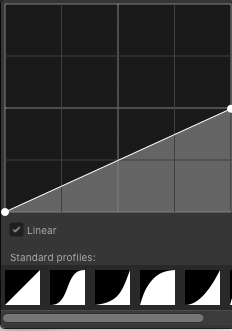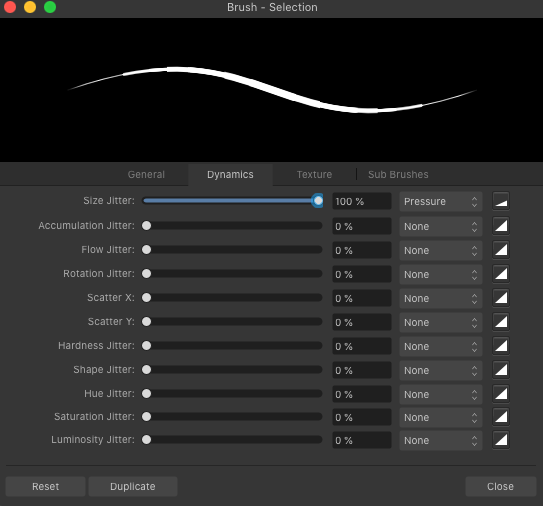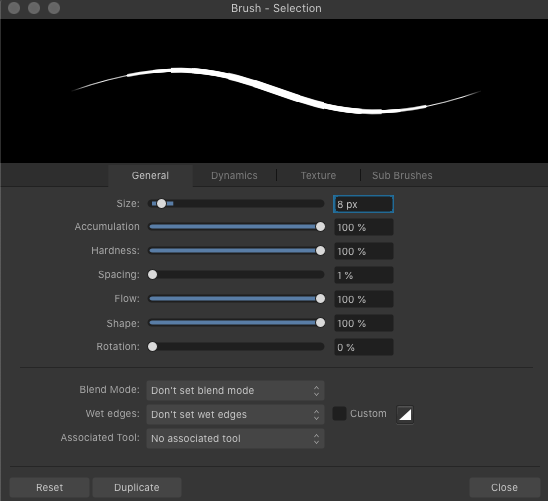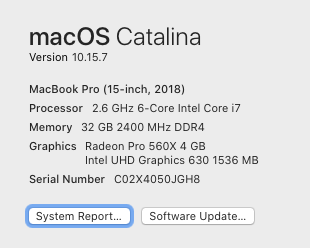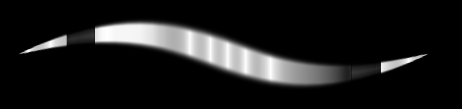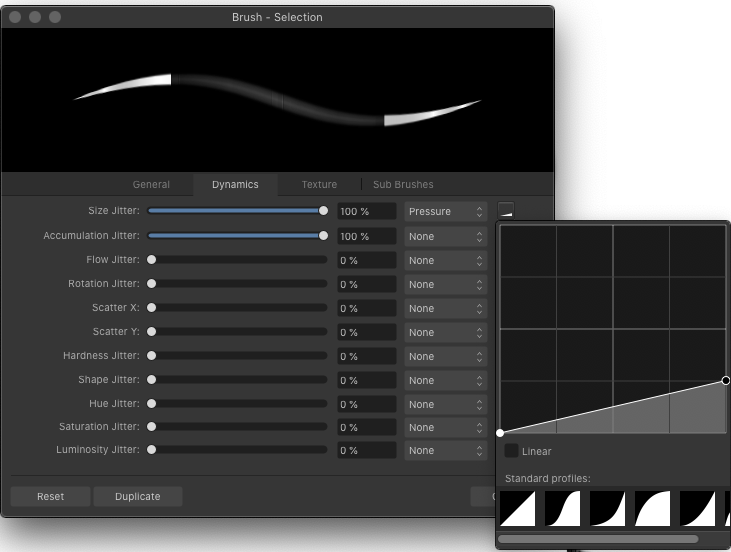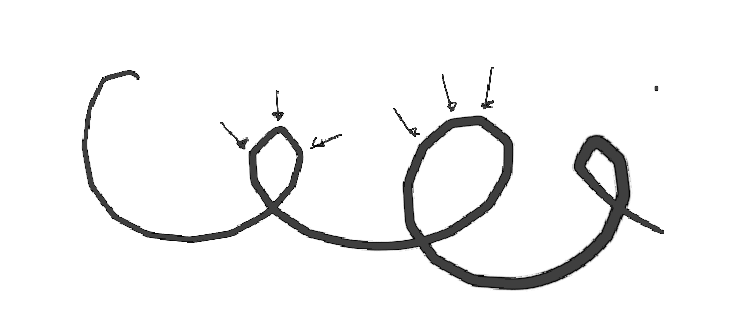ZufDraw
Members-
Posts
116 -
Joined
-
Last visited
Everything posted by ZufDraw
-
Dear All, There seems to be no way to rename a layer state. A I missing something? macOS Montery AP 2.0.3
-
Show hide arrows for smart states not visible
ZufDraw replied to ZufDraw's topic in V2 Bugs found on macOS
Thanks for checking. I watched the video about this a few times wondering if I missed something. So you’re saying it works fine on your end? -
The smart states option does not seem to work. There is no show/hide arrow in the panel, just a blank state layer: MPB 15" 2018 Catalina AP V2
-
Same here, full payment for the Universal License. I was able to activate AP, but no way to unlock Designer and Publisher. Affinity does not respond to my request either. For now the demo's work fine and assume there busy and they will fix this before it expires. License issues have priority I hope.
-
This is what’s wrong with the brush in affinity photo 2
ZufDraw replied to ZufDraw's topic in V2 Bugs found on macOS
As for the polygon lines I tested it with my 27QHD and on my iPad. Same issue. When zooming below 50% it starts to show these polygonal lines. We make large detailed line drawings which means we often draw on zoom levels below 50%. The tiny circles are just to isolate the issue but in our daily work we draw large landscapes with a lot of detail and often end up drawing below 50% zoom. Especially when drawing cirkels or ellipses this polygonal effect is annoying . I don't think this is a cintiq (/laptop i.e. 'hardware') issue because the same happens on the iPad. Also, since none of the other drawing apps (sketchbook, PSD, clip studio, krita, Rebelle, realistic, Corel paint and even AP itself with zoom levels >50%) show this behaviour for me there is no other conclusion than that this is an issue within affinity. Btw I have no issues with polygons on long strokes in photoshop without smoothing, I'm not sure why you experience those. Thanks for the insight on how hardness works, I just wondered, but never draw with 100% hard anyway, but I agree that is by design and with an easy workaround. -
This is what’s wrong with the brush in affinity photo 2
ZufDraw replied to ZufDraw's topic in V2 Bugs found on macOS
This is the most basic brush I use all the time in other apps. Hard round 8px with simple pressure sensitivity. Look at the stepped size increase. Do you have the same? -
This is what’s wrong with the brush in affinity photo 2
ZufDraw replied to ZufDraw's topic in V2 Bugs found on macOS
Here is mine. And like I said, no other apps give this issue. I'll give this a try again later this week in the office.. I also have a 27QHD there, only not Monterey, but I can test pretty similar setup. I really hope there is are workarounds for these issues because I love the suite. [edit] and now I also tried again with your exact brush settings.. same issue... Let's see what the QHD brings to the table. After that the only thing that remains is Catalina vs Monterey but I cannot imagine that will make much of a difference. Lines.mov -
This is what’s wrong with the brush in affinity photo 2
ZufDraw replied to ZufDraw's topic in V2 Bugs found on macOS
Also the spacing thing.. The examples you showed explain the difference in line hardness. The ends being harder than the body of the line. However there are also just weird inconsistencies in play that cause seemingly random gaps/buildups in the lines. Also, setting the curve as you suggested doesn't always eradicate the effect. I'm not sure where everything lies, only that it just feels wrong when drawing simple lines. -
This is what’s wrong with the brush in affinity photo 2
ZufDraw replied to ZufDraw's topic in V2 Bugs found on macOS
You are right about the preview weirdness. Although I mention various issues in this thread they are actually different areas. The line behaviour which is due to non linear behaviour and such The zoom issue which is the simplest and has been reported before and is an aliasing / preview issue The 'polygonal approximation' issue. I wonder why you don't experience this. I also thought this was due to slow response and in some way it is. When I draw slow lines it doesn't happen, but when I draw quick lines (and only when zoomed in <50%) it does. No settings seem to take that away. The thing is however that: 1 I would expect smoothing to eradicate any form of jagged lines 2 other programs show no such issue 3 My collegue's setup shows the same (his laptop is from 2022, mine 2018). Oh and also on he iPad.. Have you tried it like this?: zoom out to 25%, draw some (really quick) circles or just wavy lines. I'm curious. Right now I'm on a 2018 MPB Catalina, cintiq 22hd. I have large drawings (>10.000 pixels wide) and often write in my drawings and these always end up with these jagged lines. Anyway the inconsistent line is even important for me and has moved me away from affinity back to other programs. -
This is what’s wrong with the brush in affinity photo 2
ZufDraw replied to ZufDraw's topic in V2 Bugs found on macOS
`I appreciate your efforts to also dive into this issue. I have tested this with various tablets and mostly cintiq's (5 different types). Please don't focus on the test line this is just some odd settings to illustrate something I found that probably causes the issues I experience with the lining. In the previous thread you can read this is a confirmed issue and was logged. I hope it will be addressed at some time. -
This is what’s wrong with the brush in affinity photo 2
ZufDraw replied to ZufDraw's topic in V2 Bugs found on macOS
I chose not to copy my brushes over to the V2 just yet, just to test it with a clean slate I guess. My issue is about the quirks in the general brush stroke engine. The strokes in AP are nowhere near as smooth/consistent as PSD/Sketchbook/Clip Studio. This test brush shows the issues (exaggerated through the settings). Even the jagged lines on low zoom levels issue is still present. To summarise, there are 3 issues, some of which are years old (>5) Inconsistent line behaviour as described in thread I linked in my first post. Check this test brush: Inconsistend lines.afbrushes Jagged lines when drawing fast lines on low zoom levels <50% (despite smoothing enabled): Pixelated view at arbitrary zoom levels (109% in this screenshot) -
This is what's wrong with the brush in affinity photo
ZufDraw replied to ZufDraw's topic in V1 Bugs found on macOS
aaaannd.... nothing has changed in 2.0 😭 TEST.afbrushes -
Affinity Designer - Search or Sort Layers
ZufDraw replied to Oshawk's topic in Feedback for the Affinity V2 Suite of Products
+1 search/filter layers plz -
Bug with Perspective Tool
ZufDraw replied to Gnobelix's topic in [ARCHIVE] Photo beta on Windows threads
Still an issue, I use this tool intensively but sooner or later it is impossible to copy the layer with the perspective filter. I isolated one of my documents with this issue and it isn't even related to a group necessarily. Just try to copy this layer and you'll see what goes wrong. If I create a brand new rectangle and apply a perspective filter to that, it works fine. But the filter layer contains the copy bug used to contain a lot more content and it's beyond repair now. I even tried to save a duplicate version of the file and copy/paste layers between documents but the issue remains. BTW I'm on a Mac. AP 1.10.4 MacOS 10.15.7 Perspective filter copy bug.afphoto Perspective Filter copy bug 2.mov -
Non destructive Mesh Warp Tool
ZufDraw replied to Dedi's topic in Feedback for Affinity Photo V1 on Desktop
+1 -
This is what's wrong with the brush in affinity photo
ZufDraw replied to ZufDraw's topic in V1 Bugs found on macOS
A friendly bump for this issue. I know it's been only 2,5 months but something tells me this could be quite simple to fix. Also, the jagged line thread was closed(?), I wasn't able to reply to that thread anymore, but that's an equally annoying issue especially for us hand drawing artists. In short: when zoomed out more than 50% quick strokes become jagged.