-
Posts
122 -
Joined
-
Last visited
Recent Profile Visitors
2,733 profile views
-
 Westerwälder reacted to a post in a topic:
Hit a wrong key and everything disappears
Westerwälder reacted to a post in a topic:
Hit a wrong key and everything disappears
-
 emmrecs01 reacted to a post in a topic:
Hit a wrong key and everything disappears
emmrecs01 reacted to a post in a topic:
Hit a wrong key and everything disappears
-
 R C-R reacted to a post in a topic:
Hit a wrong key and everything disappears
R C-R reacted to a post in a topic:
Hit a wrong key and everything disappears
-
 PaulEC reacted to a post in a topic:
Hit a wrong key and everything disappears
PaulEC reacted to a post in a topic:
Hit a wrong key and everything disappears
-

Version 1 Question
mpowell replied to mpowell's topic in Affinity on Desktop Questions (macOS and Windows)
Cool, just checking. Thanks.- 10 replies
-
- affinity designer
- affinity photo
-
(and 1 more)
Tagged with:
-
 mpowell reacted to a post in a topic:
Version 1 Question
mpowell reacted to a post in a topic:
Version 1 Question
-
 loukash reacted to a post in a topic:
Version 1 Question
loukash reacted to a post in a topic:
Version 1 Question
-

Version 1 Question
mpowell replied to mpowell's topic in Affinity on Desktop Questions (macOS and Windows)
Cool, thanks anyway, when v1 expires, I may look for alternatives, since v2 is not free & has annual subscription...- 10 replies
-
- affinity designer
- affinity photo
-
(and 1 more)
Tagged with:
-
 umut reacted to a post in a topic:
Already purchased Affinity Photo, Designer & Publisher
umut reacted to a post in a topic:
Already purchased Affinity Photo, Designer & Publisher
-

Version 1 Question
mpowell replied to mpowell's topic in Affinity on Desktop Questions (macOS and Windows)
Cool, thanks, but unfortunately, I'm on disability with lowest income & it could take years to save up for version 2. The same with version 3 & so on.- 10 replies
-
- affinity designer
- affinity photo
-
(and 1 more)
Tagged with:
-
mpowell started following Already purchased Affinity Photo, Designer & Publisher , Version 1 Question and Affinty Photo V2
-
Will version 1 end up being abandonware since there's version 2?
- 10 replies
-
- affinity designer
- affinity photo
-
(and 1 more)
Tagged with:
-
 emmrecs01 reacted to a post in a topic:
Already purchased Affinity Photo, Designer & Publisher
emmrecs01 reacted to a post in a topic:
Already purchased Affinity Photo, Designer & Publisher
-
 kww reacted to a post in a topic:
Already purchased Affinity Photo, Designer & Publisher
kww reacted to a post in a topic:
Already purchased Affinity Photo, Designer & Publisher
-
 kww reacted to a post in a topic:
Already purchased Affinity Photo, Designer & Publisher
kww reacted to a post in a topic:
Already purchased Affinity Photo, Designer & Publisher
-
 kww reacted to a post in a topic:
Already purchased Affinity Photo, Designer & Publisher
kww reacted to a post in a topic:
Already purchased Affinity Photo, Designer & Publisher
-

Affinty Photo V2
mpowell replied to Berry Oaks's topic in Affinity on Desktop Questions (macOS and Windows)
Which means that updates are no longer free? I checked the Affinity AD & I see dollar sign to update the product, I saw that it costed $99.99 to update the product that I already purchased a while ago. -
 mpowell reacted to a post in a topic:
Where are the beautiful days?
mpowell reacted to a post in a topic:
Where are the beautiful days?
-
 mpowell reacted to a post in a topic:
80 years ago in the desert...
mpowell reacted to a post in a topic:
80 years ago in the desert...
-
 mpowell reacted to a post in a topic:
Billie Eilish/Converse Vector trace
mpowell reacted to a post in a topic:
Billie Eilish/Converse Vector trace
-
 mpowell reacted to a post in a topic:
"Don't Tell, SSSHHH"
mpowell reacted to a post in a topic:
"Don't Tell, SSSHHH"
-
 mpowell reacted to a post in a topic:
Book Cover created in Designer
mpowell reacted to a post in a topic:
Book Cover created in Designer
-
mpowell started following Spell Checker says that start is not a word & misspelled. and Next Build Updates
-
Cool, thanks, just checking 😉
- 4 replies
-
- updates
- affinity designer
-
(and 2 more)
Tagged with:
-
 mpowell reacted to a post in a topic:
Next Build Updates
mpowell reacted to a post in a topic:
Next Build Updates
-
Hello. I was simply curious, when is the next build update? Will there be a version 2?
- 4 replies
-
- updates
- affinity designer
-
(and 2 more)
Tagged with:








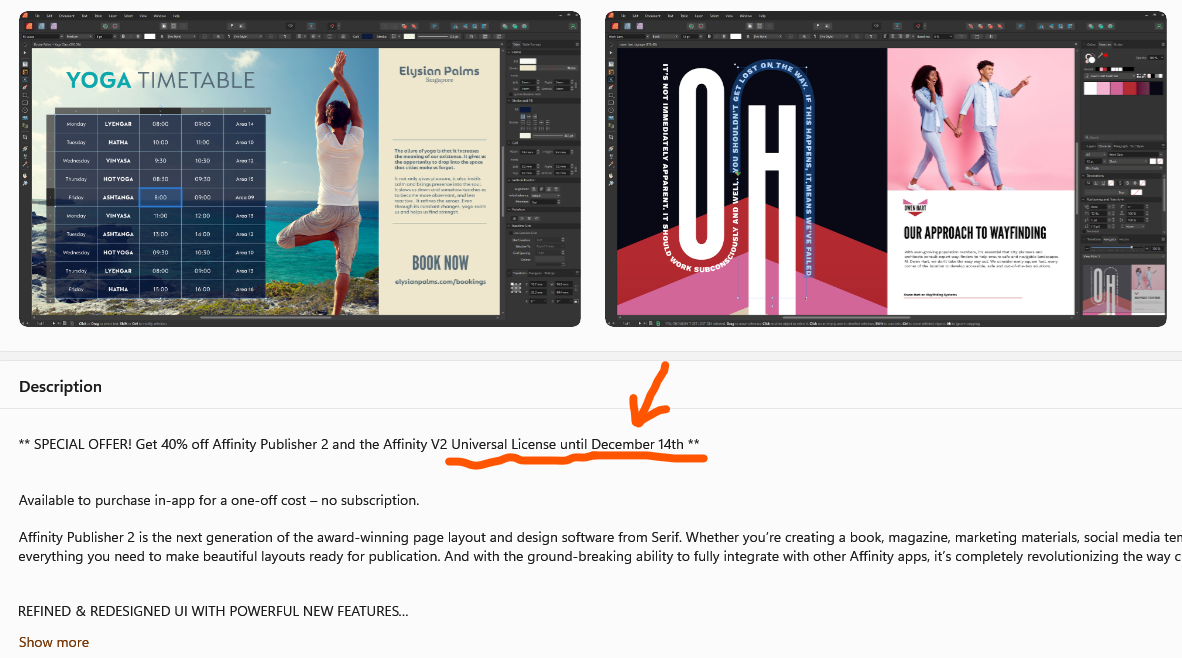
.png.476f5eec822d5ee1fd47511d19da598a.png)