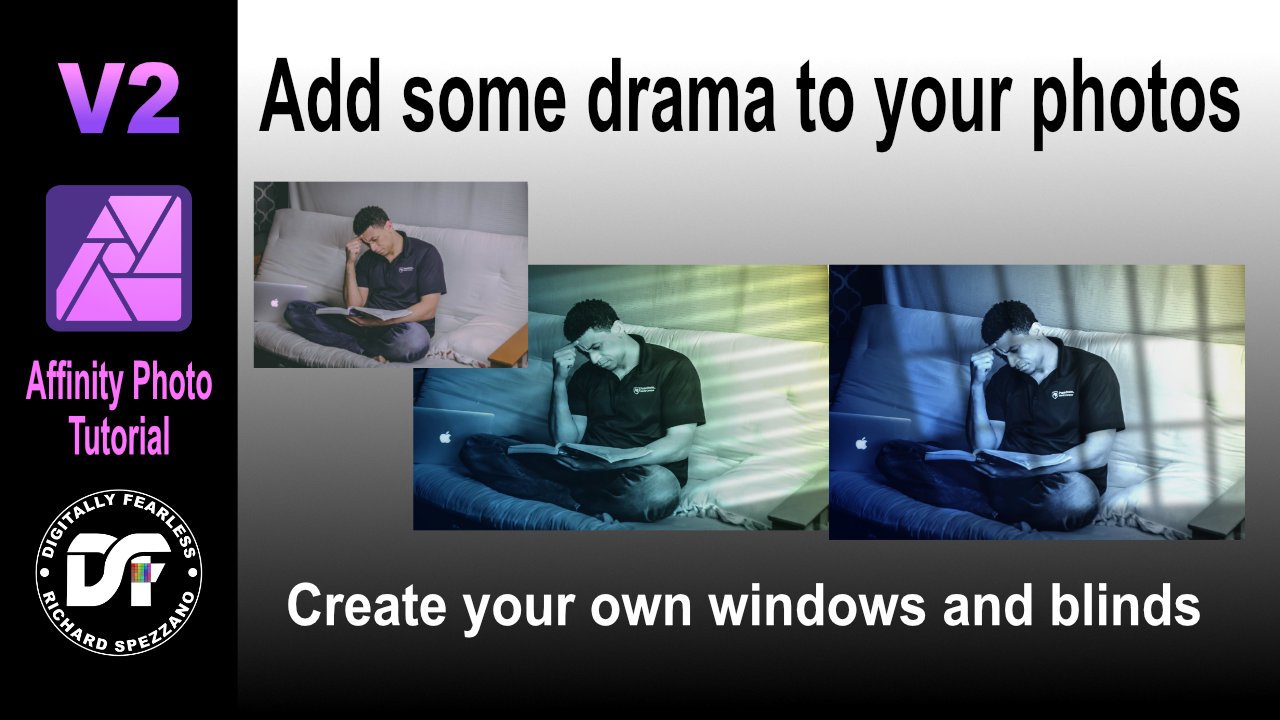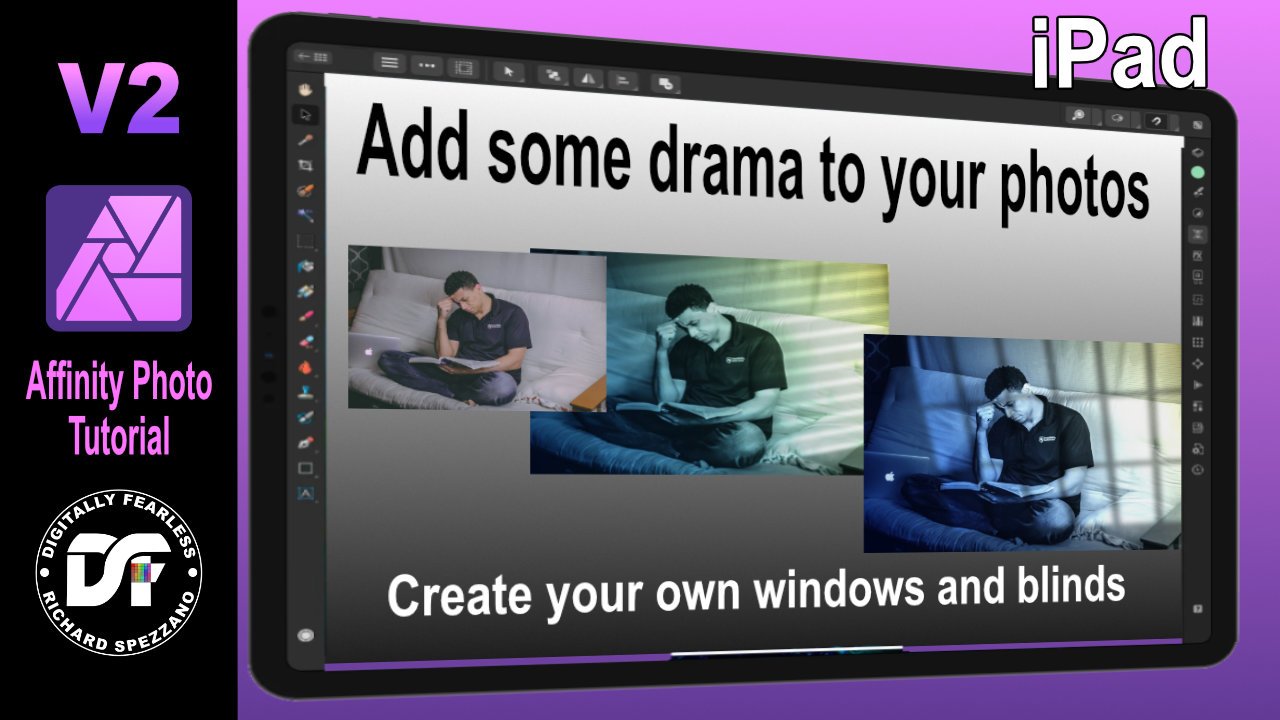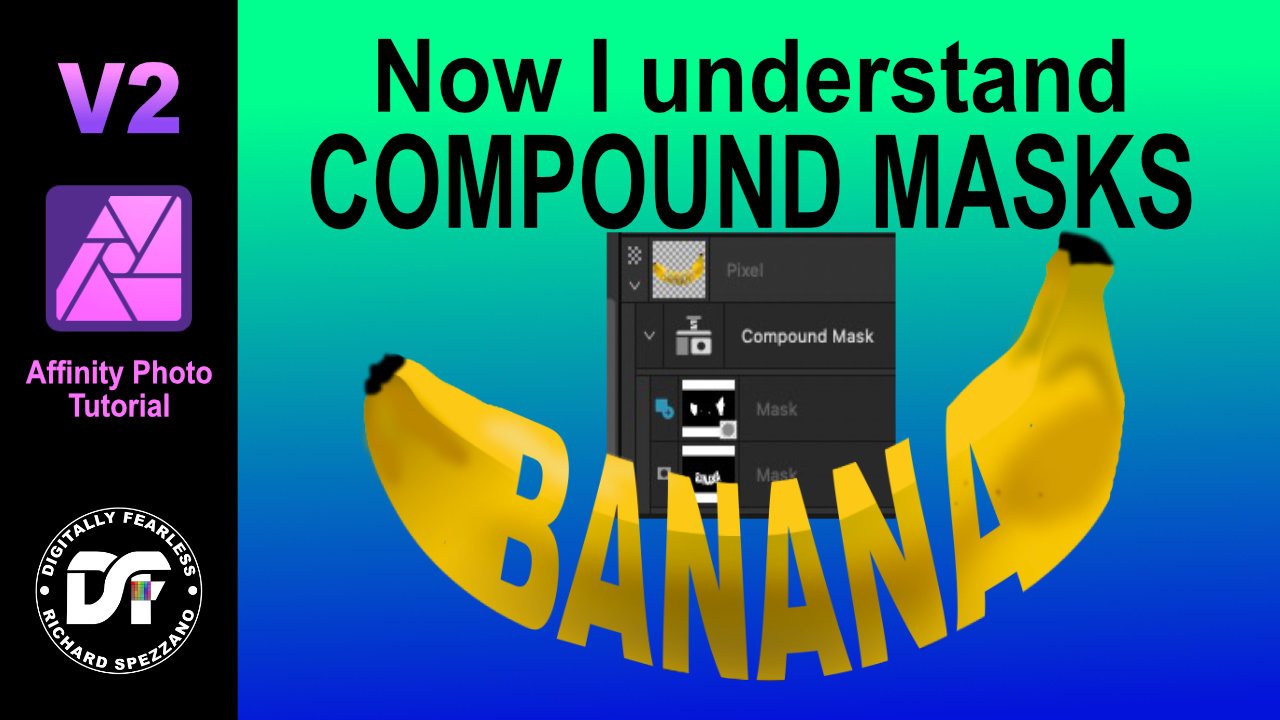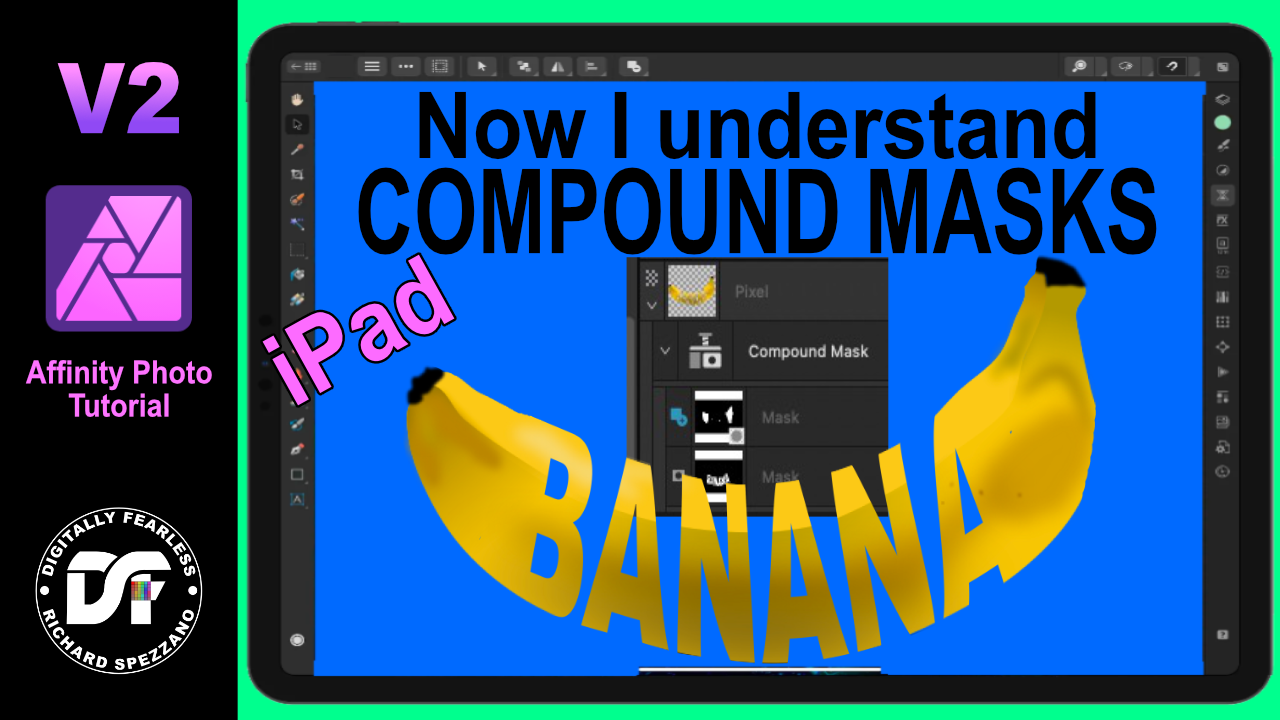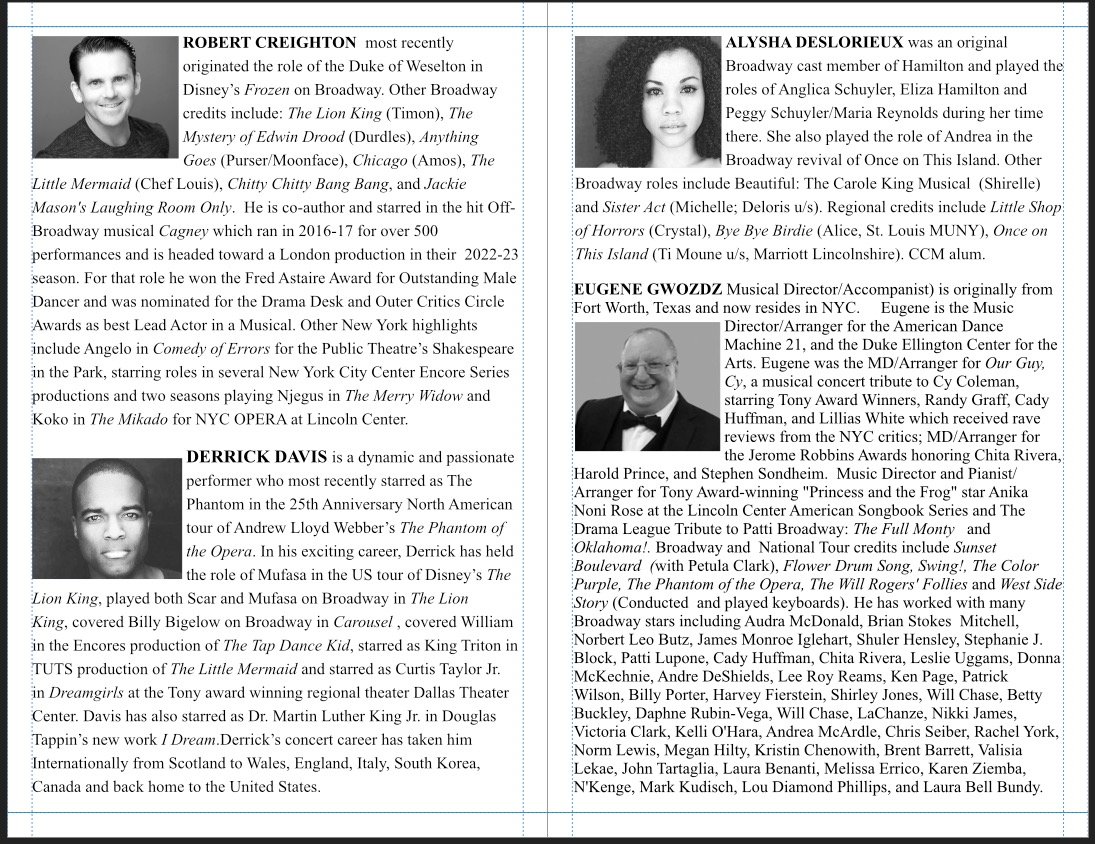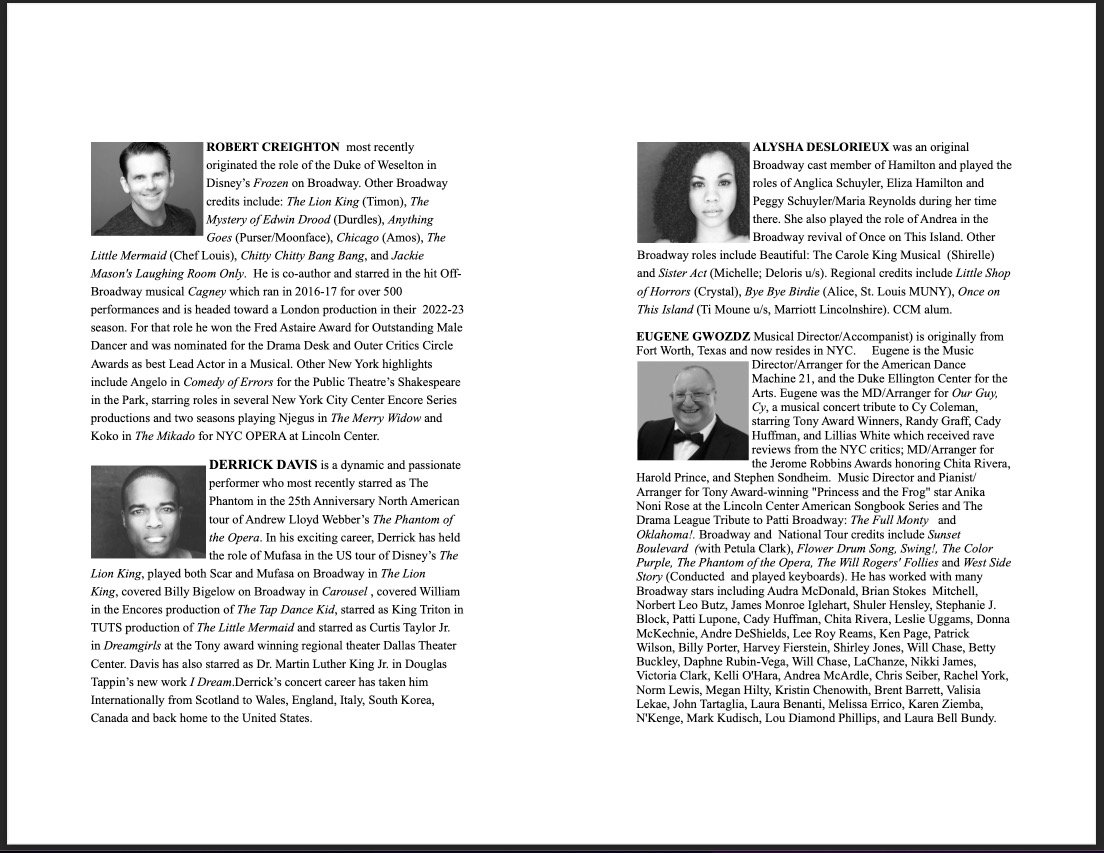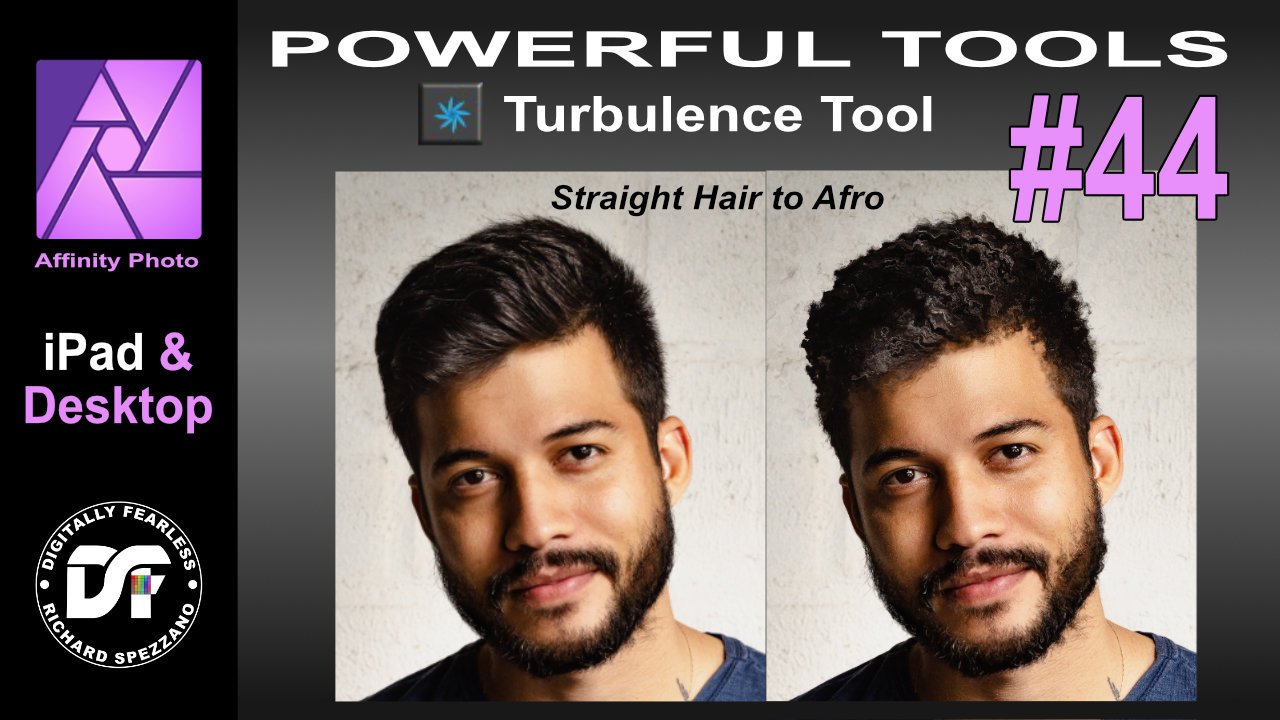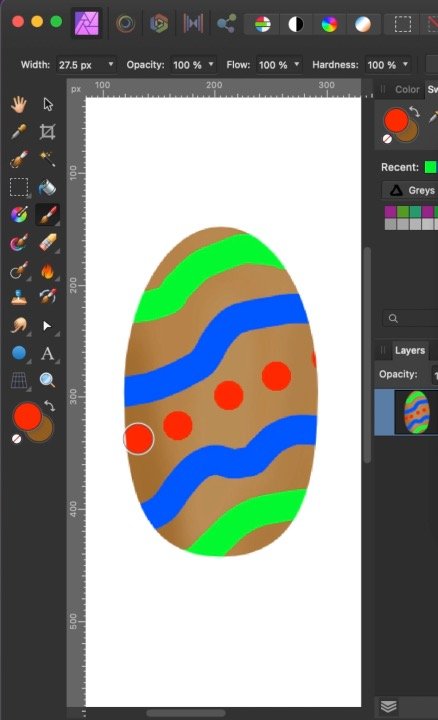-
Posts
110 -
Joined
-
Last visited
Contact Methods
-
Website URL
http://digitallyfearless.com
Profile Information
-
Gender
Male
Recent Profile Visitors
The recent visitors block is disabled and is not being shown to other users.
-
 Paul Mudditt reacted to a post in a topic:
Affinity Photo has reference layers like Procreate. Tutorial in iPad and Desktop
Paul Mudditt reacted to a post in a topic:
Affinity Photo has reference layers like Procreate. Tutorial in iPad and Desktop
-
 Jmorales reacted to a post in a topic:
iPad version: Create colorful graphics using power duplicate
Jmorales reacted to a post in a topic:
iPad version: Create colorful graphics using power duplicate
-
 AffinityMakesMeSad reacted to a post in a topic:
iPad version: Create colorful graphics using power duplicate
AffinityMakesMeSad reacted to a post in a topic:
iPad version: Create colorful graphics using power duplicate
-
In this Affinity Photo V2 tutorial iPad version, I create a colorful graphic using power duplicate, blend modes, FX, adjustments and more. I also did an iPad version that you can find on my Youtube Page. https://youtu.be/3iBa4Gz5dGM
-
- affinity photo
- power duplicate
-
(and 5 more)
Tagged with:
-
In this Affinity Photo V2 tutorial Desktop version, I create a colorful graphic using power duplicate, blend modes, FX, adjustments and more. I also did an iPad version that you can find on my Youtube Page. https://youtu.be/sTZg84tGBl0
-
- power duplicate
- blendmodes
- (and 5 more)
-
 BobMoyer reacted to a post in a topic:
Affinity Photo 2 tutorial- Multi colored outer glow plus texture and lighting.
BobMoyer reacted to a post in a topic:
Affinity Photo 2 tutorial- Multi colored outer glow plus texture and lighting.
-
In this Affinity Photo V2 tutorial Desktop version, I use show how to create multi colored outer glows plus add texture and lighting https://youtu.be/sTxKHA7Grpo Note that I also have an iPad version of this tutorial
-
- multi colored outer glow
- texture
- (and 6 more)
-
In this Affinity Photo 2 tutorial for the desktop, I show one way to make holograms using live filters, halftones, different types of blurs, masks from selections,HSL filters, glow FX and more. I also did this tutorial for the iPad. Check out my YouTube channel for that version. https://youtu.be/ENdlHsLpGZY
-
 kalee reacted to a post in a topic:
Affinity Photo 2 - Add some drama to your photos
kalee reacted to a post in a topic:
Affinity Photo 2 - Add some drama to your photos
-
In this tutorial I show you how to create windows or blinds from scratch and use them to create a more dramatic photo. I use shadows, shapes, blur, blend modes, gradients, perspective and more. I originally saw this done in photoshop, but they were selling the shadows, while I am showing you how to make them yourself. https://youtu.be/ceUU7V6lIfY I also did an iPad version. the link is in the desktop video.
-
- affinity photo
- photo manipultion
- (and 6 more)
-
 Jung21 reacted to a post in a topic:
Protect Alpha Affinity Photo tutorial in under 60 seconds
Jung21 reacted to a post in a topic:
Protect Alpha Affinity Photo tutorial in under 60 seconds
-
 Jung21 reacted to a post in a topic:
Change Affinity Photo brush colors on the fly. Powerful tools of Affinity Photo tutorial number 33
Jung21 reacted to a post in a topic:
Change Affinity Photo brush colors on the fly. Powerful tools of Affinity Photo tutorial number 33
-
 Reggie1958 reacted to a post in a topic:
Affinity Photo V2 How Using the new compound masks tutorial
Reggie1958 reacted to a post in a topic:
Affinity Photo V2 How Using the new compound masks tutorial
-
 jeffers reacted to a post in a topic:
Affinity Photo V2 How Using the new compound masks tutorial
jeffers reacted to a post in a topic:
Affinity Photo V2 How Using the new compound masks tutorial
-
 velarde reacted to a post in a topic:
Affinity Photo V2 How Using the new compound masks tutorial
velarde reacted to a post in a topic:
Affinity Photo V2 How Using the new compound masks tutorial
-
In this Affinity Photo v2 tutorial I show how compound masks can be so useful in your workflow. I saw this tutorial done on Photoshop by Mood on YouTube, but without compound masks and thought about how much better compound masks makes it in Affinity. https://youtu.be/vuRlbRMUA8k Note I also have an iPad version of this tutorial on y channel
-
- affinity photo
- v2
-
(and 4 more)
Tagged with:
-
After creating a postcard for print with photos inside a few rectangles I export it to pdf. I then change the AP document size and export a jpg for a website . All is good at that point, but t next undo the document size to bring it back to full resolution. This causes the photos to disappear. When I select the layer with the photos they are somewhere else in the page, but cannot be seen because they are no longer under the clipping rectangle. This happens on my MacBook pro and iPad
-
I solved the problem. I needed booklet form which always worked in the past with my Brother Printer (Layout, Booklet) but now it shrunk the page. I decided to try my Canon printer and when I selected booklet it did the same. Canon has another option that Brother does not. It is "Book". This made the content of the page the correct size of 100%, but this is not what I want because I need the pages placed in a booklet order. I then switched back to booklet and the page did not shrink, so I saved as PDF in the print settings and it worked. I saw many posts about this problem. I hope this helps others.
- 5 replies
-
- print problem
- export problem
-
(and 1 more)
Tagged with:
-
Hi, I create program guides for shows. They are printed on 8.5 x 11 paper in booklet form where each page is 8.5 x 5.5. I have done this many times in the past with Publisher. When I view it on the screen everything looks great, but now when I go to print, or export to PDF the graphics and text shrink on the page. I even reopened the file I created a few months ago that printed and exported correctly, but now it too shrinks. I have attached screen shot showing the view in Publisher, and the view when exported to PDF. Note that since I used booklet form when exporting the pages were rearranged, but all the pages are shrunk down when printed or exported. Any suggestions would be helpful. Thank you.
- 5 replies
-
- print problem
- export problem
-
(and 1 more)
Tagged with:
-
Easy use of the turbulence tool. In this easy Affinity Photo tutorial, I use the turbulence tool to create a perm or Afro hairstyle. This Photo Manipulation is number 44 in my Powerful tools of Affinity series and is shown in desktop and iPad. https://youtu.be/mjngeQCl1cg #turbulence #liquify #livefilter #mask #photomanipulation #madeinaffinity #affinityphoto #affinityserif #tutorial #photomanipulation #graphicdesign #affinity #digitallyfearless #affinityguides
-
I've seen posts saying they wish Affinity Photo had reference layers like Procreate. It does! In this tutorial I show this plus when to use Fill vs Alpha lock. Shown in iPad and Desktop. https://youtu.be/NPtN-op8zyg
-
- reference layer
- fill
- (and 5 more)
-
 Digitally Fearless reacted to a post in a topic:
Create three spaceships in 60 seconds. Affinity Photo tutorial #shorts
Digitally Fearless reacted to a post in a topic:
Create three spaceships in 60 seconds. Affinity Photo tutorial #shorts
-
 Digitally Fearless reacted to a post in a topic:
Create three spaceships in 60 seconds. Affinity Photo tutorial #shorts
Digitally Fearless reacted to a post in a topic:
Create three spaceships in 60 seconds. Affinity Photo tutorial #shorts
-
 Digitally Fearless reacted to a post in a topic:
Create three spaceships in 60 seconds. Affinity Photo tutorial #shorts
Digitally Fearless reacted to a post in a topic:
Create three spaceships in 60 seconds. Affinity Photo tutorial #shorts
-
GaryP, This is a YouTube #Short. They only allow 60 seconds or less to show a tutorial. I have seen many tutorials that last 10 - 15 minutes say that they masked something ahead of time because there tutorial was not on masking and that could be found in other tutorials. Many of my tutorials show ways of using Affinity tools that some may not have thought of. This is showing how to take the mirror tool and create a spaceship. If it was a longer tutorial I could have added so many other details i.e. smoke, fire from an engine, people inside etc. These short tutorials are to inspire others to create their own and from what I have seen in the answers to these posts, they have. My tutorial style is not for everyone, but it is what I do and it's free. I promise you, I did not do it for promotion.
- 10 replies
-
Create three spaceships in 60 seconds. Affinity photo tutorial. You can later add a background, mask and special effects. #Shorts #mirror #spaceship #madeinaffinity #affinityphoto #affinityserif #tutorial #photomanipulation #graphicdesign #affinity #digitallyfearless #affinityguides https://youtu.be/JuAGLBKBX5U
- 10 replies
-
Protect Alpha Affinity Photo tutorial In this YouTube #Shorts Affinity Photo tutorial I show in less than 60 seconds how easy it is to shade or color something without going out of the lines by using Protect Alpha. This is a short version of my full tutorial. https://youtu.be/tYAVRmWVhwI #Shorts #protectalpha #shade #madeinaffinity #affinityphoto #affinityserif #tutorial #photomanipulation #graphicdesign #affinity #digitallyfearless
- 4 replies
-
- affinity photo
- shorts
- (and 4 more)