
Fun Art Sam
-
Posts
73 -
Joined
-
Last visited
Posts posted by Fun Art Sam
-
-
-
I'm confused because some users claim that nesting symbols is possible with Affinity Designer while others claim that there are many bugs associated with nesting symbols. I also have had many problems with nesting symbols not syncing with each other because the syncing breaks for some reason. Sometimes, some of the symbols disappear within the nested symbol.
-
On 7/15/2019 at 6:36 AM, Gabe said:
Sorry for the delayed reply.
I've deleted all the symbols and "Property/Component Inspector" is still linked somehow. I can't really tell how it become linked - perhaps it was part of a symbol at some point? Also, your symbol panel has multiple instances of the same symbol so it's impossible to tell what (and when) it went wrong. If you manage to replicate it in some clear steps, we can look into it. For future reference, it's not a good practice to have symbols within symbols.
Thanks,
Gabe.
@Gabe Why is it, "not a good practice to have symbols within symbols?" Is nesting symbols possible with Affinity Designer on Windows desktop?
I'm confused because some users claim that nesting symbols is possible with Affinity Designer while others claim that there are many bugs associated with nesting symbols. I also have had many problems with nesting symbols not syncing with each other because the syncing breaks for some reason. Sometimes, some of the symbols disappear within the nested symbol.
-
I'm also having problems precisely moving a slice to fit in a 100 px x 100 px artboard. The snapping function is preventing me from correctly snapping the slice onto the artboard. Is there a way to turn off the snapping tool in Export Persona?
I also noticed that after I duplicate a 100 px x 100 px artboard the slice alters to a different dimension such as 101 px x 101 px or 101 px x 100. The original artboard dimension is still 100 px x 100 px and is not altered.
-
I'm also having problems with aligning lines of text in a bulleted list and it's very frustrating. This problem seems to only happen with 2 lines of text.
I found one solution/fix by:
- Copy and paste large blocks (https://www.lipsum.com/) of text to simulate the perfectly aligned bulleted list from this AD tutorial video: https://affinity.serif.com/en-us/tutorials/publisher/desktop/video/337313778/
- Copy and paste the text you need in the 3rd line of a block of text. Make sure that the lines of text stay aligned after pasting.
- Delete the original text that you don't need.
I hope this helps other people who are struggling with this alignment problem.
-
Is there a solution for this problem in Affinity Designer? I can't find it.
-
Also, I want to add that I feel positive and encouraging when I can support another person's post on a forum by giving them a 'like' reaction. Other people probably feel appreciated when their post is given a 'like' reaction and supported. A positive community culture is important to foster for long term development goals.
-
@PixelPest That's such a cute and simple heart! ♥I never even thought about creating a heart that way.
-
I'm a newbie to the AD forum and am enjoying the positive and helpful community.

I was wondering why I get this message when trying to like someone's post on a forum, "Sorry, you cannot add any more reactions today."? I think it's important for the community, but most importantly the AD developers to know whose opinions people support the most... kind of like a democratic process to understand what the majority of users want. Customer feedback is very valuable because it helps developers to know what features to change and improve upon.
Vectornator, another vector software program, has an interesting feedback system for customers that the AD developers might want to look at.
https://feedback.vectornator.io/
Thanks for your help.
-
Another solution, for the heart shape, is to snap each node handle to a grid intersection to make it precisely symmetrical on both sides.
This is how I got the node handles to snap to a grid intersection:
1. Turn on Snapping, preset: Object Creation.
2. Turn on 'Snap to grid' in the preset snapping menu.
3. Turn on 'Align handle positions using snapping options' in the context icon toolbar at the top.
4. Move anchor handle point to a grid intersection and it snaps to it.
-
It looks like this feature has already been implemented. THANK YOU!
 This helps me with symmetrical object creation and node joining.
This helps me with symmetrical object creation and node joining.
After playing around I finally discovered how to do it because it wasn't clear and simple.
This is how I got the node handles to snap to a grid intersection:
1. Turn on Snapping, preset: Object Creation.
2. Turn on 'Snap to grid' in the preset snapping menu.
3. Turn on 'Align handle positions using snapping options' in the context icon toolbar at the top.
4. Move anchor handle point to a grid intersection and it snaps to it.
-
@telemax Thank you for the advice. It's sometimes difficult for me to find the right balance between the quality and size of the video file. Practice will help me though.

-
@telemax How did you record your screen? Your video looks so professional.
-
Thank you all for your help!
I have tried the default heart shape, but I want to make my own custom heart shape. Also, AD seems to have issues when joining nodes with anchor handles, but it works great with corner nodes without anchor handles.
The 'add geometry' option is the closest solution that I tried, but I'm a perfectionist and it bothers me when there are double nodes instead of just one node.
I think for now I will merge all of my symmetrical vector drawings in another vector program and then import/paste them into AD.
Have a good day and have fun vectoring.

-
On 7/11/2019 at 6:47 AM, R C-R said:
You are responding to a topic started back in September of 2018, before the 1.7.x version was released. Among the improvements included in that version is the ability to cycle the selection box. From the Move Tool help topic:
The default selection box is now the Base box, so you no longer need to use any workarounds like intersecting the shape with a larger rectangle to get a selection box that honors rotations, shears, etc. The Transform panel values adjust to match the selection box type as well. Combined with the Transform Origin, the Transform Objects Separately, & the several other options now available on the context toolbar (including those for the Node tool), there are quite a few new transformations based on selection box options to explore.
Thanks for your help, but I would still like a permanent reset selection box because otherwise I'll keep having to remember to reset the box every time I edit an object. If the reset selection box was permanent then I wouldn't have to keep on manually cycling the selection box to 'regular bounds' every time I want to edit an object.
-
Could someone please show me how to create a simple, symmetrical, vector heart shape in Affinity Designer? I just want to be able to join nodes like in Adobe Illustrator and Inkscape, so easy and simple. I've been trying to create a symmetrical heart shape with two halves, but whenever I use the node snap tool it messes up one node handle at the bottom of the heart. One node handle ends up being forced into a corner node and the heart shape looses it's symmetry.
When I try other ways of joining the paths then I get two nodes instead of just one node.
Thanks you for your help.
-
On 9/14/2019 at 8:44 PM, AndyQ said:
Yep. This is driving me insane; I can't seem to do the simplest things. The only ways I can see that nodes can be "welded" together to create one continuous curve out of two or more is to use an automated method such as "close curve", however I have no control over which nodes are being joined - it joins the closest ones. I swear, I'm gonna start to cry; especially as seeing your post is dated from 2015....
I feel your pain... I just want to be able to join nodes like in Adobe Illustrator and Inkscape, so easy and simple. I've been trying to create a symmetrical heart shape with two halves, but whenever I use the node snap tool it messes up one node handle at the bottom of the heart. One node handle ends up being forced into a corner node and the heart shape looses it's symmetry.
When I try other ways of joining the paths then I get two nodes instead of just one node.
-
@Ben Sorry, I didn't read all of your responses until now.
If there is an issue with a dynamic shape becoming a curve, after a permanent reset bounding box transformation, then don't have that option available when a dynamic shape is selected. For curve objects selected, you could have two options– a permanent reset bounding box and a temporary reset bounding box option.
I appreciate all of the hard work that you and your team put into Affinity Designer, it's amazing software for vector art and design! I especially love the asset library for my vector shapes, the wide range of options for the snapping tool, and the Export Persona.
-
I think that a permanent reset bounding box option is essential for anyone using Affinity Designer. Based on my prior experience with Adobe Illustrator, a permanent reset bounding box is a valuable tool for an efficient workflow. It's convenient to have the option of a non-permanent reset bounding box for vector shapes that need it, but most of the time we NEED a permanent reset bounding box.
-
I think that a permanent reset bounding box option is essential for anyone using Affinity Designer. Based on my prior experience with Adobe Illustrator, a permanent reset bounding box is a valuable tool for an efficient workflow. It's convenient to have the option of a non-permanent reset bounding box for vector shapes that need it, but most of the time we NEED a permanent reset bounding box.
-
I think that a permanent reset bounding box option is essential for anyone using Affinity Designer. Based on my prior experience with Adobe Illustrator, a permanent reset bounding box is a valuable tool for an efficient workflow. It's convenient to have the option of a non-permanent reset bounding box for vector shapes that need it, but most of the time we NEED a permanent reset bounding box.
-
I think that a permanent reset bounding box option is essential for anyone using Affinity Designer. Based on my prior experience with Adobe Illustrator, a permanent reset bounding box is a valuable tool for an efficient workflow. It's convenient to have the option of a non-permanent reset bounding box for vector shapes that need it, but most of the time we NEED a permanent reset bounding box.


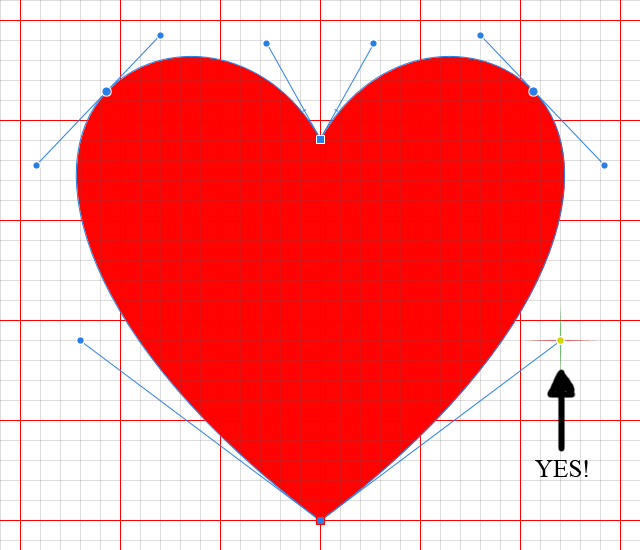

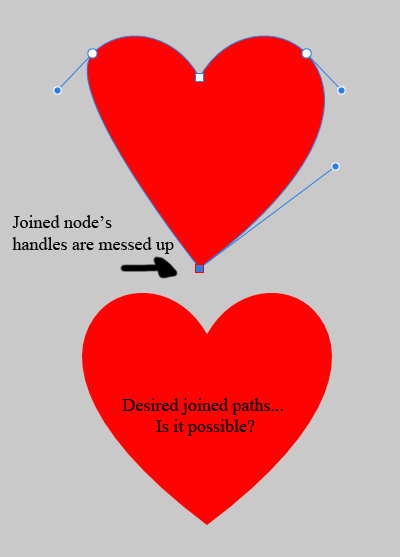
Limited Reactions
in Feedback for the V1 Affinity Suite of Products
Posted
@Dan C Hi Dan,
Thank you for your reply and helping me to understand why I can't give more reactions to Affinity members' posts. Spammers are annoying! I never thought about how they could be a problem before you mentioned it.
Have a good day and take care,
Sam