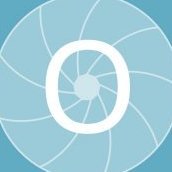-
Posts
158 -
Joined
-
Last visited
Reputation Activity
-
 Otto Manuel reacted to Mark Ingram in .tif
Otto Manuel reacted to Mark Ingram in .tif
I've made a fix for this today on Windows, and it'll be available in the next beta build if you want to try it out (both JPEG|JPG and TIFF|TIF allow either extension now).
-
 Otto Manuel got a reaction from lepr in .tif
Otto Manuel got a reaction from lepr in .tif
Hi @Mark Ingram
I should have included the info: Affinity Designer 1.8.5.703 on Win 7 x64
If the Affinity Export dialog was able to display both .tif as well as .tiff files then manually editing the extension would seem easier because I could see the names of all the other iterations I have stored in that file.
For example;
I have a directory filled with iterations of a design. The files are named Design_01A.tif, Design_01B.tif, Design 01C.tif, Design 02A.tif, Design 03A.tif, Design 03B.tif, etc.
When I go to export another TIFF file and the directory window opens, it looks empty because all my files are named with the 3 character .tif extension rather than the 4 character .tiff extension that Affinity is looking for. I have to recall the actual contents of the directory and toss my export in there without the benefit of seeing what the other .tif files are named.
Here is an example of how another program works in Windows:
When I choose to "Save As" a TIFF file I can select the extension convention I wish, but more importantly the application recognizes that both .tif and .tiff file extensions are TIFF files so I may see them all.
FWIW, When I saved the .jpg screen shot I have uploaded here, I was presented with the opportunity to view JPEGs labeled as .jpeg, .jpg, and .jpe
It would be helpful if I could set a preference in Affinity products to let me consider the 3 character .tif choice without being forced to work around the constraint.
Thank you.
Affinity Designer 1.8.5.703 on Win 7 x64
-
 Otto Manuel got a reaction from Dan C in Vector particle spray? - Not a feature request
Otto Manuel got a reaction from Dan C in Vector particle spray? - Not a feature request
OK I figured it out.
When I was working in InkScape I started by Spraying copies of a bubble (a simple circular curve shape) that I had drawn in Affinity Designer, but then I had selected another bubble that had been replicated with the InkScape Spray function because it was smaller and it let me qucikly switch to a second range of scale.
Although the SVG that I modified and saved in InkScape looked fine in both Chrome and Firefox web browsers, the bubbles would not display in their intended locations when I opened that SVG in Designer.
I tried different settings such as InkScape's Save As "Plain SVG" and tried setting preferences for different coordinate references such as "Relative", and nothing worked, but I finally recognized that I was causing the issue by Spraying copies of an object that I had made by Spraying.
To solve my issue I placed two different sized bubble instances in the project while still in Affinity Designer. I used these bubbles as reference objects when Spraying in InkScape. By doing this I was able to replicate hundreds of bubbles and get the look I had hoped for, and then I was able to return to Affinity Designer and open the SVG and save it as a .afdesign where I will continue with my drawing.
It was pretty easy once I figured it out.
Thank you!
-
 Otto Manuel reacted to Dan C in Hot key for changing brush or stroke size?
Otto Manuel reacted to Dan C in Hot key for changing brush or stroke size?
Hi @Otto Manuel
Glad to hear it, many thanks for sharing your resolution for other users to see!
the Vector Brush Tool supports the same keyboard & mouse shortcuts, however I'm not aware of any similar shortcuts when using the Pen/Pencil vector tools - my apologies!
-
 Otto Manuel got a reaction from Dan C in Hot key for changing brush or stroke size?
Otto Manuel got a reaction from Dan C in Hot key for changing brush or stroke size?
I figured out that the "[" and "]" work on the Pixel Persona brush and eraser sizing.
That works great.
The ctrl+alt+drag left/right or ctrl+alt+drag up/down is a fantastic surprise to learn about. Nice job Affinity!
How about vector stroke weight? Is there a hot key system for stroke parameters?
Thank you.
-
 Otto Manuel reacted to Joachim_L in Spellcheck underline alert?
Otto Manuel reacted to Joachim_L in Spellcheck underline alert?
Nothing wrong about your instinct from my POV.
-
 Otto Manuel got a reaction from Joachim_L in Spellcheck underline alert?
Otto Manuel got a reaction from Joachim_L in Spellcheck underline alert?
Great news.
The caveat seems to be that you must have ithe text tool instantiated to get to the contextual right click menu that you have pictured.
I looked in the manual before posting here and did not find this info by searching "spell", "spelling" or "spellcheck".
Thank you for your help.
I think what was happening is that the warning does not display until you exit the current text box, which I usually do by instantiating the select tool.
The select tool right click context doesn't offer the spelling options so I missed the pertinent menu.
Thank you!
-
 Otto Manuel got a reaction from firstdefence in pixel shading vector curves works great until it doesn't???
Otto Manuel got a reaction from firstdefence in pixel shading vector curves works great until it doesn't???
I figured it out; The auto masking function that allows for painting textures and shadows over vector curves does not work when the curves are not "closed".
The answer was simple, but it is a little detail that I never saw emphasized in the tutorials I had viewed.
Most of the time my curves were closed, so most of the time everything worked great.
Now I know why it doesn't always work and how to prevent or fix the issue.
-
 Otto Manuel got a reaction from v_kyr in Designer Symbols: syncronization works as expected, but not always?
Otto Manuel got a reaction from v_kyr in Designer Symbols: syncronization works as expected, but not always?
Hi,
Thanks again for the help.
I am beginning to believe that the issue I was having is based upon my lack of understanding, or knowledge of how Affinity Designer groups symbol layers. It appears that if I avoid manually creating the group, and allow Designer to do it itself, that everything works very well. I searched through the help files before posting the original question here, and never saw any suggestions to this effect, but I think that using the symbol's automatically generated group hierarchy is the key to solving my issue.
Hi @Callum, maybe if someone asks about this in the future, there is a possible answer.
Hi @v_kyr Your mention of the group layering is what got me to change my work habit and get on the right track.
Thank you!
-
 Otto Manuel reacted to v_kyr in Designer Symbols: syncronization works as expected, but not always?
Otto Manuel reacted to v_kyr in Designer Symbols: syncronization works as expected, but not always?
Looks good and is always a quick way to create symetrical objects, mandalas and the like.
-
 Otto Manuel got a reaction from v_kyr in Designer Symbols: syncronization works as expected, but not always?
Otto Manuel got a reaction from v_kyr in Designer Symbols: syncronization works as expected, but not always?
Thank you for the suggestions.
I enjoy how easy it is to make custom templates in Affinity Designer, so I have been happy to make them from scratch when they will be helpful.
You had mentioned that symbols create their own grouping hierarchy, which appears to maintain the linking reliably, so I think I should stop grouping and nesting the layers manually and let Designer build the groups the way it seems to want too.
FWIW, here's a simplistic example of how I am combining vector persona shapes with symmetrical pixel brush content.
Affinity-Symbol-Tiles.mp4 Thank you!
-
 Otto Manuel got a reaction from Dan C in Extra surrounding area in .tiff export?
Otto Manuel got a reaction from Dan C in Extra surrounding area in .tiff export?
H @GarryP,
Thank you for considering the question and offering so many good solutions. The suggestion of setting the document background to transparent seems like a very comfortable way to work. Thank you!
Hi @Dan C,
Thank you!
-
 Otto Manuel got a reaction from Sara72 in Affinity Designer: Can brush strokes be converted to a blob?
Otto Manuel got a reaction from Sara72 in Affinity Designer: Can brush strokes be converted to a blob?
Thank you.
-
 Otto Manuel got a reaction from PaulAffinity in Not detecting Wacom pen Right-click
Otto Manuel got a reaction from PaulAffinity in Not detecting Wacom pen Right-click
Hi,
I am using Affinity Photo 1.7.1.404 on Win 7 Pro x64, with an older Wacom CTE-450 Bambo Fun. The Wacom drivers are the latest available for the device, but at this point are also relatively old.
Occasionally my Windows install boots with a dialog "The tablet driver is not running". When this happens left click still works, but I have to reboot to get the full function.
Lately , I have also had some issue with updates for the Chrome web browser debilitating the Wacom right click function. Windows 7 doesn't have Windows Ink so I can not utilize the popularly recommended turn it off fix. After a couple weeks of hoping for an update to the updates, I gave up on this and switched web browsers.
I have one particular VST plugin, which I use in audio applications, that doesn't recognize my Wacom tablet, but that plugin is developed by a Mac developer who offers poor service so he has not fixed the issue. All the other software products written and sold by that vendor do work with my Wacom tablet so I am sure that the one product he sells that does not work could work if he cared to make it so.
All of my other applications seem to still work fine with my tablet, but I anticipate more issues coming up because Win 7 and the Wacom drivers are so dated by computer time standards, so I was curious to see if can replicate the issue you have.
On my system the right click function of my tablet pen works 100% ok in Affinity Photo.
I hope this is helpful in some way.
Thank you!
-
 Otto Manuel got a reaction from Mark Ingram in Developing a 8688x5792 .CR2 RAW file in Affinity Photo creates a 8736x5856 .afphoto
Otto Manuel got a reaction from Mark Ingram in Developing a 8688x5792 .CR2 RAW file in Affinity Photo creates a 8736x5856 .afphoto
Hi,
Thank you for the helpful reply.
I just made an overlay with an example of a CR2 conversion made by Affinity Photo on the bottom layer, and an example made elsewhere on top.
After aligning the pixels, I can see the narrow strips of additional information at the margins. Nice!
Thank you!