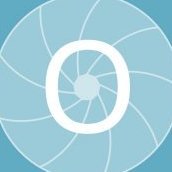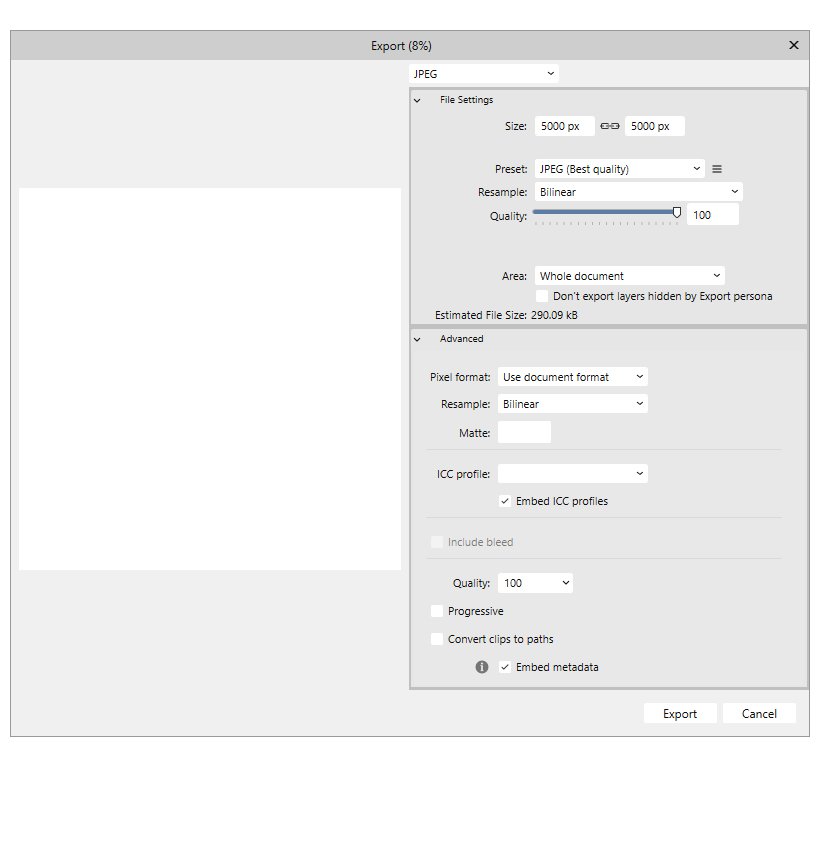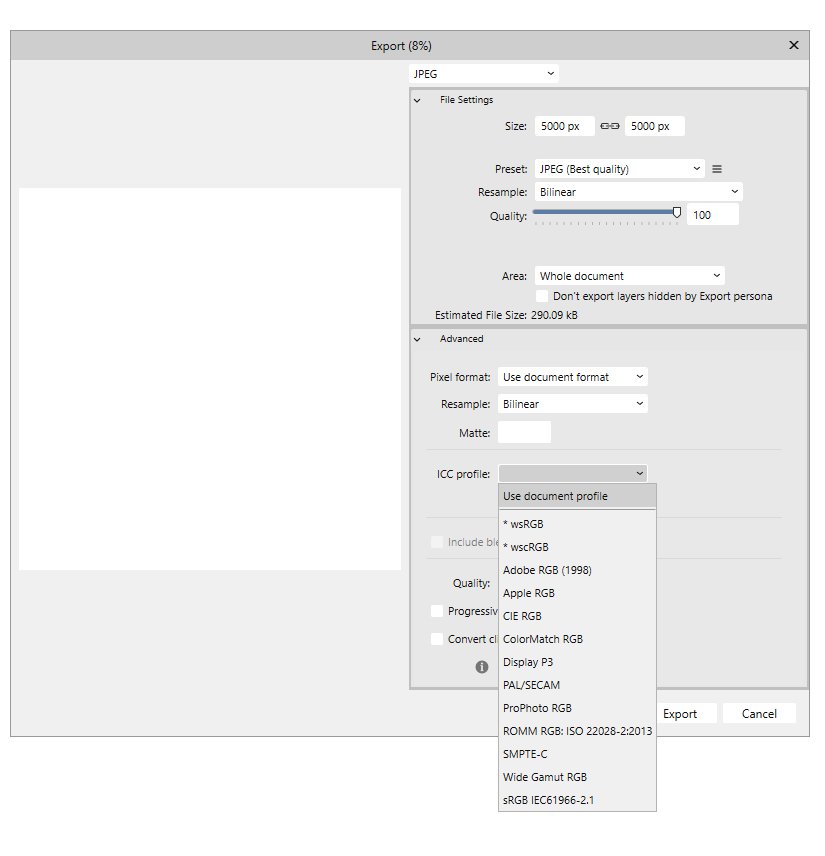-
Posts
240 -
Joined
Recent Profile Visitors
The recent visitors block is disabled and is not being shown to other users.
-
It is just a blank . @thomaso Q: "If you open the menu on Windows, do you see the option "Use document profile" or rather a blank entry or none at all above the list of available profiles?" I do see a choice for Use document profile. I had focused on selecting the bottom choice sRGB 61966-2.1 I finally checked with ExifTool to confirm that the exported documents' ICC Profiles persist regardless of the blank space. I find the blank space unnerving because I feel it is part of my responsibility to make sure the intended color space is identified correctly. The blank space may seem trivial, but it appears that the Mac user/testers may have been concerned enough that the detail was not overlooked. 🙂 I will make my own presets with my fresh install and move forward.
-
Thank you to both! I unchecked Enable OpenCL compute acceleration and everything is back to normal. I forgot to mention that the computer is a new 3 week old custom build making a 12601 score on Puget Systems Photoshop benchmark, and using what I believe to be the latest drivers all around. The GPU is a Gigabyte Nvidia 5070. I am thinking that the last time I used Affinty Photo it was on the previous computer. Thank you.
-
Well, I just tried rebooting my system, which did not help. So, I tried reinstalling Affinity Photo 2.6.3, and it performed a "Repair", but that did not help. Oh BTW, the reason I am manually selecting sRGB is because the .TIFF that the .afphoto project is built upon is in the 16bit ProPhoto RGB colorspace and I want the JPEG to be in sRGB. I've used this workflow for many years with ProPhoto TIFFs to sRGB JPEGs in Affinity Photo v1. What makes Affinity Photo v2 so special? Here's an example of the export:
-
This just happened... is this normal? I was about to export a photo as a JPEG when I reached down and selected sRGB in the ICC Profile dropdown menu. This happened as soon as I made the selection: So, I thought "that's weird" and minimized Affinity to Launch Adobe Photoshop so I could assemble a stack of screenshots. When I went back to Affinity Photo v2 here is what I found: So, I thought "wow I better include a screen shot of my Performance panel" Here it is: I use Photo infrequently, but it usually works ok. This may be the first time I used Affinity Photo since updating to v2.6.3. I can't remember. I did just re-install Affinity Designer v1.10.6, so I wonder if that overwrote some shared files that the newer versions use for export etc. Oh, and the Exported JPEG looks just as good as the preview. Watcha thinking? Imma bumming. Thank you! Affinity Photo v 2.6.3 Processor AMD Ryzen 9 9950X 16-Core Processor Installed RAM 96.0 GB (93.6 GB usable) System type 64-bit operating system, x64-based processor Pen and touch Pen support Edition Windows 11 Pro Version 24H2 Installed on 4/1/2024 OS build 26100.3775 Experience Windows Feature Experience Pack 1000.26100.66.0
-
Honestly Walt, Anyone who understands the complexity of Affinity Designer 2 probably knows that of the 16 format choices in the Export dialog, only seven, the PNG, JPEG, GIF, TIFF, PDF, JPEG XL, and WEBP offer a selection of ICC profile and only one of those seven has a suggestion already populating the drop down box selector, so it's going to be one or more of the other six, the six with blank drop down selection windows, that is or are potentially relevant. Does it really matter which of those six I am perplexed by? Heck, I am perplexed by all six of the empty drop-down box circumstances. The PDF example makes sense to me... its default is to display "use document profile" which in my mind seems like a perfectly sensible message, but that example is not blank, and here I am asking about the reasoning behind the seven blank circumstances. The PNG, JPEG, GIF, TIFF, JPEG XL, and WEBP export dialogs seem like they could be improved with a default such as "use document profile". Thank you.
-
The frequent requests for screenshots or example projects often... ... as in this case, where basically anyone who has exported a PNG, JPEG, GIF, TIFF or WEBP must have encountered the blank space in the Affinity Designer 2 Export dialog's ICC Profile drop down selection. Why oh why? I selected the sRGB option and made my own preset because I don't have the patience to use an EXIF tool after the fact to determine if the blank space choice has become the embedded color space information or if I can trust Affinity Designer to embed the color space that I selected and used while drawing the document. It just seems weird. I wonder why it has not seemed evident that the document color space should be the obvious first choice, and then options for conversion can be made as might seem suitable.
-
Affinity Designer 2: Export? Why is there a blank ICC profile when the document setup has a designated color profile, and the embed ICC profile is selected? When I see it left blank, I wonder why I am not dumb enough to trust the process, and wonder why Affinity Designer 2 is not smart enough to fill in the blank. I could understand making a selection if you were converting the color space, but if you have a color space assigned to the document and have chosen to embed the ICC profile, would it not seem reassuring to see the ICC profile, that you have already designated, displayed in the blank space where designated ICC profile labels seem to be intended to appear? Is this a normal, intended, purposeful circumstance? Processor AMD Ryzen 9 9950X 16-Core Processor Installed RAM 96.0 GB (93.6 GB usable) System type 64-bit operating system, x64-based processor Pen and touch Pen support Edition Windows 11 Pro Version 24H2 Installed on 4/1/2024 OS build 26100.3775 Experience Windows Feature Experience Pack 1000.26100.66.0
-
Thank you. I just went to look at the computer that I am retiring from and saw that the Designer 2 installation on that computer did not have the Round Corner with black triangle tool icon in the Tools column. I may have moved it off by mistake. That explains why I did not find it until I began working on my new install on the latest computer. Thank you.
-
Hi, Thank you. I just figured out that the Rounded Rectangle Tool button leads to exactly what I was hoping for. I just had not figured out that I really had to focus the cursor over the tiny little black triangle. I am setting up a new computer with fresh app installs and some things just seem unfamiliar as I work to set up the UX. Thank you for sending me back to look again and find the feature.
-
Well, because I tried several times, sometimes I got the reverse affect of my intentions, and others times nothing seemed to happen and I had to use the "unload" function to get something to appear to happen again. When I used a color picker in the some-other-vector-application, that I used for a couple decades plus a few year, it always seemed intuitive. I am going to have to watch some in depth tutorials to make good use of the Affinity Designer version. 🙂 Thank you.
-
 R C-R reacted to a post in a topic:
Affinity Designer 2: Is there a way to use color picker to select stroke and fill at once?
R C-R reacted to a post in a topic:
Affinity Designer 2: Is there a way to use color picker to select stroke and fill at once?
-
Hi, I like the fact that I can customize the tools bar, and would like to sort some of the tools in the manner which Affinity has already done with some sets. For example, there is a choice to use a combo Zoom/Hand rather than a Zoom and a Hand. Another example is the Color Picker/Style Picker combo that minimizes the display of the Color Picker and the Style Picker. I would like to add a single entry for the complex shapes such as the polygon, star, cloud, balloon etc. Is it possible to combine the individual tool buttons into a multi version that displays the subsets when you hover over it? Thank you.