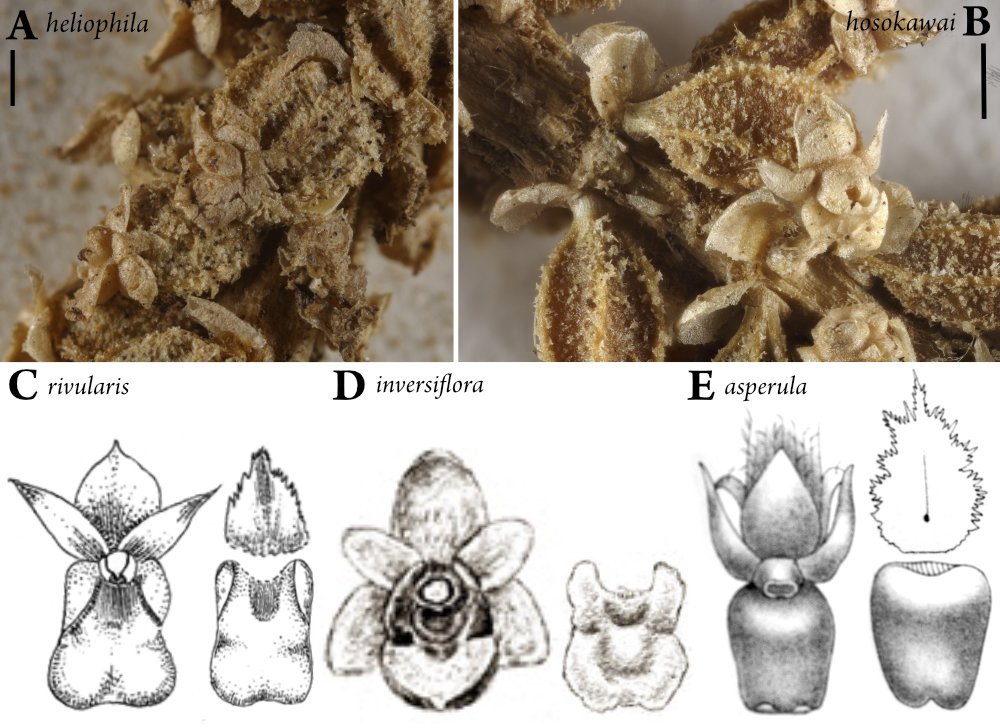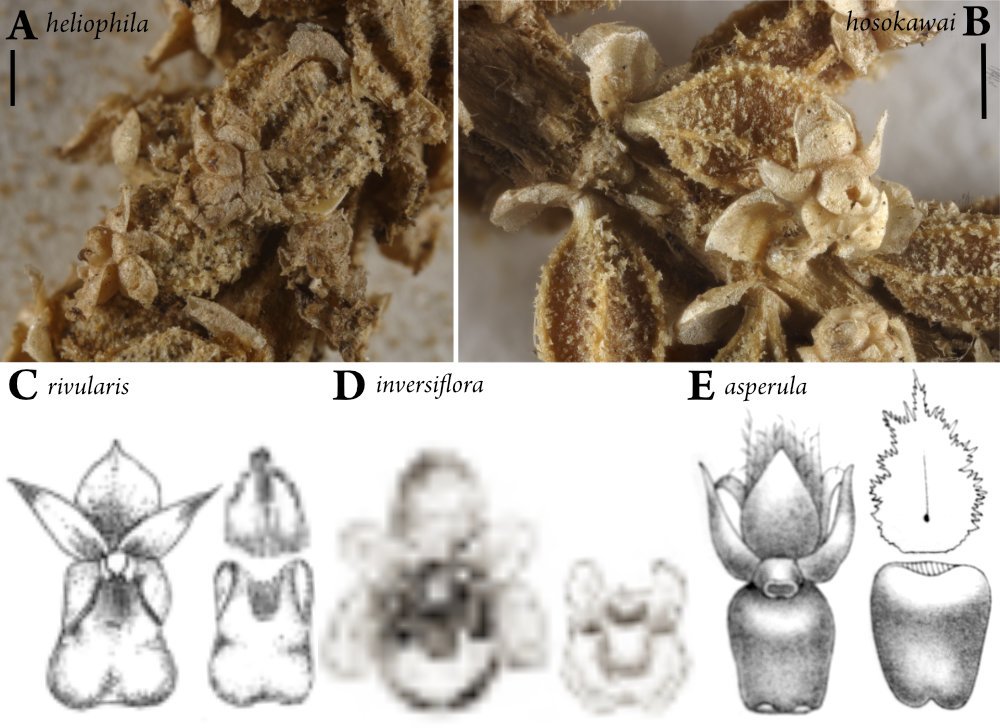Search the Community
Showing results for tags 'resampling'.
-
Bicubic resampling is a good, universal resampling method and definitely should be made a default choice (or at least an option) in Affinity Photo. While we may found it in export window, next to more advanced Lanczos options, it seems logical to include it on a canvas level, in View Quality settings. Also it would be great to see it being added as an option in Designer and Publisher as well for the sake of consistency. As of now, in all three apps, we're limited to use Bilinear which doesn't provide the same level of visual quality and details precision especially while zooming in and out, resizing objects.
- 9 replies
-
- resampling
- canvas
- (and 6 more)
-
I've been piecing together a large image of the first level of the Sierra/GameArts video game "Thexder" from many screenshots. I open each screenshot PNG in Photo, crop off the bottom game UI, copy the image, close it, and paste that copied content into my main document. As I paste these shots into my primary document, the sharp solid colors in the image start to degrade at their edges, in ways you would see if you resampled an image to scale it. I am NOT scaling anything. Sometimes it's REALLY bad upon pasting a new chunk of image into the main document. In THIS specific case, it seems that undoing the paste, zooming WAY out in the document, and pasting again results in a correct paste (this time it pastes in at the top left corner of my document, where as before it pasted where I was working). Moving layers around shows the color shifts happening as part of rendering the layers on screen, but merging down, etc, will eventually start to show that the edges of hard color borders are "smudged" with slight color shifts. Anyone who plans to use Affinity Photo to create pixel art should beware. This could be especially problematic when changing between set palettes and full-color. It also has me wondering how much degradation is going on all the time. How much blur is Affinity Photo adding to everyone's images while they're working on them, unsuspectingly? I only noticed this because of working at the pixel level, zoomed in at them, and knowing the explicit limit of 16-colors in these screenshots (the game only shows 16 colors from an MCGA palette). My main document is a regular Affinity Photo document. I am importing PNG images from Boxer (DOSBox shell in Mac OS) which are 320x200. I've attached an image showing what's happening. I have zoomed way in so that you can see the individual pixels (very important with pixel art). The left side of the image shows sharper content while the right side has areas that have been through layer movement and merging down. One edge even turned partially transparent. EDIT: It seems to be getting progressively worse as I extend my canvas to the right and downward, as the older content to the upper left does not seem degraded.
-
I just uploaded all three products for windows 10. Never had an issue with Affinity until today. When I try to resample an image with the crop tool and I change the units from pixels to millimeters the values remains the same of pixels and do not update to the new unit. Thank You
-
When using image resize with downsampling in multilayer document, some layers get completely degraded. See attached images: First one Fig9 6747 is 6747 pixels wide. I downsample it to 2008 pixels in second image Fig9 2008, and the bottom center elements turns into mush, the bottom left image also gets seriously soft. If I copy paste from 6K master file and re-size in the 2008 file, the images look fine again. So it is NOT a problem of pixel numbers in the downsampled image, but the downsampling algorithm somehow goes crazy. The problem could be that the top two photographs are very hires dSLR images, while the bottom ones are bad jpeg originals that were scaled up in their layers. It may be that when downsampling the master file, the bad file gets further downsampled as well, instead of retaining maximum information content. Some programming to the effect of retaining maximum information content in up-scaled layers should be doable. I did try the different resampling algorithms (bilinear to Laczos3) and all have the same effect.
- 3 replies
-
- image degradation
- resampling
-
(and 2 more)
Tagged with:
-
Hi, is there a way to non-destructivly resample embedded images in Publisher/Designer to make its files much smaller? If not, it could be a good idea when creating a new Publisher document to have a "Resample to:" feature when "Prefer Embedded" is choosen?
-
I’m not having much success reducing large pano files to small web-size mailable files .... the resamplilng methods given seem to toss out allot of information,, blurring and digitizing details. Is there a way to retain the large file detail, as per PS using bilineal sharpen, etc. Neighboring helps a little, but I’m still blowing out details ... sizing goes from 15,000px wide to 2,000. The original panos look good.
-
Dear all, I would like to compress my massive amount of JPGs in order to save some space and when I just opened up a picture in order to try out the amount of compression that would not yet show too much in the quality the following thing surprised me: The original JPG is about 4.4 MB big. If I go straight to "Export" (really don't do anything in between) and want to export it at 100% it is suddenly 9.43 MB when using Affinity Photo. When using Photo Plus X8 the "new" picture is about 8.0 MB. So it more than doubles in size just by opening in a programme and exporting it in the original format, the original resolution and at the original quality? Is it correct to assume that this is somehow because of the Resampling Method? Kind of like: I didn't do anything but the programme actually did quite a lot? And if I cannot export without resampling: Can anyone recommend a combination of Resampling Method and quality level that one the one hand don't lover the perceived quality too much but on the other hand put a good dent in the file size? Thank you very much in advance, Dreamer
- 3 replies
-
- file export
- resampling
-
(and 4 more)
Tagged with:
-
I'm kind of new to Affinity Designer, really any graphic design software, and have a question. When I have drawn/created an image in Affinity Designer in the CMYK color and I'm saving it as a TIFF CMYK, what resampling option should I use when I'm going to be printing it? Thanks in advance for any feedback.
- 2 replies
-
- tiff
- resampling
-
(and 1 more)
Tagged with:
-
Hi all, I'm a new user to Affinity Designer and have been trying it out. In general I find the 1.5 update to be most interesting, especially with the addition of features like Symbols. I found a problem while exporting that I'm not sure if it should be considered a bug or not. I tried to pixelate a text, and make an artwork out of it. However on export, it becomes intensively smoothened out and blurry, in all resampling modes except Nearest Neighbour. Please open the images to a see their full resolution. Nearest Neighbour: Bilinear: I could export it with Nearest Neighbour, but that means all my other artwork in the image wouldn't get properly antialiased. After a lot of trial and error, I figured it's a problem with transparency, and indeed if I group it with a white background and then rasterise it, I get the expected result. However that workaround is limited, since many times I do want it to be transparent. For case-control I tried the same thing in Illustrator, and indeed the export has no problems replicating what I see in the software, while being transparent: So in the end, I would guess this extreme blurring is not natural. It's either a user error (please feel free to educate me on it), or it's a bug / something to be improved in the future? P.S. It's worth noting that illustrator has a number of helpful options when rasterising, that I expected to have control over in Designer as well. Such as the dpi to be rasterised in, the resampling method (Tinted for Typography can be useful in such cases) etc. I know Designer is still young, so consider it a feature request :)
-
- export
- resampling
-
(and 3 more)
Tagged with:
-
I noticed in Affinity Photo 1.4, the preferences pane changed a lot. I track all my custom preferences on my site here in case of meltdown and to share with others: http://manuals.gravitydept.com/workspace/mac-apps/affinity-photo When exporting or resizing the canvas, I was never sure which resampling method to use. It seems odd that the one which produces the worst quality (but is fastest) is the default. I finally decided to lookup and document what they all do. They all seem fast enough to me, so I always want the one with the best quality. I think it'd be nice to set the resampling mode as a user preference so I don't have to remember to switch it every time I export.
- 2 replies
-
- preferences
- export
-
(and 1 more)
Tagged with:
-
I am discovering day by day the features of affinity photo and I like it much apart some issues. There is a way to choice the resampling method applied to an image manually resized? Enlarging an image pixel become evident and I have to copy, paste as new document, resize document, copy image and paste to have an image bicubic resampled. thanks