
Daniel Geiger
Members-
Posts
72 -
Joined
-
Last visited
-
Thanks firstdefense. Tried it. It sort of works. However, the adjustment layer cannot be taken over to Develop persona. Additionally if I select multiple layers in Photo, then go to Develop, only the top layer is showing in Develop. So fine adjustments that take subtleties in each layer into account, are not possible. I guess I could write down the values determined in Photo, take those to Develop and numerically adjust. But particularly Levels is not available in Develop. Could get equivalent effects with other adjustments, but those are not necessarily available in Photo. So while the Develop approach works with multiple layers, it has other issues. Not a good, clean solution either, sorry! My main surprise is the preview and merge are not giving same result in Photo. Very odd.
-
I try to permanently merge one adjustment layer with multiple layers below. Preview and final merge result are different. AP 2.3.0 on iMac Pro 2.3GHz 18 core running Ventura 13.6.1. Picture 1-2. Group of layers with adjustment layer affecting all layers in the group. Picture 1 with adjustment layer off. Picture 2 with adjustment layer on. Adjustment is showing on all layers. So far so good. Picture 3. Clicked merge on the levels adjustment layer (adjustment layer disappears), but the adjustment is only applied to top layer. ??? The preview adjustments are not carried through to all layers below. It does not matter whether I put the layers in group or not. I have to duplicate adjustment layer (command-J), drag it down on top of each layer (or make it a child layer), then merge each adjustment layer individually. Rather convoluted. How can I apply the adjustment layers to all layers below, to get the preview effect permanently? I fully understand the advantages of on-the-fly adjustment layers. Here I want to permanently burn it in, but keep elements in separate layers (merging image layers, then separating elements again is not the solution). Thanks.
-
Affinity Photo 2 (latest) On latest Mac OS (Ventura 13.5.2 on iMac Pro 2017, 2.3 GHz 18 core) the line tool suddenly can no longer be adjusted for width. In the tool bar, the line only reads "pt" not 0 pt, and the slider in the drop down is all the way to the max again with amount reading "pt". Sliding bar changes value momentarily, but then snaps back to full blue with "pt" reading. Typing in value in pt-box does not take. Tried switching to stippled line, restarting app, restarting computer, all to no avail. It is not a corrupt file either, as file with lines generated previously have the same problem, and when I change those lines, they become invisible (0 pt) but slider all the way to the max. The line tool works as before in Affinity Photo 1 (fortunately still have it on that computer), but files generated in AP2 are not readable in AP1. How do I get line adjustments back?
-
 Giuseb reacted to a post in a topic:
Automatic figure & table numbering
Giuseb reacted to a post in a topic:
Automatic figure & table numbering
-
I asked about this in 2018; see here for history: Has there been any progress on book features with respect to automatic/dynamic numbering and cross referencing for Figures & Tables in Publisher V2? A tutorial video would be great, as some of the previous explanations did not make much sense to me. Also, should work for >1,000 figures/tables across multiple documents, so the layer approach does not seem to be manageable with that sort of project. Just upgraded to V2 suite, love the cross app integration. Just not sure it is up to the task for larger scientific text-books. Thanks for any intel!
-
 cchris reacted to a post in a topic:
Automatic figure & table numbering
cchris reacted to a post in a topic:
Automatic figure & table numbering
-
Resize image with downsampling degrades SOME layers
Daniel Geiger replied to Daniel Geiger's topic in V1 Bugs found on macOS
I downsample for submission to journal (this is an illustration for a scientific paper), and have to standardize font-size etc. A workaround is to put all text into a folder, make folder invisible, export from master to .tif with 2008 pixel width (no resampling problems there), then copy - paste the text layers in again and adjust in the flat image file all the text layers. Rather convoluted, and straight downsampling of layered .afphoto document should work, after all.- 3 replies
-
- image degradation
- resampling
-
(and 2 more)
Tagged with:
-
Resize image with downsampling degrades SOME layers
Daniel Geiger replied to Daniel Geiger's topic in V1 Bugs found on macOS
uploaded. I use AP 1.8.2 on 18 core iMacPro running OS Catalina 10.15.3- 3 replies
-
- image degradation
- resampling
-
(and 2 more)
Tagged with:
-
When using image resize with downsampling in multilayer document, some layers get completely degraded. See attached images: First one Fig9 6747 is 6747 pixels wide. I downsample it to 2008 pixels in second image Fig9 2008, and the bottom center elements turns into mush, the bottom left image also gets seriously soft. If I copy paste from 6K master file and re-size in the 2008 file, the images look fine again. So it is NOT a problem of pixel numbers in the downsampled image, but the downsampling algorithm somehow goes crazy. The problem could be that the top two photographs are very hires dSLR images, while the bottom ones are bad jpeg originals that were scaled up in their layers. It may be that when downsampling the master file, the bad file gets further downsampled as well, instead of retaining maximum information content. Some programming to the effect of retaining maximum information content in up-scaled layers should be doable. I did try the different resampling algorithms (bilinear to Laczos3) and all have the same effect.
- 3 replies
-
- image degradation
- resampling
-
(and 2 more)
Tagged with:
-
 sbyseven reacted to a post in a topic:
Multicore usage?
sbyseven reacted to a post in a topic:
Multicore usage?
-
[ADe] Show hidden characters
Daniel Geiger replied to LCamachoDesign's topic in Feedback for Affinity Designer V1 on Desktop
+1, need to see invisibles, like spaces in text, tabs etc. Definitively needed! -
Please LINK images, and do not embed the images. I made a one-page 40x44" poster, with a few images, and it clocks in at 2.72 GB (gigabytes) !!! A similar document in QuarkXPress is 10.4 MB (megabytes). The Publisher document is 200 times bigger! Creating larger books with lots of large high quality images will be impossible. My last book had over 1200 pages, with over 1000 figures.
-
The Glyph Browser even at its largest setting is too small for Dreamscript (see attached screen shot). . It is very difficult to see the stylistic alternates. Try to distinguish f and l, or m and n. Quark has a nice option that shows just the stylistic alternates of the selected character and a slider function for size in the glyph browser.
-
Affinity Word?
Daniel Geiger replied to Paul Michael Bales's topic in Feedback for Affinity Publisher V1 on Desktop
Another vote for Mellel. I particularly like the cross-referencing feature, and the exquisite search-replace function. The best I have seen in any application (ID, QXP, MSW). -
I try to get the alternate row shading in table. I cannot figure out how Edit Table Formats works. I looked at But that does not help. Make a 2x2 table. and go to Edit Table Formats. There is a 3x3 Table with dark gray triangles on the sides that can be moved up and down. No idea what that is supposed to be. Try to select a row in the 3x3, assign a color to that row, but it will color the entire 2x2 sample table in that color, not just one row. Tried all sorts of permutations on selection cells columns moving triangles, but whatever I do, the entire 2x2 table is colored in the same background. Also looked at Help, and there is nothing specific in there either. Having a video tutorial on the Edit Table Format interface would be great.





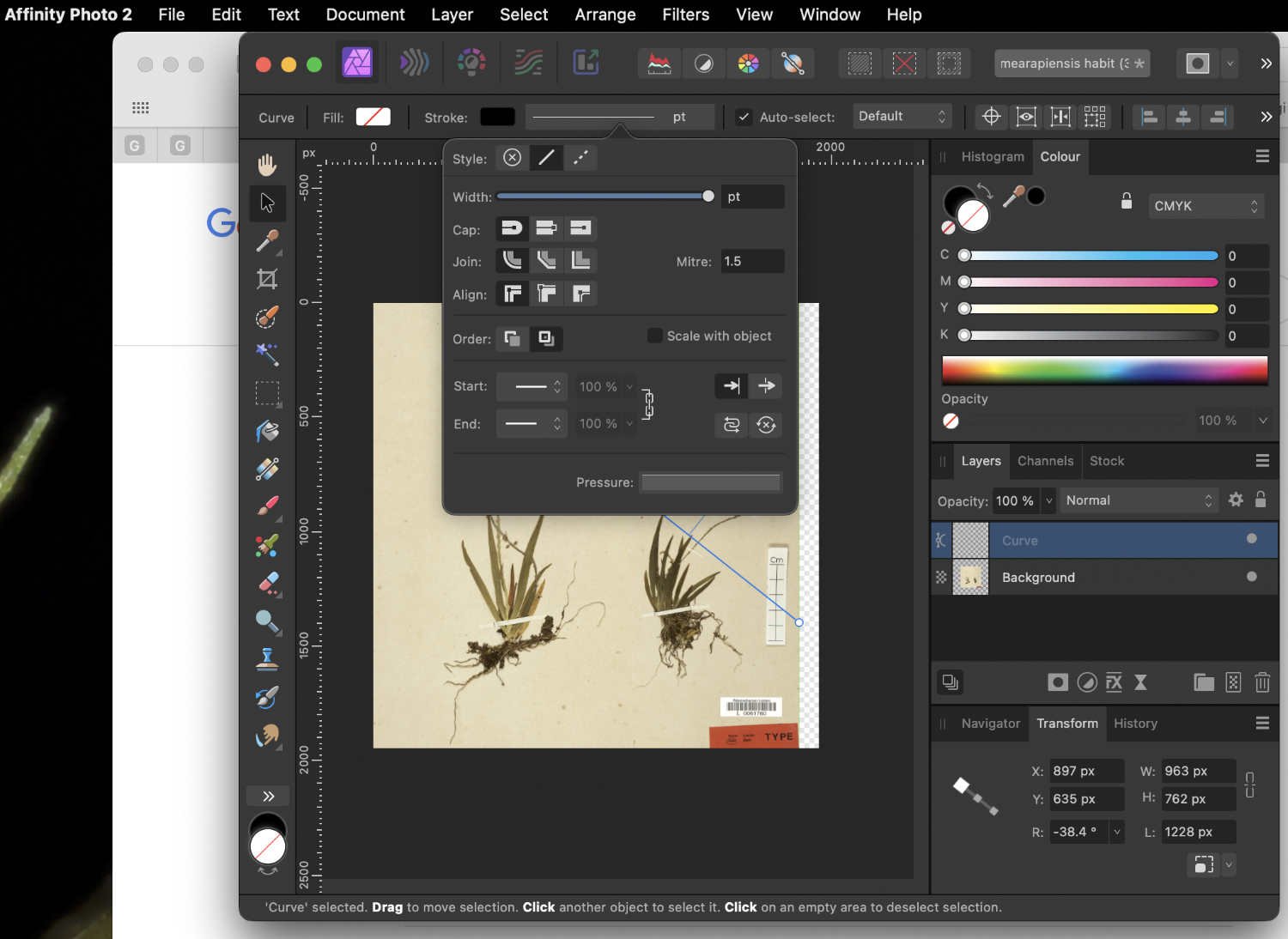
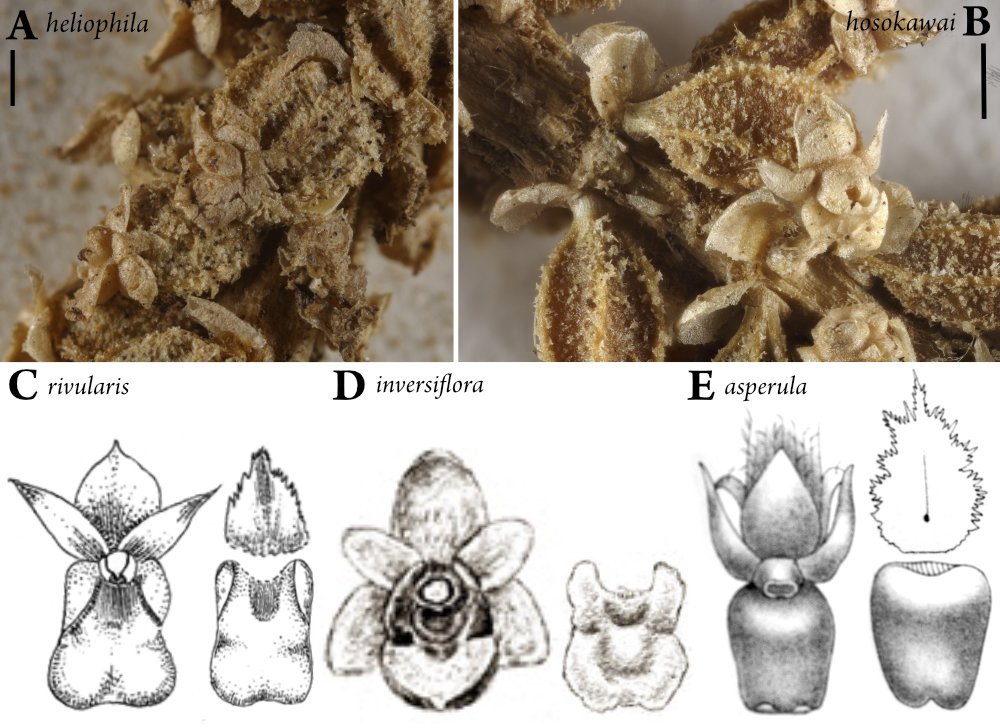
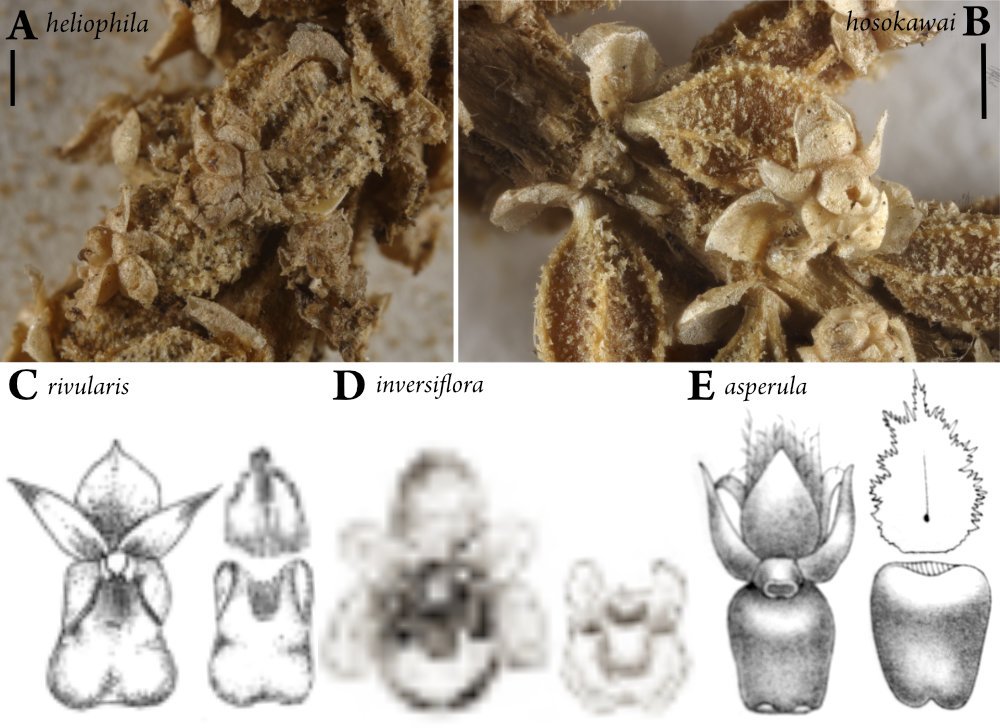
.thumb.png.cde2686730da95c386e4718e9584e681.png)