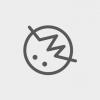Search the Community
Showing results for tags 'tools'.
-
Hi people. I ever use adobe illustrator for my job, but the affinity designer showed a incredible software and a great promise. But unfortunately i've been missing some tools I did not find in the Affinity Designer. Could they help me know if these tools exist in Affinity? Tool 1: Blend Tool. In the adobe illustrato exist the possibility to blend forms and linde, creating interpolation between the forms. Is there something similar in the Affinity Designer ? Tool 2: Aling to Key Object Tool 3: Width Tool In the Illustrator existe the possibility to thicken and taper the lines in the drawing. On the Affinity Designer, the only option I found for this would be the pressure panel. Is there the possibility to control this effect straight in line? At first these are my main doubts. Thank you to anyone who can help me! Fernando Constant
- 10 replies
-
- illustrator
- blend
-
(and 2 more)
Tagged with:
-
Hello everyone, new to the forum and have used Affinity Design in a very basic way for some time now, and I can't seem to figure out how to cut out part of a shape. I have 2 letters surrounded by a circle to make a logo, but want to cut out part of the circle so one of the letters has space around it. I have attached a picture with a circled "W" that shows what I want my logo to do where one part of the w doesn't connect to the circle. Then you will see my logo with 2 red circles where I want to separate the white circle from the end tail of the letter b. I am ignorant about a lot of the graphic design terminology so please forgive me. I just don't know what to do.
-
Recently I have not been able to see the document that I am working on or any of the following at the same time: * Toolbar * Tools * Context Toolbar *Studio I can tab to toggle the UI on and off. When UI is off and I can see the document if I use the View menu to see any of the above then the document disappears from view. I have tried resetting all the default but this does not solve the problem. I have the same problem with the beta version. I am running Windows 10.and experienced other problems (with restarting) after Windows updates were installed on 12-13 September; the latest Windows update has fixed this.. This may be a coincidence but AP worked fine before (I am not sure of the exact date but certainly after 1 September). After the Windows updates I did not try AP until a couple of days ago. Have I accidentally changed something? Has anyone else ever had the same problem? Update 30/09/2017 I have found the cause of the problem as the settings for AMD Radeon™ R5 Graphics card. The drivers for this card were updated with the Windows updates and the new driver appears to have either caused the problem or changed the settings. The setting for the Affinity Photo now default to "Unassigned". If I change these to "Power Saving" the problem disappears when I restart AP but reappear if I select any other setting.
- 4 replies
-
- ui
- user interface
-
(and 3 more)
Tagged with:
-
Hello, do I understand this in the right manner? All the features and tools of Affinity Photo for the desktop are also available in the iPad variant? So I could see with the test version for the desktop, whether the iPad variant is suitable for me? Greetings from Berlin Gabi
-
Hi, I'd like to request the possibility to assign to each shortcut not only the letter or number, but also the modifier. For exemple, now if I press ALT while I'm drawing a Bézier curve, I can move one of the handles freely to create a sharp corner. I'd like to be able to do that by pressing SHIFT instead of ALT. Also, to translate and object in a straight line, I must hold SHIF, what if I want to use CTRL? For a second sub-request, I'd like to ask if it's possible to assign more keys to shortcuts, for exemple, if I'm using whatever tool and I press ESC, it could give me the move tool (I'm weird, I know). But at the moment if I try to assign ESC to something, it just closes the settings window. I'm requesting theese because I used Inkscape a lot, and it has these mechanics I really liked. So to sum it up, I request more freedom about shortcuts assignement. Hope you can implement it, have a nice day
-
One tool that's indispensable in CAD is line extend. It's something that's sorely missing from illustration tools. You select the tool Click on the line Drag in the direction you want to extend OR enter the value you want it to extend The tool knows what angle a line is at and just extends it. It'd also be great if we could enter an angle. That way we could extend a line by say 33° to the line at the chosen anchor point.
-
If me using CorelDraw, coloring Object is very easy use smart Fill or Live paint bucket in Illustrator. in Affinity Designe takes a lot of time for coloring NEED CLOSING NODE, i am work with Pen tool mode Line.
-
Hello, I have used the selection tools successfully ~40% of the time whereas the other 60% of the time I am unable to make a selection and alter this area as a new mask layer. For the most recent photo I have tried using the flood select and the selection brush tool with no success at all. When I go to refine the whole screen is red rather than any particular area that I have tried to select. What am I doing wrong with my selection tools?
-
I’m using two screens, the one of my ASUS notebook and an external screen, also ASUS. Is it feasible to get the tools on one screen, e.g. the laptop one, and the full picture on the bigger external one? As far I know it’s not possible to do so in the Adobe programs such as PS, LR, E, … But maybe Affinity Photo can?
-
Is there a way to import preferences and tools settings from 1.5.5 to beta, so that I can compare from the same starting point?
-
I'm using the Windows-Version from Affinity Photo, so far I figured out everything I need. But only one problem: I can't dock the tools-box on the right side. I've tried different ways to do so, but no matter what I do it's always docking on the left side. Is it impossible to dock it on the right side or are there options available I haven't found so far? Thanks for your help.
-
Hello, I downloaded the Affinity Photo on my MacBook Air and I am unable to use the tools on the left (all the brush tools, erase tools, fill tools, etc.) I cannot repeat what the tutorials show. It seems that the tools do not respond to mouse clicks, even though I can use all the other functions from the top menu (layers, etc.) with no problem. Could you please assist me in resolving this issue. Thank you, Margarita
-
First I want to say that you guys are literally the only ones who have made the Touch Bar on the MacBook Pro useful. Seriously, it's great execution on having appropriate adjustments and functions on the bar. Most app devs treat the bar like an after-thought and, if implemented appropriately (which it almost never is), it's quite useful. Something I'd love to see implemented is a more robust Touch Bar for the character menu. Currently there are only the three bold, italic, and underline options, all of which often aren't applicable for most fonts. I can imagine having things like tracking, leading, and font size dials available, perhaps with a few options like all-caps or small-caps. And while I wouldn't want the actual font-picker menu on the touch bar (way too much swiping), having a picker for font variations within a family would certainly be valuable (slightly less swiping). I can even imagine seeing ligature or Open-Type variants pop up when highlighting specific characters.
-
I’m really excited about your upcoming brush stabilization tools. They look like they’d make illustrating a whole lot quicker and easier. I was just wondering what other tools you’re going to add in that vein. I can think of one other thing that would further streamline the design process. MattP mentioned a while ago that he intends to add a Roughen Tool so as to make lines that look hand-drawn (as well as numerous other uses for the feature). I was just wondering if roughening could be implemented similarly to the Bungee and Rope tools.
- 1 reply
-
- Tools
- Brush Stabilization
-
(and 3 more)
Tagged with:
-
Hi guys, new to the forum and not sure if this is the right place to post or if there's another post like this. I've looked but couldn't find it. At the moment there's a shortcut to select a color off a layer but it feels very odd from a user's perspective. I see the color change in the color slider/wheel when I select a color but it doesn't automatically apply. I'm not sure if I am missing something here, but when you use the eyedropper tool in Illustrator, you select the layer you want to change the color, use the eyedropper tool and select something else and it automatically changes it to that color. Is that something that can be done for Affinity Designer too? I just see the color changing but it doesn't apply to my selected layer. Thanks!
- 10 replies
-
- eyedropper
- colorpicker
-
(and 1 more)
Tagged with:
-
Hello everyone! This is another feature request. I'd like to request a feature that lets users of Designer and Photo use tools in a straight way when holding shift. For example, when I want to draw a straight line, holding down shift should draw a line between starting point and current cursor location. This behaviour should be added to other tools as well. If I want to use the "Smudge Brush Tool" or the "Inpainting Brush Tool" in a straight way, there is currently no way of doing so that I'm aware of. Adding shift + alt for snapping to multiples of 45° between starting point and current cursor location could be very useful as well. Also, I do know about left clicking using the "Paint Brush Tool", then holding shift and clicking at the end point to get a straight line. But this behaviour is limited to that tool and you don't get a live preview of the line or snapping to multiples of 90° or 45°. The "Free hand Selection Tool" includes a similar feature to the one that I just requested. The difference is that the existing feature doesn't use the cursor location when left mouse clicking for its starting point, but rather the cursor location when starting to hold shift. This does make sense for that specific tool, but I think other tools would benefit from a set starting point at the time when mouse left is clicked. And that existing feature doesn't seem to have any snapping options either, which could be useful sometimes. Best wishes, Shu
-
I spend weeks without opening Photoshop, it's amazing! There are very, very few things I miss. I found most of them on the forum already, but nothing about how PS handles keyboard shortcuts, which is in my opinion better. Pressing a shortcut, say G, selects the Paint Bucket. If you want to select the Gradient, you have to go Shit+G, and now the shortcut cycles between Paint Bucket, Gradient... But G will always select the last tool used in that family. I have a feeling not everyone will agree, so please give us this as an option (use Shift to cycle tools of the same family) in Photo and Designer. Countless times I pressed B to make sure I had the Brush, and because of that switched tool! Thank you!
-
Hello everyone! I'd like to request a feature: When selecting View -> Toggle UI, all of the UI will be hidden, which can be really great. The only problem that I am running into sometimes: I don't know which tool I have currently selected. Could you please include an option to let the user show the tools window even when "Toogle UI" hides all the other UI? Or maybe even better: Just show the one icon of the tool that is currently selected. The confusion especially happens when you have to cycle through tools. For example, for the "Pixel tool", you have to press B twice for "Colour Replacement Brush Tool" three times and for "Smudge Brush Tool" four times. Personally, I run into this especially when I don't know which tool is currently selected. For example, the eraser (E) is selected, but I think the brush (B) is selected. Then, I press E to select the eraser. Then it doesn't select the eraser, but rather the background eraser. Best wishes, Shu
-
Hello everyone! I'd like to request a feature: Pressing a shortcut to select a tool shouldn't select the standard tool for that key, but rather the tool that has been used last for that key. For example: When using the "Inpainting Brush Tool", after clicking B for the "Paint Brush Tool", clicking J will not select "Inpainting Brush Tool" again, but rather the "Healing Brush Tool". This means, I have to cycle through all the tools to jump back and forth from "Inpainting Brush Tool" and "Paint Brush Tool". I think the behaviour could be optimized when Photo and Designer use the last tool that has been selected when pressing a shortcut. It would allow a faster workflow. Best wishes, Shu
-
These tools have probably been requested already but I'd thought another member asking can only speed things up. I loved the blend tool in drawplus, and always craved the mesh warp tool, but it never arrived, although it was in pageplus for some reason. I've only had Affinity for one day so I'm sure there are work-arounds I haven't found yet, but please Serif, bring them back soon. Thanks.
-
- tools
- Blend tool
-
(and 1 more)
Tagged with:
-
Hi, It looks like the crop tool in Affinity Photo is not as flexible as in PhotoPlus. With the latest crop tool update in PhotoPlus we were able to go anywhere we wanted like creating a fixed dimension crop from any size crop marquee: Constrained 658 x 498 -> crop marquee became this dimension and could be manually dragged bigger and moved. When applying the effect the selected area was cropped and automatically downsized to 658x498 (image size). This seems not possible in Affinity. Additionally, when recording a crop in a macro there is no way to select an image area to be cropped: Affinity just crops the area recorded, period, while no way to select the area to be cropped. This makes the crop tool useless for macro recording. That truly exciting crop flexibility was very useful for quickly transforming (part of any) images to required sizes like website uploads, wall papers, optimizing images for DTP purposes, etc. Hope PhotoPlus crop power is going to make it in Affinity :-P Roberto