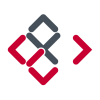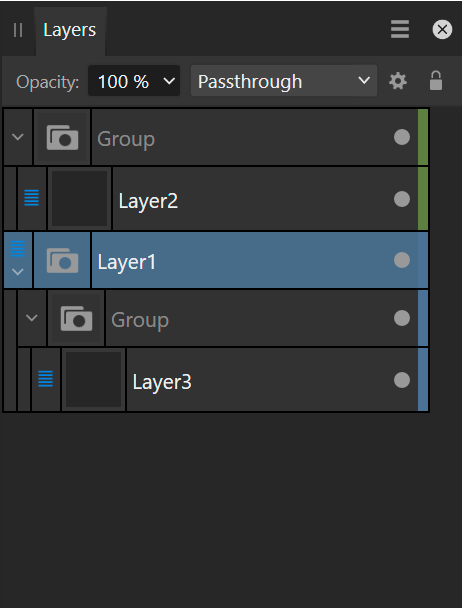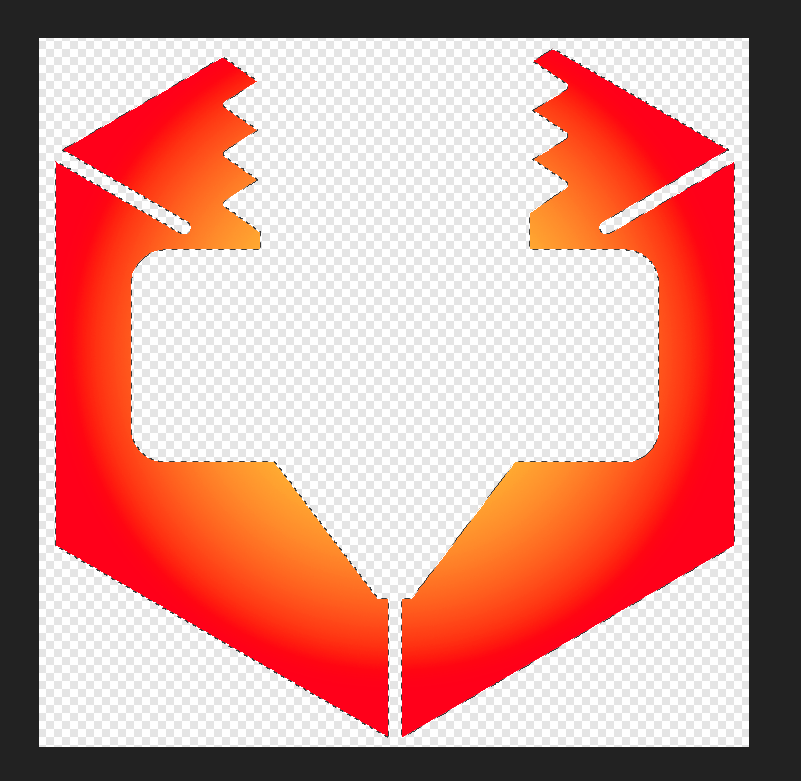Search the Community
Showing results for tags 'select'.
-
I'm working with some vector graphics that need to be quite precise. I get the problem when I touch the pencil tip to an object to select it, it immediately drags that object a small amount, because there is indeed a miniscule motion whenever the pencil is tapped. But what I want is for the initial selection action to keep the object in place, and then to move it to require a second action, maybe lifting the pencil first and then dragging, for example. Is there any setting that I could adjust to change this behavior? I'm using Ipad Pro with Apple Pencil. The app is working great so far otherwise.
-
Hi folks, I feel there is a big regression on selection precision and a very effective productivity killer. The following is similar to this topic but applies more globally on my video. This first video shows the selection process using Affinity Designer V1: If I need the selection items inside a group or a shape, I'm pressing cmd. Please note that selecting the white rectangle works flawlessly whenever the pointer does not hover a text. This is all perfectly working. Affinity - V1 Selection Behavior.mov This second video shows the selection process using Affinity Designer V2: Here I'm trying to select the white rectangle. Even if my pointer clearly not overlap texts, those will select, making impossible to reach the white rectangle. It's like there is a huge invisible contour/offset around texts. Also, the tendency of the move tool to switch to text tool is super annoying. Affinity - V2 Selection Behavior.mov Hope this helps. Regards.
-
Select hidden objects
md_germany posted a topic in Affinity on Desktop Questions (macOS and Windows)
Why this doesn't work for me? Can't select hidden objects. 123.mp4 -
I would like to be able to select a drawing area on a grid configured 256 x 256 pixel on a 2048 x 2048 canvas. Select a 256x256 square with magnet on the grid.
-
Hello, I'm not sure if I changed something by mistake or it's a default since the latest update. Using the MOVE TOOL and click on one of my assets on the canvas, used to select the top FOLDER instead of what's inside (I have many folders inside folders per asset). I used to Ctrl + Mouse Click to select specific / individual SHAPE INSIDE a folder. Now - when I use the MOVE TOOL it will select the specific shape inside all the FOLDER hierarchy, and that's really hard for me to select specific folders instead of specific shapes. I just double checked in Affinity Designer v1 and this is how I prefer v2 to work as well... Did I change something by mistake? (I would like to know what I did to change this) How can I bring the way it was before to be my default? Thanks ahead 🙏
-
Hallo allerseits, ich habe massive Probleme mit der Bedienung der Software. Sicher auch, weil ich nur ganz selten damit arbeite. Das wiederum, weil ich of verzweifle. Ich habe mehrere Artboards. Darauf verschiedene Logovarianten. Gewohnt bin ich seit je - cmd + klick auf Objekt, und es ist ausgewählt. Das geht so nicht. Ich muss zwingend über die Ebenen gehen. Kann sich irgendwo in den Settings etwas verstellt haben? Danke
-
Please add a select all objects on a layer. I often group objects together or put them in a layer in which each object has the same appearance. It would be a major help if I could select all objects on a layer or in a group. This also helps when modifying imported DXF files.
- 1 reply
-
- affinity designer
- affinity publisher
- (and 5 more)
-
Can we get an option to select the last selection from the select menu? I sometimes have to redo a selection when I change a bunch of vector objects, which I deselect to get rid of the blue selection lines. Ideally, it should work in a way where if you trigger it once, you get the last selection, if you trigger it twice, you get the selection before that, etc. A separate selection undo stack if you will.
-
I often run into the issue when I am drawing out curves and want to join a couple loose segments. What happens is that some selections are ineligible to join curves, whereas I can join the curves with other selections. Steps to reproduce Create a rectangle and convert it to curves Switch to the node tool and split two nodes to create two curves Select one of the split nodes of the first curve and a path segment of the second Notice how the join curves button is greyed out Deselect all Re-select the both curves, this time only by segments Notice how you can now join the curves 2023-01-02 13-49-11.mp4 Also notice that if I also select a node from the other curve, I can join both curves as well. 2023-01-02 13-56-24.mp4 The latter obviously has to do with joining vertices, but it happens way too often for me that I cannot properly join my curves without changing the way I select them. (Below is the vertex joining). 2023-01-02 13-57-40.mp4 See this simple case below, which usually happens when you decide to join two paths when working with the pen tool. I make sure the ends of the two meet, switch to the temporary node tool with Ctrl + Shift and select the other curve. I then switch to the node tool to join, but I am not able to (I don't have to switch to the node tool, but it makes it easier to compare to the other cases). I am also unable to join the curves from within the temporary node tool invocation. 2023-01-02 14-01-26.mp4 This is in Designer 2.0.3, but I have been having this issue since I used the 1.9 version and thought it is about time to report it.
- 2 replies
-
- join curves
- join
-
(and 8 more)
Tagged with:
-
Select/Deselect action should not be included in the document history. ( I'm not talking about the Marquee selection, it's about object selection.) Or give me the option to exclude them. Many graphic apps such as Adobe or Corel do not include them in the document history.
-
Can we get the option to select objects on the same layer? This is helpful to organise elements by appearance. Since it is currently impossible to apply appearances to layers, the next best thing would be to select all objects that belong to the same layer and then copy paste the required appearance. The feature could also mitigate a lot of collapsing and expanding of the layers panel. Ideally, there would also be a select by layer command, which pops-up a dialogue which shows the layers panel (incl. all organisation with colour labels) but then without listing the individual objects in layers or groups so it is more compact. This can be useful to make changes on the fly without having to move away from the canvas. It has the same benefits of Select Same Layer and could even be combined: without a selection, the select layer dialogue pops-up and with a selection, it would invoke the Select Same operation.
- 1 reply
-
- select
- select same
-
(and 5 more)
Tagged with:
-
Hi! Just to remind, there are 4 ways of getting transparency (at least that I know, I am newbie here): At object level: fills and strokes At layer level: Opacity settings At Layer Effects level: Fill opacity At Tool level: Transparency Tool It looks like some options of "Select Object" and "Select Same" are not working properly. I attach a file and write the following tests: Deselect all objects and layers, then Select->Select object->Transparent Objects: It selects ALL objects (and text layers), regardless if they are transparent or not, and regardless of the type of transparency applied. Select one of the objects with transparency via Colour panel: Select->Select Same->Transparency: selects ALL objects, same as before. Select one of the objects with transparency via Layer panel: Select->Select Same->Transparency: selects NOTHING, not even the object in the third column, which has the same properties. Select one of the objects with transparency via Layer Effects: Select->Select Same->Transparency: selects ALL objects, EXCEPT the ones with transparency in Layer Panel. Select one of the objects with transparency via Transparency Tool: Works correctly. Also: Could it be great if we can have a little hint (icon) in Layers panel to show which objects have the Transparency Tool applied. Thank you! transparencies.afdesign
- 2 replies
-
- transparency
- transparency tool
- (and 5 more)
-
I select my thing using Flood Select Tool then click Invert Pixel Selection and it shifts. Happens every time but not for a new document. OS Name Microsoft Windows 11 Pro Version 10.0.22000 Build 22000 CPU AMD Ryzen 7 3700X 8-Core Processor, 3593 Mhz, 8 Core(s), 16 Logical Processor(s) GPU NVIDIA GeForce RTX 3060 Hardware acceleration = ON I do have a 3D Spacemouse plugged in
- 1 reply
-
- affinity photo
- select
-
(and 1 more)
Tagged with:
-
The selection tools do not take into account the orientation of the canvas. As a result, the selection window becomes rather unpredictable and therefore difficult to use. 2022-10-02 15-01-28.mp4 This is on Windows 10, Affinity Designer 10.5.1342.
-
I frequently need to lo load quite complex PDFs, containing multiple nested groups, and edit them in Photo. These are BIG PDFs with thousands, maybe tens of thousands of items, but the problem is not to do with size, I can replicate on small PDFs. None of the items is labelled and they are generated automatically so different parts of an image that are all visually adjacent may be in very different groups within the PDF. I can do almost anything I need, but the process is extremely tedious because of a selection problem I can't seem to get round. If I select an item in the loaded PDF, most times it takes me to a Level 1 Group in the Layers Panel, but not the item. If I then open the group in the Layers Panel, select a random item in the group and then try again, it will take me to a Level 2 group in the Panel. Repeating this process multiple times I eventually get to the item I am trying to select. Clearly Affinity knows where the item is, because it always takes me to the right next level group in the Layers Panel, but it doesn't open the group and it doesn't go any further until I open the group manually choose a random item within the group and then click again on the image. So my experience is that to get to an item in say a Level 4 group takes a minimum of 16 clicks, normally more like 20-25. Now I'm sure I'm missing something, but I can't find anything that addresses this issue anywhere. Find in Layers Panel <Ctrl K> is no different. Solutions, good ideas would be much appreciated. I had about 20 items to select and adjust this morning. It should have taken me much less than a minute, not the 15 minutes it actually took me. Platform is Windows 10. I have also tried in Designer - it is no different. I have used Affinity since it first came out, so I am not a novice, but this one has me beat. Martin
-
Hi there, I'm using Affinity Publisher Suite, with all three Affinity programs working together (Publisher, Designer and Photo) I've used the Pen tool to make a selection and have gone to the Affinity Photo component, but I am unable to turn it into a Selection. All the internet advice shows there are two little buttons in the Context Toolbar saying "Mask" and "Selection", but I do not have these buttons. I am also unable to activate them by customising the Context Toolbar - they are not given as options. Are there tools missing from Affinity Photo when you use it via the Suite? If so, how would I get my pen tool selection to convert to a Selection? (I have tried command-clicking on the relevant layer, but this just transforms the pen nodes into a thin line, but does not allow me to "select" it either.) Thanks for any help.
-
Hi, is there a way to select all object only on selected canvas? It selects all the objects of all artboards (quite useless). I know i can select only the artboard passing the mouse around the artboard, but the select all should be more precise, (if selected only the artboard objects). A
- 7 replies
-
- select
- select all
-
(and 1 more)
Tagged with:
-
Could you please add a Select > Select Same > Symbol option? That would make it much easier to work with them.
-
Would be nice if you could add a way to select linked text frames at once, even if they are on a different pages.
- 5 replies
-
- text frame
- link
-
(and 1 more)
Tagged with:
-
One workflow improvement is direct node selection with the Node tool. Currently, you need to hold down Ctrl to do this, or have the object selected. However, holding down Ctrl is redundant in this case, because you already switched between the Node and Move tool. This is the way it works in Illustrator: holding Ctrl toggles the Node tool to become the Move tool. In Designer, both the Move tool and Node tool gain access to Node selection while holding Ctrl and have object selection enabled by default. By differentiating between the move and node tool, the node tool would get immediate access to node level editing, which is what the name of the tool suggests. Node tool select across groups.mp4
-
- nested
- nested groups
- (and 8 more)
-
Selection is something crucial in design software and should be intuitive and easy but at the moment it is very difficult to perform certain tasks when a project becomes complex. Example: I have an object which contains multiple objects inside of it, maybe houndreds, thousands and I have no way to find where they are located in the layers panel. On the canvas I can clearly see where they are and the simplest way to select them would be via a rectangle or lazzo selection, but "Hey, they're located inside of an object, so I can't, unless clicking on them one by one, but again, they're houndreds, thousands... so my only way to go at the moment is loosing that couple hours just to select multiple objects located inside of other objects. In complex projects, often imported from some other software, it's so frequent to get multiple objects stack inside others and in such an unorganized wayt that it's impossible to manage everything by hand. A very convenient way of selecting is offered in 3D modeling software such as Rhinoceros and the same system is also adopted in AutoCAD: When you draw a selection rectangle from left to right you select every object which is completely enclosed in the rectangle, but when you draw the selection rectangle from right to left you select every object that intersects the rectangle. Having something similar in AD and the others would be highly recommended! The image attatched doesn't represent a complex situation, but illustrates a very simple case. Imagine having thousands of separate lines here and there among the layers and you only need to select some of those and maybe some of the circles inside of the box. The most intuitive way would be to draw a selection rect all around the pieces of interest, and eventually adding more of such selections by pressing shift as always, but this is not possible at the moment, so please, work on this feature. It'd be a game changer. Thank you in advance for the attention and good work!
- 12 replies
-
When recording a macro and I want to change layers, the attached "Select Layer" window pops up. There are various options available but I cannot use "Shift + select" to create a group. How do I get around this problem, or better still, remove the pop up altogether. For some reason the file won't upload
-
Dear Affinity Team! Thank you for this very fine and delicate software. -let's make it even better! ❤️ Please if possible ad a function where you can disable/enable Auto Select. It would mean a great deal to many! As it is now, you loose your selection when you try to edit a layer, but mishit or have an overlapping layer interfering. Also it takes so much extra time to grab an object, change text or even do the slightest changes. -please let me know if this needs elaboration.. Best Regards!
-
- auto select
- auto
- (and 6 more)
-
Enable/Disable Auto Select
Haldemusen posted a topic in Feedback for Affinity Designer V1 on Desktop
Dear Affinity Team! Thank you for this very fine and delicate software. -let's make it even better! ❤️ Please if possible ad a function where you can disable/enable Auto Select. It would mean a great deal to many! As it is now, you loose your selection when you try to edit a layer, but mishit or have an overlapping layer interfering. Also it takes so much extra time to grab an object, change text or even do the slightest changes. -please let me know if this needs elaboration.. Best Regards!