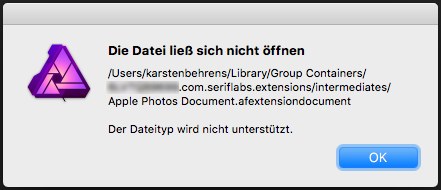Search the Community
Showing results for tags 'macos'.
-
I have been working on an educational poster, on and off over a few months time. Until now, I had kept it at one size (11" x 17"), and have it looking fairly nice in that size: After printing some test copies, it became clear that this was going to be way too small for what we are trying to do. So I tried to scale it up to 20" x 30", and it quickly got ugly fast: It does not matter if I try to scale the whole artboard up or create a new, larger artboard and paste everything into it, I get the same hideous results. I have been messing with this for a week now, trying different things like adding or removing constraints, and it seems like I am only digging myself into a deeper hole. In some cases, when I try to remove constraints, the objects jump clear off the artboard and/or resize themselves to crazy proportions. Every element in this poster is a vector element that I created myself, and there are no imported images. It is apparent that I am doing something wrong, and it probably has something to do with constraints. Can anyone offer suggestions on how I can get myself out of this pickle? I am willing to share the project file if need be.
-
How do I restore all defaults in MacOS High Sierra? I'm having all sorts of trouble with Affinity Photo. I stopped using it for a while. Yesterday, I tried doing the very simple thing of inverting a mask from white to black, cmd+I wouldn't work. I also noticed issues with painting a mask so today I tried following a quick mask tutorial (just in case I was doing something wrong). Can't paint a mask with the brush on a duplicate pixel layer, created with cmd+J, or on the unlocked background layer. Anyway, I deleted the app and downloaded it again hoping it'd restore all defaults as in first installation. Nope, everything is still the same and stuck on the painting issue above (the invert mask was working again with cmd+i before the re-install). With Photoshop, opening while holding down Cmd+Option+Shift would restore all defaults. Tried this just in case, but doesn't work with Affinity Photo. How do I do this please? Thanks.
-
-
Hi dear Affinity support team, I purchased both Affinity Photo and Affinity Designer for my creative workflow. As MacOS user and owner of two different Mac machines, I use the Affinity suite on all of them. It would be a real plus to have the settings (shortcuts, brushes, preferences, panels layout, etc) of both Affinity applications automatically synchronized between my MacOS machines (through iCloud or Dropbox/GoogleDrive). I hope to have helped you with my feedback.
-
I am digging deeper into the Pen and Shape tools in Designer 1.5 on macOS 10.13, and really loving them both. I am exploring and practicing as many of the different options as possible, using them over and over again in the hope of mastering them. However, there is one operation that I cannot seem to master, no matter how many times I try. While in the Node tool, and one or more blue handles are active and visible, I will try to delete a specific handle using the cusp mode alt/option-click. I always hover first over the handle until the arrow turns black, and then holding down alt/option key left-clicking on the handle. The context help on the bottom clearly shows it is in cusp mode, and the arrow is black, but way more often than not, the handle does not delete. Very rarely does the delete occur on the first option-click, and usually it takes multiple attempts before I can get the delete to work. I have tried all different sorts of sequences, such as single-click, wait one second without moving the pointer, then option-click, and nothing gives me predicable, reproducible results. It seems almost random, and I do not notice any pattern in what actions the successful deletion operations. I even went into the mouse settings to slow the pointer speed way down, and that didn't help at all. Are there any undocumented "tricks" that produce better, more consistent results when deleting node control handles in the Node tool? I have a personal goal of gaining complete mastery over this simple operation, to the point of being able to delete a node on the first click, every time; I do hope someone can help. As a side note, I have used the pen tool in many different applications, and the one in Affinity Designer/Photo is the only one that I actually enjoy using. Every aspect of the use and response of this tool feels so natural and intuitive; I have no idea how they did it, but the devs really nailed it with their implementation. It just feels right!
-
I’m very interested in betas (or even alphas) of Affinity Photo, specifically the future iPad version. I’m pretty good at finding obscure bugs and documenting repeatable errors with screenshots. I have a 15” MacBook Pro with Touch Bar so if you need people to test the next version of Photo I’m all in. In case it requires "street cred" here's a link to part 1 of a two-part video tutorial series I did on Affinity Photo for ScreenCasts Online: https://screencastsonline.com/mac/show/0560/ thanks! Allison Sheridan NosillaCast Mac Podcast at http://podfeet.com
-
I am working a project in AD where I need to place a couple of screenshots of Excel spreadsheet tables. I am using Capto to create the screenshots, and placing them as images. The problem is that I get the white background as well using this method. I know that I can go in and remove all the white background manually, but wonder if there may be a better way. My question for the forum is: Is there a better workflow that would allow me to capture and place the table without any background fill? The attached PNG shows what I get using my current workflow; as you can see, the background around the table is white whereas the rest of the background is transparent.
-
I Have a iMac 27" and I use both windows and Mac (Yes) My question is the affinity Designer and Affinity Photo is better on MacOS or Windows. I'm a graphics design student so I just have enough money to buy one for my study and my work in the future. Thanks for all advice
- 16 replies
-
- affinity designer
- macos
-
(and 1 more)
Tagged with:
-
Sometimes when I hold an object and move it around in a canvas or an artboard, it can snap at the vertical and horizontal centers. For a while it's not been snapping when I do that. I have all the options for snapping turned on yet it doesn't snap to center. Maybe I've disabled something accidentally. Would just love to get that back. I've since had to use ruler guides or arrange which are longer to me than simply just snapping to center.
-
One of the most useful keyboard shortcuts in Photoshop (imo) is the CMD to move (CMD + arrows nudges 1pixel, with SHIFT modifier to nude 10pixels). In Affinity Photo the CMD key is completely unused when working normally with a document, looking in the options for shortcuts there doesn't seem to be much in terms of advanced shortcuts. I know AP is not PS, but moving things around are quite useful and not using the normal modifier keys, instead leaving them dead, seems like very bad UX. Am I missing something, is CMD actually used for anything and/or can I get the desired behavior?
-
Nice work BTW. I happily purchased Photo for macOS sometime last year, and recently iPad. Thrilled with both. Just a couple of annoyances. 1) It would be really nice if one had a preference option for Imperial vs Metric measurements and set one or the other as default. This could included a set of default preset sizes that match USA paper and print sizes. We use, 8.5x11 in standard paper size (there are several other standards as well). Not A4. For print we have 8x10 5x7 2x3 etc. all in inches. Yes, I can select inches when I create a new document. However, I have to select inches every time. I even have to change the selection back to inches, when I flip from Web presets to print. 2) Not so much of an annoyance but more OCD. On a system setup as US English, it maybe the word colour could be spelled without the 'u'. Like we do here in the Colonies. Thanks for a couple of great products and for reading. ~ Brian
-
I purchased Affinity Photo and Designer through the Mac app store a while ago. Can I create an account on your website by clicking the 'purchase for mac' button, verify my previous purchases, and then re-download the Mac versions on a windows PC so I can have the .dmg images available for use via USB? Thanks for your time.
-
Good news for us ! Perhaps I'm not the fist one but I found the way to use all the plugins of the Nik Collection in Affinity Photo. After installing the Nik Collection by following tutorials, we all have the same problems : Viveza 2, Sharpener Pro 3, Dfine 2 et Selective Tool doesn't work. The problem come from the Windows format of the config file of each plugins. In fact, this file is a text file format with the .config extension. Analog Efex Pro 2 - natively works Color Efex Pro 4 - natively works Dfine 2 - you have to replace the Dfine2.config HDR Efex Pro 2 - natively works Sharpener Pro 3 - you have to replace the SHP3.config Silver Efex Pro 2 - natively works Viveza 2 - you have to replace the Viveza2.config (after a quick test, this one doesn't work very well, because of a color problem - I'm not enought competent to solve it) Selective Tool - can't works in AP because it's a sort of scripts panel to call Nik plugins with different ways - We could create similar actions with AP Macros. How and where replacing the .config files ? Go to the folder you create before installing the Nik collection / Google / In Dfine 2 folder > replace Dfine2.config (you have to login) In Sharpener Pro 3 folder > replace SHP3.config (you have to login) In Viveza 2 folder > replace Viveza2.config (you have to login) If you didn't erase the way to access to these plugins in AP's preferences, they works now. Enjoy it ! configs files.zip
- 2 replies
-
- collection
- fonctional
-
(and 5 more)
Tagged with: