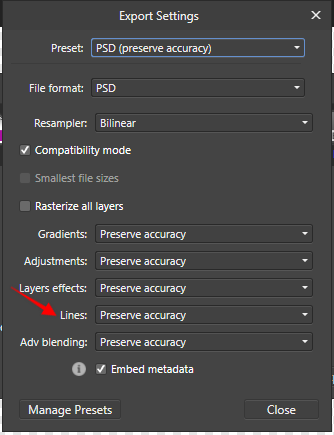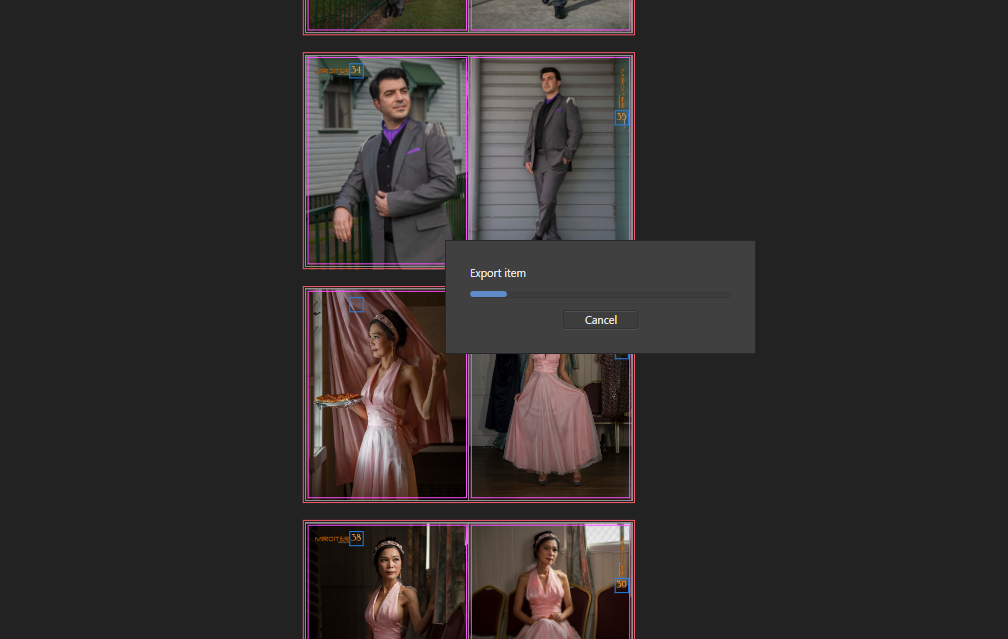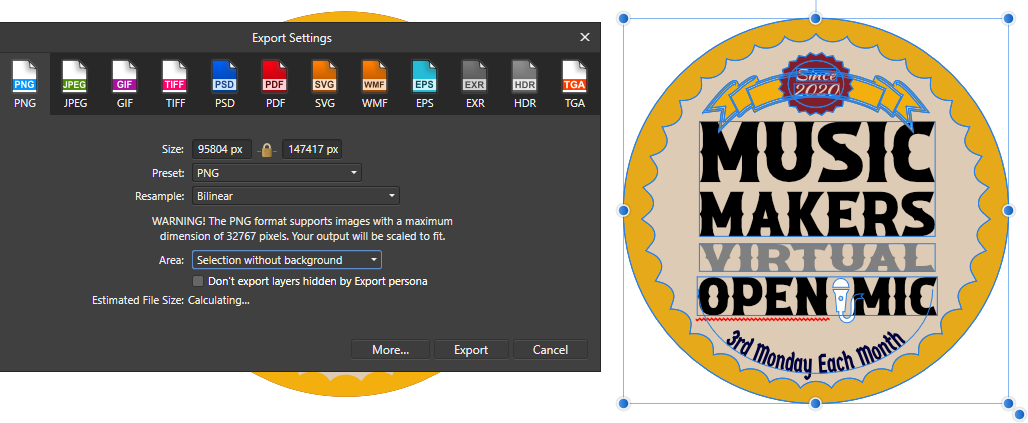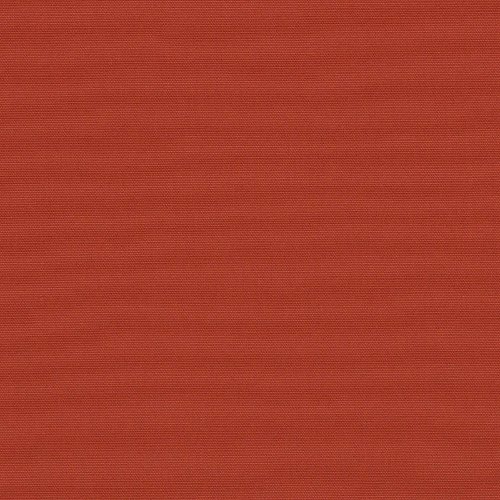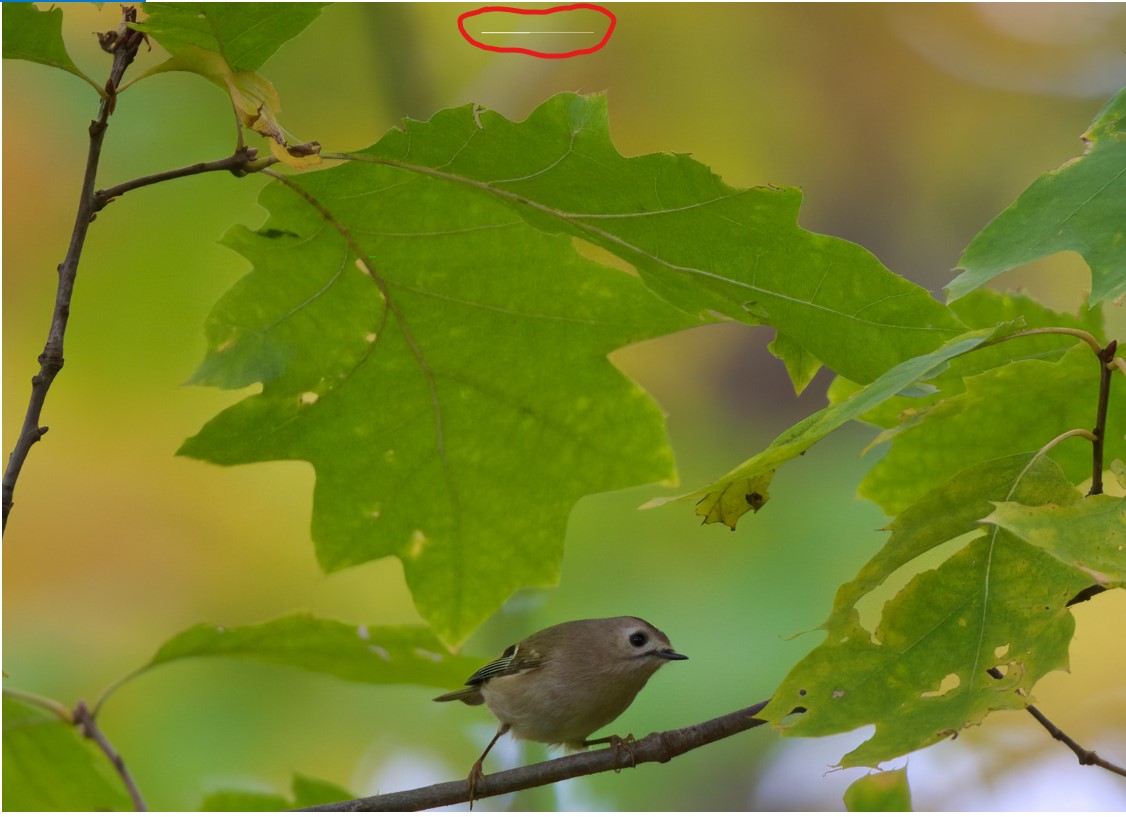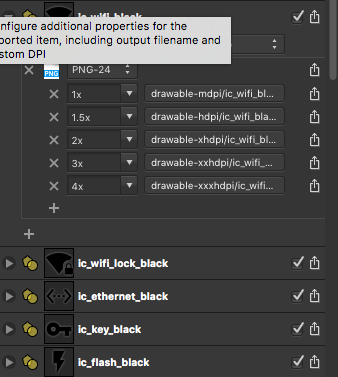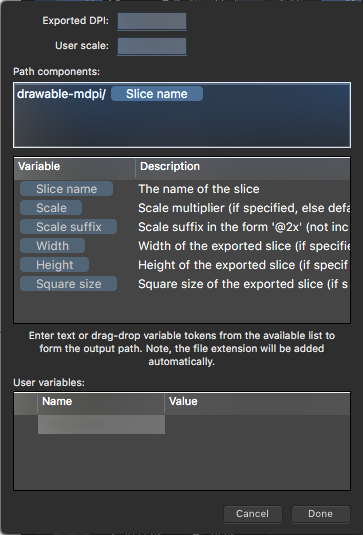Search the Community
Showing results for tags 'export'.
-
Hello, is webp exporting possible? If not, is this something in the works? It's becoming a real nuissance...
-
Exporting the "Current Page" always export the left page of the active spread. Selecting the right page on the Pages panel doesn't affect the export. I think users should be able to export the selected page on the Page panel? BTW, If I select an object on the right page, I can export the right page, but this is not intuitive.
-
In the Export Persona of Affinity Photo, I can't see that layers are linked by Visibility. I would like to be able to see this or have the links panel visible there. If I have linked my layers and colour coded the ones that are associated, it also doesn't show, because the Export Persona doesn't show layer colours. So this means that both means I have at my disposal to tell linked layer visibility from within the layers studio are absent... 2022-10-23 11-45-55.mp4
-
- linked layers
- layers
-
(and 3 more)
Tagged with:
-
I have an EXR from blender thats saved in ACES with the official 1.2 ACES package from the github . When I import it into AP, point the configuration file to pathTo/OpenColorIO/aces1.2/config.ocio and in the 32-bit preview window my display settings are set to the following. This gives me the correct image in the viewport which matches my blender render. However, when I go to export the image, the colors are not correct and washed out since I assume this is just a "preview" hence the 32-bit preview tab title and not applying the OCIO display transform to the final image. I tried adding a OCIO adjustment layer but couldnt get anything to work. When I did this I changed the display transform under 32 bit preview to ICC. The input colorspace is ACES-ACEScg since thats what it is and was rendered in in blender. In the Destination color space dropdown I tried a variety of options but none of them worked nor matched the OCIO display transform in the 32 bit preview of sRGB/ACES. The only way I could capture what it is supposed to look like is to either upload the "raw" ACES renders from blender or what i did which was to take a screen snip of the desktop with windows Snip & Sketch. Please help me. I am interested in being able to save ACES only - please dont direct me to look at things related to blender filmic
-
Hello. I'm attempting to upload art made in Affinity Designer to Teespring. I export as a PNG, Resample: Bilinear and don't resize the image larger when creating my listing. After creating the listing, the preview looks pixelated. Other shops don't have this pixelation problem on their product pages. I'm concerned about the quality of the shirt. Their design tips say to turn off anti-aliasing in Illustrator. Can I achieve a similar result in Designer to prevent pixilation of a printed product? I see an export option for nearest neighbor but I don't fully understand this or if it will allow my design to be printed with high quality. The artwork are vectors and they are only pixelated when uploaded to the shop. What would you suggest?
-
Hi. Sorry for the stupid question. I don't understand the export settings in the manual. I need to explain simply how to setup export. I want to have full control when exporting. For example, I have two photos. For the first one, I need a 72dpi export. For the second one, I need a 350dpi export. How to easily set the dpi for export? Thanks MB
- 11 replies
-
- affinity photo
- export
-
(and 1 more)
Tagged with:
-
When exporting artboards in export persona, random white border lines are added to the exported image. For example a 2px wide line at the top and a 1px wide line on the left border. When using the export in the design-persona and exporting single artboards, the lines do not appear. The artboards consist of a single Image (3000x3000px) with an overlaid symbol (which consist of some simple circles). Affinity ist updated to the newest version and the problem persists after a restart.
-
I recently created a customized magazine for a local artist. I edited photo on PS CC 19 then loaded them to Affinity Publisher. When I hit the Export (Screen shot 1) and then it takes nearly 20-30 mins to create the PDF. It stays as shown in screen shot 2 then slows and takes more than 30mins actually. All the images I upload average 2.0MB file size. Also I noticed color changes on Affinity Publisher (Photoshop CC I edit with Profoto Color space) I really appreciate any tips and help here Kind Regards (**I been doing this for last 18 months and this happened for the first time )
- 7 replies
-
- affinity publisher
- export
-
(and 3 more)
Tagged with:
-
Hello, it would be really awesome if AD could add a simple, generic Batch Builder that can export coordinates for Artboards and Slices and basic information for exported object layers to either JSON or XML: Any slice Coordinates Slices created from objects Stroke: Thickness, Color & Alignment Fill: Color Slices created from text frames (assuming a constant style for the entire frame) Family Weight Size Alignment Bonus points for any additional properties (everything in the contextual context toolbar and the effects panel may be of interest) That would dramatically increase the usefulness for UI design in collaboration with development teams! We're currently trying to use the Spine JSON-Export to automatically create design specs for our dev team, but the proprietary structure (origin in bottom left, anchor at center of any object, no text support) makes it kind of finicky. It's awesome that it's there, but a few more attributes would make it much more useful for us. If it's too time intensive to make a pretty JSON/XML-file, I'd also settle for Batch Builder that prints a parsable ToString()-Dump of the document tree .
- 3 replies
-
- ui
- batch builder
-
(and 3 more)
Tagged with:
-
When exporting Dropbox was greyed out and inaccessible. I cleared Dropbox's cache, signed out, and deleted the app. Restarted my iPad Pro 10.5 and reinstalled Dropbox. Now Dropbox does not even show as an option. Affinity will not let me "Add" Dropbox either. This breaks my workflow as I work across multiple platforms and Dropbox is my jam. I know I can use another service for the time being, but a lack of functioning Dropbox export baked in is a HUGE problem for me. Is there another fix that doesn't involve resetting my iPad? iOS 12 on iPad Pro 10.5, all Apps up to date.
-
A group has a mask is exported as the original size even if I select "Selection Only." (Exporting with the Export command.) A clipping mask instead of a layer mask or exporting from Export Persona works though... masked-group-export-bug.afdesign
-
In total I have 3 objects in the file: a placed PDF, in passthrough mode, the lowest object on the layers panel above it, a vector square which completely covers the PDF above that, a smaller square set to Blend:mode erase Both squares are combined into a group. This creates a negative mask, punchin out the shape of a smaller square from the bigger one, leaving a frame through which you can see the PDF underneath. Here is a problem - on Export as PDF, the Erase blend mode doesn't work, and the frame now only show the white square, you cannot see the initially placed PDF file at all. This problem seems to be specific to a placed PDF - if I create any vector objects myself, they are exported correctly and can be seen inside the frame.
- 3 replies
-
- blend mode
- erase
-
(and 1 more)
Tagged with:
-
I have created some very simple vector objects. Some are on Artboards and some are not. Recently, when I select the object to export, the output saved (as PNG or JPG doesn't matter) often includes a random are of blank white space behind it, that was never selected. I have used Designer for several years and never had this problem until recently. Ultimately I have to crop what should be a clean image, down to the correct dimensions. The problem starts in the selecting process. Does not matter if I'm in Designer or Pixel Personas mode. EX: If my selected object of choice is square, I will see the size box improperly showing as some rectangular dimension. Not even close to square. When saved, the resulting file show a huge rectangular area of empty space with the desired object in the lower right corner. I understand not to select the entire workspace or artboard - I am only selecting the desired object. This also happens with or without the background included. It's clearly not right but I can find no help to fix it. Please advise ASAP. I am wasting a lot of time doing added work that I never had to before.
- 10 replies
-
When I export fabric swatch images from Affinity Designer (v 1.10.5) to progressive 100 quality JPGs, the generated image file has wavy lines. What is causing this distortion and how can I fix it? EXPORT SETTINGS GENERATED JPG
- 7 replies
-
- export
- affinity designer
-
(and 2 more)
Tagged with:
-
I recently bought a new notebook, since the integrated graphics card of my old one was quite weak for Affinity Photo. (New Notebook: Lenovo IdeaPad 5 Pro 16ARH7, RTX 3050 Ti, AMD Ryzen 7 6800HS Creator Edition) After applying a few adjustment-layers followed by either merging visible layers or directly exporting the file as JPG, there will be a bunch of artifacts introduced. "Hardware-accelerated GPU scheduling" is turned off on Windows, as mentioned in this article. Same issue occurs on Windows 10 and 11, tested it on two different SSDs. The problem occurs not only on this very image, but when applying several adjustment-layers in general. So far, I couldn't narrow it down to one specific adjustment-layer. I never had such issues on the old device. Windows is up-to-date, notebook-drivers are up-to-date and graphics-drivers for the dedicated Nvidia as well as integrated Radeon card are updated as well. I also made sure that Affinity Photo only runs on the dedicated card for better performance. Affinity Photo Version: 1.10.5.1342 (Downloaded via Windows Store). If I missed any details, feel free to ask. Any tips and hints are highly appreciated! Thank you! DSC02209.afphoto
- 3 replies
-
- affinity photo
- artifacts
-
(and 2 more)
Tagged with:
-
Hallo, ich habe seit etwa zwei Wochen das Problem, dass nach dem Export der Bilder Streifen auf den Bildern auftreten. Diese haben immer die Farbe des zuvor ausgewählten Hintergrundes und treten jedes Mal an anderer Stelle auf. Das Problem tritt sowohl bei Tiff, Jpeg und PNG-Dateien auf. Was kann ich tun um dieses Problem zu beheben? LG Isegrim
-
When drawing elements to be cut on a laser cutter, setting up a document in mm is very helpful. Unfortunately, the common interchange file format for this kind of device is SVG. While the file format supports measurements in defined units, Designer converts to pixels during the export, which means that after import, the dimensions have to be recalculated. Therefore, it would be great to have the option to preserve the units from the document during export, such that a 50x150mm rectangle is exported just as such.
-
dear affinity management, i tried the affinity photo for 90 days.. it is a very good product.. kinda 9 on 10... id love to purchase it BUT.. everytime one makes changes on to a raw photo, adobe photoshop saves the changes into an xmp file ( simple <40kb notepad file ). this is not the case with affinity when dealing with raw files. we have to re-edit the raw pics again and again and again!!!!! if i hit "develop" and save-its massive 150 mb plus file size against xmp which is <50kb AND when i export the pic in .png we dont get the slider(quality and file size) like in jpeg... the png files are huge and have to use another software to reduce its size.. PLEASE do something about it.. the .xmp feature is the reason keeping most newbie photographers like me to not buy your superb product! Even free softwares like darktable does this somehow.. why not in AFFINITY PHOTO??? i see many people have been requesting it for quite sometime now.. atleast give an announcement regarding any update on it.. if its gonna be implemented or not in the upcoming version... on the whole, AFFINITY PHOTO is an awesome software.. no doubt about it! In a nutshell, the request to mgmt and devs is "xmp sidecar feature" to save the changes made onto a raw photo like Adobe PS does or darktable does asap and improve .png export (add file size/quality slider as in jpeg export) Appreciate the AFFINITY TEAM in making this product! Thanks you..
-
Is there a way to specify the output dimensions when exporting to SVG? I make a lot of SVGs for cutting and engraving, and I've had a terrible time getting my finished project from Designer to other software - the dimensions are always off, and I usually end up having to import the SVG into Illustrator to set the dimensions by inches (or mm) so I can cut/engrave it properly.
- 3 replies
-
- affinity designer
- export
-
(and 1 more)
Tagged with:
-
There's been a few threads on these forums about JXL but no real feedback from Serif on their plans other than an answer that it might happen some day. I really do think Serif should consider JXL seriously and be a first mover in regards to this format. The reasons for supporting JPEG XL is many, a new actually great format for >8bit final export, possibility of lossless quality, transparent conversion to JPEG for compatibility, better compression and more. Some sources: source 1, source 2. The reason I think Serif should be a first mover in regards to this format is that no new format will ever get the chance at dethroning JPEG from it's role if nobody ever implements it in their software. Browsers do support JPEG XL (JXL) but the enablement is hidden behind browser flags currently, partly because nothing else supports JPEG XL at this time.
-
Hello! I am almost 99.99% sure this doesn't exist but I could be wrong (and in that case feel free to move the topic and give me a good tsk tsk tsk) There is a function in PS that I use ALL-THE-TIME and it's called "layer comps". It's the ability to export automatically a certain configuration of layers. One of the best examples I could give is when you have a product with 50+ colour changes and you want a PNG (or Jpeg or whatever) in each of the colour. It would be way counter-intuitive to take the one colour, hide all the other colour layers, save and then repeat 49 by hand What you do is record the hide/visible status of each layer (other parameters are available) and create a new "layer comp". When you're done, you run the "export layer comps to files" and you make yourself a cup of tea (with a hobnob, preferably). Now maybe it's possible in Affinity Photo (I don't own it) and I am talking now about designer... What gives? I think it would be a great idea as well for when you have a document which stays the same except for example a bit of text, or a bar-code or just a colour swatch. I never had to use it in Illustrator because I always found the layer handling in illustrator so sh*tt* that I always used alternative ways to do it anyway. (think the same design but where the text is translated in many languages for a packaging and where you need a file per language for example) Now with the fabulous "export persona" available, I think it would be a wonderful addition to the Affinity workflow, and I am sure I wouldn't be the only one to use it. I could be that you could export automatically groups for example (visible groups only) or at a layer level, I don't know if that makes any difference.... If there is a way to do it that didn't found, I'd be happy to hear it (It would be great for generating PDFs for example!) Thanks y'all!
- 17 replies
-
In my line of work it is essential that I am able to export my images to 8 bit .BMP Is it possible that this option may be added, or is there a simple alternative....without resorting to PhotoShop?
-
Hi, I am currently working on an app design project, and I love the export persona when it comes to exporting all the icons used in the app in different sizes. But Just realized that I can export the different sizes in their correct folder, just by adding the folder name and "/" in the export. This is something I have not found or been told anywhere else. So I thought you guys might like it as well. In my case, there are 60 icons that are going to be exported in 5 different sizes, so this was a real time saver.