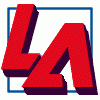Search the Community
Showing results for tags 'Selection'.
-
Adobe's Illustrator defaults to what I'd call Partial Coverage Drag Select whereby anything covered by the Drag is selected, regardless of the amount of coverage. CorelDraw defaults to what might be best called Drag Select Coverage of Whole Object to Select. One way of having both in the same app without shortcut keys is to use dragging right as the default, and dragging left as the other. So Click and drag either up or down to the right, and Whole Object coverage by the Dragged Selection Area works. Clicking and dragging to the left (either up or down) results in anything touched by the dragged out area being selected.
-
I've opened pdf ( Created in AI) in Afinity and tried to work on the file. I am power user of Adobe but decided to check out both programs (and bought full licence for both). I am struggling to work with AD as when I have some layer selected in the artboard, I am almost unable to find it in Layer Panel (I keep scrolling and Scrolling) It is not like in PS when you select layer it automatically show it in Layer panel. Is there any magic trick? PLEASE HELP! Thanks, Marta
-
Hi, I have purchased Affinity Designer recently and yet to get used to it. At the outset, it looks fascinating and easy to us. Now the problem, that I am facing. Is there a tool, something like Magic Wand in Photoshop, where I click inside an enclosed area and the nearest edges are detected automatically. Then, I can fill the colour, cut, move and transform the selected area. I have read that Brush Selection does the same thing, but, it actually isn't the same. Or, may be I do not know how to use it. This is quite an important tool for me. I would appreciate an early help. Thanks,
- 4 replies
-
- Magic Wand
- Selection
-
(and 1 more)
Tagged with:
-
Trying to figure out how to select the area inside a curve (I can fill the curve if need be), then add that selection to a layer mask or an existing selection. Looks like in past versions this was done with a "Selection" button in the pen tool context toolbar, but I don't see that in my version. Thanks
-
I know this has been asked at least a couple of times, but I am still needing to copy, edit in illustrator, then paste in order to perform transforms (rotate, scale, move) on selected nodes. Can we please get either an indicator of whether this is going to be addressed soon or any workarounds/workflows that can make this less painful? The more I dive into original works in Designer the more I don't understand how artists cope without this capability? Many thanks in advance - John
-
Hi everyone! I was wondering if there was a way to remove certain colors from my pictures? However, unlike other posts, the color is a block of color that I need removed, but are rather hues that I need erased. I've attached the image as an example, where the clownfish's midsection has a greenish hue, making him look sickly! I've tried Channel Mixers, Selective Colors, and Dodge/Sponge but none of them look good. I also can't select just the part that's green using the Free Select Tools because whenever I apply an effect to it, the boundary between the selected and non-selected portions all look really weird. Any suggestions?
-
Hi, Something strange happens when I want to get the selection of a shape on a rotated image. Here is the process : 1- Open an image 2- Rotate it (Document/Rotation 90°) 3- Draw a closed shape with the pen tool (P) 4- Create a selection by cliking the "selection" button in the pen tool options As you can see, the selection appear at the wrong place, as if it kept the old image coordinates (before the rotation). Thanks by advance to your answer. Note : It would be good to click on the "mask" button and having the possibility to invert the mask ... problem_rotation-shape-selection.mov
-
I'm trying to selectively brighten my photo, so I used the selection brush to do so. However, after I deselected one of the selections, my brightening edits continued to change that previously selected portion, but don't change any of my new selections. How do I stop it from editing previously selected material? Thanks!
-
In my example I've got a selection as a separate channel. Then I add a Live Filter on an image. After that I realize that I just want to 'activated' this filter only for my selection, and load it from the channel. Unfortunately, I cannot see a way how to apply this selection to my current filter. How can that been done, without re-adding the Live Filter and set all the details there again? Right-click on a filter and 'Refine Mask' seems to create only new selections/masks. -- Steffen
-
I should mask a fine structure and it is only possible to select this lines properly by help of the pen. The problem: 1. As soon as I draw a second spoke, and click the Selection button, the 1st selection will be deleted. 2. If I do all my pen drawings and group them, the Selection button can not be used on the group. Is there a hidden function I didn't discover yet? I tried already Shift, Alt and Cmd + Selection button, unfortunately no one has an "Add" effect... With this background, it's impossible to use the existing selection tools for usable results. (Is it?) I really would appreciate any help. Cheers, Roland
-
It would be good to be able to feather a selection to a higher value than than the 200px slider offers. (you seem to be able to manually use a value of 400px) However there are lots of situations when (especially with very high resolution images) 200px is not any where near enough. Best wishes Jonathan Charles (a man who badly wants to ditch adobe photoshop)
-
Hi all, I'm coming from a couple years of using Photoshop, I had looked at other alternatives for awhile now and finally came across Affinity Photo/Designer about a month ago. Looking great so far. I'm impressed with how robust Photo & Designer in what feels like such a short period of being released publicly. One thing that is driving me batty though is how I can't seem to scale/transform/ or move selections on the fly. This is especially helpful when working with ellipses. As an example, attached at the bottom is a poison control logo. It should have taken me all of 5 seconds to get rid of the text in the thick black stroke, and create a replacement text to go in there. But I was not able to figure out how to create a ellipsis marquee that could move on the fly. I could make the marquee selection (click drag release), and then move it, but only after the fact, and this meant I couldn't get the right size ellipsis, nor where I wanted it since the ellipses starts wherever you click as a "corner" (no option to grow the selection from center AFAIK), and I'm not seeing an obvious way to resize the selection/marquee itself rather than pixels. This is something that I used heavily and made me a very happy camper on Photoshop. In Affinity Photo it took me several minutes to make a sloppy ellipses that encompassed the whole circle with text and all, use the free hand tool to select bits that the first ellipsis didn't get for the outer selection, and use the free hand tool again for subtracting the inner circle portion (which I should ideally be able to do with an ellipsis) I'm asking here first before making a feature request as I really am new to this software, and I have not watched all the tutorials yet, I need to get work done now, not later. I did a few searched and looked at other theads/posts about selections and did not see my specific question asked or mentioned.
-
Hey guys, I am looking for a possibility to create multiple Luminosity Masks with channels, so that I have several channels for lights, shadows... The problem is, that you can't multiply/intersect selections like in Photoshop (https://www.youtube.com/watch?v=Z4mG6vlJFNQ). And I do not mean the overlapping function. Thanks for Your help!
- 1 reply
-
- Luminosity Masks
- Masks
- (and 8 more)
-
I do this so seldom that I can't remember how to do it in Photo (or even if it's possible in Photo.) In Photoshop, when creating a selection, I can drag to size it. As long as I do not release the mouse, I can press Space to reposition it, then release Space and continue to size the selection. As long as I don't release the mouse, I can go back and forth as many times as needed. If this is possible in Photo, what is the correct modifier key? I don't want to move what's contained in the selection at this point, I just want to reposition and/or resize the selection area. In a related question, is it now, or will it ever be, possible to select the starting point of a selection? For rectangles, starting at one corner as it does is fine but for a circle, it would be easier (at least for me) to position it properly the first time if one could specify the center as the starting point.
-
I bought Affinity Photo yesterday. It's been pretty good so far, but I'm having a lot of problems with cutting objects out of photos. Here is a video displaying the issue. Notice how the refined parts become frayed and messy. (Also notice how slow it is) I have seen both of the in-house tutorials on cutting objects and refining selections. I have also looked at the information in the "Help" menu in Affinity Photo. Here are my machine specs: Macbook Pro Retina - Early 2015 Processor: 2.7 GHz Intel Core i5 RAM: 8 GB 1867 MHz DDR3 Graphics: Intel Iris Graphics 6100 1536 MB Operating System: El Capitan 10.11.2 Am I doing something wrong?
- 4 replies
-
- selection brush
- refine selection
-
(and 1 more)
Tagged with:
-
I am trying out trial version of Affinity Designer. The features list says there is a selection tool similar to magic wand (in photo shop) called selection brush. I don't see any selection tools- just black arrow move tool or art board. Is there no selection tools in the trial version or is there setting I need to fix? I am using Mac OS X Yosemite 10.10.5 I am just trying to fill in some black line drawings (purchased eps vector file from stock site) with color- nothing fancy. https://affinity.serif.com/en-us/designer/full-feature-list/
-
I am pretty good with Photoshop, but Affinity has me stumped! I cannot even get to square one in this "intuitive interface." What am I doing wrong? I use the selection brush to define an area. I see the crawling worms. When I press enter, I get a "bonk." The selection doesn't seem to have any effect at all on anything, except that it apparently locks out anything else I try to do. The basic instructions in the "help" file says to make the selection and press the (please excuse the rough drawing) --------\ + --------/ key. I am not sure what it means but I think it means to press the "ENTER" key, at least that is what I would "intuitively" assume. Anyway, I've tried pretty much every key on the keyboard and they all just bonk.
-
When using the selection tool, it's good that only things that are completely within the selection box get selected. However it would also be good if there was the option to select everything that the selection box just touches. Perhaps holding the ALT key down, when making a selection, could select all objects that the selection box touches, regardless of whether they are completely within the selection box.
-
This is probably a pretty silly question, but I'm having a pretty hard time with it... I have a custom vector path on top of a rasterized image. I want to use that custom vector path as a selection outline... How do I convert that veto into a selection marquee? I feel like I'm either overthinking this or it's not possible in Affinity... I tried using the selection brush and lasso tool, but I'm not able to produce the same results with my shape, effectively. Any thoughts?
-
Thanks for such a great product. I am having problem with the channel masking. Using any background image I am unable to bring options on the channels menu. Thus I am currently unable to create any channel masks. Watched the tutorial(s), but unlike what I have seen on the video channels stand untouched. I am usind a mac. I am missing something simple, but haven't figured out what it is yet.
-
I'm using the trial version and wanted to test out the pixel selection tool. The help section describes the tool, but I cannot find the tool. Is it not active on the trial version or...? (see the below image) Thanks!
- 2 replies
-
- selection
- pixel selection
-
(and 1 more)
Tagged with: