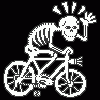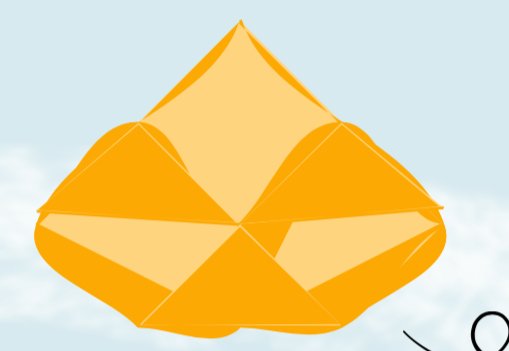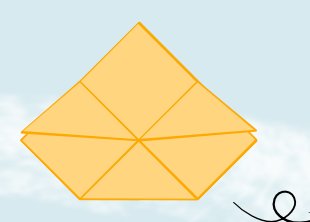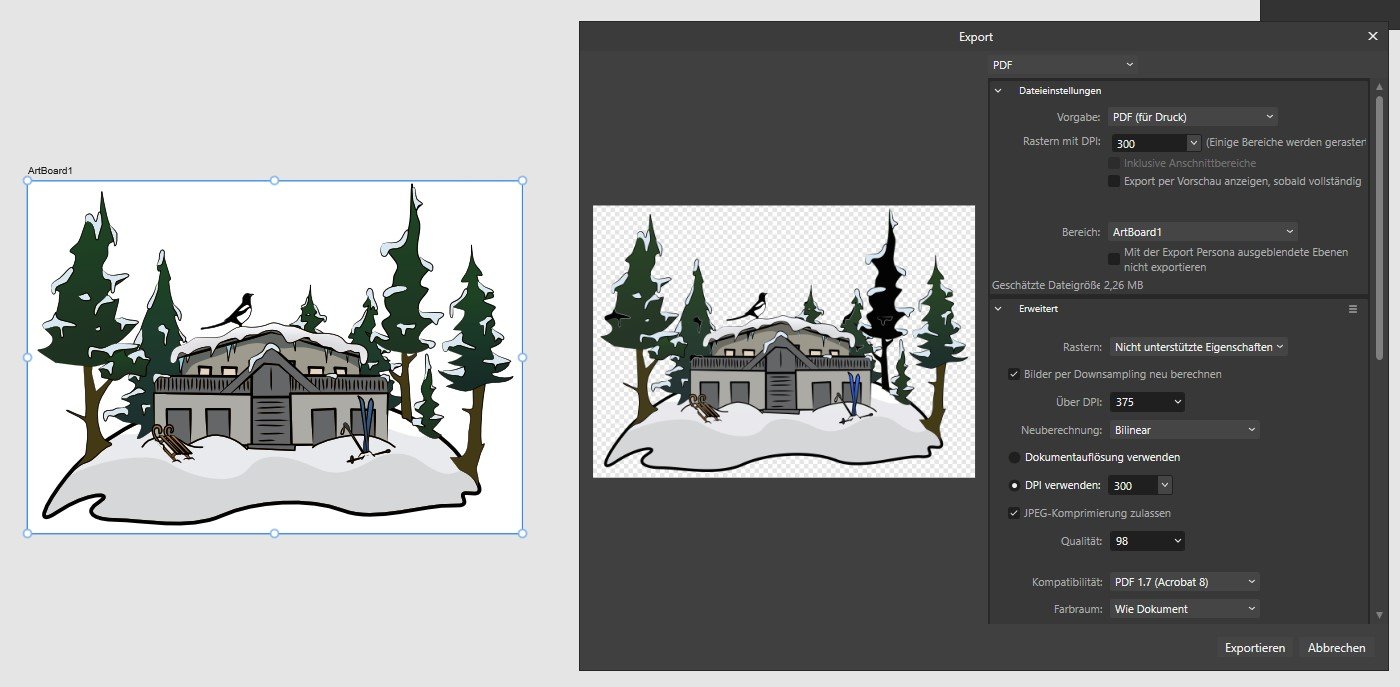Our response time is longer than usual currently. We're working to answer users as quickly as possible and thank you for your continued patience.
Search the Community
Showing results for tags 'PDF'.
-
Hi Im using the "HP Smart App" for scanning documents to multi page pdfs. (grayscale, 300dpi, saved as base pdf) To combine them with other content, im trying to open them within Affinity Publisher (1.10.6.1665). Opening them with the menu or drag and drop will result in an error message: "The File Type is not supported". Other apps can open this file easily. For a test I saved the problematic pdf with adobe acrobat (without changing its content). After that the file can be imported to Affinity Publisher. This behaviour can be reproduced. In fact some old pdfs from years ago cannot be opened now. I attached a file for testing: test.pdf Is there a way to fix this without having another app in the workflow?
- 3 replies
-
- affinity publisher
-
(and 1 more)
Tagged with:
-
Hello everyone I hope this question wasn't already answered. I searched for quite some time and couldn't find anything. I'm working with affinity publisher and have the following issue: I tried to put a white outline around my text, which consists of a few lines. This looks perfectly fine in affinity. I can also export this page as a jpeg and the outline still is fine. But as soon as I export this as a pdf the outline of some of the text lines is gone. I already tried a few things like changing the export settings, write the text from scratch and set the outline again but nothing worked. I also tried to open the PDF with different programs to see if it is just an artefact but all programs I tested agree on what they show. I tried to create a minimal example. I also exported this example as PDF and it shows the same effect. I would really appreciate some help in solving this. Thank you in advance. :) Best regards Sarah MinimalExample.afpub MinimalExample.pdf
- 29 replies
-
- text outline
-
(and 2 more)
Tagged with:
-
Hi, Wasn't able to find anything in the documentation so I figure I would ask here. Is it possible to add a GIF to a publisher doc? Thanks?
- 2 replies
-
- affinity publisher
- gif
-
(and 1 more)
Tagged with:
-
I'm trying to export my document to pdf. I converted most of the text to curves (I left only what wasn't causing trouble in exporting before). I'm trying to use the "pdf(for print)" version but all I tried (but the flatten one) don't work and throw the same message. I don't know what I'm doing wrong, I have the pdfloggin file if need be. Eventually I'll need to add more text and export it not flattened so I appreciate any and all advice.
-

embedded vs linked files | Problem | Affinity Designer
BBG3 posted a topic in V2 Bugs found on macOS
I have only linked PDF files (15.4 MB) in an AD file. The 15.4 MB files I linked became 246.1 MB I embedded the links, and the files became 261.5 MB The math doesn't seem right! Also, I've found that if I move or delete something, the size of the files increases!- 8 replies
-
- affinity designer
-
(and 2 more)
Tagged with:
-
Greetings, I have been using Affinity for quite some time now and have never had an issue with this before - it suddenly showed up with the most recent update and persists in all affinity programs - photo, designer and publisher. The issue is that when I export text as curves into PDF, letters like "I" and "l" (L) become thicker than they should be. As far as I know this doesn't mean that it'll be like that when printed, it is simply shown like this in the PDF. Some suggest to disable certain options within their PDF viewers, but this isn't a real solution as certain PDF's are shared among clients and various other people and having to let them know every time "hey, you should disable/enable option X" isn't efficient. The solution to this issue was finally presented in this very old article : https://www.underconsideration.com/speakup/archives/004301.html Adding additional anchor points made everything work and show correctly. I have been using the same method all the time within Affinity software as well and it worked perfectly - since the last patch that is. Now, I always get thick lines no matter how many anchor points I add and now matter what option I enable or disable in my viewer. I have even tried adding a very small rounded stroke around the letter i (I) and L (l) to avoid this idea of it being a simply thin rectangle with only 4 anchor points : But it didn't help. Even worse, the letter was even more thick than before! 😱 Since this issue didn't exist prior to the latest patch and it suddenly appeared, I posted it here on the forum in hopes that someone might know what option perhaps needs to be enabled in the new version, or if it actually truly is a bug. I repeat, this isn't just a PDF viewer issue anymore, adding anchor points is completely ignored during export and the resulted exported PDF even loses all added anchor points, which means the following is happening now : You can open a brand new document in designer Type anything consisting of letters I, for example "I need this to work" Convert the text to curves Add additional anchor points to "I" Export for print PDF with no rasterization of any type. Check up, just in case, convert text to curves Open exported PDF in designer again The letter "I" is not a curve anymore, while everything else is This could potentially cause problems with printers who deliberately ask for text in curves This should mean that there seems to exist a new bug during export to PDF. 😭
-
I understand how to export single files individually by using the Export Persona, where I can check "continuous" to keep those export files updated as I make changes, but how can I do this with a multi-page PDF export with the same functionality? I know that I can go to "File > Export" but to my knowledge that doesn't have a continuous export functionality like the Export Persona has. I apologize if this topic is a duplicate, I didn't see any relevant posts like this. I saw this post but I thought it would be more helpful to create a new topic since this is a slightly different question.
-
I tried to do the following: Create a 2-page document 90x50mm Create 2 master pages, on each page place one PDF page to serve as the static content, apply them to respective regular pages. PDF file size is 2.5MB Create a single text field on one of the pages, link it to a data field from a spreadsheet, this will be the only dynamic content present, 2000 records total Data merge -> create merged document, goes fast enough, under 10 seconds Export as PDF -> the export process didn't even move past 25% after 5 minutes. This is completely insane, as the only variable element is a single text field, it should be done in seconds. It also eats enormous amounts of disk space, dozens of gigabytes. At around 33% I ran out of disk space, and the job processing was cancelled with an error. PersonaBackstore.dat was 34 GB at the time the disk ran out of space. Seems like its trying to re-print the background from the linked PDF for every single record, rather than once. _____________________ I did the exact same steps in Adobe IdDesign CS5, and export to PDF for all 2000 records took 15 seconds. No additional disk space was consumed, barely any RAM was used. Same export settings. Didn't need to create the merged file too, export directly to PDF.
- 37 replies
-
- data merge
- export
-
(and 2 more)
Tagged with:
-
The print service has requested CMYK exported as "High Quality PDF". The design has 2 photos, lots of text (converted to curves) and a few vector elements. When I use the "PDF (for print)" export option, the resulting PDF has the strange result you see attached. When I use the "PDF/X-1a" option, the resulting PDF appears to be as expected. I'm going to send this version to the print service. I am, however, curious about what is causing this issue with the "PDF (for print)" option. Id it possible that this is a problem only with the display, and that it would still print correctly? At any rate I did not want to test that theory on 1000 CD sleeves. This is not an emergency unless the manufacturers says they have an issue with the PDF version I am sending. Thanks in advance.
-
When a manual is in .PDF form, I can simply read one page after another, till I get to the end, and know I have read the entire manual. HTML-based manuals force me to navigate a maze of links, hoping beyond hope that I have successfully found every page. Even with a navigation bar on the side, one cannot be sure that every single page is linked to in said navigation bar. Many, many HTML-based manuals end up with sub-pages that can only be found via an obscure link, buried in a paragraph somewhere. So, you are forced to click every link you see, out of fear of missing out. This makes reading a manual kind of exhausting. In a .PDF, I can annotate the document as I see fit. I can highlight important parts. I can insert any questions I may have while reading (even when away from my main computer). Then, I can go back and try to answer those questions when I am either at my main computer or when I am online. Plus, sometimes you just want to insert a question and then keep reading. With HTML-based help, you have to use a separate method to keep track of all these notes and questions. It then becomes extra tedious to keep track of which note or question is about which part of the manual. I can synchronize a .PDF manual (along with all those annotations) between different devices, simply by storing it in some cloud-based service. Yes, I can sometimes save "favorites" or "bookmarks" in an HTML-based help system, but those can never be synchronized between all my devices. So, if I want to make use of that feature, I am forced to always read said help on a single device. Without these abilities, reading HTML-based help can become extremely frustrating. Especially when said "help" glosses over most of the actual detail of how to use the program. As a former network manager, and a former technical writer, with a degree in Computer Science and Education, I can definitely tell the difference between me simply not being able to understand something and just poor documentation. I do have the tools available to convert existing HTML-based manuals to PDF. But it can be a tedious and error prone process. And the whole process must be repeated each time the HTML-based manual is updated. It is always far better to just start from the source files and use a reliable utility to produce the .PDF version of the document. Usually, the same tool that generated the HTML-based manual has a feature to generate a .PDF file as well. So there is often no real excuse for a company to neglect doing this. Sometimes it feels as if software companies rely solely on HTML-based documentation just so they never have to worry about users working from an outdated copy of the manual. But I also feel that this is a bit of a cop-out.
-
Working in Publisher 2.5.3, I need to export my document to pdf. As soon as I change the preset PNG to PDF, it closes my whole program without completing the export function. How to proceed?
-
I am trying to embed PDFs created in a CAD program in a Publisher Document. A lot of these PDFs are empty space. In InDesign I can move edges of the PDFs to crop the PDF to the actual content without resizing. Everything I have tried in Publisher resizes. Is there some way to adjust the border of a PDF without resizing the content?
-
Hi all, I can't be sure I'm not missing something, but it seems that when exporting a multiple-artboard document via the Export persona I'll always get a single page giant PDF, while when using the Export dialog I always get a mutliple-page document (which is actually what I want). So... can I use the Export persona to get a multiple-page PDF at all? Thanks in advance for any insights.
-
Designer 2.3 I'm trying to export my artwork to a PDF file including layers. Even if I check this option in to the export tab, the created PDF doesn't include layers viewed by any PDF reader. They only appear in Designer. Is there a way to export layers even for PDF viewers? Regards
- 13 replies
-
- affinity designer
- export
-
(and 1 more)
Tagged with:
-
This is critical as this is supposed to be the final export before sending the 148-page book to the printer. It worked fine in version 2.4. Now, in version 2.5 it is totally unusable. I assume the error lies with AP version 2.5 as that came a week ago, and the export and print on May 12th worked fine. But I have no access to verify with version 2.4.2. I export a book from Affinity Publisher. Some of the pages go wrong. One detail is shown here, the Publisher vector drawing on the left, the exported result on the right: I have included the failing pages in the attachment, and the exported PDF in the other attachment. Pages 1, 10, 11, and 15 are ok, all the other 17 pages fail. The non-failing pages are included 1) for reference, 2) because then the spreads are as they are in the original. The remaning 127 pages of the book look fine, so I have omitted those. To reproduce: Open the document in AP 2.5 (1c794). Export. Select PDF (Press ready). Select Color Space: As document (because the printer, BOD.de, wants RGB, and because that worked fine previously). The generation takes a minute or so. Ok, and save. IPad Pro 12.9" (6th generation), iPadOS 17.4.1. I hope you can fix this serious bug asap, as it worked before, and I want to submit the book now. I have the pdf generated on May 12th, 2024, which looks fine and which printed well with the printer. The new one from today fails. I am not sure of the precise version of the ok one, but since AppStore says v2.4.2 came a month ago, it is likely that one. AP-v25-fail.pdf.pdf AP-v25-fail.afpub
-
Hello Affinity team and friends The last Update brought some BIIIG trouble for me: Affinity always converted and still converts lines, drawn by the pencil tool, to filled pathes as soon as you export them as an EPS and PDF. That hasn’t changed, but suddenly the lines loose their form in the end and in the corners – IF the LINE PRESSURE is VARIATED. Without, the line caps are round and smooth. Have a look: 1st pic is a screenshot of the original file (.afdesign) on the iPad, 2nd pic of the exported EPS. See, that the black lines in the original picture are rounded in the end but have edges in the screenshot (.eps)? (I opened the EPS also with the Desktop Version of Affinity and with Illustrator CS3. Same here, of course, because of the transformation to filled pathes!) You have to zoom in pretty far to see, but in the end, EPS is a format that you should enlarge easily without loss of quality, and that’s unfortunately not the case here. All the rounded line ends are pointed now! ----------------------- Related to this, strange "excrescence" appear while drawing: Lines, that I draw with the pencil tool appear with strange edges and small thingis. Some change by zooming, some with changing the size of the line. I attach some screenshots, where I played with the "pressure curve" ("Druck") on the right. There are also problems with the inside of edges that look nibbled ... (no screenshot now, I could send it if needed) I have a deadline and I can’t hand over my illustrations, if they have those failures. Could be, that my client wants to enlarge a picture, and then, the lines are, well, as I said: nibbled. Can anybody help me, please? I can’t spend my time in correcting line ends manually! THANK YOU! Nedde
- 5 replies
-
- export problem
- eps
-
(and 3 more)
Tagged with:
-
Hello Affinity world Not sure if this is simple or just a dumb question. I have reports which I'd expect to be viewed on laptops, in booklet form, so facing pages. But I need people to be able to view on mobiles as single pages. If I export it currently as a pdf, the single page option isn't available - even when you select that option in the pdf viewer, it shows 2 pages. What am I doing wrong / need to do to make this work?
-
Okay, This is an interesting "bug". Creating this image Affinity Publisher via the export function shows very different outputs. For some reason the background filled rectangle gets squished in the PDF export but not in JPG or PNG format. The Parchment effect looks very odd with added transparency above and below. Very weird. Printout works fine as does export to PDF flattened. Package included for examination. I am using Affinity Publisher 2.5 on Windows 10. This should maybe go in the bugs section for Windows. You can't reform.pdf Reform Welfare.zip
-
Some objects getting changed in export. (only for vector file formats - JPG/PNG looks fine). For this example the outline and fill gets swapped and the outer part of the outline is missing (theres only a really thin line - see second picture detail.jpg). I have no idea how to fix it.
-
Using Publisher v2.4.2 on macOS Ventura 13.6.6 | 3.5 GHz Quad-Core Intel | Core i5 | Radeon Pro 575 4 GB | 40 GB 2400 MHz DDR4 1. Export Publisher file (ADC Celtic Celebration Flyer 2024 v2.afpub) as PDF, using PDF (for print) preset. 2. View the exported PDF (ADC Celtic Celebration Flyer 2024 v2.pdf) with Safari, FireFox, Brave Browser, PDF Expert, or PDF Reader Pro. Look at the objects that are in front oval. There is a fine line in those objects, even though the objects are in front of the oval. Files can be found at: https://ln5.sync.com/dl/c83d85840/9qhu8td9-zrhzb4z6-auj99bnm-4tgzbrar
- 7 replies
-
- macos
- affinity publisher
-
(and 2 more)
Tagged with:
-
Super newbie here! I've ordered the book (Designer), but in the meantime, trying to figure things out and didn't come up with anything in the Help files. I'm designing sewing patterns to be printed and cut out/pieced together. Could someone point me in the direction of a tut or instructions on how to create a multi-page file please? I'll be exporting as a PDF and will need several pages for the entire pattern. Thanks in advance!
-
Hello, this is what happens: - I create a local Publisher-File. - I drag/drop a .jpg and a .pdf file into it and put them on "linked" - I open the .jpg file in Preview and draw something on it and save it - Changes appear immediately in the publisher file - I do the same with the .pdf - No changes appear in the publisher file Further notes: If I export the publisher file as PDFs both changes appear in the exported pdf, however the Finder preview of said pdf looks a bit odd. If I open the changed PDF in Publisher it also does not show the changes I made in preview. It also does not work If I make changes in Adobe Reader. If I open the PDF in Publisher and change something and export it as pdf and overwrite the old one, changes are there, but the old ones are gone System: Mac OS Monterey 12.7.3, Macbook Pro M1 2021, Publisher Version 2.4 Thoughts: I think it seems to be a problem with the way these changes are made in Preview and Adobe Reader. Even worse, if I add some Text in Preview, the file becomes completely unreadable for Publisher, giving me an error. If I re-import it via drag and drop, it is there but without the Scribbles and Text.
- 6 replies
-
- affinity publisher
- mac
-
(and 7 more)
Tagged with:
-
Hey everyone. I need to know if there is a way to establish a page order when we export multiple artboards to a PDF. Currently, even though I set up my artboards in order, once they were exported, they actually came out in the reverse. So instead of 1 to 14, it came out 14 to 1 in page order. How can I reverse this? Is there some way to also set the order on export and is there a certain way we must lay out our multiple documents in order to get the pages right all the time? Thanks.
-
I checked the specs of this new version of Publisher. There are many nice features in there. What seems to be missing is the export of a tagged and accessible PDF (PDF/UA). Also I don't see how I could publish a digital book (EPUB3) with this app. I really hoped for some competition for Adobe InDesign which is capable of such output. Even Word produces such accessible PDFs and EPUB (with WordToEpub plugin). With the output of Publisher still focused on print only I don't have many reasons to use it. All digital documents for governmental institutions and, within a few years in the EU, for many commercial companies as well, need to be accessible. Besides, I don't want to exclude anyone from using my documents. I don't mind if I need to do some extra work with a tool like Adobe Acrobat for PDF or Sigil, Calibre, Ace by Daisy for EPUB3, but now I need Word, InDesign or some other app to create the document or book when I really would have liked to use Affinity Publisher.
- 37 replies
-
- affinity publisher
- accessiblity
-
(and 4 more)
Tagged with:
-
Hello. I struggle with that problem: I made a design in AD . All my lines were created with vector brush tool. To some, I used "solid pen with pressure"- the basic brush, and to some I used different brush. When in export file as PDF lines that were created with BASIC BRUSH "solid pen with pressure" are beautifully sharp, but lines were I used different brush are pixeled. My settings are dpi 300, rasterise nothing. WHY ? thans, Sara 2.pdf 1.pdf