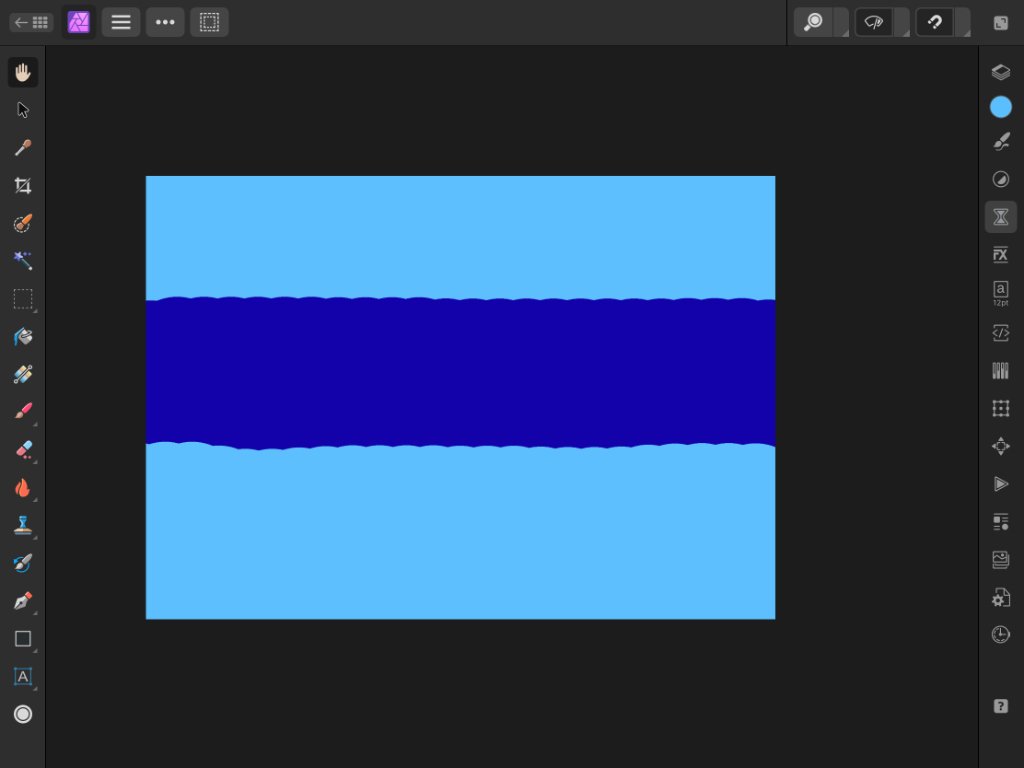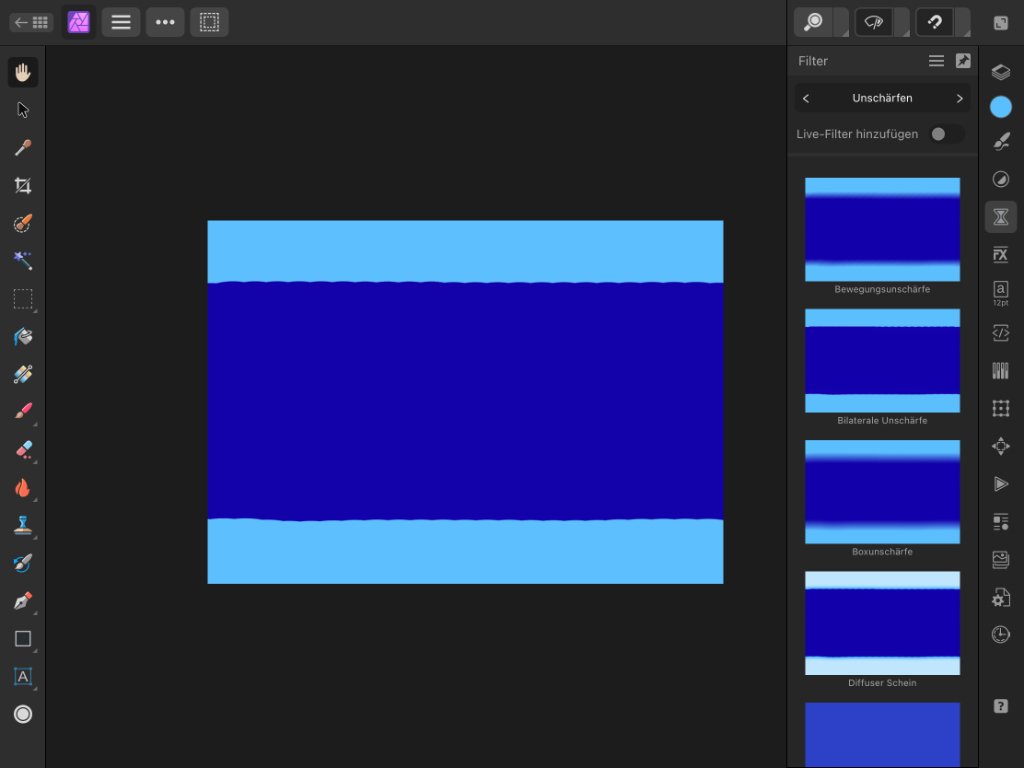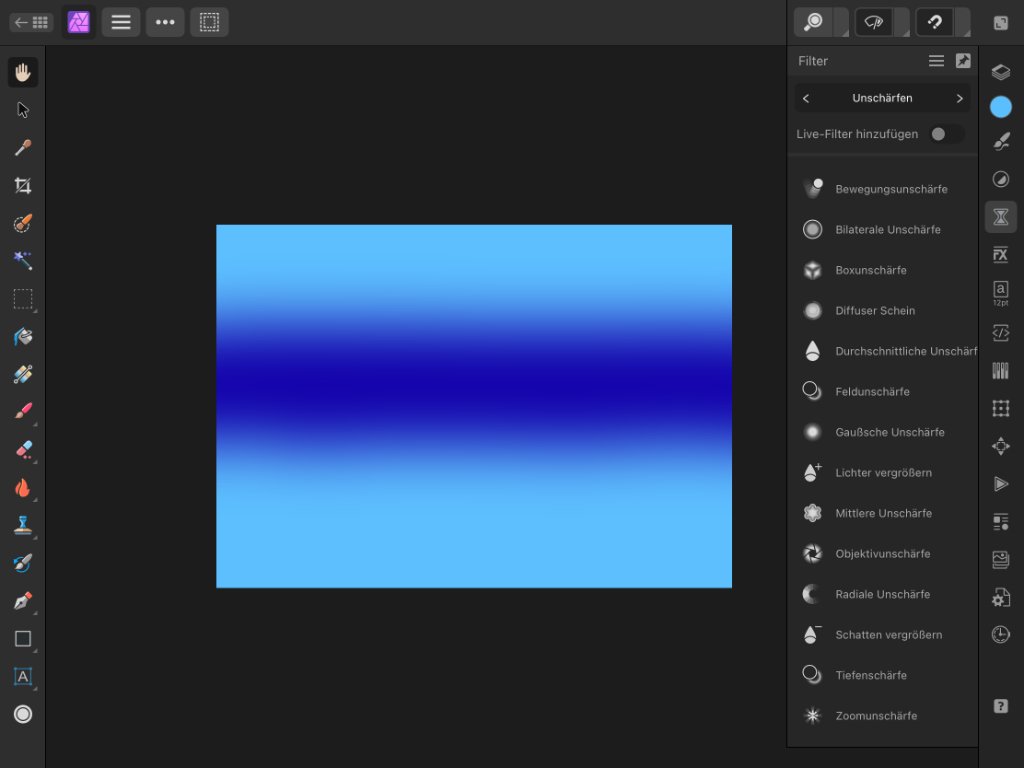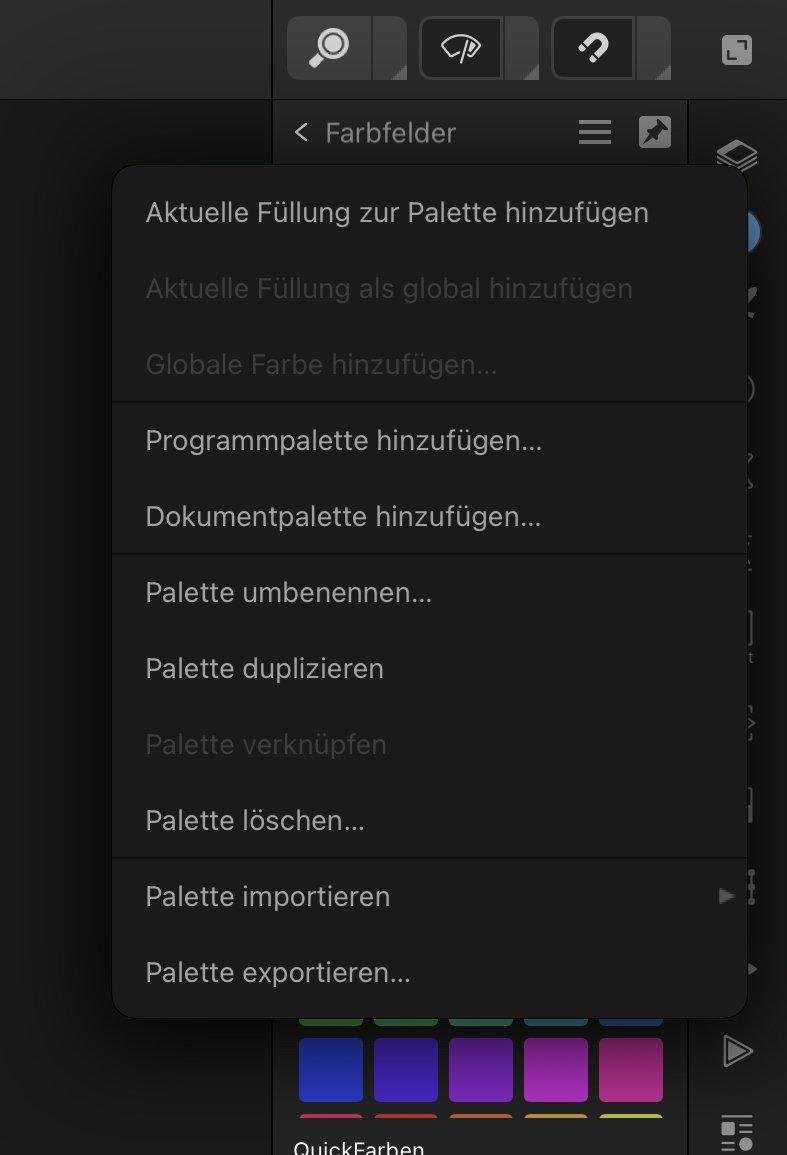Search the Community
Showing results for tags 'IPad'.
-
We are pleased to announce version 1.10.6/7/8 updates for the Affinity Suite on all platforms. Affinity Designer, Affinity Photo and Affinity Publisher (on macOS, Windows, and iOS) had all recently been affected by recent operating system releases such as the launch of macOS Ventura, iOS 16 and Windows 10 and 11 updates. We have mitigated some of these in the 1.10.6 patches of all applications on all platforms. The changes fix/avoid the problems introduced by operating system changes thus returning earlier functionality. If you are using Windows 10 or 11, macOS Ventura (13.x) or iOS 16 then we recommend installing these updates. Other supported operating systems can install the update without issue, but they have no specific advantages/fixes over 1.10.5 for your OS. If you are on macOS Sonoma, the the 1.10.8 patch has a specific fix we would recommend you get 1.10.8 (on macOS only) is a single fix patch to address this Light UI issue on Sonoma UPDATING TO THIS VERSION (for existing V1 customers) Updates on macOS for Affinity Store Purchases The software version can be seen on the splash screen and the About dialog (in application menu, for example Affinity Photo > About...). If you’ve purchased from the Affinity Store— each time you start the software it will check for updates and offer to download and install any available update, or in the application main menu there is an option Check for Updates. You can download the latest installer by logging into the affinity store here and find the order in your account and use the "download" button in there. Alternatively the full Affinity Store installers are also available here: Affinity Photo on macOS: All Affinity Store builds of Affinity Photo for macOS can be downloaded from this link Affinity Designer on macOS: All Affinity Store builds of Affinity Designer for macOS can be downloaded from this link Affinity Publisher on macOS: All Affinity Store builds of Affinity Publisher for macOS can be downloaded from this link ========================================================================= Updates on macOS through the Mac App Store The software version can be seen on the splash screen and the About dialog (in application menu for example, Affinity Photo > About...). If you’ve purchased from the Mac App Store— updates are done automatically next time you run your software after it is available in the Mac App Store. If this does not happen for you, open the Mac App Store app and go to the Updates page and then Store > Reload page or press CMD+R. This should hopefully force the update to show. Apple sometimes phase roll outs around the world which can mean it may take up to 72 hours for your update to be available. ========================================================================= Updates on Windows for Affinity Store Purchases The software version can be seen on the splash screen and the About dialog (for example in Help > About...). If you’ve purchased from the Affinity Store— each time you start the software it will check for updates and offer to download and install any available update, or in the application main menu there is an option Check for Updates. You can download the latest installer by logging into the affinity store here and find the order in your account and use the "download" button in there. Alternatively the full Affinity Store installers are also available here: Affinity Photo on Windows: All Affinity Store builds of Affinity Photo for Windows can be downloaded from this link Affinity Designer on Windows: All previous builds of Affinity Designer for Windows can be downloaded from this link Affinity Publisher on Windows: All previous builds of Affinity Publisher for Windows can be downloaded from this link ========================================================================= Updates on Windows through the Microsoft Store The software version can be seen on the splash screen and the About dialog (for example in Help > About...). If you’ve purchased from the Microsoft Store— Microsoft Store updates are done automatically by the operating system (each time you start the application). If this does not happen for you, open the Windows Store app and click the three dots in the top right corner of the app and then go to Downloads and Updates. Click Get Updates. This should hopefully force the update to show. ========================================================================= Updates on iPads The software version can be seen on the corner of Preferences screen. Your Affinity iPad apps should update automatically next time you run them. However, you do need to be logged in with the same Apple ID you used to buy them. If the automatic update does not happen for you, go to the iPad App Store app and go to Updates. Once you’re there, tap near the top of the screen where it states 'Updates' and then hold, pull down and then release. This should manually refresh the updates page. However, don’t contact us if the updates are not available for you yet—Apple sometimes phase roll outs around the world and this can take up to 24 hours. =========================================================================
-
Good morning, I switched from Affinity 1 to Universal Licence Affinity V2. When I use Affinity publisher on my iPad I cannot open a file stored on google Drive. I just cannot tap on it to open it. But if I move the file to the Affinity publisher folder stored locally, then it works! Why? Not being able to work on afpub files stored online defeat the purpose of working seamlessly between Mac and iPad How can I solve that? Thank you very much Sapaka
- 6 replies
-
- ipad
- affinity publisher
-
(and 2 more)
Tagged with:
-
Yesterday I had an issue with Photo 2 on Ipad. I tried to apply the Gaussian Blur filter to my image with strange results. The image was expanded from the center horizontally outwards to the borders but without any blurring. So I made another simple picture, just 1 pixel layer, to try again. But after >20 attempts I almost gave up. Just by chance I switched the effect menu from preview mode to list mode and then the filter worked as expected. After switching back to preview mode the same strange behavior occurred - expanding the picture without blurring. Toggling between these two menu modes always showed the same results. One was working right the other one not. Any idea? Here are the original picture without any effect, and the 2 results with different menu modes
-
In Windows version of Photo V2 you can create a palette from an image or document. But in V2 for Ipad there is no such entry in the drop down menu. I do not know if this was available in V1. But now I am wondering if this functionality was placed somewhere else or is it really missing? If yes, what might be an easy workaround?
- 3 replies
-
- ipad
- affinity photo
-
(and 1 more)
Tagged with:
-
So I'll try and explain this the best I can. I'm inserting a black SVG into an afdesign file. I'm then double tapping the SVG to open it up separately and amend the colour. I'm changing the colour to #AB8D49. The colour changes in the 'separate' window where the SVG is being edited. I head back to the main afdesign file. The colour of the SVG has changed, but is visibly different to the text on that file with the same hex. An eyedrop of the SVG now shows the colour as #A88E53. Double tapping the SVG again opens the file up and shows the correct colour code #AB8D49. It seems to only be when the file is then inserted back into the afdesign file that the colour goes slightly lighter. I've tried checking opacity etc. just to check that it's showing as it should be - it is. The RGB profile of both the SVG and the afdesign file is the same. I've tried reproducing this on Mac designer v1 and don't get the same result - the colour matches as it should - so this seems to be an issue only happening on v2 iPad. Any suggestions greatly welcome as it's driving me round the bend.
- 1 reply
-
- affinity designer
- v2
-
(and 1 more)
Tagged with:
-
This is Designer for iPad v1.11.12. (I never bothered updating beyond this.) I filled the selected shape by touching Recent Fill 1. And left the object selected. (There are only 9 fills in the list, so you're seeing them all, btw) You'll see, below, the selected colour is NOT highlighted, in any way, in the panel. Not in the recent list at the bottom, and not in the swatch panel above. It's consistent across all the panels, including document swatches. Can anyone tell me if highlighting selected objects colour in panels now happens in Designer for iPad 2? Thank you.
- 2 replies
-
- affinity designer
- ipad
- (and 4 more)
-
I want to use the ipad in combination with my macbookpro as MBP has a much larger external screen. I want to use the iPad with a pencil which I cannot use on the MBP basically the Ipad will replace the touchpad on the MBP. Anyone know if this is possible? Thank you
-
I’m really liking the embedded RAW file functionality and the ability to go back to the Develop Persona and edit an Overlay adjustment. It works well with Gradient Overlays that when you go back and select an overlay, you can see the start/finish handles of the gradient so you can reposition it. However, I can’t figure out how to see a Brush Overlay to edit it . I was expecting to be able to switch the red overlay back on ( as when you orginally paint) so I can fine tune it. Is it possible to do this or do I have to rely on guesswork?
- 1 reply
-
- affinity photo
- ipad
-
(and 2 more)
Tagged with:
-
I have tried everything to toggle on the baseline grid and it wont show up even after adjusting the parameters on the top of the screen. The baseline grid settings don't show up like the other grid settings menu on the right side of the page. Any help would be appreciated!
- 3 replies
-
- ipad
- publisher 2
-
(and 1 more)
Tagged with:
-
Hi, I've been using the first version since it's beginnings and love it. I have a little problem though with the version 2: I noticed that after converting the file from Raw to JPG, the dimensions change as soon as I open/close it with the version 2 compared to the version 1. The file size is originally 7952 x 5304 pixels. Can you explain to me what I'm doing wrong or is it a "glitch" in version 2? Thanks
-
Hi there, I'm looking to use an Adobe CC font(s) in my Affinity v2 apps for iPad, and having browsed a few older forum threads, I am still unsure whether or not this is currently possible. In the Affinity apps, the fonts from Adobe CC are showing up in the text panel's font menu, but cannot be applied to text in the document (the font name appears in red with a question mark, as though it is missing). To clarify, Adobe CC fonts work as expected in the Affinity desktop apps. Hopefully it's the case that I'm missing something obvious, and not that Adobe CC fonts are incompatible at the moment. Any advice would be appreciated, and regardless, I truly love and appreciate each one of these apps. Thank you.
-
We are pleased to announce an update for the iPad release of Affinity Designer 2 for iPad, version 2.0.2 (note this 2.0.2 build calls itself 2.0.2.2 in Preferences, but is nevertheless 2.0.2 for bug reporting purposes) Changes in this build The changes in Affinity Designer for iPadOS 2.0.2 are as follows: Fixes & Improvements: Fix inability to open a non-affinity file, save from home screen swipe, close, then open again. Reinstated burger menu in the document viewer. Removed Save/Save menu items As from within the document. Saving a unsaved document will now bring up the Save dialog to ask where to save it. You can now slide up on the 'cancel/deselect' button at the lower left corner to activate 'Delete' functionality. UPDATING TO THIS VERSION (free for existing customers) The software version can be seen in the bottom left the corner of preferences screen. Your Affinity iPad apps should update automatically next time you run them. However, you do need to be logged in with the same Apple ID you used to buy them. If the automatic update does not happen for you, go to the iPad Store app and go to Updates. Once you’re there, tap near the top of the screen where it states 'Updates' and then hold, pull down and then release. This should manually refresh the updates page. However, don’t panic if the updates are not available for you yet—Apple sometimes phase roll outs around the world and this can take up to 24 hours.
-
We are pleased to announce an update for the iPad release of Affinity Photo 2 for iPad, version 2.0.2 (note this 2.0.2 build calls itself 2.0.2.312 in Preferences, but is nevertheless 2.0.2 for bug reporting purposes) Changes in this build The changes in Affinity Photo for iPadOS 2.0.2 are as follows: Fixes & Improvements: Fix inability to open a non-affinity file, save from home screen swipe, close, then open again. Reinstated burger menu in the document viewer. Removed Save/Save menu items As from within the document. Saving a unsaved document will now bring up the Save dialog to ask where to save it. UPDATING TO THIS VERSION (free for existing customers) The software version can be seen in the bottom left the corner of preferences screen. Your Affinity iPad apps should update automatically next time you run them. However, you do need to be logged in with the same Apple ID you used to buy them. If the automatic update does not happen for you, go to the iPad Store app and go to Updates. Once you’re there, tap near the top of the screen where it states 'Updates' and then hold, pull down and then release. This should manually refresh the updates page. However, don’t panic if the updates are not available for you yet—Apple sometimes phase roll outs around the world and this can take up to 24 hours.
-
We are pleased to announce an update for the iOS release of Affinity Publisher 2 for iPad, version 2.0.2 (note this 2.0.2 build calls itself 2.0.2.1654 in Preferences, but is nevertheless 2.0.2 for bug reporting purposes) Changes in this build The changes in Affinity Publisher for iPadOS 2.0.2 are as follows: Fixes & Improvements: Fix inability to open a non-affinity file, save from home screen swipe, close, then open again. Reinstated burger menu in the document viewer. Removed Save/Save menu items As from within the document. Saving a unsaved document will now bring up the Save dialog to ask where to save it. You can now slide up on the 'cancel/deselect' button at the lower left corner to activate 'Delete' functionality. UPDATING TO THIS VERSION (free for existing customers) The software version can be seen in the bottom left the corner of preferences screen. Your Affinity iPad apps should update automatically next time you run them. However, you do need to be logged in with the same Apple ID you used to buy them. If the automatic update does not happen for you, go to the iPad Store app and go to Updates. Once you’re there, tap near the top of the screen where it states 'Updates' and then hold, pull down and then release. This should manually refresh the updates page. However, don’t panic if the updates are not available for you yet—Apple sometimes phase roll outs around the world and this can take up to 24 hours.
-
iPad designer V2 is crashing regularly. I have a feeling it’s the auto save feature. I decreased to 30 and it crashed quickly. Expanded it to the highest level and it’s not crashing. iPad Pro 12.9 , 2019 I think. Last model before M series processors. let me know if I can help investigate further. edit: not auto save as it crashed again
- 3 replies
-
- crash
- affinity designer
-
(and 1 more)
Tagged with:
-
In the Assistant window is a overlap of the UI elements which disturbs the functionality, see attached screenshot from my iPad 8.
- 2 replies
-
- ipad
- affinity photo
-
(and 1 more)
Tagged with:
-
Could not find anything on the matter. Fill overlaps line of a trapezoid when I use perspective warp “to much”. At a specific point it simple jumps over the line. Let me know if you need the original file for analysis.
- 3 replies
-
- ipad
- affinity designer
-
(and 3 more)
Tagged with:
-
Is there any way to change the radius of the color picker you get with the bottom modifier of the brush tool? I want to blend between different colors without having to switch between the actual color picker tool and the brush tool, but I only get a 1x1 px sample area.
- 4 replies
-
- v2
- affinity photo
-
(and 1 more)
Tagged with:
-
I was trying to check the colour profile of the document I’m currently working on in Publisher2 for iPad, and couldn’t figure out how to check it. So I went to the online guid: https://affinity.help/publisher2ipad/English.lproj/contents.xml# Which direct me to tap on the “≡” (Documents menu) then to select the “Convert Document” option, but unless I’m misunderstanding something I don’t see that as an option within the Documents menu? (Affinity Publisher2 app v2.0.1, iPad (gen 8 ) running iPadOS v16.1.1)
- 3 replies
-
- affinity publisher
- ipad
-
(and 1 more)
Tagged with:
-
It is possible to adjust the base line of text in a a table column so that it isn’t touching the top of the table dividing line, but rather is perfectly in the of the center of the column? (Affinity Publisher for iPad v2.0.1)
- 2 replies
-
- affinity publisher
- ipad
-
(and 1 more)
Tagged with:
-
Maybe it’s just me, but I really don’t like the new context menu I get when swiping from right to left on objects in the layer panel. Again this might be a problem only I have because of my workflow but in the past it was way more convenient to select objects within the layer panel. The context menu really slows me down.
- 4 replies
-
- ipad
- layer panel
-
(and 2 more)
Tagged with:
-
Is it possible to pin the isometric tools on iPad app v2 so I don’t have to open the more menu every time I want to switch planes? If not, is here any way to assign that more menu to a hotkey or to the pencil double tap? Thanks in advance