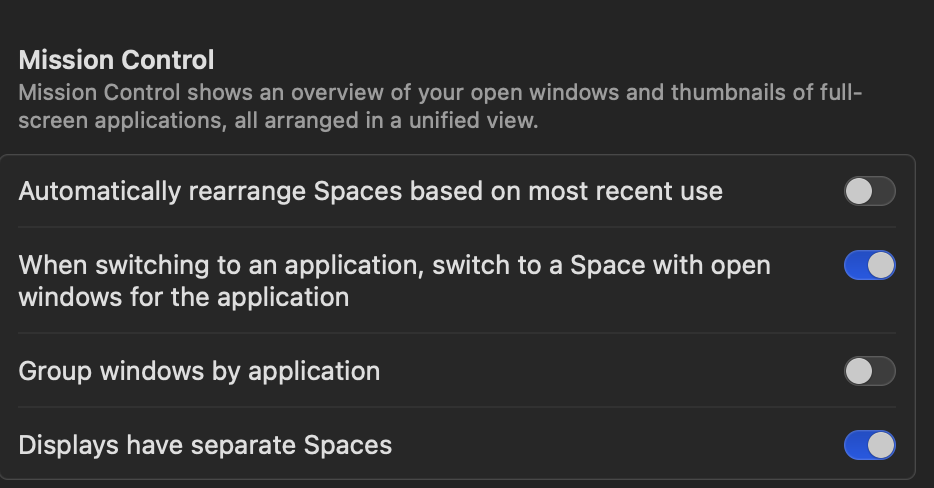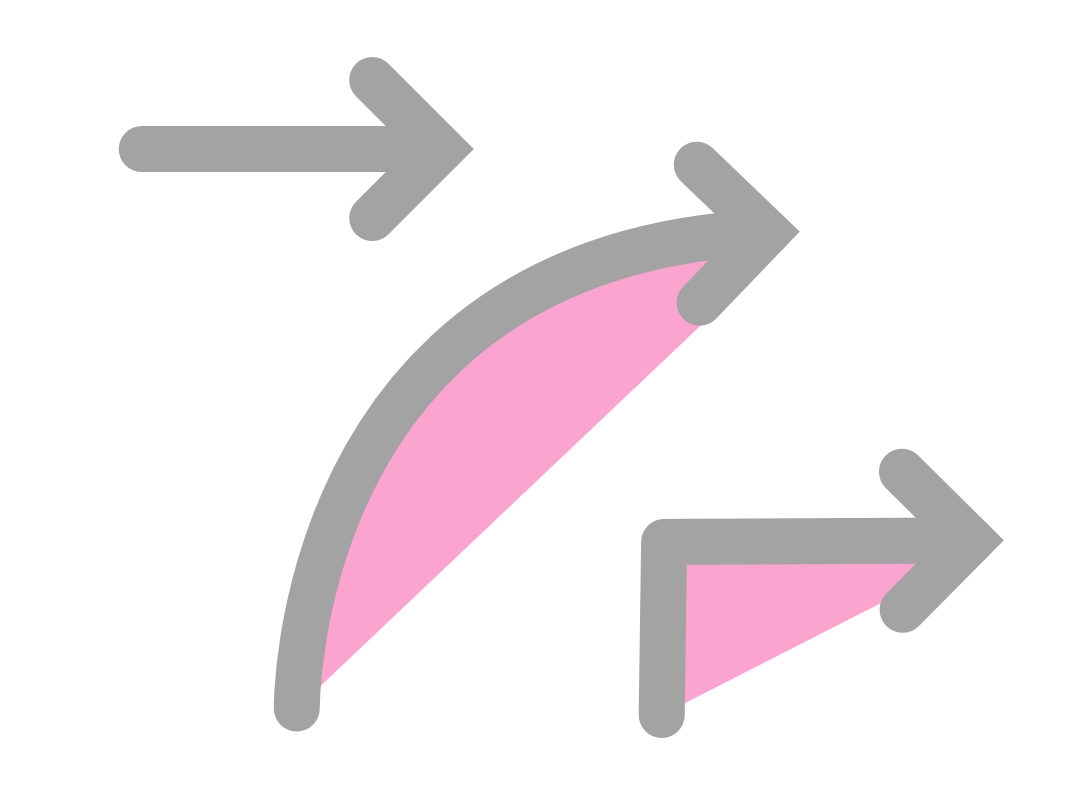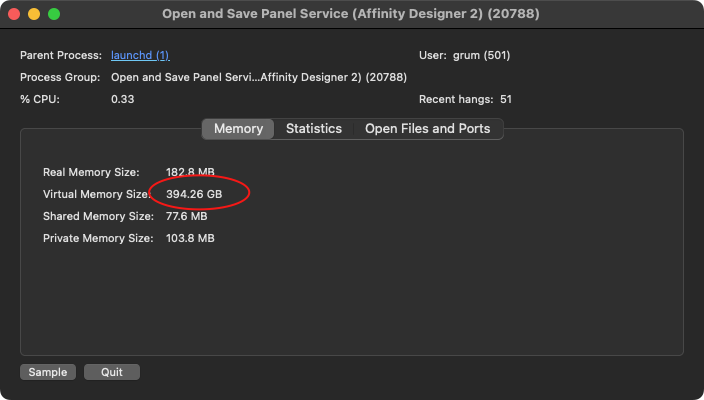Grum
Members-
Posts
31 -
Joined
-
Last visited
Recent Profile Visitors
The recent visitors block is disabled and is not being shown to other users.
-
The end points of dotted lines with 'Balanced Dash Pattern' applied don't draw correctly when exported to PDF. Example Designer 2.5.0 file and PDF attached. Dotted line glitch.pdf Dotted line glitch.afdesign
-
 loukash reacted to a post in a topic:
Problems using Affinity apps in MacOS Spaces or Full Screen mode.
loukash reacted to a post in a topic:
Problems using Affinity apps in MacOS Spaces or Full Screen mode.
-
 ronnyb reacted to a post in a topic:
Problems using Affinity apps in MacOS Spaces or Full Screen mode.
ronnyb reacted to a post in a topic:
Problems using Affinity apps in MacOS Spaces or Full Screen mode.
-
I prefer to use Publisher, Designer and Photo in full screen mode so each has their own Space. I also have the MacOS Finder set to its own Space/Desktop. e.g. There are a couple of problems with this setup: 1. Double-clicking a file in the Finder doesn't switch to the application's Space so it seems that the file hasn't opened. To clarify, the Finder remains on screen although the menu bar changes to the relevant application. I need to manually switch to the application's Space to see the newly opened file - or if I double-click the file a second time in the Finder, it does switch to the correct Space. (this is currently my workaround - quadruple clicking!) n.b. there is one scenario when double-clicking a file does switch to the application's Space correctly - when the document has missing fonts. I assume the error message somehow forces the application to be displayed. 2. Dialog boxes occasionally don't appear when in full screen mode. For example in Publisher, File > Export doesn't show the Export dialog and clicking on any menu or button just produces an error beep. If I switch to another application or the Finder then back to Publisher, the Export dialog box then appears and works as normal. When this happens, quitting the Affinity apps and reopening them usually fixes it. This behaviour isn't consistent though and I've not noticed any particular action that might trigger it, so I appreciate that it is going to be difficult to replicate and debug. I thought it was worth mentioning though as it seems related to the 1st problem. Sorry for such a long post to report a seemingly minor bug - but it does annoy me every day so would love a fix or solution! Thanks, Graham. P.S. I'm using Affinity apps v2.4 and macOS 14.3.1 on a Mac Studio M1 but I've been experiencing these problems since v2.0/macOS 13. I've also tried every variation of the Mission Control settings:
-
Arrows: Ugly overlap when opacity is less than 100%
Grum replied to Grum's topic in V2 Bugs found on macOS
Thanks very much Callum for logging this - it can definitely be improved! Sorry but I can't see any point as there is little control over the amount of overlap and it looks like an error (which it is) however I'd love to see an example of it being used creatively . If I did want a similar design element then I'd prefer to create two separate objects which would then give me complete control of the amount of overlap, stroke ends, blending modes and more. Thanks for the workaround - I'll add that to my growing list of workarounds (grouping, applying linear transparency blend etc)- 7 replies
-
- designer 2.2
- macos
-
(and 2 more)
Tagged with:
-
Arrows: Ugly overlap when opacity is less than 100%
Grum replied to Grum's topic in V2 Bugs found on macOS
- 7 replies
-
- designer 2.2
- macos
-
(and 2 more)
Tagged with:
-
The screenshot should be self-explanatory - the overlap shouldn't be visible when opacity is under 100%. n.b. I know there are workarounds such as grouping or applying linear transparency but I'd prefer this to be fixed - thanks!
- 7 replies
-
- designer 2.2
- macos
-
(and 2 more)
Tagged with:
-
Still not resolved in 2.2 - some of us still design for print so this is an essential feature! Please can you either fix the bug or if you're unable to, at least remove all bleed options from Designer to avoid any further confusion.
-
I've just tried the latest beta to edit what had become a nightmare Designer document - finally I can select the correct text box at the first attempt so all is good! Thanks for fixing, you have at least one happy customer ;)
-
Edit Text Style section names cut off in list
Grum replied to garrettm30's topic in V2 Bugs found on macOS
It's now 6 months since this was first reported and it still hasn't been fixed (Publisher/Designer/Photo 2.1.0, MacOS 13.4) -
Fingers crossed. To illustrate how serious this issue is, I was recently asked to create an text-heavy infographic natively in PowerPoint, a request most designers dread. I'm dismayed to say that PowerPoint was a joy to use compared to the current iteration of Affinity Designer.
-
Still not fixed in beta 2.1.0.1730 (which apparently has "A huge number of fixes and other improvements" but not this one 🙄)
-
Cannot relink images - nothing happens when relinking
Grum replied to Ecifircas's topic in V2 Bugs found on macOS
I've just had exactly the same problem after renaming a folder containing linked images and had to use Replace… to individually relink every image! Has Affinity acknowledged this as a bug? n.b. Publisher 2.04 (using Dropbox linked service) on Mac Studio, MacOS Ventura 13.2.1 UPDATE: I tried moving the project out of the Dropbox folder and into my home folder. The Relink function works properly so I suspect this is another bug related to Publisher's Dropbox integration. -
Exporting Artboards to a Select Folder - Crashes Designer V2
Grum replied to JLion18's topic in V2 Bugs found on macOS
I've been plagued all week by this bug so did a bit of digging in Activity Monitor. The screenshot shows that it has caused over 50 recent hangs and while I'm not particularly knowledgeable about software development, I do think that nearly 400GB of VM used for a open and save panel is a bit excessive!!! I'm using both Dropbox and iCloud - MacOS Ventura 13.2.1 -
Still not fixed in beta 2.1.0.1713 (MacOS)🙄
-
 loukash reacted to a post in a topic:
Items Selection Nightmare :(
loukash reacted to a post in a topic:
Items Selection Nightmare :(
-
I was going to create a new bug report but it would appear that I'm experiencing the same text box selection issues described above so I'll just add another example and a "me too, please fix ASAP!!!" P.S. same problem in Publisher v2.0.3
-
I have exactly the same issue with placed .afdesign files and I'm also using Dropbox. I can confirm that it only occurs when the linked files are in the Dropbox folder - anywhere else on my Mac and they work perfectly. I would be grateful if this could be fixed ASAP as we work remotely and need to keep all of our files on Dropbox.