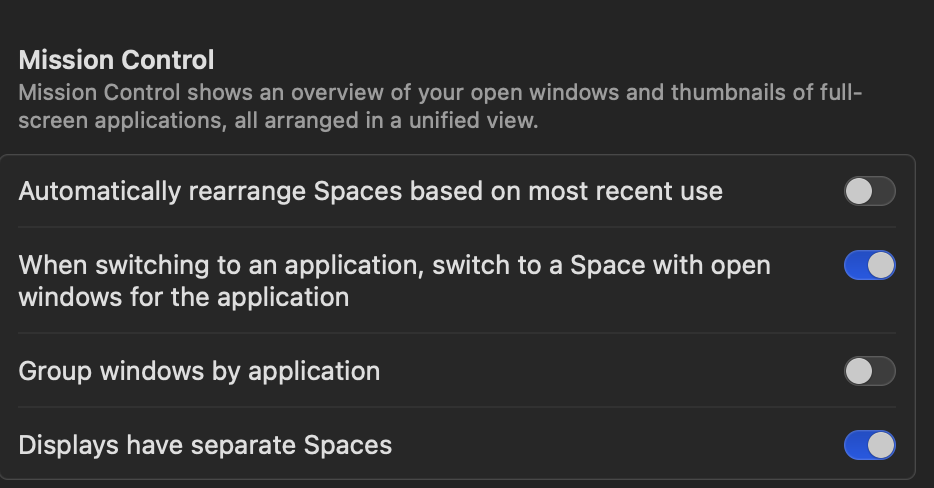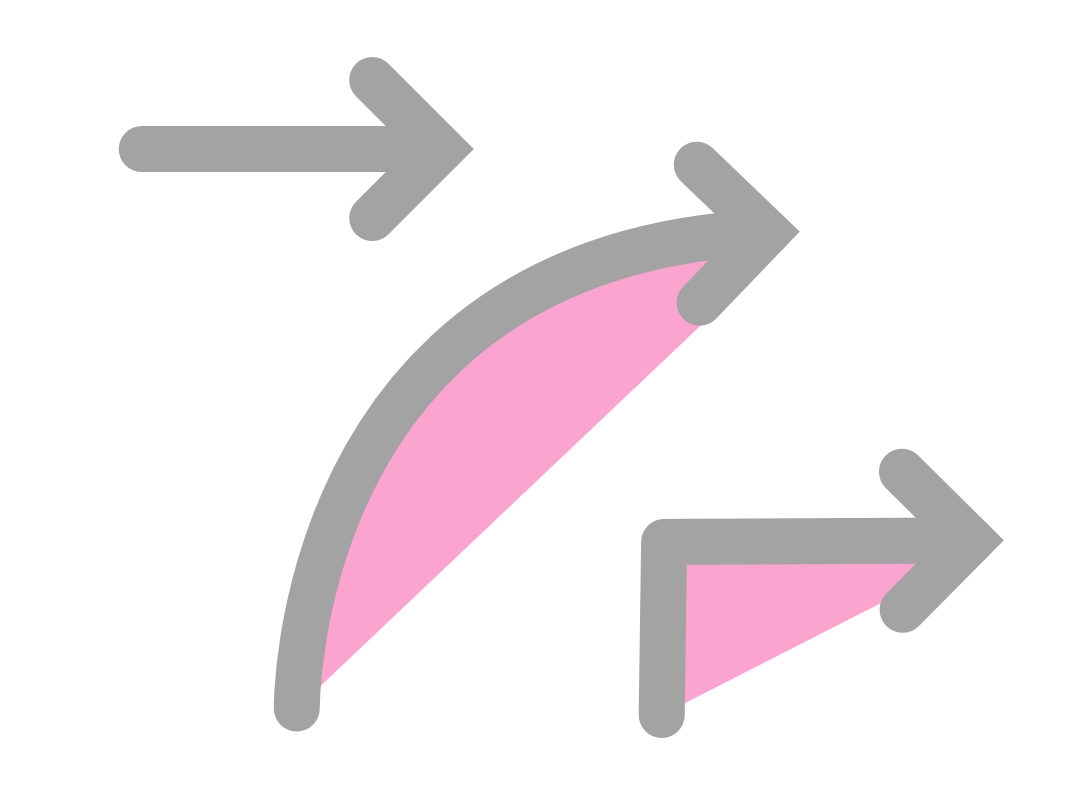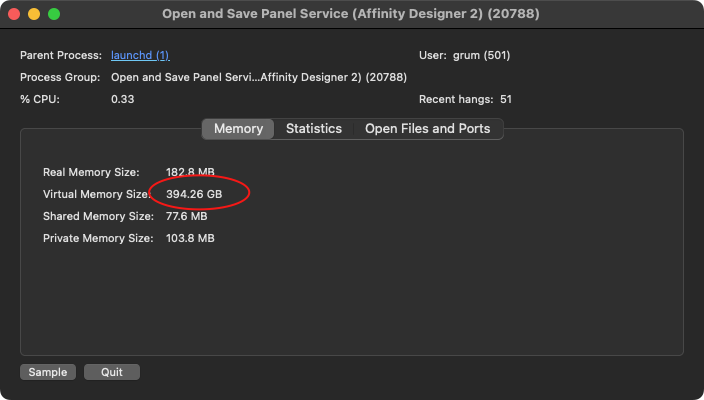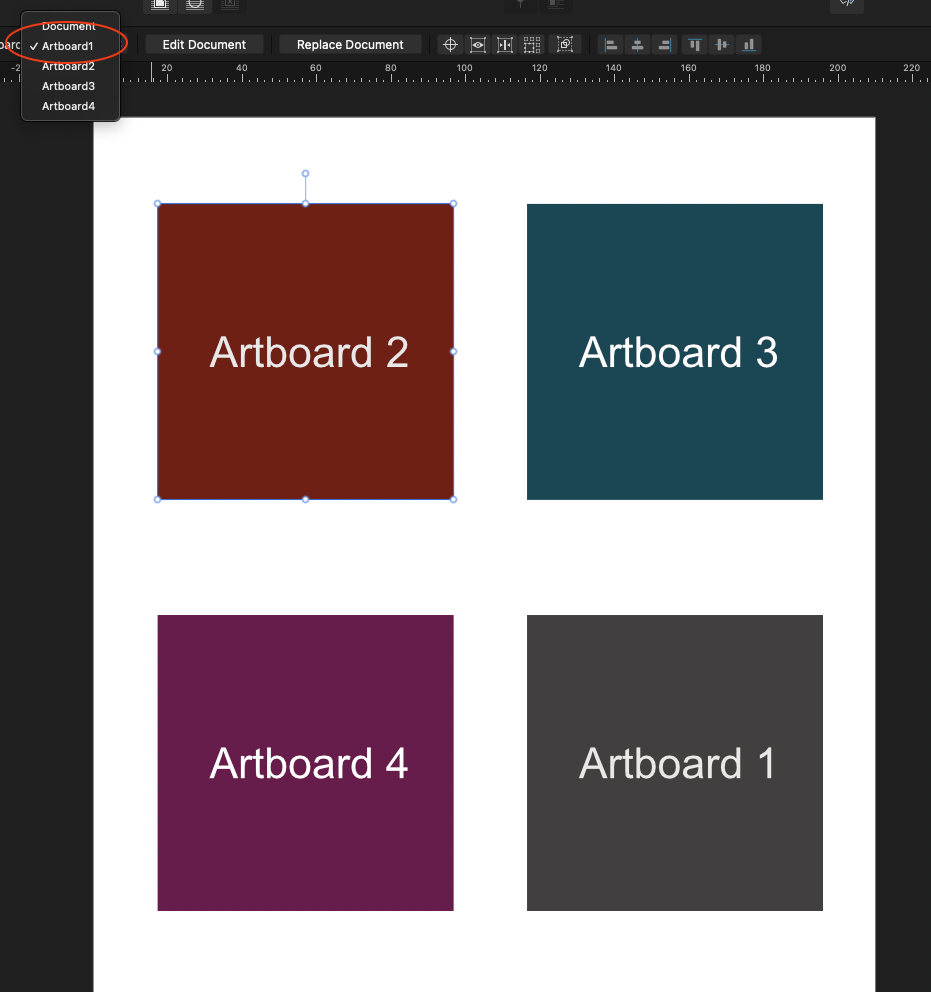Grum
Members-
Posts
30 -
Joined
-
Last visited
Everything posted by Grum
-
I prefer to use Publisher, Designer and Photo in full screen mode so each has their own Space. I also have the MacOS Finder set to its own Space/Desktop. e.g. There are a couple of problems with this setup: 1. Double-clicking a file in the Finder doesn't switch to the application's Space so it seems that the file hasn't opened. To clarify, the Finder remains on screen although the menu bar changes to the relevant application. I need to manually switch to the application's Space to see the newly opened file - or if I double-click the file a second time in the Finder, it does switch to the correct Space. (this is currently my workaround - quadruple clicking!) n.b. there is one scenario when double-clicking a file does switch to the application's Space correctly - when the document has missing fonts. I assume the error message somehow forces the application to be displayed. 2. Dialog boxes occasionally don't appear when in full screen mode. For example in Publisher, File > Export doesn't show the Export dialog and clicking on any menu or button just produces an error beep. If I switch to another application or the Finder then back to Publisher, the Export dialog box then appears and works as normal. When this happens, quitting the Affinity apps and reopening them usually fixes it. This behaviour isn't consistent though and I've not noticed any particular action that might trigger it, so I appreciate that it is going to be difficult to replicate and debug. I thought it was worth mentioning though as it seems related to the 1st problem. Sorry for such a long post to report a seemingly minor bug - but it does annoy me every day so would love a fix or solution! Thanks, Graham. P.S. I'm using Affinity apps v2.4 and macOS 14.3.1 on a Mac Studio M1 but I've been experiencing these problems since v2.0/macOS 13. I've also tried every variation of the Mission Control settings:
-
Arrows: Ugly overlap when opacity is less than 100%
Grum replied to Grum's topic in V2 Bugs found on macOS
Thanks very much Callum for logging this - it can definitely be improved! Sorry but I can't see any point as there is little control over the amount of overlap and it looks like an error (which it is) however I'd love to see an example of it being used creatively . If I did want a similar design element then I'd prefer to create two separate objects which would then give me complete control of the amount of overlap, stroke ends, blending modes and more. Thanks for the workaround - I'll add that to my growing list of workarounds (grouping, applying linear transparency blend etc)- 7 replies
-
- designer 2.2
- macos
-
(and 2 more)
Tagged with:
-
Arrows: Ugly overlap when opacity is less than 100%
Grum replied to Grum's topic in V2 Bugs found on macOS
- 7 replies
-
- designer 2.2
- macos
-
(and 2 more)
Tagged with:
-
The screenshot should be self-explanatory - the overlap shouldn't be visible when opacity is under 100%. n.b. I know there are workarounds such as grouping or applying linear transparency but I'd prefer this to be fixed - thanks!
- 7 replies
-
- designer 2.2
- macos
-
(and 2 more)
Tagged with:
-
Still not resolved in 2.2 - some of us still design for print so this is an essential feature! Please can you either fix the bug or if you're unable to, at least remove all bleed options from Designer to avoid any further confusion.
-
I've just tried the latest beta to edit what had become a nightmare Designer document - finally I can select the correct text box at the first attempt so all is good! Thanks for fixing, you have at least one happy customer ;)
-
Edit Text Style section names cut off in list
Grum replied to garrettm30's topic in V2 Bugs found on macOS
It's now 6 months since this was first reported and it still hasn't been fixed (Publisher/Designer/Photo 2.1.0, MacOS 13.4) -
Fingers crossed. To illustrate how serious this issue is, I was recently asked to create an text-heavy infographic natively in PowerPoint, a request most designers dread. I'm dismayed to say that PowerPoint was a joy to use compared to the current iteration of Affinity Designer.
-
Still not fixed in beta 2.1.0.1730 (which apparently has "A huge number of fixes and other improvements" but not this one 🙄)
-
Cannot relink images - nothing happens when relinking
Grum replied to Ecifircas's topic in V2 Bugs found on macOS
I've just had exactly the same problem after renaming a folder containing linked images and had to use Replace… to individually relink every image! Has Affinity acknowledged this as a bug? n.b. Publisher 2.04 (using Dropbox linked service) on Mac Studio, MacOS Ventura 13.2.1 UPDATE: I tried moving the project out of the Dropbox folder and into my home folder. The Relink function works properly so I suspect this is another bug related to Publisher's Dropbox integration. -
Exporting Artboards to a Select Folder - Crashes Designer V2
Grum replied to JLion18's topic in V2 Bugs found on macOS
I've been plagued all week by this bug so did a bit of digging in Activity Monitor. The screenshot shows that it has caused over 50 recent hangs and while I'm not particularly knowledgeable about software development, I do think that nearly 400GB of VM used for a open and save panel is a bit excessive!!! I'm using both Dropbox and iCloud - MacOS Ventura 13.2.1 -
Still not fixed in beta 2.1.0.1713 (MacOS)🙄
-
I was going to create a new bug report but it would appear that I'm experiencing the same text box selection issues described above so I'll just add another example and a "me too, please fix ASAP!!!" P.S. same problem in Publisher v2.0.3
-
I have exactly the same issue with placed .afdesign files and I'm also using Dropbox. I can confirm that it only occurs when the linked files are in the Dropbox folder - anywhere else on my Mac and they work perfectly. I would be grateful if this could be fixed ASAP as we work remotely and need to keep all of our files on Dropbox.
-
When I place a Designer 2 file with multiple artboards, the pop-up menu to select the artboard places the wrong one. Artboard1 places artboard2, artboard2 places artboard3 etc. while 'Document' places artboard1. 🤔 Screenshots and zip file containing Publisher and Designer files attached. Designer file: Publisher Bug.zip
-
Fractional gutter width increments please!
Grum replied to Grum's topic in Feedback for Affinity Publisher V1 on Desktop
Thanks for the suggestion but this only seems to work in the Font size and Leading fields - not the Gutter width. Also I'm using an Apple trackpad which is way too sensitive for the 'hover over the value' feature -
Fractional gutter width increments please!
Grum replied to Grum's topic in Feedback for Affinity Publisher V1 on Desktop
Ideally it should work in exactly the same way as the Gutter value in the Text Frame panel - 10x the 'Decimal Places For Unit Types' setting (i.e. if the decimal places preference is 2, the value increments in 0.1 steps). -
The gutter width value in the Context Toolbar only increases and decreases by whole numbers when using the up and down buttons next to the value box. This is generally OK with units of pixels or mm but not very practical with cm and just silly with inches! Could this be changed pleased so the increment is related to the number of decimal places set in Preferences > User Interface > Decimal Places For Unit Types. Thanks!
-
Thanks Walt, that's a good workaround however the real document is 50+pages, with linked master text frames. I know I could "Edit Detached" and break up the text frames but I like to keep things simple! My compromise has been to rewrite the client's copy so there are no bullet lists to the right of the picture frames
-
Thanks Walt for confirming that it's not my fault And thanks Dan for logging this with the devs - that was going to be my next move, but now I can get back to manually adjusting indents! Also interesting that InDesign has the same behaviour as my first thought was "I'm sure InDesign didn't do this" - so thanks for checking that too Cheers! Grum
-
Feature Suggestion: Interactive PDFs
Grum replied to krane's topic in Feedback for Affinity Publisher V1 on Desktop
Interactive PDFs are an essential feature for me too - InDesign is currently the only application that I know of that can create them reliably. If it helps with future planning, the following features are the minimum I would like to see Affinity Publisher support: - Create PDF Buttons with optional rollover and click states. - Button Events: On Release, On Click, On Rollover, On Rolloff - Button Actions: Go to Destination, Go to Next Page, Go to Previous Page, Go to Next View, Go to Previous View, Go to URL, Show/Hide Buttons, Go to Zoom (inc. full screen). Fingers crossed! -
Where are Text Styles in Designer for iPad?
Grum replied to Grum's topic in Pre-V2 Archive of Affinity on iPad Questions
Thanks but no - although I did expect to find Text Styles in the Text Studio. To be clear, on the Mac you can define Paragraph and Character Styles which are grouped under Text Styles. However on Designer for iPad this feature does not appear to exist. I'm now wondering whether there are other features that are NOT "exactly the same on Windows, Mac or iPad"? -
I use Text Styles extensively in Designer for Mac and have just installed Designer 1.7 on my iPad but I can't find them anywhere! Also checked tutorials but no mention - they must exist somewhere as this page https://affinity.serif.com/en-gb/designer/ proudly boasts: "Any device, anywhere: Whether on Windows, Mac or iPad the features and file format are exactly same." Can somebody point me in the right direction please? Thanks!
-
Found this thread informative as I had the same query as MarcelJ - my test document contains several hundred photos and was over 1GB, even though Resource Manager listed the images as linked. Replacing all the photos sounded daunting so I tried renaming and moving the folder containing the original TIFFs and JPGs to see if this would force an update to the links. On opening my document I was prompted to located just three or four of the images and Publisher seemed to find the others by itself. What was really astonishing (and initially a little worrying) was that the file size shrank from 1.2GB to 2.8MB...!!! G.