
Paradise33
-
Posts
31 -
Joined
-
Last visited
Posts posted by Paradise33
-
-
On 12/17/2020 at 10:41 PM, David in Яuislip said:
According to this
https://www.dji.com/uk/mavic-2/infothe Mavic 2 uses the L1D-20c camera.
Photo Develop shows "Hasselblad L1D-20c & compatibles" as a lens choice
Or for automatic lens recogntion there should be enough info here
https://github.com/lensfun/lensfun/blob/master/data/db/actioncams.xml
to build a specific file to go into the LensProfiles folderGreat info - using this with a Autel Evo Pro 2 6k DNG file they all seem to have a Sony IMX383 image sensor so a little tweaking for personal preference/ lenses and job done.
A side benefit when naming the file Autel is it now comes near the top of the list - no more scrolling
Many thanks -
Many Thanks Walt. You where 100% spot on. Bad habit on mine not fully reading the instructions 😆
-
@walt.farrell Please see screenshot showing additional dictionary folder

-
-
With Data Merge this is a breeze. As Affinity Publisher isn't a DAM like LR you will need to collect the required EXIF metadata externally. I use iMatch to export the required field's as XML, TXT or CVS file.
If the order of the photos are incorrect I use Custom sorting order in iMatch to regenerate a new CVS file. If you use Master pages and keep the field names the same recreating a new 100 page booklet takes a little over a minute. It is a different way of thinking from what I was used to but now I understand how it works I wouldn't change a thing. Well done Affinity Team!
-
Yes it was the turned on Preview that was my cause. Many thanks
-
Beta 1.10.0.1103 After using the Data Merge Layout Tool on a page and then trying to place a picture frame or text frame inside it the guides just disappear. Works fine in release 1.9 and had been in 1.10.0.1098. Well it had been working in Beta 1.10.0.1098 but I think after some Windows 10 updates last week it stops working. Updated to 1.10.0.1103 but same problem. Uninstalled and reinstalled did not help.
Sorry if this is a double post but my first post from a few days ago isn't showing.
-
Hi @SPaceBar Even with the latest Customer Beta 1.10.0.1103 its not auto detecting the Delimiter which is a ; Just tried it on a new project. When I use a , Delimiter works without the extra update step.
-
Not sure when this started happening. Been using existing templates but when I try to create a new page with the Layout Tool it disappears.
Steps taken create a new document/page. Draw using layout tool. Shows up fine. Place a picture frame into where the layout tool is and as soon as you click the Layout Tool disappears. In the navigator you can see the picture frame tool.
Still works great on 1.9.2.1035 release but not on Beta 10.0.1103 or the previous Beta. Windows 10 latest updates installed.
-
@Joachim_L Thank you, Thank you!!! Works great and now saves me heaps of time moving the window.
-
@Pauls Thanks for logging that. @Joachim_L Double clicking on the top of the windows does adjust the window but only to maximum size. I can't make it smaller to fit in the monitor like it used too.
-
Using the Data Merge Manager I can no longer resize the floating window? Have the same problem with beta and non beta. Every other window works as expected. No other program I use has the issue either. As shown in the images I can resize Publisher but when opening Data Merge Manager it takes up the whole screen with no control over it. Main monitor is 4k and normally I could drop the floating window onto the HD monitor but now it remains fixed at 4k size. Running windows 10 os build 19043.1081
-
Publisher will detect if there is a file with the same name in the destination folder and ask to overwrite it. The filename for the jpeg's is created from the saved documents name and the _1 or _01 in your case is the page number from the document page number. A logical way of working. You can of course change the file name to whatever you want after export.
-
Starting with Publisher 1.9.2.1035 the Data Merge Manager no longer auto detects the Delimiter in a CSV file. Was working before. Same applies to the latest beta as well. A manual update works. Am using a ; as a separator.
-
At 1:25 try using Documents/Data Merge Manager making sure the merge enabled is ticked. With the default settings I can produce images with that but if I untick it I get the same result as you. Not sure what the desired behaviour is meant to be but it always produces a new separate document. Tested in release 191.1.979 and beta.
Windows 10 with latest updates.
-
On 8/31/2018 at 10:47 PM, Patrick Connor said:
I have been told I am wrong on this
In the 'View' menu check that 'Studio' > 'Fields' is checked so the Fields studio is showing. You can insert any "Field" into your text by double clicking on the label, so to get what you wanted
- Type "Page "
- on the Fields Studio scroll to the Document section and Double Click the label "Page Number" (mouse over the words "Page Number" not the <Page Numbers> text)
- then type "of " and
- then Double Click the label "Page Count" (mouse over the words "Page Count" not the <Section Page Count> text)
You will end up with "Page 1 of N"
Any chance this could go in the page number section of the Help file. Took a little while to find this info
Thanks
-
Using Beta 1.8.0.532 all the metadata is carried across as expected. Bug fixed!. Now if only I could use that metadata in Publisher!!!
-
-
Just noted that the EXIF metadata for keywords xmp.dc/description/description/0 and author xmp/dc/creator/creator/0 are not being read by this beta version 1.8.0.526. The version 1.7.3.481 is working correctly.
-
Miromike if you are stuck not seeing thumbnails in ACDsee you might want to try Photools iMatch DAM Thumbnails work for beta and release. Which makes me think it might be a ACDsee glitch rather than a Affinity one.
-
-
-
Title, Caption and Photographer Copyright - all items that generally go with an image and prone to incorrectness when manually done. Big time saver!
-
With my (windows) DAM - IMatch I can just drag and drop into the desired picture frame tool. The only improvement on that (for me) would be to allow linking as a default
Works well with File Explorer as well.


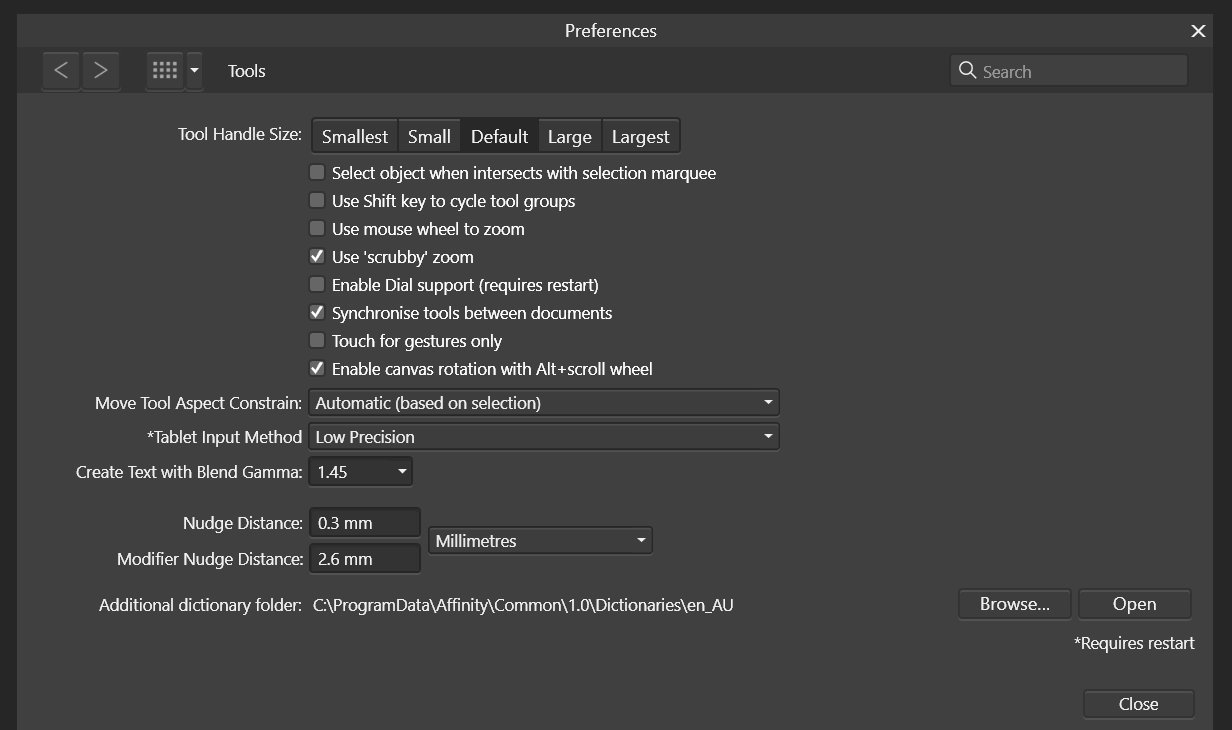












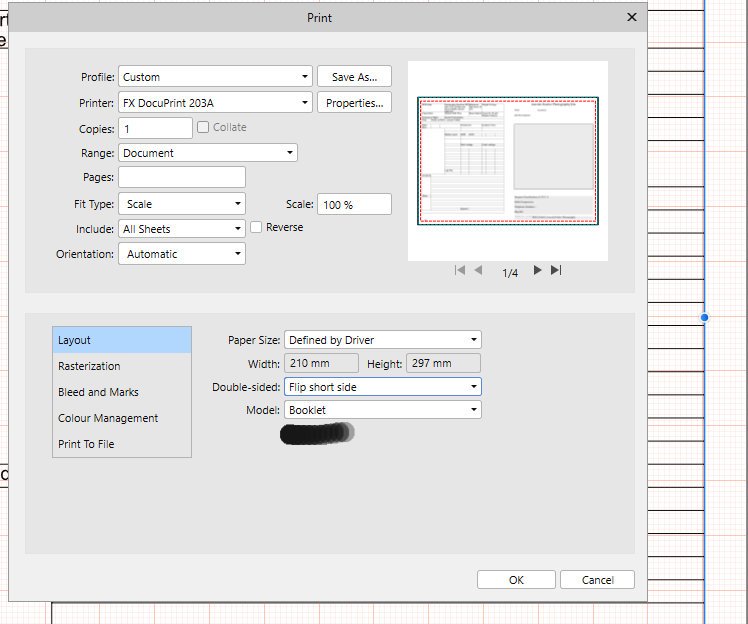
Photo: TIFF metadata corruption on export
in V2 Bugs found on Windows
Posted
Possibly related bug special characters used in MetaData fields when using the Affinity Photo Develop Persona the copyright and degrees symbol are converted as seen in the attached photos. Only happened since update to version 2.4.0. Previous versions have always worked correctly.
First image shows correct format in Imatch and second is in Affinity Photo