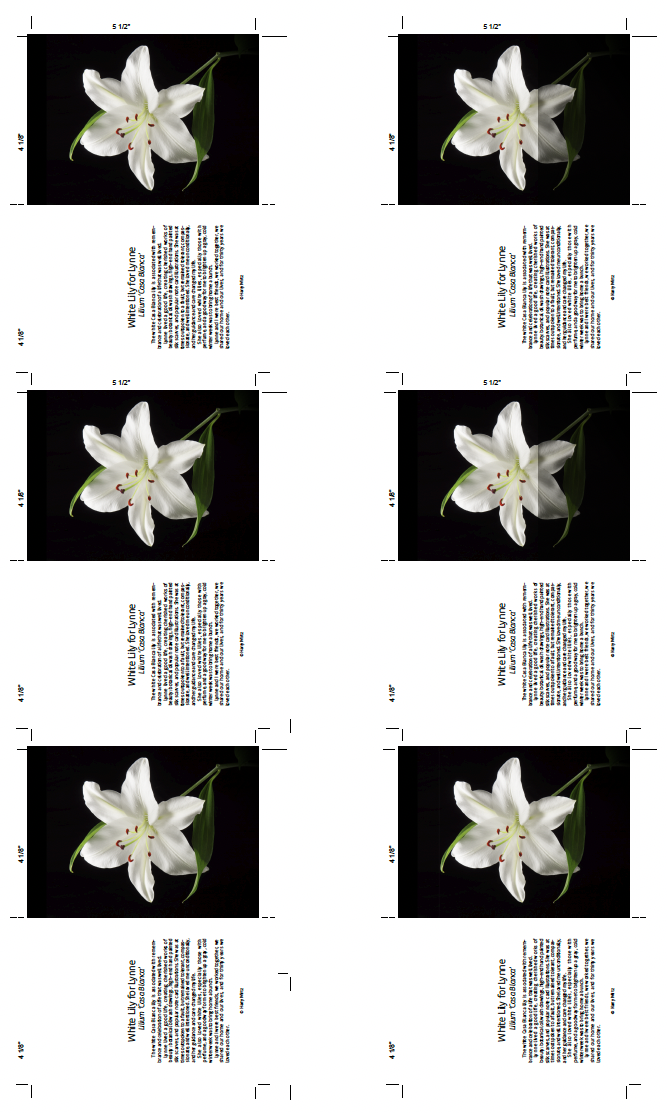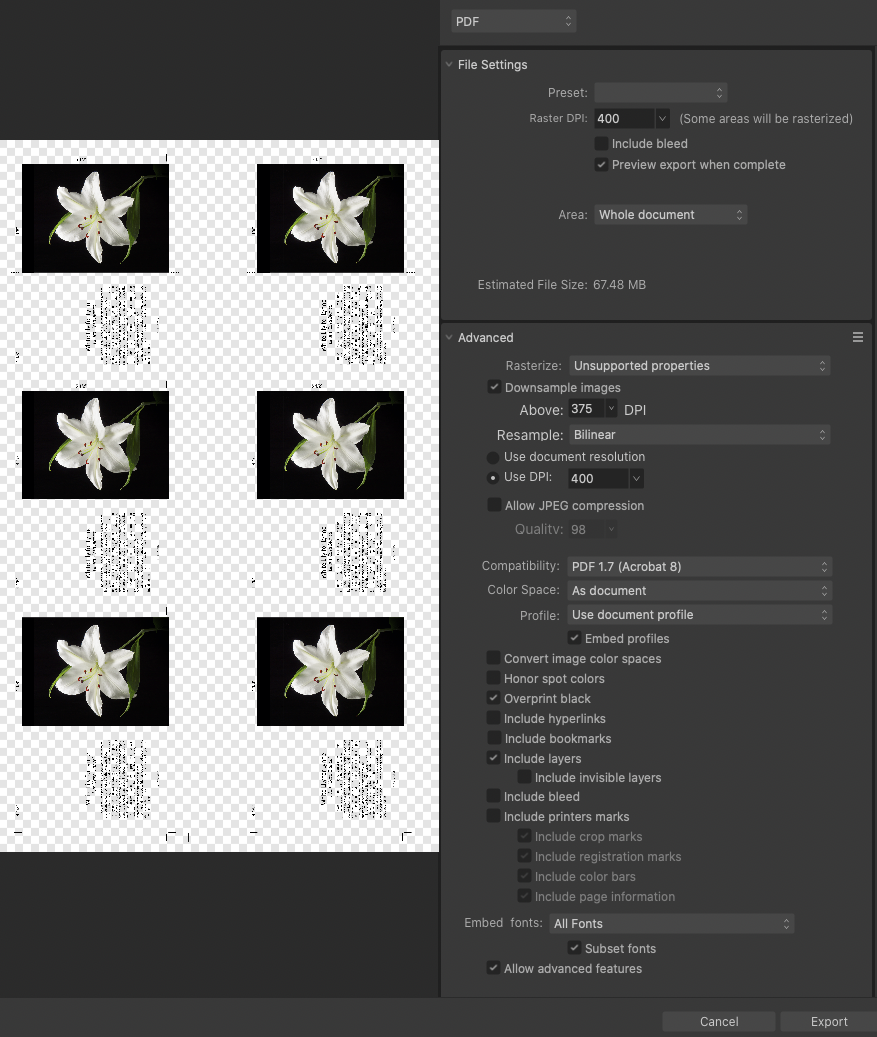HarryW
Members-
Posts
35 -
Joined
-
Last visited
Profile Information
-
Gender
Male
-
Location
Adirondack Park, New York, USA
Recent Profile Visitors
-
 lacerto reacted to a post in a topic:
Portions of images grayed out on PDF
lacerto reacted to a post in a topic:
Portions of images grayed out on PDF
-
Portions of images grayed out on PDF
HarryW replied to HarryW's topic in Desktop Questions (macOS and Windows)
lacerto and Lee D, I converted the linked image files to Tiff and the PDF is now clean, with no artifacts! I would have thought that of all file formats, the safest to use would be Affinity Photo, but this resulted in an artifact that rendered roughly a third of the file unusable for printing on my Epson P800. As a user, I would call this a bug. How do I report it? Many thanks to all of you who helped me out! -
Portions of images grayed out on PDF
HarryW replied to HarryW's topic in Desktop Questions (macOS and Windows)
Artifact still appears with Metal turned off in Affinity preferences, and Advanced unchecked in PDF Export. Weird. I placed a tint in the background (all the way back) to set off the gray artifact area. Note that the gray artifact remains only in the two upper right linked images. Artifact appears if I put the tint frame in front or in back. All the images are linked to the same Affinity Photo file. The same issue occurs when I used embedded instead of linked images. Why would this gray artifact affect only those two linked images? cards tint.pdf -
Portions of images grayed out on PDF
HarryW replied to HarryW's topic in Desktop Questions (macOS and Windows)
Thank you, lacerto, but the artifact remains as before. It seems as though the PDF process in some way is rendering a rectangular area of the page properly, but also includes a gray (overlay?) field in the upper right. -
Portions of images grayed out on PDF
HarryW replied to HarryW's topic in Desktop Questions (macOS and Windows)
Sorry to take so long to respond. MikeTO: The image is the same linked image throughout the layout. The artifact remains when I open the PDF in Affinity Publisher and Photo. lacerto and laurent32: The gray artifact still appears with JPEG compression (100%). A couple of months ago, I had to upgrade to Mac OS 10.15.7 (Catalina) and consequently lost the use of my old Adobe CS6 suite. I trashed all the CS6 applications, but I wonder whether there is some residue of Acrobat Distiller left somewhere on my system and is conflicting with Affinity's distiller. I don't want to go back to renting from Adobe. I have jobs coming in, too. Any ideas? -
See attached screen grabs of PDF file and PDF dialog window. The two upper right images have a vertical band of gray covering their right thirds, ruining one third of this job. The PDF export preset is PDF-digial (high quality) with modifications as shown in the screen grab. The bottom right image, and the type, seem unaffected. They are all the same image, linked. This occurs regardless of PDF settings, whether or not the images are linked or embedded, and occurs on both of my Macs (Mac Mini 2012, Macbook Pro 2015); OS 10.15.7 (Catalina). Final use is for fine art repro on an Epson P800. This fault is not visible in Affinity Publisher or in the PDF preview window. This has never occurred in the past when I was running Affinity Photo and Publisher v1x. I had done scores of similar layouts over the past couple of years without getting any portions grayed out. My workaround today was to export as PNG which seems to have solved the problem. Help! Any ideas? I would prefer to print from my PDF files, not only for this use but also newsletters and ads for print repro.
-
Publisher text frame re-shape
HarryW replied to HarryW's topic in Pre-V2 Archive of Desktop Questions (macOS and Windows)
I forgot to mention that the text gets placed last. Both the old Quark and later InDesign allow modifying text frames after text has been placed, and very easily. Sometimes I find it difficult to do text wraps (also known as runarounds) using Publisher's text wrap tools and adjusting the frame edges would work more quickly. I'm not sure how to post this as a suggestion for later versions. Maybe it's just not possible here. -
 walt.farrell reacted to a post in a topic:
Publisher text frame re-shape
walt.farrell reacted to a post in a topic:
Publisher text frame re-shape
-
Publisher text frame re-shape
HarryW replied to HarryW's topic in Pre-V2 Archive of Desktop Questions (macOS and Windows)
HI Walt, I just logged on to delete the question because I came up with the solution: Draw text frame with the Text Frame Tool. Layer: Convert to curves Choose Node Tool and move any of the four handles singly. To add a handle, press Command (Mac) and click. To make a curve, press Control (Mac), click and drag. Thank you for getting back to me so quickly! -
 Koshpeli reacted to a post in a topic:
Unlock or override item from master page
Koshpeli reacted to a post in a topic:
Unlock or override item from master page
-
Update: After a lengthy process of elimination of fonts and linked images, I finally found that one linked image crashed Affinity Photo. When I removed the image so that Publisher couldn't find it, the file opened as usual. When I replaced it from the client's original email, Publisher opened. I suspect that the image had somehow become corrupted when converting it to B&W for print. Sorry for all the bad thoughts about Publisher, back in my good graces again.
-
Yesterday, I was able to open the problem file using Designer and was able to export as a PDF for the printer, but when I repeated the attempt this morning, Designer crashed, too! Mac Mini, OS 10.14.6, Publisher 1.9.0 and Publisher Beta 1.9.1. The file remains corrupted and I am still unable to open it in Publisher 1.9 or Publisher Beta 1.9.1. However, yesterday I tried opening it in Designer and I was successful enough to distill it to a PDF for the client. Apparently, there seems to be a way to work with such a problem file using the "Edit in Publisher" option, but when I tried it again this morning Designer crashed, too! I was able to open the file without resources (at least for now) with another Mac (MacBook Pro, OS 10.14.6), but the file still crashes on my studio computer (Mac Mini, OS 10.14.6), This is a serious problem and other than creating a huge collection of incremental contingency backups, I don't know how to deal with it. Pub Crash error log.rtf Pub Crash error log 2.rtf Designer crash.rtf
-
Roughly the same issue here. Mac Mini, OS 10.14.6, Publisher 1.9.0. I did the whole job in Publisher because it was trouble free until just now. No work done on file today, opened fine yesterday, now Publisher application crashes when I try to open it, so I can't even troubleshoot linked images or whatever. See attached error logs from last two attempts to open. I moved afp file from work drive to desktop and Publisher crashes when I click to open it from the finder, or try to open from with app. I'm downloading new beta 1.9.1.067. Help! On deadline to make repro PDF for printer. Crash error log.rtf Crash error log 2.rtf
-
I did the whole job in Publisher because it was trouble free until just now. No work done on file today, opened fine yesterday, now Publisher application crashes when I try to open it, so I can't even troubleshoot linked images or whatever. See attached error logs from last two attempts to open. I moved afp file from work drive to desktop and Publisher crashes when I click to open it from the finder, or try to open from with app.
Help! On deadline to make repro PDF for printer.
-
 HarryW reacted to a post in a topic:
Object Styles
HarryW reacted to a post in a topic:
Object Styles
-
Unlock or override item from master page
HarryW replied to spamjim's topic in Feedback for Affinity Publisher V1 on Desktop
I would prefer to just simply shift+command (on the Mac) + click on the locked item instead of fishing through a lengthy assortment of layers to find the locked master page layer. Even when I select the locked item, and find it as selected in the layers menu, then right-click to find "Edit Selected," the sequence seems overly kludgy. By the way, how to unlock individual items was not mentioned in Affinity's Master Pages tutorial and I think it merits mention in future versions. I'm still working on changing over to Affinity Publisher from InDesign CS6 and I think this autumn I'll probably try it on a couple of long-term clients. -
 thomaso reacted to a post in a topic:
Unlock or override item from master page
thomaso reacted to a post in a topic:
Unlock or override item from master page
-
Unlock or override item from master page
HarryW replied to spamjim's topic in Feedback for Affinity Publisher V1 on Desktop
When using InDesign, I can unlock any master page item by clicking with shift+command held down. I finally understood how to unlock the entire page (Edit Detached) but isn't this is a blunt instrument by comparison? How about a way to unlock a single item? -
 Dan C reacted to a post in a topic:
Publisher PDF failure going to client's InDesign
Dan C reacted to a post in a topic:
Publisher PDF failure going to client's InDesign
-
 MikeW reacted to a post in a topic:
Publisher PDF failure going to client's InDesign
MikeW reacted to a post in a topic:
Publisher PDF failure going to client's InDesign
-
I had been exporting using the Publisher "PDF (for print)" or "PDF (press-ready)" presets with the problem happening each time I had transparent art. I just now set the export preset to "PDF/X-3:2003" and the problem seems to have been solved. On to trying this out on my local publisher next month... Thank you MikeW, Lagarto, and Dan C.