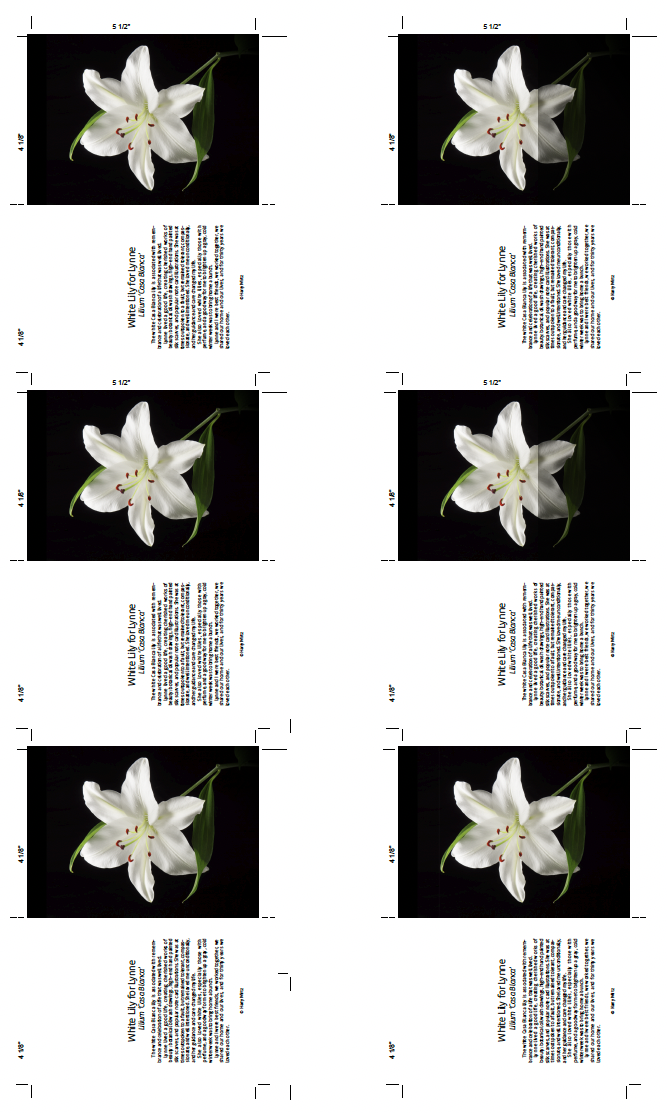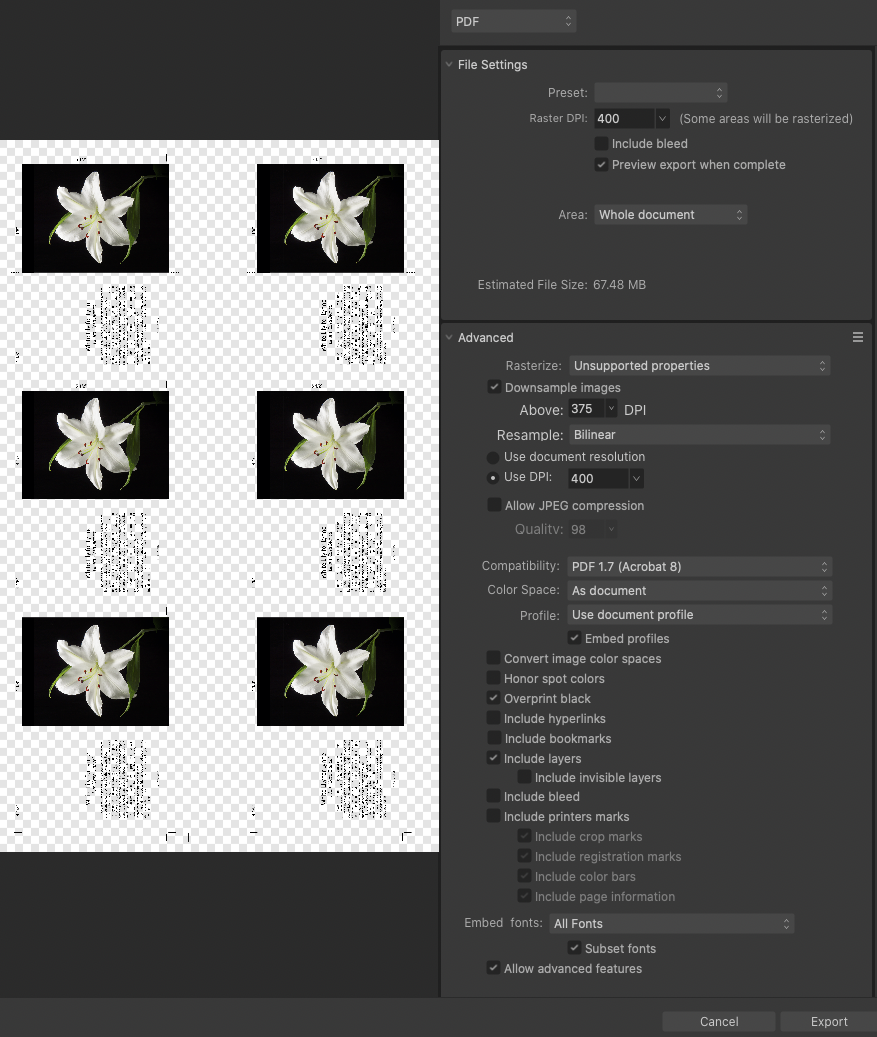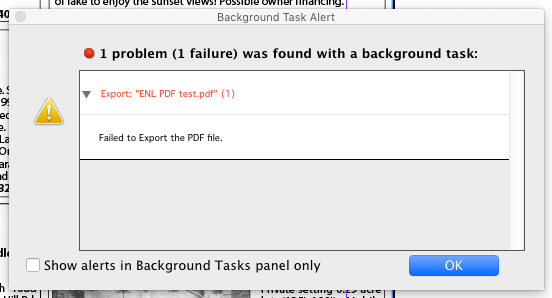HarryW
Members-
Posts
35 -
Joined
-
Last visited
Everything posted by HarryW
-
Portions of images grayed out on PDF
HarryW replied to HarryW's topic in Affinity on Desktop Questions (macOS and Windows)
lacerto and Lee D, I converted the linked image files to Tiff and the PDF is now clean, with no artifacts! I would have thought that of all file formats, the safest to use would be Affinity Photo, but this resulted in an artifact that rendered roughly a third of the file unusable for printing on my Epson P800. As a user, I would call this a bug. How do I report it? Many thanks to all of you who helped me out! -
Portions of images grayed out on PDF
HarryW replied to HarryW's topic in Affinity on Desktop Questions (macOS and Windows)
Artifact still appears with Metal turned off in Affinity preferences, and Advanced unchecked in PDF Export. Weird. I placed a tint in the background (all the way back) to set off the gray artifact area. Note that the gray artifact remains only in the two upper right linked images. Artifact appears if I put the tint frame in front or in back. All the images are linked to the same Affinity Photo file. The same issue occurs when I used embedded instead of linked images. Why would this gray artifact affect only those two linked images? cards tint.pdf -
Portions of images grayed out on PDF
HarryW replied to HarryW's topic in Affinity on Desktop Questions (macOS and Windows)
Thank you, lacerto, but the artifact remains as before. It seems as though the PDF process in some way is rendering a rectangular area of the page properly, but also includes a gray (overlay?) field in the upper right. -
Portions of images grayed out on PDF
HarryW replied to HarryW's topic in Affinity on Desktop Questions (macOS and Windows)
Sorry to take so long to respond. MikeTO: The image is the same linked image throughout the layout. The artifact remains when I open the PDF in Affinity Publisher and Photo. lacerto and laurent32: The gray artifact still appears with JPEG compression (100%). A couple of months ago, I had to upgrade to Mac OS 10.15.7 (Catalina) and consequently lost the use of my old Adobe CS6 suite. I trashed all the CS6 applications, but I wonder whether there is some residue of Acrobat Distiller left somewhere on my system and is conflicting with Affinity's distiller. I don't want to go back to renting from Adobe. I have jobs coming in, too. Any ideas? -
See attached screen grabs of PDF file and PDF dialog window. The two upper right images have a vertical band of gray covering their right thirds, ruining one third of this job. The PDF export preset is PDF-digial (high quality) with modifications as shown in the screen grab. The bottom right image, and the type, seem unaffected. They are all the same image, linked. This occurs regardless of PDF settings, whether or not the images are linked or embedded, and occurs on both of my Macs (Mac Mini 2012, Macbook Pro 2015); OS 10.15.7 (Catalina). Final use is for fine art repro on an Epson P800. This fault is not visible in Affinity Publisher or in the PDF preview window. This has never occurred in the past when I was running Affinity Photo and Publisher v1x. I had done scores of similar layouts over the past couple of years without getting any portions grayed out. My workaround today was to export as PNG which seems to have solved the problem. Help! Any ideas? I would prefer to print from my PDF files, not only for this use but also newsletters and ads for print repro.
-
I forgot to mention that the text gets placed last. Both the old Quark and later InDesign allow modifying text frames after text has been placed, and very easily. Sometimes I find it difficult to do text wraps (also known as runarounds) using Publisher's text wrap tools and adjusting the frame edges would work more quickly. I'm not sure how to post this as a suggestion for later versions. Maybe it's just not possible here.
-
HI Walt, I just logged on to delete the question because I came up with the solution: Draw text frame with the Text Frame Tool. Layer: Convert to curves Choose Node Tool and move any of the four handles singly. To add a handle, press Command (Mac) and click. To make a curve, press Control (Mac), click and drag. Thank you for getting back to me so quickly!
-
Update: After a lengthy process of elimination of fonts and linked images, I finally found that one linked image crashed Affinity Photo. When I removed the image so that Publisher couldn't find it, the file opened as usual. When I replaced it from the client's original email, Publisher opened. I suspect that the image had somehow become corrupted when converting it to B&W for print. Sorry for all the bad thoughts about Publisher, back in my good graces again.
-
Yesterday, I was able to open the problem file using Designer and was able to export as a PDF for the printer, but when I repeated the attempt this morning, Designer crashed, too! Mac Mini, OS 10.14.6, Publisher 1.9.0 and Publisher Beta 1.9.1. The file remains corrupted and I am still unable to open it in Publisher 1.9 or Publisher Beta 1.9.1. However, yesterday I tried opening it in Designer and I was successful enough to distill it to a PDF for the client. Apparently, there seems to be a way to work with such a problem file using the "Edit in Publisher" option, but when I tried it again this morning Designer crashed, too! I was able to open the file without resources (at least for now) with another Mac (MacBook Pro, OS 10.14.6), but the file still crashes on my studio computer (Mac Mini, OS 10.14.6), This is a serious problem and other than creating a huge collection of incremental contingency backups, I don't know how to deal with it. Pub Crash error log.rtf Pub Crash error log 2.rtf Designer crash.rtf
-
Roughly the same issue here. Mac Mini, OS 10.14.6, Publisher 1.9.0. I did the whole job in Publisher because it was trouble free until just now. No work done on file today, opened fine yesterday, now Publisher application crashes when I try to open it, so I can't even troubleshoot linked images or whatever. See attached error logs from last two attempts to open. I moved afp file from work drive to desktop and Publisher crashes when I click to open it from the finder, or try to open from with app. I'm downloading new beta 1.9.1.067. Help! On deadline to make repro PDF for printer. Crash error log.rtf Crash error log 2.rtf
-
I did the whole job in Publisher because it was trouble free until just now. No work done on file today, opened fine yesterday, now Publisher application crashes when I try to open it, so I can't even troubleshoot linked images or whatever. See attached error logs from last two attempts to open. I moved afp file from work drive to desktop and Publisher crashes when I click to open it from the finder, or try to open from with app.
Help! On deadline to make repro PDF for printer.
-
Unlock or override item from master page
HarryW replied to spamjim's topic in Feedback for Affinity Publisher V1 on Desktop
I would prefer to just simply shift+command (on the Mac) + click on the locked item instead of fishing through a lengthy assortment of layers to find the locked master page layer. Even when I select the locked item, and find it as selected in the layers menu, then right-click to find "Edit Selected," the sequence seems overly kludgy. By the way, how to unlock individual items was not mentioned in Affinity's Master Pages tutorial and I think it merits mention in future versions. I'm still working on changing over to Affinity Publisher from InDesign CS6 and I think this autumn I'll probably try it on a couple of long-term clients. -
Unlock or override item from master page
HarryW replied to spamjim's topic in Feedback for Affinity Publisher V1 on Desktop
When using InDesign, I can unlock any master page item by clicking with shift+command held down. I finally understood how to unlock the entire page (Edit Detached) but isn't this is a blunt instrument by comparison? How about a way to unlock a single item? -
I had been exporting using the Publisher "PDF (for print)" or "PDF (press-ready)" presets with the problem happening each time I had transparent art. I just now set the export preset to "PDF/X-3:2003" and the problem seems to have been solved. On to trying this out on my local publisher next month... Thank you MikeW, Lagarto, and Dan C.
-
I revisited my problem of last June (see posts above) as I persist in moving away from Adobe software (old CS6) on account of their costly leasing policy. The issue here seems to come from an art file with white art on a transparent background, done in Photoshop CS5 or 6 a long time ago. When using InDesign, there is no problem, but when I try to do the job (a one-page B&W ad) using Publisher on an IDML export from InDesign, everything goes perfectly well throughout the process until I try to convert a long InDesign doc with the placed PDF as a multi-page PDF (I'm simulating the problem at my local publisher). The attached screen grab is what I get (and what my local publisher got last summer). The publisher claimed that the faulty PDF caused him to lose his entire 64-plus page InDesign-to-PDF file right on deadline. I think this story may be hyperbole because I did not lose anything here. The problem is with the Cole Real Estate logo in the upper left corner ("sign white_GS.psd"). I have tried working with the same original logo (black on white background, invert, clipping path) in Photoshop, and then in Affinity Photo (Invert, Flood Select white, delete), both with the same failure resulting. It works fine when I have a black background in the art, but for many reasons I would prefer to be able to use a transparent background against the black background box because we may some day go to printing in color. The upshot is that I have never again tried to submit any more Affinity Publisher ads. Can anyone help me escape Adobe's costly $600 per year subscription commitment? See attached screen grab, Publisher file and placed art file. I will happily attach whatever other files you need. Cole_RE_May_2020.afpub sign white_GS.psd
-
Hi MEB, Sorry to misunderstand… I think I have it right now, and the line has disappeared. Thank you for persisting, and also thanks to Gabe, Old Bruce, and Frank Jonen for helping out.
- 15 replies
-
- frame
- bounding box
-
(and 1 more)
Tagged with:
-
I just tried placing the item (Depth.afp), sizing it, then doing Rasterize & Trim. See attached video and note that the white boundary lines persist. My latest version of this piece now has a white background, so the issue is moot. Still, it's bothering me enough that I don't want this happening again in the future. Screen_Recording_2020-04-20_at_11_33.02_AM.mov
- 15 replies
-
- frame
- bounding box
-
(and 1 more)
Tagged with:
-
Hi MEB, See attached file. depth2.afphoto
- 15 replies
-
- frame
- bounding box
-
(and 1 more)
Tagged with:
-
Gabe, I could re-do the process and I think Apple's screen capture might do the job, but going to File:Colors:Erase White Paper has seemed to cure the issue on this job. "Integer" has been mentioned a couple of times in responses and after searching "integer vs. float" I dimly understand that it might have to do with interpolation after sizing my cropped, placed images. I've been placing images since early versions of Photoshop in the 1990s and never ran into this problem until this particular file in Affinity Photo. I'm trying to extricate myself from Adobe software on account of their subscription deal and Apple's issue with 32 vs. 64 bit software (e.g. Mac OS 10.15 and InDesign) and I suspect that I'm not the only one doing it. Is "Erase White Paper" a good way to deal with this in the future? Will Affinity come up with a solution? See attached screen grab file. Screen_Recording_2020-04-17_at_10_41.49_AM.mov
- 15 replies
-
- frame
- bounding box
-
(and 1 more)
Tagged with:
-
I tried going to Filers:Colors:Erase White Paper and this seems to have helped with both instances. If I were using other software, I would have suspected that I had included a white stroke and generally it's an easy matter to remove it. Is there any panel in Affinity Photo that deals with fill and stroke of placed image frames?
- 15 replies
-
- frame
- bounding box
-
(and 1 more)
Tagged with:
-
Hi Old Bruce, I don't recall ever making such a line. I copied the layer, made a new document "From Clipboard," and put down a black layer underneath. Viewing it at greater than 1 pixel size, I finally found it when I moved the image using the Move Tool. Is this a result of sloppy cropping technique? When I crop this image, I still get a new single-pixel white line. Is there a panel somewhere that I can use to eliminate what is apparently a white (or no color) 1-pixel stroke?
- 15 replies
-
- frame
- bounding box
-
(and 1 more)
Tagged with:
-
Hi Gabe, "Integer values?" I don't understand. Could you explain? I'd send out the entire file but it's 905.8 MB! I'll cropped just one problem area , in which the problem remains visible. I encountered this issue twice in this job. 78 Plane crop.afphoto 78_Plane_crop.afphoto
- 15 replies
-
- frame
- bounding box
-
(and 1 more)
Tagged with:
-
When placing smaller images into existing multi-layer Photo image, I sometimes see the frame edges visible as annoying thin white lines (sometimes dashed). I have tried copying and pasting, using File: Place, or dragging icon, but nothing seems to help. See attached JPEG, note line between red arrows. It doesn't seem to happen consistently, varying from one placed image to another; remains after import into Photoshop. I cure it using Inpainting brush tool but should I need to do this? Use is for large, fine art print. Late 2012 Mac Mini, 16 GB Ram, OS 10.14.6. Affinity Photo 1.8.3 intended to replace Photoshop CS6.
- 15 replies
-
- frame
- bounding box
-
(and 1 more)
Tagged with:
-
Update, next day: After a process of elimination, I found that one or more of the placed photo images (edited in Affinity Photo) seems to have become corrupted. Once I simply replaced all of them (unchanged), the PDF placement worked! For everyone's information and to clear up misunderstandings, I did not attempt publication from a Beta version. Instead, I had saved the Publisher file using the released version. My objective is to replace "rented" Adobe software as much a possible with working alternatives. I own Affinity Photo, Designer, and Publisher. Hopefully, Affinity's software will work out for me in the future.