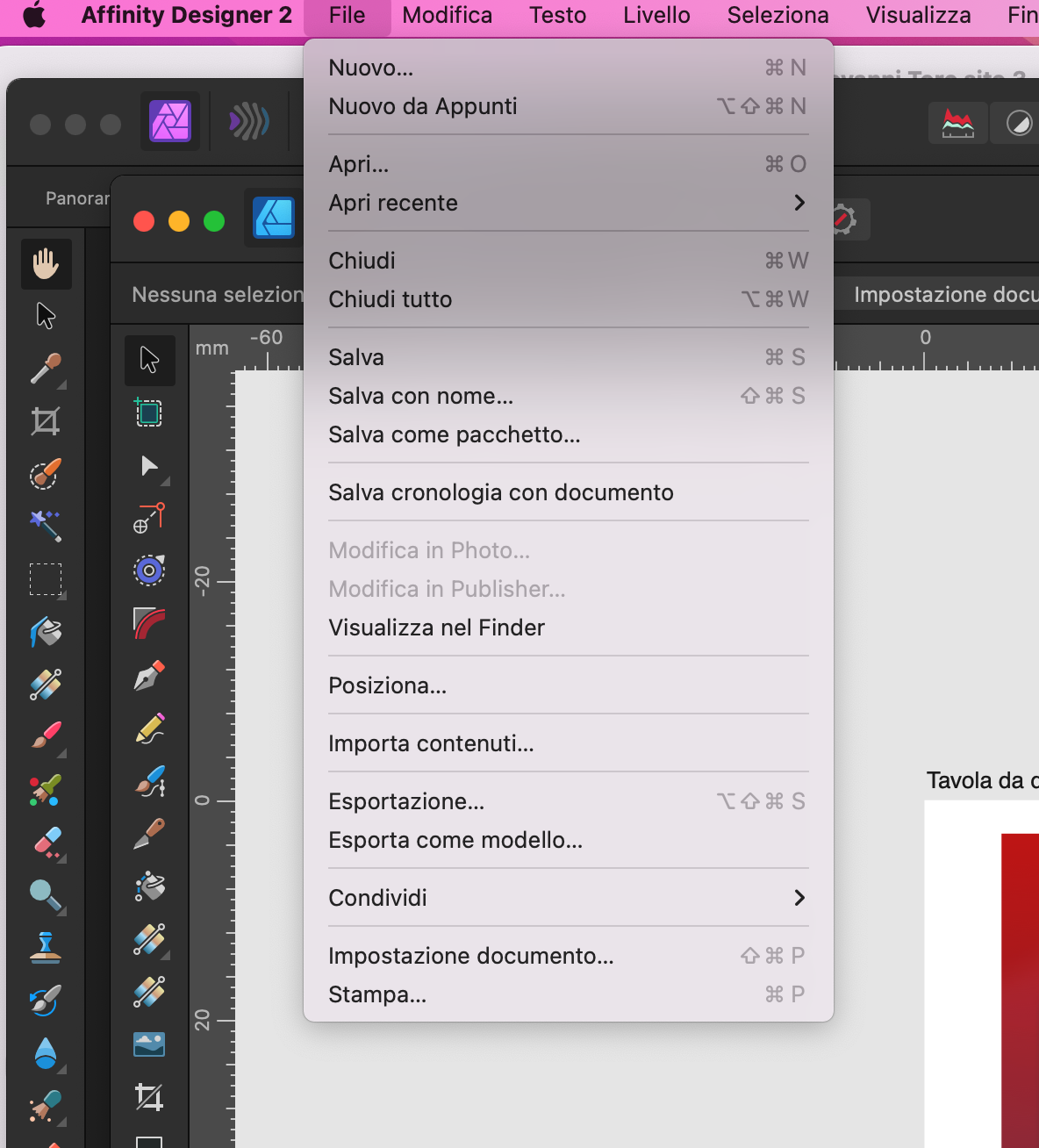-
Posts
110 -
Joined
-
Last visited
-

Justified text, but words drift apart leaving holes...
GT70 replied to GT70's topic in Desktop Questions (macOS and Windows)
So, I have to migrate to Publisher.. -
 GT70 reacted to a post in a topic:
Justified text, but words drift apart leaving holes...
GT70 reacted to a post in a topic:
Justified text, but words drift apart leaving holes...
-
Justified text, but words drift apart leaving holes... This is one of those things that has always existed that I have my not been able to solve. Partly out of laziness, partly because I don't often get to write text inside Designer. In any case, this is an "anomaly" that happens to me when I justify text. Is there a way to prevent these "holes" from occurring? I mean distribute the text horizontally and more harmoniously? Thanks!
-
Never had such a thing happen. Occasionally it would give some on-screen weirdness, but never like this. The problem appeared only with Affinity Designer, no with Photoshop, DaVinci Resolve or After Effects...or others. I was working in person pixels. With the distortion>prospective tools (sorry, but in english I don't know what they are called exactly. I have the Italian version of the desktop app). Any ideas? Registrazione schermo 2024-02-16 alle 19.42.19.mp4
-
 stokerg reacted to a post in a topic:
I cannot switch from Designer 2 to Photo 2. The option is disabled.
stokerg reacted to a post in a topic:
I cannot switch from Designer 2 to Photo 2. The option is disabled.
-
 GT70 reacted to a post in a topic:
I cannot switch from Designer 2 to Photo 2. The option is disabled.
GT70 reacted to a post in a topic:
I cannot switch from Designer 2 to Photo 2. The option is disabled.
-
 GarryP reacted to a post in a topic:
I cannot switch from Designer 2 to Photo 2. The option is disabled.
GarryP reacted to a post in a topic:
I cannot switch from Designer 2 to Photo 2. The option is disabled.
-
 walt.farrell reacted to a post in a topic:
I cannot switch from Designer 2 to Photo 2. The option is disabled.
walt.farrell reacted to a post in a topic:
I cannot switch from Designer 2 to Photo 2. The option is disabled.
-
@walt.farrell Thank you for your advice. Yes, Photo and Designer are both at version 2.3.1. Both are in the applications folder and open regularly without any problems. I have found that, on the other hand, from Photo to Designer the switch option is available... So I don't know why this behaviour occurs. @GarryP Thank you for this trick! I thought I could edit the photo from the "Persona Designer" view and since I couldn't, I thought I had to use Photo. I have to decide to study the manual.... Thanks again!
-
I am working on Designer 2 and I need to use the perspective tool for a photo that I need to deform. I thought about doing this in Photo 2, but on the menus the option is disabled. I have also tried starting Photo 2, but nothing. I even saved the file from Designer 2 thinking that was also the problem. Both applications are fully functional and I don't notice any problems. Any ideas on how to solve it? Thank you
-
 GT70 reacted to a post in a topic:
[Designer 2] I am not able to delete or move a guide that is outside the table (bug?)
GT70 reacted to a post in a topic:
[Designer 2] I am not able to delete or move a guide that is outside the table (bug?)
-
This already happened to me in Designer version 1, but I didn't pay much attention to it. In version 2, however, the problem occurs again. Basically, when I start using guides, strange things happen, such as guides that move on their own (I find them moved) or that I cannot delete or move as in the case of this post. I made a video. Who can help me figure out how to delete that damn line above! bug.mov
-
 debraspicher reacted to a post in a topic:
Affinity Designer 2: creating a website. The 'graphic' measurements don't match...I'm confused!
debraspicher reacted to a post in a topic:
Affinity Designer 2: creating a website. The 'graphic' measurements don't match...I'm confused!
-
@thomaso Thank you for your pointers, eventually I will do as you say by scaling everything proportionally so that it all matches. At least I hope so. @debraspicher Thank you for your very professional explanations. My English is not as good as it sounds and I think I only understood part of your explanation. In any case, I attach the screenshot of the total window of the Sparkle working environment. Obviously having a monitor set to a higher resolution, if you measure the whole image, you will not get the 1920px you are looking for. The part you are interested in is the part indicated in width by the yellow box that measures 1920px. Above you can see that Sparkle is set to 100% and that the working area of the page is 1920px (which is the space where the yellow box is) I hope this solves the mystery... PS: sorry, but for privacy I had to blur parts...
-
Thank you in the meantime for your reply. So: - Affinity level is to 100% - The measurements in Free Ruler are in pixels However, I cannot find the density in Free Ruler because the version I have does not seem to have this option. So if the problem is density, I wouldn't know, although as it's a monitor it should be around 72DPI (which is what I measured in Affinity).
-
Hello everyone. Surely I'm doing something wrong or don't understand, but I'd like to be sure that this is the case and not have a problem with some kind of bug instead. So, I'm restyling a website. To help me with the size of the graphics I decided to take a screenshot of one of the pages in the program I'm using to create the pages (Sparkle) and import it into Affinity Designer to work on it. Unfortunately when I paste the screenshot, it appears immensely larger than it should be. Measurements in hand: on Sparkle I have a page set to 1920px. The settings are correctly set on the programme. As a further check, I also used a small programme that measures the actual screen size (the programme is called Free Rule). See the image is number "1" (where the workspace is named 'page'). Here the measurements are correctly set to 1920px. However, when I paste the screenshot into the Affinity work table I get different measurements.From image 2 (the one with the work table named "work") I get an image that now measures 3674px! Whereas the work table is correctly sized at 1920px. What am I missing? What am I doing wrong? Does it have to do with the screen resolution distorting everything? Currently my screen settings are 3840x2160...Could the solution be to shrink the screenshot to fit within the 1920 set in Affinity? I am very confused...