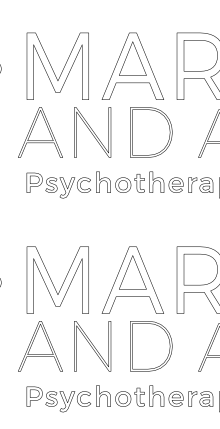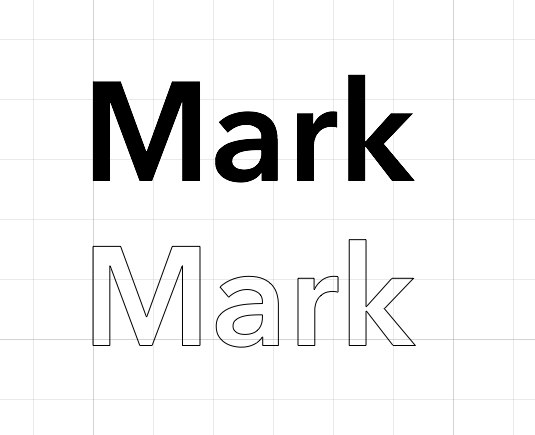-
Posts
20 -
Joined
-
Last visited
Contact Methods
-
Website URL
http://www.badcat.com
Profile Information
-
Gender
Not Telling
-
Location
New Hope, PA USA
-
Interests
Hunting Bugs
Recent Profile Visitors
-
 robskinn reacted to a post in a topic:
Feature Request: Convert Multiple Artboards to Pages
robskinn reacted to a post in a topic:
Feature Request: Convert Multiple Artboards to Pages
-
 segts reacted to a post in a topic:
Global spot color
segts reacted to a post in a topic:
Global spot color
-

Convert palette to spot colors
badcat replied to sdrum's topic in Feedback for Affinity Designer V1 on Desktop
How can you convert ANY existing colour into a Spot colour? Seems to me you can only set an existing colour to become Overprint. Spot colours need to be set up at the start as Global colours - unless I've (hopefully) missed something. -

Global spot color
badcat replied to segts's topic in Pre-V2 Archive of Desktop Questions (macOS and Windows)
Agreed. This still seems to be the case. And... there's also still no way to search Swatches when making Global colours. Would be much easier if we could just right click on the colour and choose "Spot" like we do with "Overprint". Worse.. when any edits are made to existing Spot Global colours, the colour loses the Spot attribute. EDIT: FWIW, editing a Spot Global colour in Publisher KEEPS the color as spot. (Go figure.) Please fix this in Designer.- 16 replies
-
- global color
- spot
-
(and 1 more)
Tagged with:
-
Thanks for Publisher!!! Love it. Rasterizing an "empty" picture frame results in the diagonal X lines. Even if the picture frame is used for other needs (ie, gradient bg). However exporting the page with an empty picture frame shows varying "results" depending on file format chosen. SVG, JPG, GIF, PNG, TIF, EPS and PDF show no diagonal lines, while PSD "includes" the diagonal lines - ONLY in the Finder Quick View preview. The lines do not show up when opening the PSD in the app. I'd expect that rasterizing within Publisher should probably just remove the diagonal lines.
-

CMYK document > default Black is not 100 K
badcat replied to thomaso's topic in [ARCHIVE] Publisher beta on macOS threads
Did not know this - thank you.- 11 replies
-
- cmyk
- default black
-
(and 1 more)
Tagged with:
-
 badcat reacted to a post in a topic:
CMYK document > default Black is not 100 K
badcat reacted to a post in a topic:
CMYK document > default Black is not 100 K
-
 A_B_C reacted to a post in a topic:
Feature Request: Convert Multiple Artboards to Pages
A_B_C reacted to a post in a topic:
Feature Request: Convert Multiple Artboards to Pages
-
Would like to see an option allowing the conversion of Designer files that include multiple Artboards to Publisher Pages. Currently it seems as though all Designer artboards are converted to a single giant page in Publisher. I have built a number of 24 - 60 "page" files using Designer in hopes that Publisher would have some option to see the artboards as pages. Bonus Request: Allow entering "Number of Pages in the New Document dialog, saving a step from going to the "Add Pages" dialog. thanks!
-
badcat changed their profile photo
-
 Alfred reacted to a post in a topic:
Differentiate between Text vs Text Converted to Curves in Outline View Mode?
Alfred reacted to a post in a topic:
Differentiate between Text vs Text Converted to Curves in Outline View Mode?
-
I guess the main reason is what I initially mentioned - I want to see a difference between path object vs text object (that I do not have access to the path). My expectation for this comes from using other applications such as Aldus Freehand, Adobe Illustrator, Autodesk / Picta Graphic, QuarkXPress etc - which all handle text vs path object with a visual difference.
- 3 replies
-
- text
- outline view mode
-
(and 1 more)
Tagged with:
-
Hello - Is there a way to visually differentiate between (real) Text vs Text that has been converted to Curves, when viewing in Outline View Mode? As it stands, I only see a "wireframe" outline of the text which looks exactly like the text that has been converted to path curves. In the first example below, the top is still text and the bottom have been converted to curves. This makes it difficult to understand which element group is actual text vs. paths when working in Outline View mode. Sorry if I've overlooked a function or feature. Otherwise, would love to see a feature like I'm showing in the second image where the text is solid black in outline mode.
- 3 replies
-
- text
- outline view mode
-
(and 1 more)
Tagged with:
-
I've just used locked rules as my guides and then played with the snapping. Here's a quick video. guides.afdesign
-
 badcat reacted to a post in a topic:
Default setting in "Document > Resize Document"
badcat reacted to a post in a topic:
Default setting in "Document > Resize Document"
-
Would be nice to have more control over the "Erase White Paper" magic command. Perhaps a dialog that allows me to eyedropper the background "paper" color, similar to how "Select Sampled Colour" works, but with the magic :)
-

Affinity Designer Customer Beta (1.4.2 - RC1)
badcat replied to MattP's topic in [ARCHIVE] Designer beta on macOS threads
Will this get resolved? -

Affinity Designer Customer Beta (1.4.2 - RC1)
badcat replied to MattP's topic in [ARCHIVE] Designer beta on macOS threads
BUG? I suppose it doesn't "hurt", but it's strange that I can create Artboards that include the ability to change Corner Style, Radius etc. -

Affinity Designer Customer Beta (1.4.2 - RC1)
badcat replied to MattP's topic in [ARCHIVE] Designer beta on macOS threads
BUG? AD version 1.4.2 is not keeping the selected "Type" preset selected under File > Document Setup when working with non-artboard based document. -

Affinity Designer Customer Beta (1.4.2 - RC1)
badcat replied to MattP's topic in [ARCHIVE] Designer beta on macOS threads
OK - File uploaded. I sent my "original" as well as the "converted" versions Here's what happened. I converted a working AD file (meaning it was able to export to PDF) from > a non-artboard based file to > an artboard based file. I converted the file by choosing the backmost layer and selecting the Convert to Artboard menu item. After that, PDF export becomes broken. PDF export fails also when using the Export persona as well as the standard File > Export options. thanks -

Affinity Designer Customer Beta (1.4.2 - RC1)
badcat replied to MattP's topic in [ARCHIVE] Designer beta on macOS threads
The various PDF Exports results in empty/blank PDF files. Exporting to EPS seems fine. Using an Artboard. CMYK. Under OSX 10.10.5 EDIT: Hmm - the same file also fails to export correctly to PDF under AD 1.4.1. Also tried under AP 1.4.1 - also fails. But EPS and PSD export work fine. UPDATE: Copy / Pasting entire file contents to a new doc set up without Artboard now works fine. So.. what's stopping the artboard based file from exporting correctly to PDF?