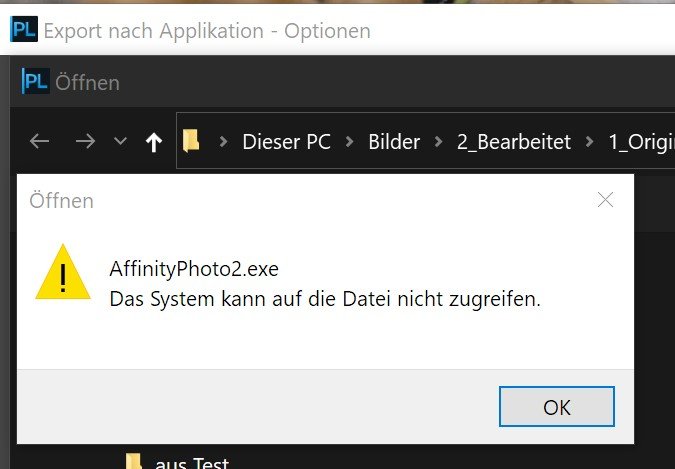pefunk
Members-
Posts
21 -
Joined
-
Last visited
Profile Information
-
Location
Würselen, Germany
Recent Profile Visitors
1,336 profile views
-
Affinity Photo 2 It would be nice if on hitting the develop button a sidecar file with all the changed settings could be produced, so that I could revisit the Raw file at a later stage and adjust these settings without having to start from default. This is the main reason I prefer other raw converters like DxO, On1 and Raw Therapee, which create .dop .on1 and .pp3 files that contain all the develop settings. I was hoping that could have been one of the major innovations in version 2.
-
I use XNViewMP as photo browser and up to today I have preferred DxO PhotoLab or RawTherapee as Raw Converters. These Raw converters can send a developed TIFF file easily to an other Photo editing application (Affinity Photo 1, Photoshop, Corel Paint Shop ...). Since I have updated to version 2 this is no longer working, as I cannot find the original exe-file on my machine. When I enter the path %LocalAppData%\Microsoft\WindowsApps\AffinityPhoto2.exe (copied from your FAQs) in those applications, DxO comes up with the following error:
-
 PaulAffinity reacted to a post in a topic:
Export TIF and JPG file extension (discussion split from 1.9.0.869 announcement)
PaulAffinity reacted to a post in a topic:
Export TIF and JPG file extension (discussion split from 1.9.0.869 announcement)
-
 Ray S. reacted to a post in a topic:
Export TIF and JPG file extension (discussion split from 1.9.0.869 announcement)
Ray S. reacted to a post in a topic:
Export TIF and JPG file extension (discussion split from 1.9.0.869 announcement)
-
 Steffan Correll reacted to a post in a topic:
What's your top three pragmatic 1.7 wishlist?
Steffan Correll reacted to a post in a topic:
What's your top three pragmatic 1.7 wishlist?
-
I found out today, that the colors in Nik Viveza are only wrong (desaturated) when the view is set to "fit to window". If you only zoom in one click the colors are ok (see screenshots):
- 98 replies
-
- color
- nik collection
-
(and 3 more)
Tagged with:
-
Skylum Photolemur 3 now non op
pefunk replied to GrahamMYC's topic in [ARCHIVE] Photo beta on Windows threads
Sorry for hijacking this thread. The subject was was too interesting to me, so it just slipped away from the original request. -
Skylum Photolemur 3 now non op
pefunk replied to GrahamMYC's topic in [ARCHIVE] Photo beta on Windows threads
You are right. i didn't pay attention to the colors, since I just tested, whether Luminar flex would open at all. Your post enticed me to run a few comparisons: 1. I originally sent tiffs as ProPhoto RGB to AP. I then tried sRGB - no difference, the colors are off. 2. I exported the edited file from AP to jpg and then exported directly from Luminar flex with the exact same (ridiculous) settings applied in Luminar: Accent AI 100%, AI Sky Enhancer 100%, Green Enhancer 35%. I attach a comparison screenshot from xnview. My workflow: I open a raw file in On1 Photo Raw 2019.5 (or less often in RawTherapee), apply adjustments and send the file as tiff to Affinity Photo for final adjustments. For the sake of my comparison, I also send the file from On1 directly to Luminar flex. -
Skylum Photolemur 3 now non op
pefunk replied to GrahamMYC's topic in [ARCHIVE] Photo beta on Windows threads
The very same happens with Luminar flex. I click on Filter | Plug-ins | Skylum | Luiminar flex and nothing happens. The app doesn't open, no matter how long I wait. (1.7.0.333) With 1.6.5.135 everything works as expected. -
I would like to have the ability to re-name files on export, other than to type in a new filename with every single pic. Other software (On1, ACDSee, Lightroom, DxO) let you use a template to rename files and store that template as a preset in the export settings. E.g. attaach a date to the filename, or - in my case - just attacj _Aff to document what programme was used ( I use several). To type in that attachment during save with each and every file can become tedious.
-
 David Quail reacted to a post in a topic:
What's your top three pragmatic 1.7 wishlist?
David Quail reacted to a post in a topic:
What's your top three pragmatic 1.7 wishlist?
-
 Zabalint reacted to a post in a topic:
What's your top three pragmatic 1.7 wishlist?
Zabalint reacted to a post in a topic:
What's your top three pragmatic 1.7 wishlist?
-
Export Directory dialog, rename files
pefunk replied to opiecat's topic in Feedback for Affinity Photo V1 on Desktop
Yes, and yes!! Both should also be able to be saved as export presets. -
I am really impressed with the results I can get with my raw files in the latest version 1.6.4 (Windows), but what bothers me a lot is that all my adjustments are not recorded once I hit the "develop" button. For example, after prinitng the photo I realise that I went to far with the sharpening. In my other applications (DxO, On1 Photo Raw, ...) I can just go back to the raw file and tune down the sharpening a bit, in Affinity Photo I have to start from scratch and apply adjustments from memory, wich regularly fails me after about one hour. Also I use to develop all my photos but only export those that I intend to print (jpg fuill size full quality), publish on the web (jpg reduced size 75% quality) or further work with (tiff 16bit). Would it really be too much effort to implement a feature that a sidecar file is written, every time I hit the "develop" button?
-
Add Functionality to Export Presets in Photo
pefunk replied to pefunk's topic in Older Feedback & Suggestion Posts
Warum einfach, wenn es auch kompliziert geht? Yes, after many, many tries that seems to work. But why not incorporate the naming scheme into the "normal" export dialogue. I would not need slices at all. As an example, here is a screenshot from a competing app that shall remain nameless: -
The last step in my my workflow is for each and every photo to export it for printing, web, email, social media, slideshow for TV viewing, etc. 1. For each of these uses I have created my own presets. In the process of exporting each and every picture I have to manually rename them in the format <filename>_Aff_web(print, ..) - Aff, because I also stil use other editors. It twould help a lot if this renaming function could be incorporated within the presets. (Not so uncommen, DxO, ACDSee and On1 Photo 2017 have this functionality) 2. Since exporting is such a common task, ist would be nice if it was easier to get at without much mouse travel or four finger keyboard gymnastics. A button or a simpler shortcut like F(1-12) would help. Since I don't find a list of all "occupied" shortcuts, I am hestiant to change the assigned shortcut myself. 3. Even better, if there was batch exporting (normal exporting, no slices), although that probably has to wait until there is some form of file explorer/DAM incorporated. Thanks for listening Peter