-
Posts
817 -
Joined
Posts posted by - S -
-
-
2 hours ago, anon2 said:
The problem is a bug.
The Paint Brush Tool's Wet Edges option (in the Context Toolbar) was enabled by selecting that particular brush (see the "Set wet edges on" in the brush editor), but it was disabled when switching back to the tool after using the Erase Brush Tool (which the developers appear to have decided, for some arcane reason, should never do wet edges with any brush). This failure of the app to maintain the status of the Paint Brush Tool's Wet Edges option between activations of the tool is a bug. A workaround (probably for many years to come) is to keep an eye on the Wet Edges control in the Context Toolbar and manually toggle it when required.
Indeed. I previously reported it HERE (the second video), but the only change I've seen is for the first video, where if you now open a new document and the current brush has Wet Edges set to on, Affinity Photo incorrectly turns Wet Edges off (the brush should still have Wet Edges on as it's still the currently selected brush).
-
-
6 hours ago, ruephs said:
I had saw a price reduction in your website . can you please update that price change even in Microsoft store so that it will be good for a persons like me to directly download from the store.
That's a bit odd. It was 50% off (£23.99) across all the stores – as I saw it myself, but for some reason it's now showing as normal price (£48.49) only on the Microsoft Store.
Perhaps it's just an error – like it was initially only set to 20 May – as I think the offer is until 20 June.
-
4 hours ago, Boroji said:
As I was working I noticed that the dropdown appears on the opposite side when I hover over it ? I was just wondering why is it not appearing on the right side ? It causes a bit of confusion.
It's because you have a graphics tablet or touch screen, which activates 'Pen & Windows Ink' settings. This means the menus in Windows are shifted according to which hand is set in the settings; it's so the menus appear in front of the pen tip where possible, rather than under your hand.
If you're using a conventional tablet – rather than a touch screen – you could change the handedness in the settings to 'Left Hand'. However, if you're using a touch screen I would leave it set to the correct hand that you draw with, as this setting also affects palm rejection on a touch screen.
-
7 hours ago, Dave M56 said:
I have been using Affinity Photo for a few years now and a problem arose a couple of months ago that I cannot resolve. When I try to save any work to my hard drive I get an error message that tells me the path is incorrect and to recheck the file name, file could not be found. I am using Windows 10. I can save the file to a USB stick or external hard drive and then transfer to C: without a problem. Affinity will have the ability to then access the file from the C: but have no ability to save or update anything on the C:. Any help would be appreciated.
It sounds like you have enabled "Controlled Folder Access" in Windows Security, but haven't added Affinity Photo to the list of applications allowed to write to your user folders.
See my posts in the thread below. They are a couple of years old, but it you scroll down to the bottom of the second post where it says "Edit (added after Windows 10 1809 released)", the screenshots should still be relevant.
-
54 minutes ago, TimSchüssler said:
…I open the Image via Affinity Photo and just start drawing with the "normal" brush. Attached you can see what happens if i draw on the picture...
I'm quite new to Affinity Photo, hope you don't mind...
It looks like some sort of custom brush. If you go to the Brushes panel and select a basic round brush, does it draw OK then?

Another thing you could try is to export any custom brushes you have (so you can import them again later), then reset all the brushes back to default by going to [Edit > Preferences > Miscellaneous > Reset Brushes].
-
10 hours ago, Peter1418 said:
Thanks for that "Free" is the denoise done automatically or do you have to "blackout" all those parts manually?
I've changed the 'before' image to make it a bit clearer.
You're looking for recurring patterns, which are the bright spots. If you look at the 'before' image, you can see on this image they form a sort of diamond shape around the centre. You then use the built-in brush to paint dots over the bright spots to mask them. Adjust the brush size so that it's just large enough to cover the main part of the bright spot – if it's too big or too small you may not get the best results. Never paint over the centre spot.
Each image will be different. You need to be careful about filling in too many bright spots, as sometimes you can end up removing a pattern that's supposed to be in the image – like a striped object. Also be careful painting over the bright spots further away from the centre (like those faint ones around the edges), as that can start to have a negative impact on the image. It can be a bit trial and error and the results can vary from image to image.
-
-
If a macro is recorded to resize the document canvas and then turn off transparency, when the image is exported by going to [File > Export] the image is correctly exported as a 24-bit image without transparency.
If the same macro is used with [File > New Batch Job], the image is incorrectly exported as a 32-bit image with transparency.
Images:
To reproduce:
- Go to [File > New Batch Job]
- Add the test image (attached below) as a source
- Unselect 'Save as AFPhoto'
- Select 'Save as TIFF'
- Select the test macro (attached below) and click the 'Apply' button to add it to the applied macros
- Click OK
- The image is exported as a 32-bit image with transparency, despite the macro being set to turn transparency offIt's possible to go into the TIFF settings in the 'New Batch Job' dialogue every time and change the Matte setting to pure white; however this setting should work the same way as the normal file export dialogue setting does, where if it's set to a white background with a red line through it, then it uses the settings that are set in the document itself – in this case, what's set by the macro.
Test image and macro:
Test image and macro.zipMacro steps:
1) Start recording macro
2) [Document > Resize Canvas]
Click padlock to unconstrain
Enter 3508 px X 2480 px
Click centre anchor point
Click resize button3) [Document > Transparent Background]
Untick4) Stop recording macro
5) Save macro to library
------
Affinity Photo 1.8.3.641
Windows 10 1909 (18363.778) -
On 4/28/2020 at 10:32 PM, wfs455 said:
When installing I got a prompt from Microsoft to install from MS Store, but they wanted to charge me $25. I continued with the installation outside of the store.
If you go to [Windows Settings > Apps > Apps & Features] there should be a drop-down menu in the "Choose where to get apps" section. This should be set to "Anywhere" by default, but it sounds like it may have been changed to one of the other settings. If you choose "Anywhere", you shouldn't see the Microsoft Store prompts.

-
-
Affinity Photo is automatically writing the filename directly into the 'Title' field in the file metadata – which is a PITA.
To reproduce:
1) Scan an image to a *.tif file
2) Open with Affinity Photo
3) Save as an Affinity Photo file
4) Export to TIF and JPGThe filename of the original scan is added to the 'Title' field in the file metadata for all three files (AFPHOTO, TIFF, JPEG).
A filename is a filename, not a title – the 'Title' field should be for the user to choose to fill in. Affinity Photo automatically adding the filename to the title metadata field means that the original filename is now stuck as the title in the metadata, even if the file is later renamed. It also makes little sense for most users: if the title is the same as the filename, then it's just duplicate information; if it's different due to the file having being renamed afterwards, then it's old information. If some people want the title field in the metadata to be automatically populated with the filename, this should be an option – not forced on everyone.
The same can also be observed with Affinity Photo template files; the Affinity Photo template filename is added as the title field in the file metadata. That means unless a user consciously removes the title from the template file, there's going to be a load of images all with the same title – the name of the template file.
So now, not only do I have to fight Affinity Photo and use PowerShell to change hundreds of file extensions at a time from .tiff to .tif, I also have to use ExifTool to remove the title metadata field for hundreds of files at a time as well. It's tiring having to keep fighting the software due to odd design decisions that have no settings to change the default behaviour.
- Jowday, lepr and KLE-France
-
 3
3
-
8 hours ago, Dodgyb2001 said:
Heya, is there a way to use adjustment layers on masks? For example, I would like to be able to adjust a mask using curves. Is this possible?
To use a Levels or Curves adjustment layer on a layer mask, you need to select the Alpha channel in the adjustment layer settings.
-
7 hours ago, dubtronics said:
I am trying to add a gaussian blur to the mask. But I can only add the destructive version from the filter menu. When I try to add from the icon at the bottom of the layers its applying to all the layers. I dont understand it all all. I have seen some old posts that say drag the mask and nest it under the mask but that dosent do it for me as well.
Blurring a mask with a Gaussian Blur live filter is a bit clunky for a few reasons.
1) The mask needs to be added as a nested clipping layer (horizontal blue bar) – rather than a mask layer (vertical blue bar) – which means you may need to un-nest the mask and then re-add it as a nested clipping layer (horizontal blue bar) instead.
2) Even then, when you add the Gaussian Blur live filter to it, it will also add blur to the edge of the canvas – meaning the edge of the canvas will also bleed through. To avoid that, you're probably better off going to [Layer > New Empty Mask Layer] which will create a black mask, then make your selection, and then filling the mask selection with white.
3) When using a Gaussian Blur live filter, if you press ALT (or Option) and click on the mask layer thumbnail, the black and white mask preview doesn't show the effects of the Gaussian Blur live filter like it does when you apply a destructive Gaussian Blur directly to the mask. Unfortunately there's nothing you can do about that.
Video:
-
28 minutes ago, Andy05 said:
That driver seems to be a "tad antique". Current version is 14.8.xxx for windows based system and has a lot more options to set up.
Driver V12.4.2 is the latest driver for that tablet. The later driver versions are for 8192 pressure levels.
https://www.huion.com/index.php?m=content&c=index&a=lists&catid=16&myform=1&down_title=1060
-
One of the issues is that the document is being viewed at 116%, which won't help.
However, go to [Affinity Photo > Edit > Preferences > Performance] and if the 'View Quality' is set to 'Nearest Neighbour', change it to 'Bilinear (Best Quality)'.
-
In addition to the above reply, depending on what you're doing you could possibly paint on a new layer and set the layer opacity, rather than brush opacity.
-
3 hours ago, Sofa Gas Rue said:
Black Magic's Davinci Resolve is a good example of multiple softwares being rolled into one. Both Fusion and Fairlight were seperate applications before. Autodesk Maya also have a few applications absorbed into it, but over time it became so integrated that you would not recognize the original apps.
Personally I would be sorry to see one being bundle and I can't see any advantages in doing so.
Most of my work is in Affinity Photo. One example is that it's not possible to stroke a path with a brush like you can in Adobe Photoshop, which means I would need to use the Pencil tool or Vector Brush tool and for that I would need to use Affinity Designer. The problem is that I then need to maintain another completely separate application, just to use two tools.
If I modify swatches in Affinity Designer, the changes don't reflect in Affinity Photo and vice versa. The brushes I create in Affinity Photo, don't appear in the Affinity Designer. The new document presets/templates that I already have setup in Affinity Photo, don't appear in Affinity Designer. The Assets I use in Affinity Photo don't appear in Affinity Designer. Etc. Etc. — you get the point. It's not the cost that's the issue, it's that the experience is too jarring.
By having one base/core Affinity application with different personas, it wouldn't be necessary to set things up multiple times for each application and then try and keep them all in sync. The common items would all be shared between personas. In the above scenario, I would just switch to the Vector persona from a 'Persona' drop-down menu and then use the Pencil tool or Vector Brush tool. The document stays exactly how it was and the interface just changes around it. All my swatches/brushes/assets/settings would already be how I had them set up and be in sync between personas. Brushes could also be in sync across all personas, there's no reason why Photo brushes couldn't be vector brushes too – like they are in Clip Studio Paint. File sizes would also be reduced as it wouldn't be necessary for example to include common parts such as the Export persona in each application, it would be part of the base application and activated when a Photo or Designer persona is added to it.
Different people have different workflows and ideas, so obviously people will push back against this idea – it's to be expected; however for me personally, one application with different personas would work better for how I use it, as I would be in the Photo personas 90% of the time anyway.
-
I've toyed with this concept in my head before. The base Affinity application could be an Adobe Bridge type application – a gateway application – which is given away for free (and the cost absorbed by the other applications). This would also allow anyone to view proprietary Affinity files even if they don't have Designer/Photo/Publisher. Then, personas could be purchased and added to the base Affinity application either individually, or the whole suite could be purchased in one go.
I can't remember any other software companies doing this before though, so I'm guessing there must be reasons why separate dedicated applications are preferred.
-
4 hours ago, Denis Gauthier said:
I,m exporting files in Tiff 16bit,as I do in photoshop,then I normally batch convert to jpeg,using canon dpp for posting.The files aren,t recognized in DPP,but they are in an image viewer I use called FastStone image viewer.I,ve watched the video on exporting,and tried saving under different profiles to no avail.In DPP,the images are blank with a question mark on them.Any help would be appreciated!
It's because Affinity Photo uses ZIP compression by default and quite a few programs don't support ZIP compression – only Uncompressed and LZW compression. ZIP shouldn't really be the default compression setting for compatibility reasons.
In the Affinity Photo export dialogue box, you can create your own TIF presets by clicking on the 'More…' button. For compatibility, set the compression to LZW for 8-bit TIF files, and Uncompressed for 16-bit TIF files.

-
On 4/6/2020 at 10:44 PM, Isabella_P. said:
I´m new to affinity photo and wondering if pressure sensitivity is working without a tablet only with a mouse?
Affinity Photo doesn't have the Pencil tool or Vector Brush tool. Therefore, in Affinity Photo you can only do that with the Pen tool, using a plain brush. Although there's an option for 'Textured Line Style' in the dialogue under 'Style', it doesn't do anything in Affinity Photo – meaning it won't allow you to 'stroke' the Pen tool path with a different brush. It only works in Affinity Designer.
Technically, you can also use brush velocity to control brush size, but I've never found that to be effective in practice.
-
If a PNG file is opened in Affinity Photo and it contains a 'Date Taken' (PNG CreationTime) in the file metadata, when it is saved Affinity Photo deletes this date field from the file metadata.
Screenshot showing Windows File Explorer dialogue before and after saving in Affinity Photo:

Screenshot showing PNG CreationTime in file metadata before saving in Affinity Photo:

Screenshot showing PNG CreationTime not in file metadata after saving in Affinity Photo:

Screenshot showing metadata comparison before and after saving in Affinity Photo:

Sample files attached:
Sample Files.zip-----
Windows 10 - 18363.720
Affinity Photo - 1.8.2.620 -
If you click on the padlock in the browser address bar (or error icon, as you have cert errors) and then go into the actual certificate, what do the details on the certificate say when you go to https://affinity.serif.com/store/ ?
If may be worth posting screenshots of the certificate details if you are able to view them.
-
10 hours ago, AncientWire said:
One more question I forgot to ask earlier - Is there a way to save some of the fields? Is there a way to save a template? or would a macro work?
On the Metadata panel you can click on the 'Hamburger' menu and it will give options to export/import 'File, IPTC & Rights' to an XMP file.
You can also use macros (see the example macro below). Either record a macro directly or record a macro that imports 'File, IPTC & Rights' from an XMP file you have previously exported (it will store the metadata from the XMP file inside the actual macro—meaning it won't be reliant on the XMP file needing to be present at a later date).
If using [File > New Batch Job], you can use one of the macros you've recorded.
Example Macro:
Metadata.afmacros














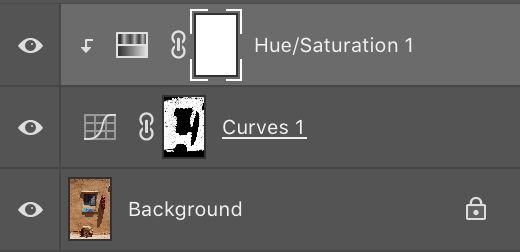




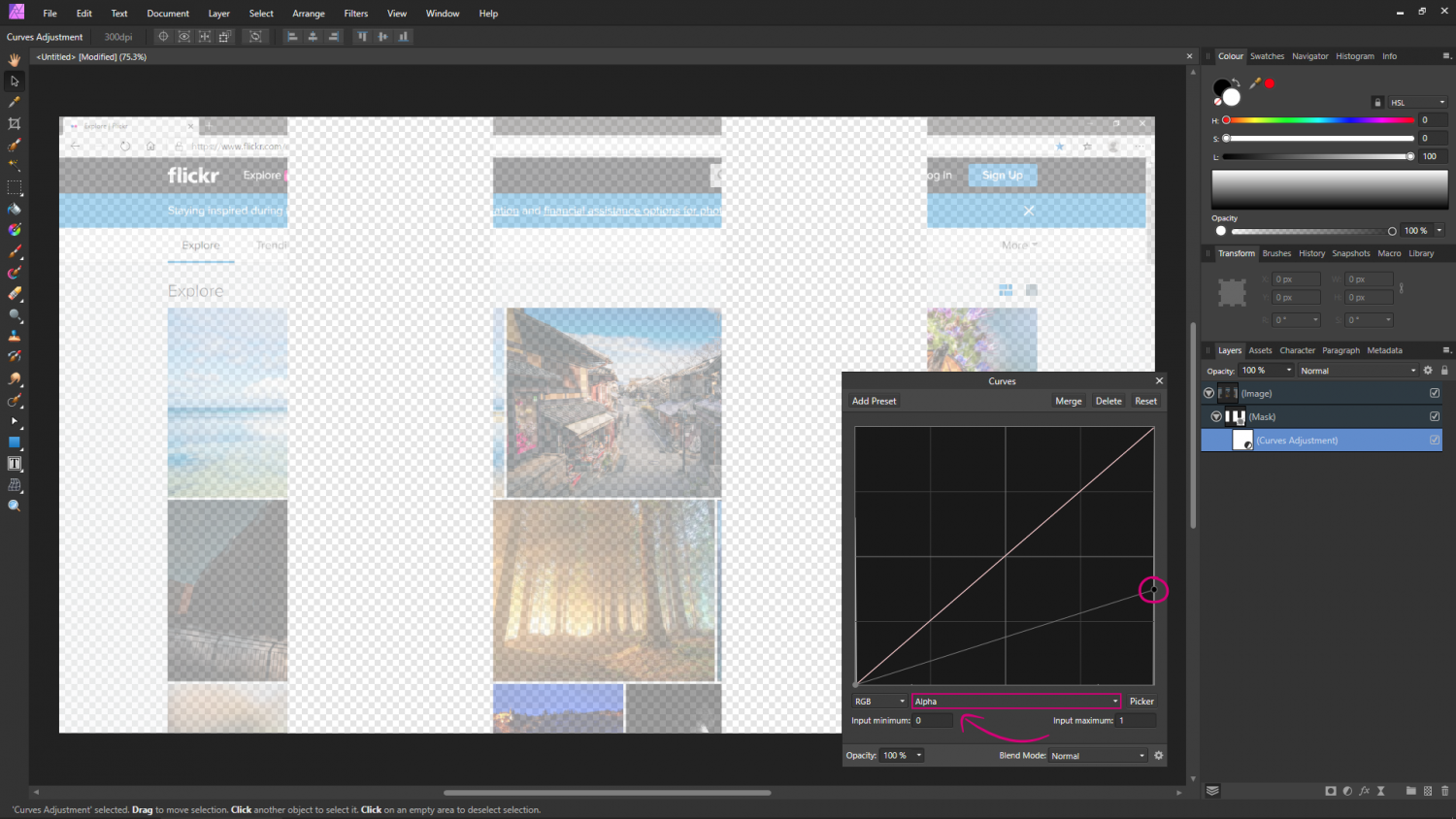










2 in 1 laptop hot key issues
in Pre-V2 Archive of Affinity on Desktop Questions (macOS and Windows)
Posted
You may be able to use the 'History' panel. [View > Studio > History] if the panel isn't visible.