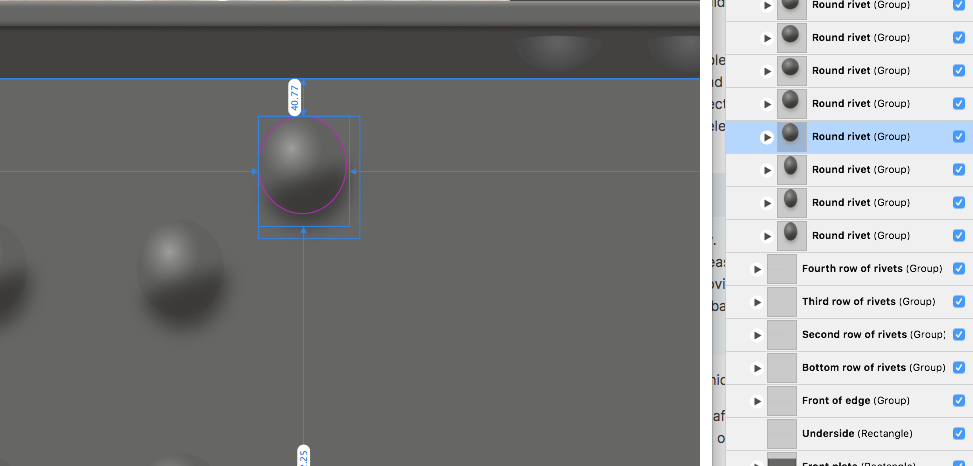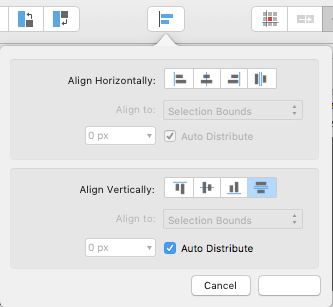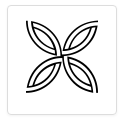Gear maker
Members-
Posts
1,605 -
Joined
-
Last visited
Everything posted by Gear maker
-
Okay, I'm not sure which way you mean this. I'm guessing you want the two paths to become one with all the nodes from each path included. It's actually quite simple if you know the procedure. When in the node tool select the two nodes you want attached. These must be end (or start) nodes, not middle nodes. If no nodes are selected this process will attach the two closest end/start nodes. Then just click the Join curves icon in the Action group of the context toolbar.
-
Cmd+click to select layers hides transfrom handles
Gear maker replied to konstantnnn's topic in V1 Bugs found on macOS
You've got it. And it's so easy when doing a multiple layer selection to not get the cmd key released before the cursor crosses the Layer panel border. In fact sometimes I'd swear that the key was released in time but there was maybe a slight delay before AD realized it. Over the years I've gotten pretty good at typing AV as soon as I see the dimensioning on the screen. But it tis a pain having to do it several times an hour day after day... It disrupts the flow. -
Cmd+click to select layers hides transfrom handles
Gear maker replied to konstantnnn's topic in V1 Bugs found on macOS
@HangmanOops I said Alt/opt key I meant cmd key. Also in non-Separated mode when the cursor passes over the border holding down the cmd key causes it to go into dimension mode, but releasing the key brings it out. -
Cmd+click to select layers hides transfrom handles
Gear maker replied to konstantnnn's topic in V1 Bugs found on macOS
@Hangman What we are seeing is the measuring guides. But this is when the cursor is in the drawing and the mouse buttons are not down. No keys are down. As shown below this with the hands off the mouse. Only one layer is selected. And the cursor is in the drawing. It acts just you are saying but the alt/opt key was released long ago. Maybe the video will help. In the video the alt/opt key is not down except I put it down for maybe 1/2 second as the cursor passed over the border between the layer panel and the drawing. It was never down at the time a click was done. Alt 1.mov -
Can you elaborate on this? What's not working? Are the objects petty much the same size and shape, or very different? Does the layers panel show all objects are selected? Are they compound objects "Curves" or "Curve" in the layers panel? Is the bounding box not showing on one object? Etc. The more info the better. Pictures are nice.
-
Cmd+click to select layers hides transfrom handles
Gear maker replied to konstantnnn's topic in V1 Bugs found on macOS
Unfortunately resources are limited. The moderators and developers are great guys. I just wish that maybe one week each month they'd concentrate on fixing what is already in the system but doesn't work quite right. It now makes toast too, but unfortunately it burns the toast sounds like something that is run by marketing. -
Cmd+click to select layers hides transfrom handles
Gear maker replied to konstantnnn's topic in V1 Bugs found on macOS
@konstantnnnBack a couple years ago I turned in a comment on this action. You are the only other person I have seen to comment on having this issue. What I have found is it seems to only happen in Separated Mode, which puts us in the minority. And it only seems to happen when in the Move tool. It seems to happen when the command key has been pressed and released in the layers panel and then the cursor is moved to the canvas. If I pause after letting the command key up before moving the cursor I don't have the problem. The easiest way I have found to recover from this is to switch to the Node tool then back to the Move, I've gotten good at a quick A then M. Does that agree with what you are finding? I am hoping if more people complain it will get a higher priority. Some days I bet I have to recover from this 20 to 30 times a day. Mike -
That is probably why it has worked for me before. In the initial example there wasn't much difference between the y location of each item. So I was trying to use the alignment to get them in a straight line. I finally just drew a line at the angle I wanted and adjusted them until the edge of each was on the line. Thanks. Mike
-
But they are grouped by your selection. If you select 5 objects of different sized parts what dimension do you think it should show? Would you have it show the dimension of the first, last, smallest or largest object selected? No, the overall dimension is shown unless the Transform Objects Separately is selected. Then it just defaults to showing the bounding box for the first item. It can only show one item and that is what was selected. If they are the same size then it makes sense. But yes if you are trying to change the size of multiple different sized objects using the Transform Objects Separately you will really be out of luck to do each accurately in one change.
-
Hi Walt. Okay now you are making me question my sanity. I would swear that many times in the past I have been able to have multiple objects and using the spacing put them in a line evenly spaced between the first and last object. Any idea how I would have accomplished that in the past? It sure isn't working now. Now whichever is the highest stays the highest and whichever is the lowest stays the lowest, etc. I think I'm cracking up! Mike
-
I am using AD 1.10.0 and in my drawing I created one object. Then using a ctrl C and ctrl V replicated the first object and positioned it about where I wanted, then copied that object and placed it, etc. I then selected the 6 objects and using the alignment icon I did a Space vertically. But they didn't. What's stopping these from being spaced vertically? I tried the spacing and distributing from the menu and got the same results. I tried copying the 6 objects to a new drawing and got the same results. I have done this same process before in this same drawing and it worked as it is supposed to. Test1.afdesign
-
Assuming the upper and lower are each a single curve, not a curves. In this case the easiest way is to click on both layers in the layer panel, click on Join curves and then on Close curves. The Join curves will select the node from each that is the closest. In this case that is obvious that either the right 2 or the left 2 will be selected and it doesn't matter which. If there is ambiguity or you only want a specified set connected then select the 2 nodes you want joined. The Close curves will close the start node with the end node on a curve. So no selection other than the layer is required.
-
Application Function
Gear maker replied to Benoy Pandit's topic in Pre-V2 Archive of Desktop Questions (macOS and Windows)
What are you seeing in the File menu? I see what you are asking about. Or, maybe you can explain your question better. -
1.10.0 boolean not working on expanded strokes.
Gear maker replied to Artcraft's topic in V1 Bugs found on Windows
@ArtcraftAfter watching your video I couldn't make a curve duplicated then expanded not work. But after down loading your drawing the first thing I notice is that the fingers are "Curves" they should have been a "Curve". When I do a Separate Curves I find that there is a node at about the 11:30 position that is compounded with the initial curve. I don't know at this point where it came from. Did you make the initial curve just with two points. Or, was it the result of a boolean operation? Or, something else? Anyway if you do a Separate curve on the first finger (or both and then don't duplicate). Then only use and duplicate the actual finger (the thumbnail will show which of the two to use). It works. Then delete the layer that has just the one node. That node is the problem and I have no way to know where it came from. I hope that helps. Mike -
Hi Chris, I couldn't reproduce it. The panoramic was made from about 12 to 15 jpg averaging about 5 MB each. So semi large, but probably small compared with what some people do. It was probably just a freak occurrence. Thanks. Mike
-
Just had another Photo 1.10.0 crash when just doing a resize of a layer done by dragging a handle on the bounding box. I had done several procedures before that. Attached is the crash report. Photo Crash 8-9-21 2
-
I just had a crash using Photo 1.10.0. I had just done a panoramic, accepted it, did a mesh warp, accepted it, rotated using transform panel, then in a second mesh warp it crashed. I had pushed in the upper right corner node a bit, then was looking at the entire pano. I think I had just double clicked to place a node the instant before it was gone. I opened the autosaved file. It was saved just before I went into mesh warp the second time. I was able to do the mesh warp that it had crashed on previously. Crash report attached. Photo Crash 8-9-21