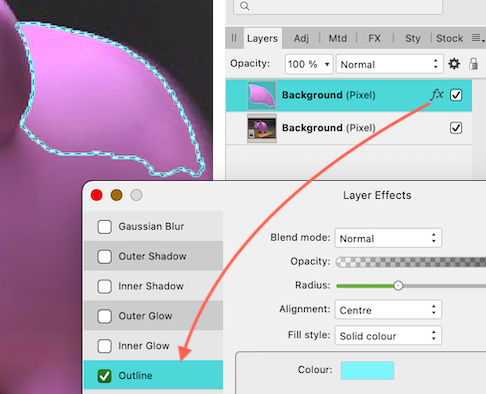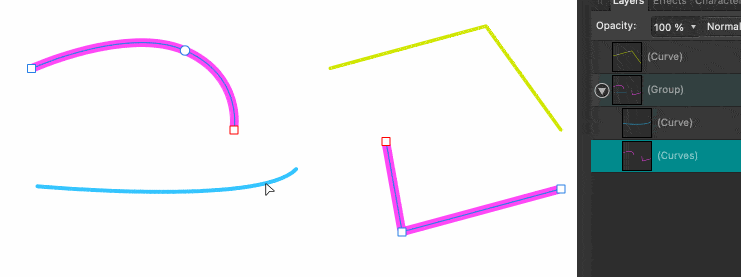PixelPest
Members-
Posts
1,828 -
Joined
-
Last visited
Everything posted by PixelPest
-
I was able to reproduce this behavior in all Affinity apps with different images at different resolutions and document dpi settings. Place an image - call Layer effects: Outline - adjust Radius and a weird dot pattern in the lower quarter of the image appears: Affinity Publisher/Photo/Designer 1.10.1 M1Mac/BigSur11.6
-
Border
PixelPest replied to John NX's topic in Pre-V2 Archive of Affinity on Desktop Questions (macOS and Windows)
@carl123 Mmmh - shouldn´t there any size/format boundary visible like here? Or is it such a massive crop that the format is outside the editor window? -
Font Choices
PixelPest replied to Big_Stan's topic in Pre-V2 Archive of Affinity on Desktop Questions (macOS and Windows)
-
Merging objects
PixelPest replied to KariF's topic in Pre-V2 Archive of Affinity on Desktop Questions (macOS and Windows)
Unless you want that kind of "boxy" spiral here´s a more circular one: earrings4U.afdesign -
How to remove gap
PixelPest replied to Smooke's topic in Pre-V2 Archive of Affinity on Desktop Questions (macOS and Windows)
Same anti aliasing issue - you´ll find tons of threads about it. -
How to remove gap
PixelPest replied to Smooke's topic in Pre-V2 Archive of Affinity on Desktop Questions (macOS and Windows)
If you really want to get rid of the AntiAliasing gap "merge" the 2 rectangles with Geometry->Add or overlap them.