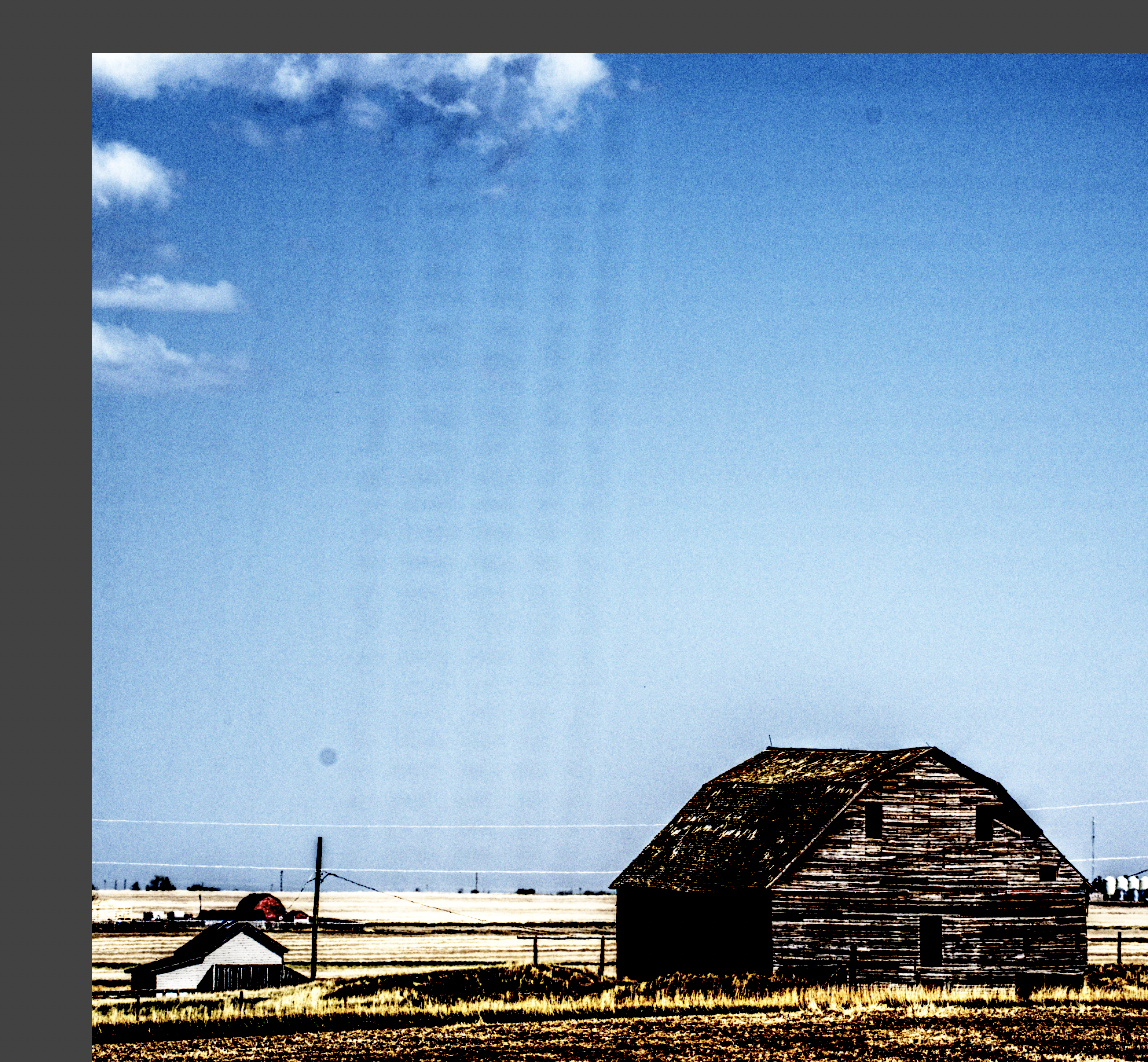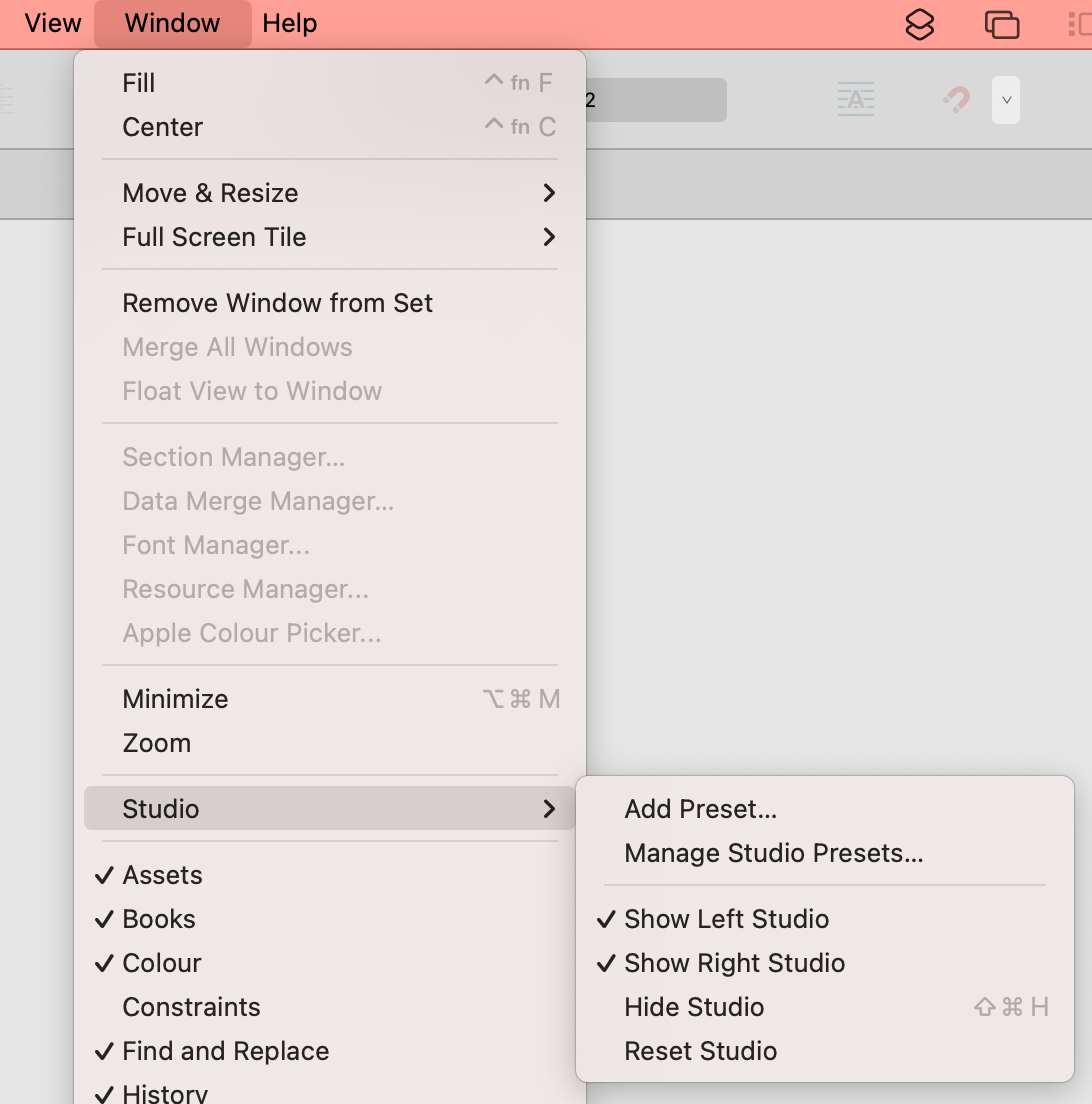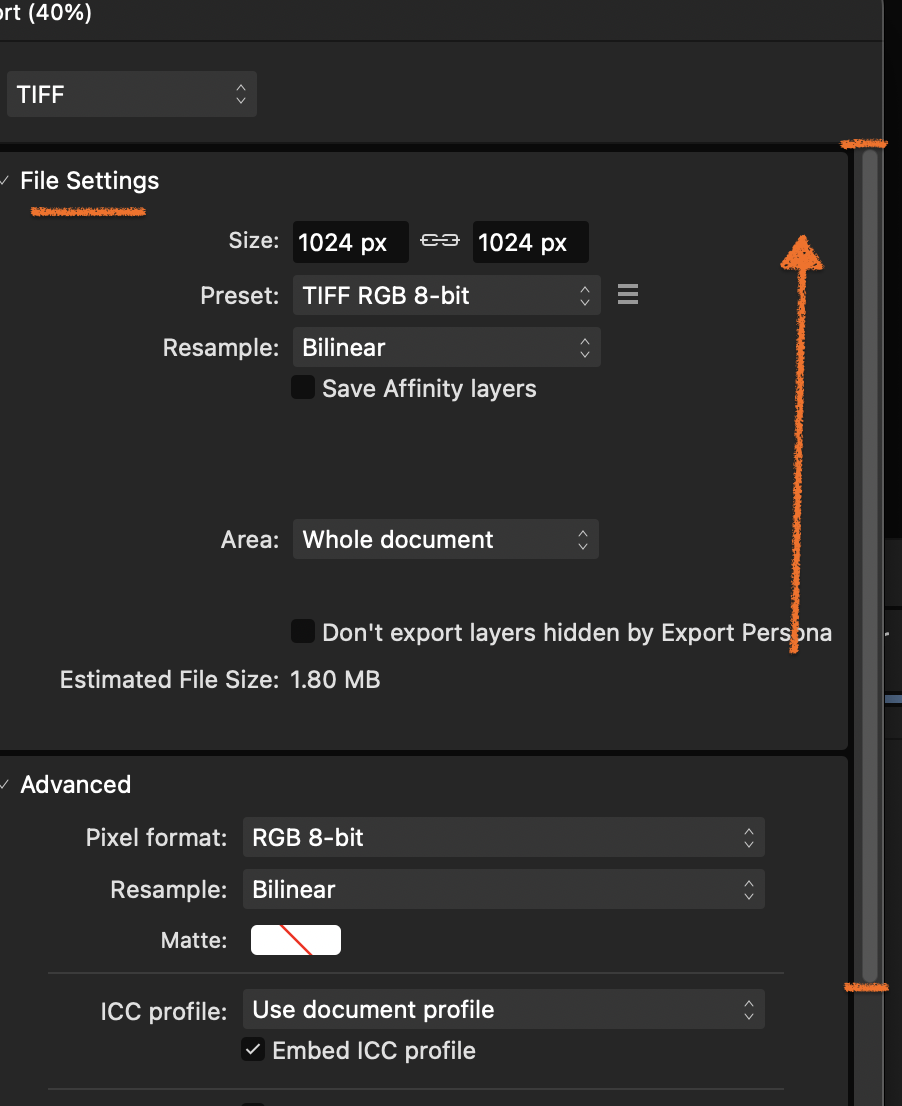-
Posts
1,610 -
Joined
-
Last visited
Everything posted by h_d
-

Remove Pink Tint from Pictures
h_d replied to fitzj's topic in Desktop Questions (macOS and Windows)
With a Selective Colour adjustment you can dial down the Magentas quite effectively, although you may need to do a bit more to eliminate those pesky yellows: ADD: alternatively you could use an HSL adjustment, choose the Magenta target blob, close up the four sliders on Magenta, reduce the Saturation Shift and boost the Luminosity Shift: (I developed the original .CR2 file without making any changes in Develop Persona - these suggestions are both in Photo Persona.) -

Pages Panel Not Visible in Affinity Publisher
h_d replied to Zukling's topic in Desktop Questions (macOS and Windows)
No @R C-R but I am still using a 2018 MacBook Pro. -

Pages Panel Not Visible in Affinity Publisher
h_d replied to Zukling's topic in Desktop Questions (macOS and Windows)
-

Publisher - drafting and final copy, can they differ?
h_d replied to BobD's topic in Desktop Questions (macOS and Windows)
If it were me I would write, edit and finalise my draft in a dedicated word processor before importing and formatting the text, layout, index etc in Publisher. -

Text underline behind text, not in front?
h_d replied to SG Pilgrim's topic in Desktop Questions (macOS and Windows)
Late to the party, but... If you use Decorations in the Paragraph panel rather than an underscore defined in the Character panel, you can achieve what you need without drawing separate rules: In the Paragraphs panel, the Right element of the decoration is set to Column with 0mm indent. The Bottom element is set to Descent with 0.8mm indent. The Stroke is set to 2pt red. I unchecked Combine identical so that the rule appears in all following paragraphs. The rule appears 'below' the text rather 'above it' (Heaven knows why it works the other way for character styles). In the Character panel, the size is 20pt, the outline is set to 1pt white, outside the character. This way the red rules will follow the width of the text frame without having to change them separately, and the whole setup can be saved as a style and used repeatedly. And in a continuous flow of text, they'll stick with the 'Day x' text without having to readjust their position every time you add extra paragraphs to the intervening text. -

Reducing File Size -Export without layers
h_d replied to OldHickory30's topic in Desktop Questions (macOS and Windows)
To the right of your screenshot is a slider. If you drag it up you should see the File Settings come into view: and here you can choose whether or not to save the layers. -
Rather than using an Alpha Channel, I would use the Colour Picker Tool to sample the background. I would then pull down the Select menu and choose Select Sampled Colour, setting the Tolerance to around 5%, leaving the Model as RGB Cube. Click Apply. I would then chose the Selection Brush Tool and in the Contextual Menu Bar click Refine... This gives a pretty good selection without any further modification, and any missing areas can be cleaned up in the next steps. Click Apply, then pull down the Select menu and choose Invert Pixel Selection. In the Layers panel, make sure that the Background layer is selected and add a Mask Layer. This will be nested to the image and give you a transparent background. At this point you no longer need the selection, so pull down the Select menu and choose Deselect. From here on, whenever you need to, you can activate the Mask layer and paint on it in black with a small soft brush (to mask out areas of the image), or in white (to add areas in). Now pull down the Layer menu and choose New Fill Layer. Drag this layer down to the bottom of the layer stack. The image will now have a background with the default Foreground Colour (white in this instance): Select the Move Tool (or anything that isn't a brush) and open the Colour panel. With the Fill layer active, choose whatever colour you like and the background will change: Using the Gradient Tool on the Fill layer will give you more variety. You can also File>Place a second image and position it below the Mask layer in the layer stack if you want ( I personally wouldn't): afphoto (v2.6) file attached as an example, without the clouds. flowers & background.afphoto
-

QR Code "Payload data too long"?
h_d replied to user_0815's topic in Desktop Questions (macOS and Windows)
I don't remember seeing it before, but I haven't used the QR Code Tool very frequently. -
Sorry my initial post didn't help. Seeing your export settings, my only other thought is that you might need to set the Area to Whole document. If you choose to export a smaller area, then the bleed area (which by its nature is outside the full print area) could not form a part of the output document. But without knowing what 'OPT 2' is, it's a bit hard to tell.
-

QR Code "Payload data too long"?
h_d replied to user_0815's topic in Desktop Questions (macOS and Windows)
I wonder if this is just an interface glitch. I get the same message with a very short URL and like your example, the QR code works without issue. -
👍
-

Cannot search within "most recent"
h_d replied to Jenny's topic in Desktop Questions (macOS and Windows)
It looks to me as though the search is case-sensitive. If I search for 'pgx' I find nothing: If I search for 'PGX' I find these: Not sure if that's your issue but it's worth checking. -

A.Photo: Locking layer doesn't lock it
h_d replied to Tormy's topic in Desktop Questions (macOS and Windows)
That. -
Presumably 'square bracket keys'? Which? As far as I can recall the brush size has never been displayed next to cursor in any Affinity programs. (I would be happy to be proved wrong on that.) It is however always visible in the Context toolbar when the Brush Tool is selected: Clone stamp presumably? If you can post a video or screen grab it may be easier to understand the issue.
-

A.Photo: Locking layer doesn't lock it
h_d replied to Tormy's topic in Desktop Questions (macOS and Windows)
Ranting here isn't going to help you. The Devs don't read these forums. You might though consider posting a polite and well-worded feature request in the Feedback section of the forums to add to others who would like to see fully lockable layers. If you make mistakes or temporarily forget how the software currently works, you can of course use the slider in the History panel to step back through your actions. The default Undo limit in Settings is 1024 individual actions, but you can increase that if you want. I appreciate though that you would still need to redo your brushwork on the layer that you originally created. -

Pub2: Adjustment layers not exporting
h_d replied to Louisk's topic in Desktop Questions (macOS and Windows)
I see the same as you @Louisk (macOS, APub 2.5.5), and I don't know if it's a bug or intended behaviour when adjustments are grouped in this way. One way to avoid having to modify every single image in your existing document would be to change the export settings under Advanced: and choose Unsupported properties in the Rasterise: section. I'm not sure if this an ideal solution though as it may have unintended consequences elsewhere, and I think @walt.farrell's advice would be the best way to approach future projects.- 11 replies
-
- export
- adjustments
-
(and 1 more)
Tagged with:
-

create a blend of colors between to selected colors
h_d replied to edreaux's topic in Desktop Questions (macOS and Windows)
Unfortunately @edreaux this sort of functionality displayed in this video (for Illustrator but I suspect it's what you're looking for) isn't available in Affinity Designer, although I think it has been requested repeatedly over the years. -

Batch processing for image manipulation possible?
h_d replied to N.T's topic in Desktop Questions (macOS and Windows)
This is not the case. Macros and batch processing are available in Affinity Photo but not in Affinity Designer. -

Circle with 10 equally sized segments
h_d replied to PhoDesPub's topic in Desktop Questions (macOS and Windows)
You don't need to 'distribute by hand around the centre point'. Use the Pie tool to create a segment. Set the start angle to 0º and the end angle to 36º. Duplicate the segment with cmd-J (macOS) or ctrl-J (Windows). Keeping the duplicate segment selected, use the Transform panel to rotate it 36º: Press cmd-J or cntrl-J a further eight times: -

Export files preserving dates
h_d replied to street79's topic in Desktop Questions (macOS and Windows)
Absolutely not. The users who post here are always happy to help and share their knowledge if they can. -

Export files preserving dates
h_d replied to street79's topic in Desktop Questions (macOS and Windows)
NB the difference between filesystem metadata and image metadata. I would guess that when you 'put a mark on the photo', you are modifying the filesystem information. If Dropbox sorts by file modification date, then it will update the sort order accordingly: most recently modified file (not image) at the top of the list. I don't think there's any way that Affinity Photo could change this behaviour. Can Dropbox sort by file creation date? Can it sort by Create Date, or Date/Time Original, which remain unchanged in the image metadata? If not, you would need to use a command-line utility like ExifTool to change the filesystem modification date. Which I fear is outside the scope of this forum. -

Export files preserving dates
h_d replied to street79's topic in Desktop Questions (macOS and Windows)
Similar to @David in Яuislip, I took an original unedited .jpg file, shot on August 24 2024 at 19:46 (UTC+1), copied it to a different location and ran it through exiftool /filename.jpg -g1 | grep -i date I got the following: File Modification Date/Time : 2024:08:24 19:46:42+01:00 File Access Date/Time : 2024:08:26 19:56:23+01:00 File Inode Change Date/Time : 2024:08:26 19:55:20+01:00 Modify Date : 2024:08:24 19:46:42 Date/Time Original : 2024:08:24 19:46:42 Create Date : 2024:08:24 19:46:42 Create Date : 2024:08:24 19:46:42.908+01:00 Date/Time Original : 2024:08:24 19:46:42.908+01:00 Modify Date : 2024:08:24 19:46:42.908+01:00 The fields with today's date above (File Access and File Inode Change) are filestystem dates unrelated to the image metadata. This evening opened the file in Affinity Photo 2.5.3, made some minor amendments and exported it with a different file name. I then ran it through the same ExifTool command and got the following: File Modification Date/Time : 2024:08:26 19:56:20+01:00 File Access Date/Time : 2024:08:26 19:56:22+01:00 File Inode Change Date/Time : 2024:08:26 19:56:20+01:00 Modify Date : 2024:08:26 19:56:20 Date/Time Original : 2024:08:24 19:46:42 Create Date : 2024:08:24 19:46:42.908+01:00 Metadata Date : 2024:08:26 19:56:20+01:00 Profile Date Time : 2024:08:26 07:58:43 Date/Time Original : 2024:08:24 19:46:42.908 Hope that helps. -

Live filter on a mask — can't make it to work at all
h_d replied to cygaj's topic in Desktop Questions (macOS and Windows)
I'm not an expert, but here's how someone else did it in Adobe Illustrator. It involves spot colours, swatches, all sorts of stuff that's available in Photo (and in Affinity Designer, which is a closer equivalent to Illustrator). The techniques for controlling knockout and trapping described in the link are probably more easily accessed in Designer, although I think you could do them with Photo too. I'm not sure how Affinity would handle the output - maybe to PDF with "Honour Spot Colours" selected.