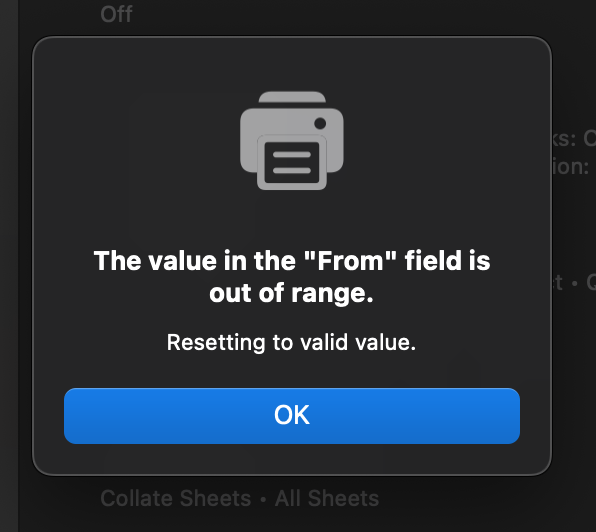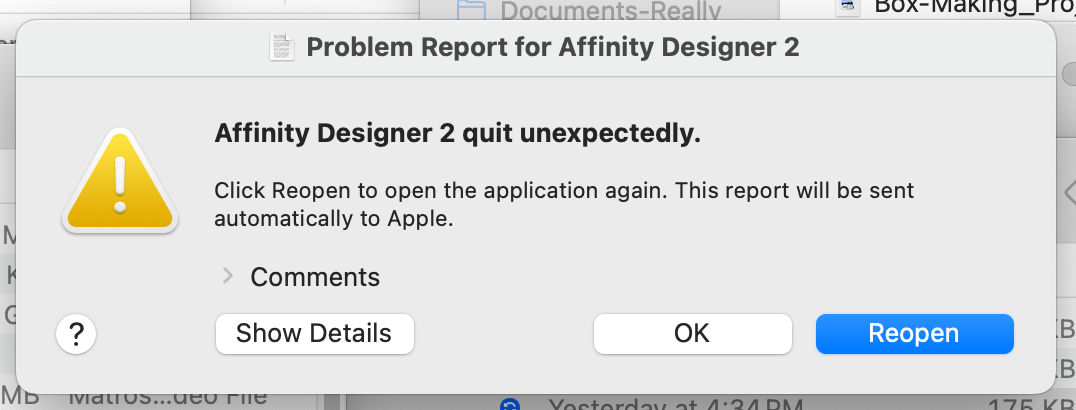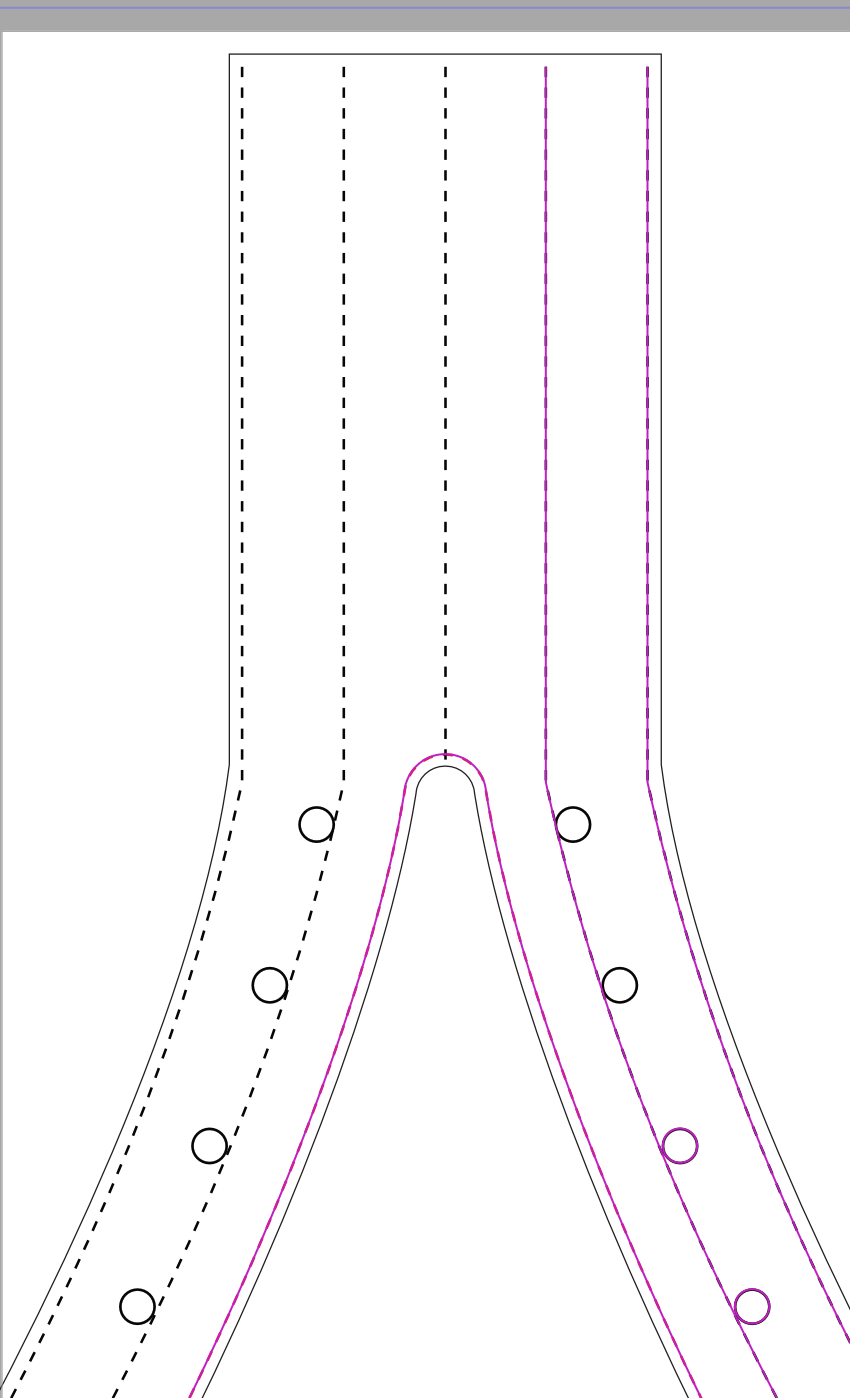Ted H
Members-
Posts
26 -
Joined
-
Last visited
Recent Profile Visitors
The recent visitors block is disabled and is not being shown to other users.
-
getting unusual error when printing
Ted H replied to Ted H's topic in Affinity on Desktop Questions (macOS and Windows)
OK, thanks! Sorry, I searched for a similar report before posting, but somehow that one didn't come up. My apologies! -
 Ted H reacted to a post in a topic:
getting unusual error when printing
Ted H reacted to a post in a topic:
getting unusual error when printing
-
Not sure if this report will be useful as I can't duplicate the error, but I thought I should report anyway just in case. I'm using Affinity Designer 2.5.3, went to print to my Brother HL-L2315D laser printer like I always do, and noticed the preview image in the print dialog box on the left was blank. That was unusual. Went ahead and clicked print anyway, and got the attached error message: I hadn't done anything differently than I usually do, and I don't see any "From" field anywhere in my print dialog box. I cancelled out and tried again, and got the same behaviour. I finally closed the program, opened it up again, and this time printing acted like it normally does and printing was successful. Mac M1 Mini under Sonoma 14.5
-
So today I launched Photo to edit a PNG. I already had Designer open in the background, with several documents (maybe 4) that I had been working on last night. On launch of Photo, I was prompted to update to a new version (2.5.2). So I let Photo download and apply the new update. As soon as it relaunched, I used the recent documents grid to open the PNG again. It did so, but at the same time I got a message that Designer had crashed. I checked and the version of Designer that had been running was 2.5.0. (When I reopened Designer, I was prompted to update it to 2.5.2, which I did with no problem.) I normally would try and recreate the problem in an attempt to make troubleshooting easier for y'all, but since this involves prompted updates, I didn't see how I could. I did screencap the crash message, and saved the details provided in that window to a textedit document. I hope this helps. I'm on a M1 Apple Mac Mini running Sonoma 14.5. Designercrash.rtf
-
 Ted H reacted to a post in a topic:
When can we finally expect RTL support?
Ted H reacted to a post in a topic:
When can we finally expect RTL support?
-
CONTOUR Tool Upgrade Request
Ted H replied to David in Mississippi's topic in Feedback for the Affinity V2 Suite of Products
I'm not the OP, but I *think* what he might mean is that instead of actually CHANGING the object to a contour, the contour tool could leave the object untouched and ADD a contour to it, and then if you changed the object, the contour would then update to fit the edited object. (Apologies to OP if that's not what they meant.) I think this sort of behaviour would make the Contour tool SO much more useful. Perhaps such behaviour could be implemented as an option you could turn on with a checkbox, so that the Contour tool could retain its current behaviour, but have the "Keep Original" as an option. -
Contour tool not showing numerical feedback
Ted H replied to Ted H's topic in Other New Bugs and Issues in the Betas
Apologies for the multiple messages. I went back to my document and tried to limp through my project creation. Used the radius slider to adjust my contour by eyeballing it (since the number box wasn't changing.) Had it set to what looked good to me. Then I clicked the "Bake Appearance" button so I could work with the resultant shape, and instead of simply baking the appearance, it made another contour the same distance from the actual contour as the actual contour was from the original shape, with some weird janky loops appearing at some of the nodes. I hit undo, clicked away from the contoured shape and tried again, and this time it Baked just fine. -
Contour tool not showing numerical feedback
Ted H replied to Ted H's topic in Other New Bugs and Issues in the Betas
Forgot to mention; when I first experienced this problem today, after fiddling around with the contour tool in Designer 2.5 for a minute or so trying to figure out what was going on, Designer actually crashed. I got the rainbow pizza and had to force quit Designer. -
Apologies if that post title makes no sense. I was unsure how to word it concisely. So today I was trying to draw a logo, and I went to use the contour tool. Normally when I use the contour tool, I start by hovering my cursor over the numerical radius box and use the wheel on my trackball to quickly make the contour bigger or smaller, then I might drag the slider underneath the radius box or type in numbers for more precision. Worked fine until I updated to 2.5, then it started acting strangely. So I thought perhaps it was a 2.5 thing, so I opened the file in the Beta version, and the same issue occurred. Let me pause to say exactly what I'm using.I'm working on an M1 Mac Mini running Sonoma 14.5. I started out in Designer 2.5, and then switched to Designer Beta 2.5.2 (2486). When I opened the Beta, it prompted me to install the latest version, which I did, so hopefully I'm up to date there. Okay, on the describing the issue: if I use the trackball wheel to hover over the radius box and adjust the contour, it appears to just be flicking between two settings and not going millimeter by millimeter like it usually does, and the number in the box stays the same. (It actually quickly flickers between two different numbers, but ultimately settles on whatever number was originally displayed.) So I click on the little down arrow to show the slider to adjust the contour, and I try using that. That works, letting me change the contour across a wide range as expected, but again the number in the box flickers but ultimately stays at the same number, even though the contour has obviously contracted or expanded the actual shape. So then I tried clicking in the radius box and typing in a specific number. This works, and the contour of the shape does change to what appears to correspond to the number I typed in, but then the box immediately goes back to showing the number it started with. (The actual contour stays in place though.) This all happens in both Designer 2.5 and Designer Beta. I created a new document to do some experiments in order to give y'all as much information as I could. The contour tool works just fine on a simple object like a square or something I draw with the pen tool. The wonky behaviour I've described seems to happen when you apply the contour tool to a group of objects. (Actually, I just did a test by drawing a simple shape, grouping that solo shape, and using the contour tool on this new group, and it does the same wonky thing even as a group of one.) I also tried making a compound path by drawing a square with a circle on top and using the mathematical to subtract the circle from the square, and then used the contour tool on it. Everything worked as it should. I'm happy to provide any other information you might need.
-
Lines in objects showing up obscured by red lines
Ted H replied to Ted H's topic in V2 Bugs found on macOS
well, colour me embarrassed! I feel like a fool. Thank you for clearing this up and teaching me something new! Apologies for wasting everybody's time. Problem solved, thank you Old Bruce! 🤗 -
 Ted H reacted to a post in a topic:
Lines in objects showing up obscured by red lines
Ted H reacted to a post in a topic:
Lines in objects showing up obscured by red lines
-
That's probably a bad title, but it's the best concise subject I could come up with. 😬 I'm running Affinity Designer 2.2.1 on a Mac Mini M1 under Sonoma 14.0. Hardware acceleration is on. I'll try to explain this as best as I can and in as much detail as possible, but have also attached screencaps to illustrate the behaviour. Here's the issue: I was drawing a design that contains some normally stroked lines and some dotted lines. When I zoomed out, it looked like my dotted lines were solid stroked lines. When I zoomed in tight, I could see that my dotted lines were indeed dotted lines, but there was another thinner line on top of my existing lines. I did some experiments, and this happens to all lines, not just dotted lines. For instance, I had an object that I had made light pink, but it looked red. I kept lightening the pink, and it didn't appear to get lighter. Turns out this rogue red line was on top of the light pink line, making it look red. SCREENCAP DESCRIPTIONS: In the attached pictures, the first one shows my document freshly opened. In the second picture, I have clicked on the red dotted line and the two rightmost black dotted lines with the move tool. (Note: I did not shift-click on the lines, I just clicked on one line and then clicked the next line without any modifiers, and the red line stays superimposed on the clicked lines. They stay like this even if I click in an empty part of the document after clicking on each line.) The third picture shows the same as the second picture, but zoomed in so you can see how the thin red line looks. Now when I hit "Z" to get my zoom tool activated so I could zoom in, I noticed the lines looked like they should again. But when I hit V to select my move tool, the errant red overlay lines appeared. I didn't test ALL the tools, but it appears this behaviour is only happening when I have the move tool selected. It's really offputting and making it hard to edit my document since I can't see the actual lines. In doing some experiments to prepare to make an accurate report here, I noticed something even odder. Any object I click on in my document gets that errant red line superimposed on it, BUT this only happens for the most recent six items that I have clicked. If I click on a seventh object, the red line on the oldest object I clicked is immediately removed, so at any given time, six items have the errant line on them. UPDATE: actually, while trying this a few times so that I could count how many objects this is affecting at one time, it seems I don't even have to click on the object for that errant red line to show up. Just moving the cursor over the object isn't enough though; if I hover over an object for about a half-second, the errant line appears. Very strange. I just did another quick test, made a new document and drew seven squares in it, tried clicking each with the move tool as mentioned above, and got the same behaviour: errant red lines on each as long as the move tool was active, and the red line disappeared from the first one as soon as I clicked the seventh square. This may have been something that has already been noticed and addressed, as I tried reproducing the behaviour in Designer Beta v2.2.1 (2075) and it behaves as expected, with no overlaid red lines. The beta works fine.
-
 NotMyFault reacted to a post in a topic:
Using "select same stroke colour" will select locked objects (and allow them to be deleted)
NotMyFault reacted to a post in a topic:
Using "select same stroke colour" will select locked objects (and allow them to be deleted)
-
 Bartosz Borecki reacted to a post in a topic:
Locking layer contents
Bartosz Borecki reacted to a post in a topic:
Locking layer contents
-
Locking layer contents
Ted H replied to Pšenda's topic in Feedback for the Affinity V2 Suite of Products
Yes, I would also like to request a way to truly lock a layer/object. I did a "Select Same" on a stroke colour to get rid of unwanted objects, but was terribly surprised to see that the Select Same managed to select my locked objects (which I thought were protected from deletion by locking them.) -
 Ted H reacted to a post in a topic:
Locking layer contents
Ted H reacted to a post in a topic:
Locking layer contents
-
Apologies if this is the wrong place to report this; I tested it in the current non-beta build, and this happens there too. I'm running Designer Beta 2.2.0 (1971) on an M1 Mac Mini under Ventura 13.4. In my document, I had most of my art drawn with black strokes, but there were some bits drawn in red strokes. I wanted to delete those red ones, so I clicked on one of them, then used the Select Same/Stroke Colour menu item to select all the other objects with red strokes, and hit backspace to delete them. The problem is, I also had two lines with red strokes that I was using as guides, and had locked to prevent them from being accidentally moved or deleted. I was surprised to discover that the Select Same command actually selected these locked objects, and even more surprised that they were deleted along with the unlocked objects when I hit backspace. I've always expected that once an object is locked, it can't be selected or deleted unless it is unlocked first.
-
Delete node added to right click menu
Ted H replied to Ash's topic in [ARCHIVE] 2.4, 2.3, 2.2 & 2.1 Features and Improvements
doesn't seem to help, I'm afraid. -
Delete node added to right click menu
Ted H replied to Ash's topic in [ARCHIVE] 2.4, 2.3, 2.2 & 2.1 Features and Improvements
I agree. Ctrl-click should do the same thing as a secondary or right click. -
 Oufti reacted to a post in a topic:
copy/paste text between layers breaks text into separate lines
Oufti reacted to a post in a topic:
copy/paste text between layers breaks text into separate lines
-
 Hangman reacted to a post in a topic:
copy/paste text between layers breaks text into separate lines
Hangman reacted to a post in a topic:
copy/paste text between layers breaks text into separate lines
-
 walt.farrell reacted to a post in a topic:
copy/paste text between layers breaks text into separate lines
walt.farrell reacted to a post in a topic:
copy/paste text between layers breaks text into separate lines