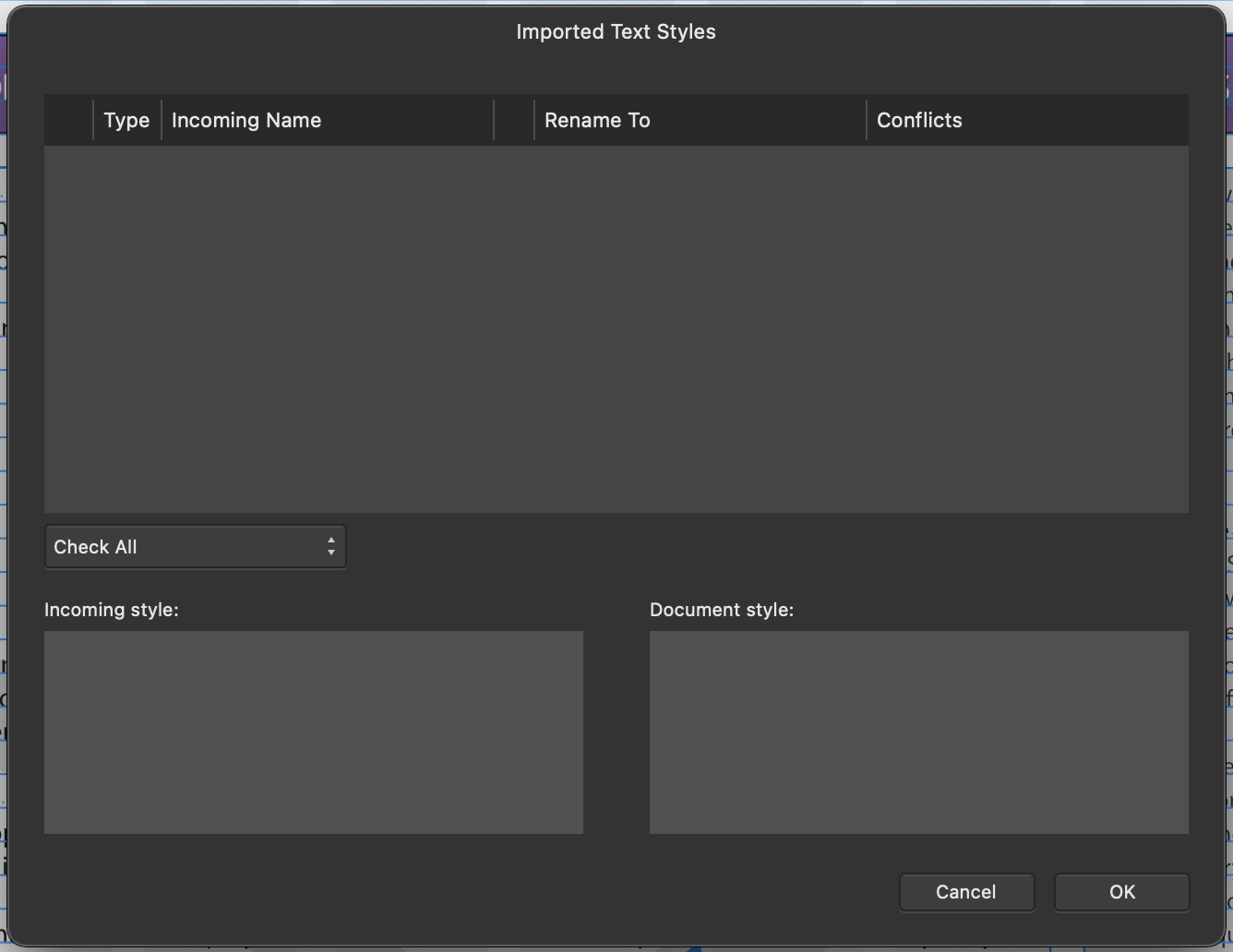somnolentsurfer
Members-
Posts
70 -
Joined
-
Last visited
Recent Profile Visitors
1,776 profile views
-
When I click that option Publisher moves and rescales the image to a different position with the frame. I want the image to stay locked exactly where it is and just resize the frame from the lower edge. This looks like it might work if I was setting up the frame for the first time, but I'm working on an IDML document imported from one of our old InDesign files.
-
 MikeTO reacted to a post in a topic:
No search box in Help Menu
MikeTO reacted to a post in a topic:
No search box in Help Menu
-
No search box in Help Menu
somnolentsurfer replied to somnolentsurfer's topic in V2 Bugs found on macOS
Huh, you're right. Restarted and it's there now. Thanks. Odd, as I've been using it for several days now, and started the app fresh this morning. I did try to search the forum before posting, but obviously not very well! -
In Affinity 2.0 there appears to be no search box in the Help menu. This is a standard feature in macOS apps, and very useful for finding things when you don't know or can't remember which menu they're in. Just double checked and it was present in 1.9. It'd be great to get it back.
-
 somnolentsurfer reacted to a post in a topic:
Exporting 32-bit HDR/EDR to JPG for web
somnolentsurfer reacted to a post in a topic:
Exporting 32-bit HDR/EDR to JPG for web
-
Standard behaviour on macOS is that when clicking and dragging to move something with the trackpad, you can then place two further fingers down and use them to scroll as normal while still dragging the item. In Affinity Publisher this isn't working. When I try to scroll with two fingers on the trackpad while dragging an object, nothing happens. macOS 12.3.1, Affinity Publisher 1.10.5
-
 somnolentsurfer reacted to a post in a topic:
Ability to export icon files (*.ico) in Designer
somnolentsurfer reacted to a post in a topic:
Ability to export icon files (*.ico) in Designer
-
Importing styles
somnolentsurfer replied to Bo Lovenhjelm's topic in Feedback for Affinity Publisher V1 on Desktop
I'm trying to do this, but the dialog keeps coming up empty even though the document I'm importing contains plenty of text styles, both character and paragraph. What am I doing wrong? -
Just another voice to chime in asking for this. Obviously I'd normally use styles, but I'm trying to migrate some of my old InDesign templates to Publisher and opening the IDML documents still ends up with quite a mess, and this would be really helpful for copying the styles I have set up between documents. Couldn't quite believe that Publisher doesn't have a text formatting tool that Microsoft Word has!
- 50 replies
-
- type
- formatting
-
(and 1 more)
Tagged with:
-
 redesigned reacted to a post in a topic:
Ability to export icon files (*.ico) in Designer
redesigned reacted to a post in a topic:
Ability to export icon files (*.ico) in Designer
-
I just discovered a whole bunch of 404s in our logs for favicon.ico. Our site carries a lot of PDFs. From what I can tell, when a user clicks a link to open a PDF the browser forgets the favicon for the page it's on and goes to look for a new one. Obviously, PDFs don't have a link element, so the browser is just looking for favicon.ico in the web root. So there's a reason for still needing them, and +1 to this old thread.
-
 somnolentsurfer reacted to a post in a topic:
Quick Key Commands for text styles?
somnolentsurfer reacted to a post in a topic:
Quick Key Commands for text styles?
-
That's what I was looking for. Thanks! I'd been right clicking on the styles looking for an option to select all so I'd found the delete option, but I'm reluctant to use that. I'm working with a document template and, while I might not have used all the styles in it now, I should have used most of them by the time I'm done. Doing this has prompted another question I've been wondering about for a while, but I guess that's better in it's own thread.
-
 Old Bruce reacted to a post in a topic:
Text size changing when flowing between frames
Old Bruce reacted to a post in a topic:
Text size changing when flowing between frames
-
 somnolentsurfer reacted to a post in a topic:
Text size changing when flowing between frames
somnolentsurfer reacted to a post in a topic:
Text size changing when flowing between frames
-
I can't for the life of me figure out what's going on here, but I'm asking in the hope I'm missing something obvious before calling it a bug. I'm finding that text changes size when it overflows into a new frame. As in, I have a frame on page one filled with text of the style 'body' which is defined at size 10. If I click the flow button on the frame and then click an empty frame on page two, all the text in that frame appears in size 7.650392. If I cmd+A to select all the text across both frames and reapply the style with Apply to Paragraphs and Clear Character Styles, nothing changes, and the text in the second frame stays at 7.650392. If I resize all the text, say by selecting all and changing up to 24 from the toolbar, the text in the second frame still comes out the same percentage smaller - in that case 18.360941. If I insert more text into frame one, the size change still occurs at the start of frame two, regardless of what formatting is applied to the text. If, instead of clicking on an empty frame, I click the flow button and then draw a new frame on page two, the same thing happens. Thankfully I have just discovered that if I option-click for autoflow, so that Publisher draws the frame itself, the text size stays consistent. So I'm able to carry on working. It would be good to know what's going on though, so I don't have to delete, recreate, and manually reposition every frame.
-
Here you go. I had to disable Minion Pro again in Adobe Fonts to get the crash to happen again. There are no visible instances of Minion Pro in the document, but if I look at the font manager it shows it as required. Does it not for you? The bullet points on the first paragraphs I select here were originally glyphs from Minion Pro, but I replaced them in the InDesign file to test whether that was the cause. It used to crash on those paragraphs before the change, and it doesn't now. I think they must still be defined in the paragraph style for the second paragraph I click on, even though it's actually using a numbered list. Screen_Recording_2020-07-16_at_13_43_47.mov