-
Posts
309 -
Joined
-
Last visited
Posts posted by Daniel Gibert
-
-
- Popular Post
- Popular Post
I love you guys, and I have a big load of respect about you, being a big evangelist of Affinity, but I'm not having a good felling on this. Canva is not what I could name a "professional software" partner. They want to be Adobe, not an adobe alternative.
The first insinuation of subscription model will break any trust on Affinity, and for the love of the goddess, I hope Affinity apps don't become a dumpster of stupid and crappy AI and cheap design tools that Canva really is.
I've read the FAQs you published… they don't give me enough reassessment that nothing is gonna change. Your company and your project is not yours anymore.
I wish to be wrong.
-
I have this issue from time to time. My setup is a Mac Mini M2, 4k main display and 2nd FHD display, metal active.
It usually happens when opening a second document. The first one opens good, and the second one has the issue. Just closing and reopening from "recent files" solved it.
It does not happens always, so I have been blaming it to low RAM or video memory issues (because of it happening with multiple documents opened)
Also it is curious that the issue don't prevent me from working on the document, it is just the page white background not showing properly.
Since last Publisher update the occurrences of the issue have become practically anecdotal.
-
5 minutes ago, loukash said:
- place all images
- select them all
- Layer → Convert To Picture Frame (assign a keyboard shortcut for even faster workflow)
- voilà
You are our guardian angel and I learned something new today. Surely this will accelerate things and solve it greatly. Thanks a lot!. We didn't thought on the ability to convert to frame!
We still need to delete the cropping vector after converting (It is preserved inside the frame), but at least is a quick way to clean up the images.
-
29 minutes ago, Hangman said:
A workaround, if you want to keep your images linked cropping in Publisher would be to place the image in a Picture Frame and then crop the image in the Picture Frame and rotate the Picture Frame rather than using a Vector Crop on the Image itself...
Mmmmmmm. Very interesting.
We usually do not use picture frame due to the speed on which we must work (It is just much faster just to drag the images onto the document and crop if needed. Maybe is just 15 or 20 seconds of time, but multiplied for 4000 images is a lot of time/money for the customer. It happens the same with rotation. It is more time consuming to "hard-rotate" the images in photo than just point and rotate in publisher (Specially when the rotation may need to change often as you add elements to the layout, also "hard-rotating" on Photo could add degradation to the image)
Seeing that picture frame does not generate the issue, now i'm totally sure this is a bug on exporting cropped images. At least we have more possibilities to have in mind for next catalogue, with is due to arrive this week.
Thanks a lot for the insights.
-
1 minute ago, loukash said:
You may then want to "surgically" clean up the image first, enhance contrast so that the background is pure white, and smooth out all artifacts.
The image has already pure white background and has no artifacts on the area. Also, the issue only happens on the cropping border, but not if the image is uncropped. We have checked with an high resolution high quality image and the issue persist. Whenever the image is cropped and rotated, the pdf generate noise around the cropping area.
We have found tricks to solve it, but that is fine for a couple of images, but not time/economically viable for a whole document with thousands of images to check one by one.
It is an issue just on an specific situation. Image cropped, rotated and PDF with colour conversion. (Yeah, I got to find those kind os situation, evil me :-P)
Thanks anyway for the suggestion.
-
7 minutes ago, Hangman said:
So this seems to be down to the Quality Slider setting, anything below 100% and you start to see artifacts on the rotated, converted image which doesn't surprise me too much as you are compressing an already heavily compressed image, converting between document colour spaces and because the image is rotated you no longer have perfectly horizontal and vertical image edges...
Thanks @Hangman
Yup, on this case there is no possibility of a better image, not that I didn't try to get one.
Upon your comments, i'm testing the issue using a much higher quality image and the issue persist. The issue happens to the crop image only, despite the image being high resolution jpg with low compression. It seems to be an error on the cropping borders only, as the un-cropped image does not show the issue, neither on the low or the high image.
I've attached the new test for you to check.
Again, thanks.
-
32 minutes ago, Hangman said:
Hi @Daniel Gibert,
Sorry to be a pain but could you Zip the JPEG file up and re-upload... this is because uploading to the forum applies its own compression and the file you've uploaded is already heavily compressed so it would be helpful to test your source version...
The .webp file I downloaded is not great quality but is already much better than the version you've just uploaded which will all make a difference...
I've just checked your file in Acrobat, Foxit PDF Reader, Preview, Packzview and PDF Toolbox and Preview is the only software where I don't see the issue...
Having said all that, I've just exported your file without any obvious issues (see attached)...
Could you let us know the exact RGB PDF Settings you used which cause the issue...
At your command!
The file is not the greatest quality, but is the one our customer has send to us to work with (Oh! the customers and their files…)
I'm also including capture of the pdf settings we use for digital publishing for this customer. It is just a variation over the app's default "Digital High Quality" pre-setting to lower the resolution and weight. (We tested with many other settings and the issue persist whenever colour conversion is used)
Whatever you need, just ask for it. Thanks four your time!
-
13 hours ago, Hangman said:
Hi @Daniel Gibert,
You may need to upload the source 'shovel' image so we can test...
I downloaded a version from 'bigjigstoys.co.uk' as a .webp file, opened in Affinity Photo then exported it as an RGB JPEG file, placed it in a CMYK Publisher 2.3.1 document, cropped and rotated it in Publisher and exported it as both a CMYK X-1a and RGB PDF and I'm not seeing any obvious issues (see attached files)...
Without the source JPEG it's going to be difficult to assess possible causes...
Here you have the files, both the afpub and the image. The image origin is the same as in your test. a webp file, converted to jpg RGB. I also attached my example pdf with the issue.
Also been further testing and detected an strange thing. The issue is only visible on Adobe Acrobat, but not on Apple's Preview, so the pdf contains something that is only incorrectly rendered on Acrobat. More mystery to the subject.
-
Our customer has notified us that some images on the latest pdfs have noticeable jpg noise on the edges of the image. This noise is very noticeable because the images have white background.
After researching and testing, we have found that this only happens on images that has been cropped and rotated, and only when the pdf is exported to RGB (with the document being made on CMYK), so the "noise" is generated on colour conversion on the cropped image on export.
Attached image shows the noise, which is more noticeable the lower the resolution of the exported pdf.
Steps to reproduce:
- Place an image (with white background for better view of the issue) on CMYK document.
- Crop the image (in our case, to reduce excessive white area)
- Rotate the image
- Export to PDF in cmyk, high res (X1A): image has no issues
- Export to PDF in RGB, any resolution: image has jpg noise in borders of the crop area
We checked and it also happens converting to Gray and limitless RGB, and the noise disappears when there is no pdf color conversion.
A stopgap solution is to rasterize the image, but this results in an embedded image, unlinking the original, and also doing it on a 4000 image catalogue is a no-no.
Exporting in higher resolution and less compression mitigates the issue, but it is still there.
In our workflow, this is an issue, because we made the design for printing and later export a digital rgb version from the same document for web publishing.
PUBLISHER 2.3.1
MAC OS Sonoma 14.2.1 (23C71)
Checked and reproduced on different computers.
-
2 minutes ago, Old Bruce said:
I use the Standard Apple extended keyboard from the US, also wired. My Home key works for all other applications, BBEdit, Pages, Text Edit, Preview, Safari and on and on.
Mac OS 12.7.2 My language is set to Canadian English. Changing it to UK English has no effect.
Hi Bruce.
In Publisher setting > Shortcuts, try to check clicking on the "Apple defaults" button (Have in account that you may lost some custom shortcuts and need to re-asignate them). As an alternative, try to manually assign the keys to the correct actions because, despite the update, the app may being keeping the incorrect ones with the modifier. I had to re-assign the keys before working right because it was preserving my temporary ones I made to solve the issue.
We have been trouble free since them on our five computers.
-
40 minutes ago, Old Bruce said:
In Publisher I cannot use the Home key (on my Apple usb wired extended keyboard) on its own in the Keyboard shortcuts. I need to pair it with a modifier (I chose Control). The Page Up/Down and End keys will work on their own.
Also the glyph for the Home key doesn't show up in the Menu Document > First Page. I seem to recall that this non showing in the Menu was an issue in earlier versions of Publisher.
The Home key not working was already an issue on former versions of the apps. It is just since 2.2 that the whole "family" has failed me (I emphasize that it happens to me, don't know if this is a more generalized issue). This and the old issue of the numeric keyboard not being identified as such but as regular numbers. Something that reduces greatly the amount of custom shortcuts you can make.
-
Tested with a Logitech Extended MX Keys and with an Apple USB extended keyboard.
-
1 minute ago, v_kyr said:
Thanks. - And the USB-C connected one doesn't have any wake on syncing problems over the Thunderbolt/USB-C port?
Nope. It works flawlessly. It is connected directly to the mac to prevent hub issues.
-
23 minutes ago, v_kyr said:
Thanks for the infos!
What displays (brand & model) do you have in use, the OP uses some sort of Dell model here?
An LG HDR 4K on HDMI and a Peaq PMO-S243-VFC FHD on USB-C.
-
Hi there.
The keyboard navigation keys (page up, page down, Home, End) don't work. They just make error sound when pressing them.
Could anyone check this?
We have checked on 2 macs with Sonoma and Ventura 13.5 systems. A 3rd Mac with Ventura 13.4 works well.
We also checked the keys in all programs. It only fails on Affinity.
-
Hi. I have tested on both my displays on 90º, 180º and 270º rotation and I had no issues at all. I checked with the three Affinity apps and all work like it should.
Also checked with Metal and OpenGL render engines.
Used Affinity apps 2.2 version. With MacOS Sonoma on a m2 mac mini.
Sorry not being able to add more light on the issue.
-
Checked on Publisher 2.2
Since the update, if you drag and drop multiple images at once over a Publisher document, only the top one remain selected, so you need to re-select all of them manually to move or scale them.
On former versions, when you dragged multiple images, all remained selected after placing, facilitating the work a lot.
Not sure if it is a bug or a new by default behaviour.
-
In Designer v 2.2 I can't activate "Scale with object" until a FX has been activated previously. The check mark un-checks itself. This should not be more than a little nuisance but I have found that it could occasionally generate an error on which the check mark can show as active and be in reality inactive after trying to check it repeatedly.
To reproduce it:
- Make an object
- Open FX dialog
- Click on "Scale with object" (It un-checks intermediately) 😐
- With some degree of frustration, click a second time (It repeats the uncheck) 🤯 You realize is not working.
- Now activate an FX (For example, inner shadow) and later activate "scale with object" (Now it remains active) 😀
- Sometimes (Not always and with no logical pattern) the scaling ends being inactive despite the check mark showing that is active.
I can't assure you that the steps will work always. Sometimes the issue happens after three clicks, other after two, sometimes does not happens… I can't say what the combination is, but I've been able to make it happen multiple times in the last two days.
It seems that the check don't remain activated, but the status of the activation itself is preserved.
On former versions of the app, you could activate "scale with object" before choosing an FX. Reverting to this behaviour should solve the issue.
-
On 9/21/2023 at 5:57 PM, Uwe-R-aus-B said:
2) Textboxes are always with a frame which mostly distracts for design view.
Check if you have View > "Show text flow" active. If so, deactivate it. While active, text frames are visible. This way you don't need to work on preview mode all the time, which hides guides and margins.
-
I can confirm that none of my computers can't delete objects with backspace/delete key.
I had to click "Apple defaults" on the shortcuts settings and then manually assign the key to the delete action (It didn't worked by only assigning it). Also doing it this way I didn't loose my custom shortcuts.
This is not right. Backspace is universally used as delete key on mac everywhere, and it has been default behaviour on Affinity apps since the first 1.0 version with no need to do all of this. At least there is a solution, although an inconvenient one.
-
9 hours ago, Bryan Rieger said:
@walt.farrell in presentation/kiosk mode without any app chrome (toolbars, etc) and/or without a keyboard (for navigation) having navigation in the document itself is really useful.
I agree. I do a lot of interactive PDFs for kiosk mode, no keyboard nor mouse to manage it. Also, readers providing the functions crash very often with the user not knowing that such option exist. I have subestimated a lot of times how users does not realize that they are viewing a full screen PDF or, directly, ignoring that they can navigate scrolling with the finger. The use of such button is to provide accesibility and usability to the users that need it. Just for that alone it is important to have it.
-
1 minute ago, MikeTO said:
Ah, it happens with Frame Text only if you've used the content scaling handle on the frame. I hadn't tried that.
The curious thing is that happens even if you have closed the app and try to copy-paste or duplicate a frame form a long ago document. I just opened a document from February, copied a pined frame and still remembers that in February I had changed the size. As if the resize parameter remained stuck with the frame after three months.
-
22 minutes ago, MikeTO said:
Thanks for the video, I can duplicate this problem.
- Pin a shape into artistic text
- Scale the artistic text object larger or smaller
- Drag copy the artistic text object - if you scaled the first one larger, the copy will be smaller (or vice versa).
- Drag copy the copied artistic text object - the new copy will be even larger (or smaller)
It happens with copy/paste and not just drag copy but it's faster with drag copy to create many generations of increasingly larger or smaller pinned objects.
It also happens with frame text.
-
11 minutes ago, Hangman said:
Hi @Daniel Gibert,
I've not been able to replicate this, for me copy/paste, Cmd J to duplicate the layer and Alt drag all result in the pinned shape remaining the same size but maybe I'm missing something...
I restarted the app and now it is behaving right, but it is making a new odd thing.
If I pin an object, make a group and change the size of the group, or just resize the text frame (thus also reducing the pinned object) when I duplicate the group the pinned object reverts to original size, the text remains reduced. Also If I keep alt-dragging the pinned object gets bigger and bigger…
It is all very weird and random. Like a random size property not being preserved or changed… I'll keep testing to refine the issue.








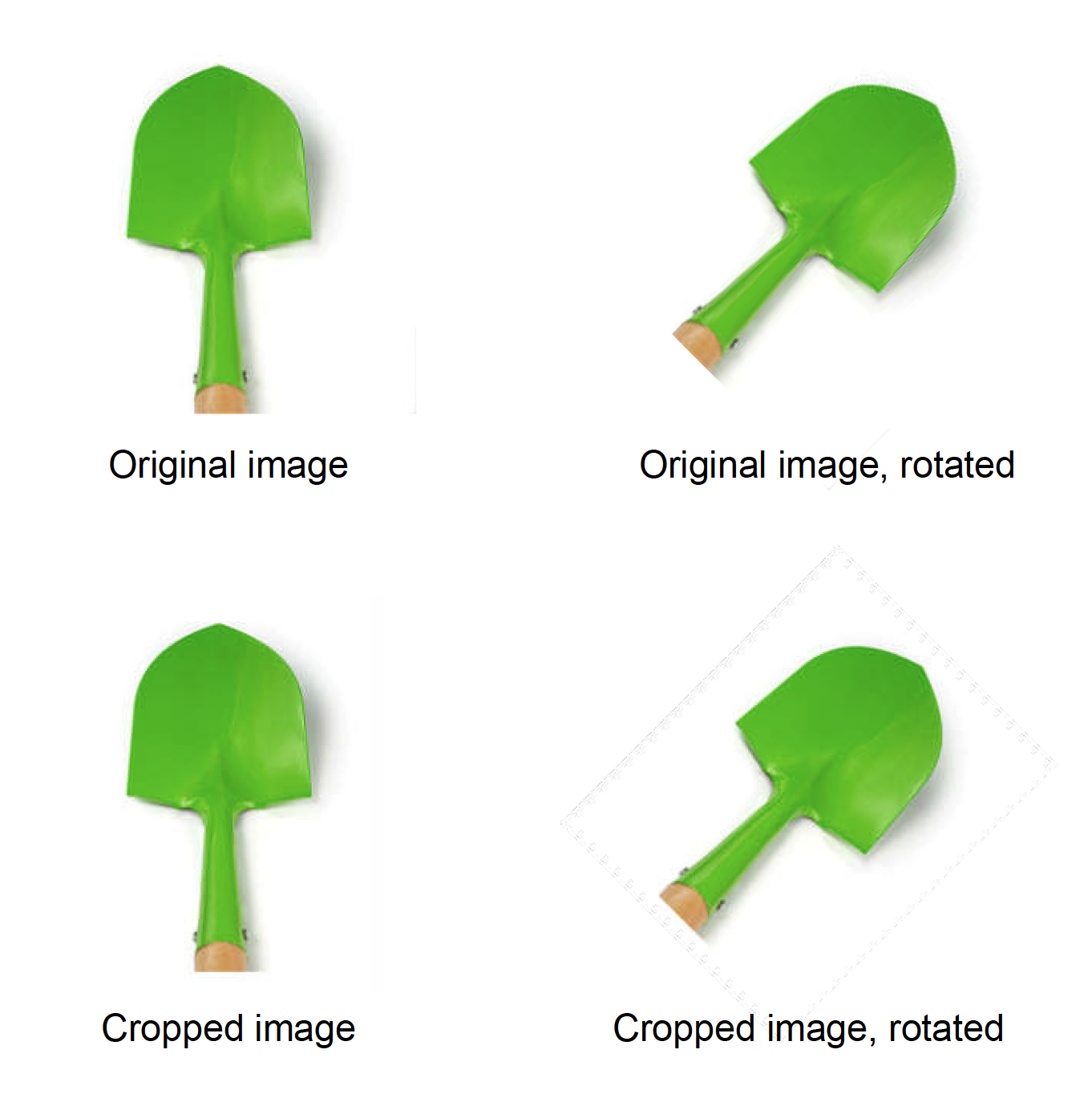
Canva
in Affinity on Desktop Questions (macOS and Windows)
Posted
I want to believe you. But also I want you to know that at this instant moment, you are haemorrhaging your trust and credibility at the creative community on Mastodon. I can see nothing but despair and deception on my timeline.