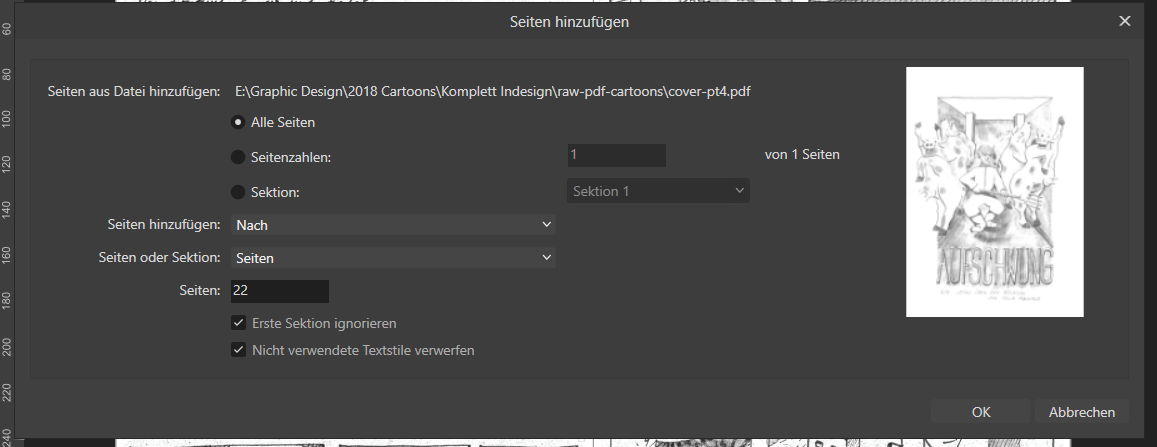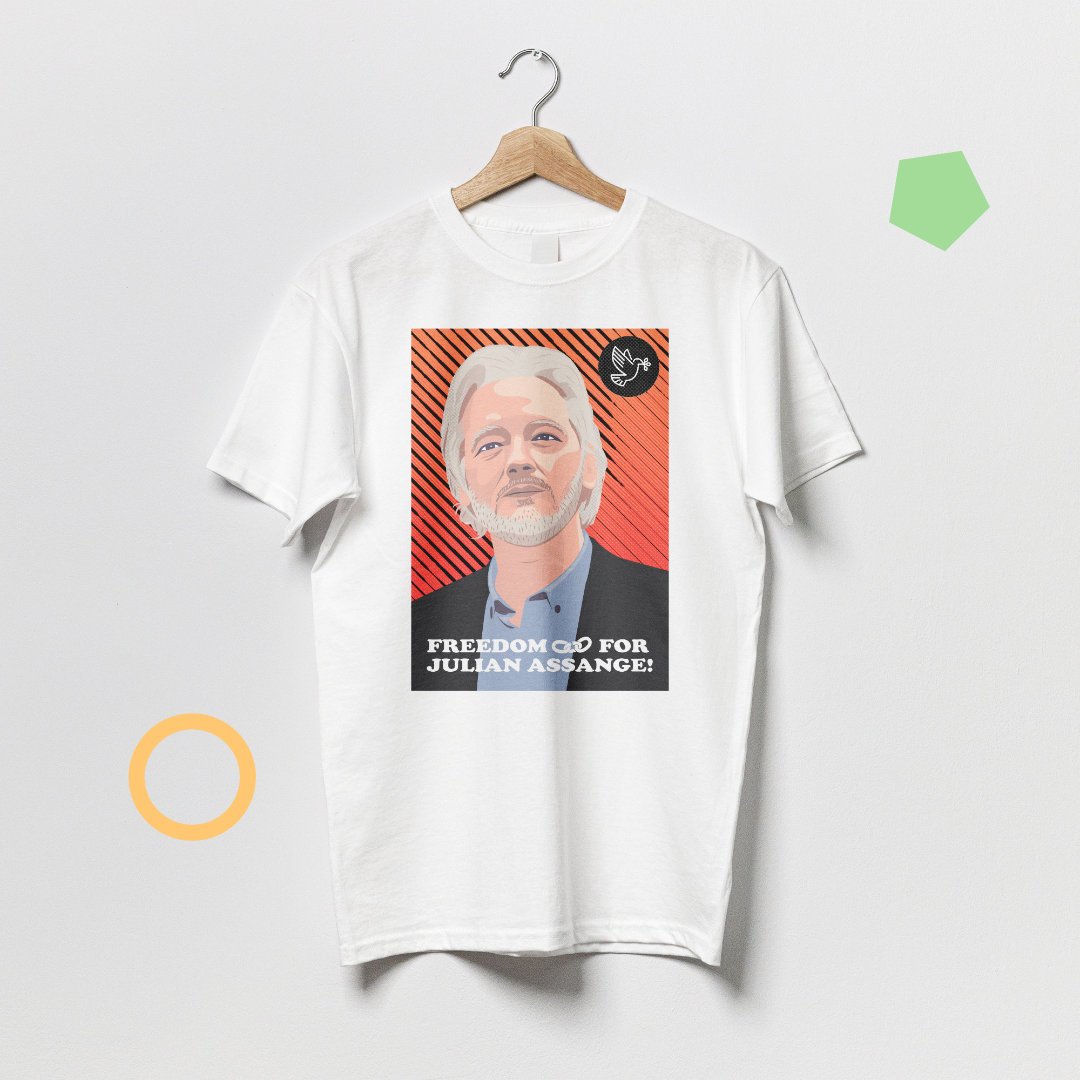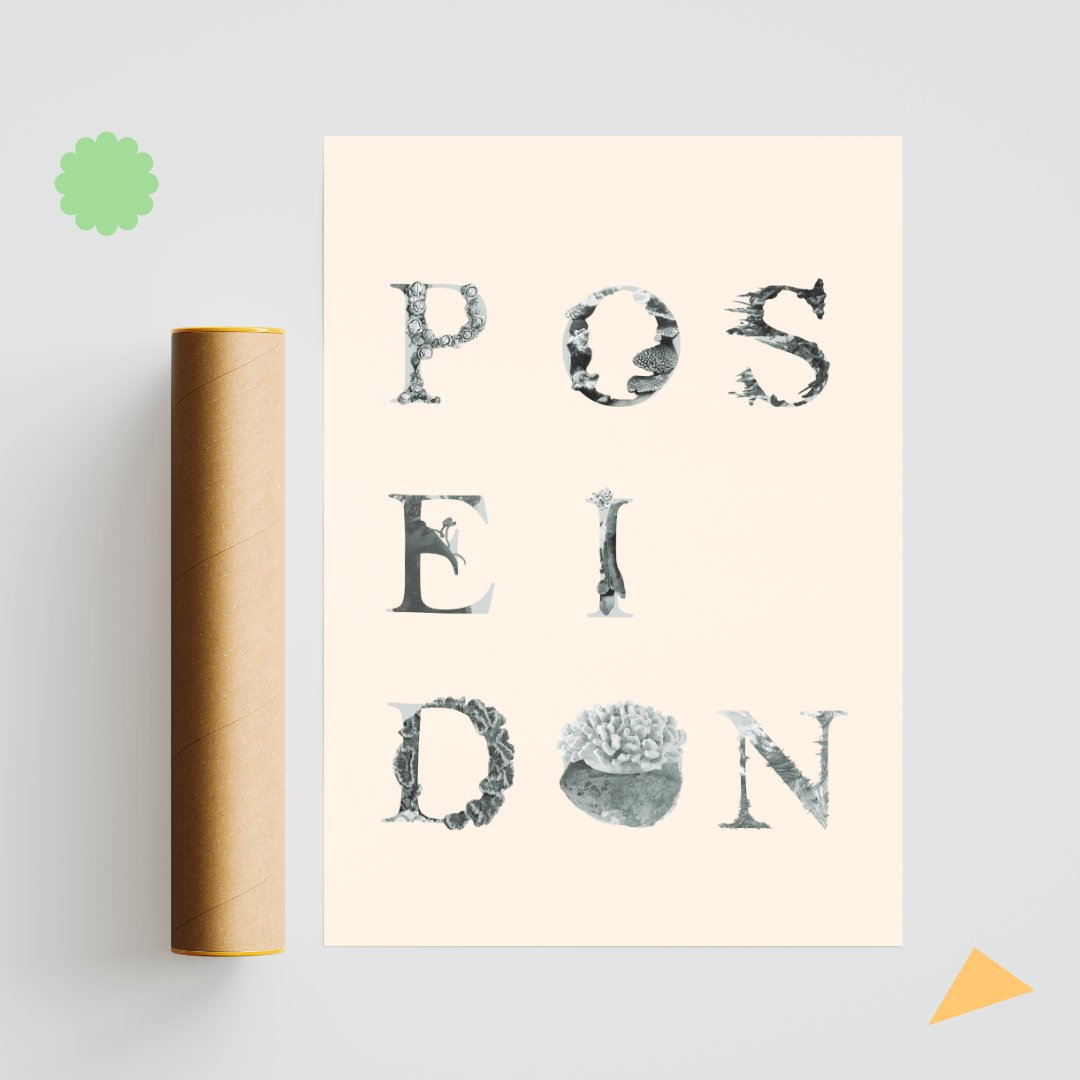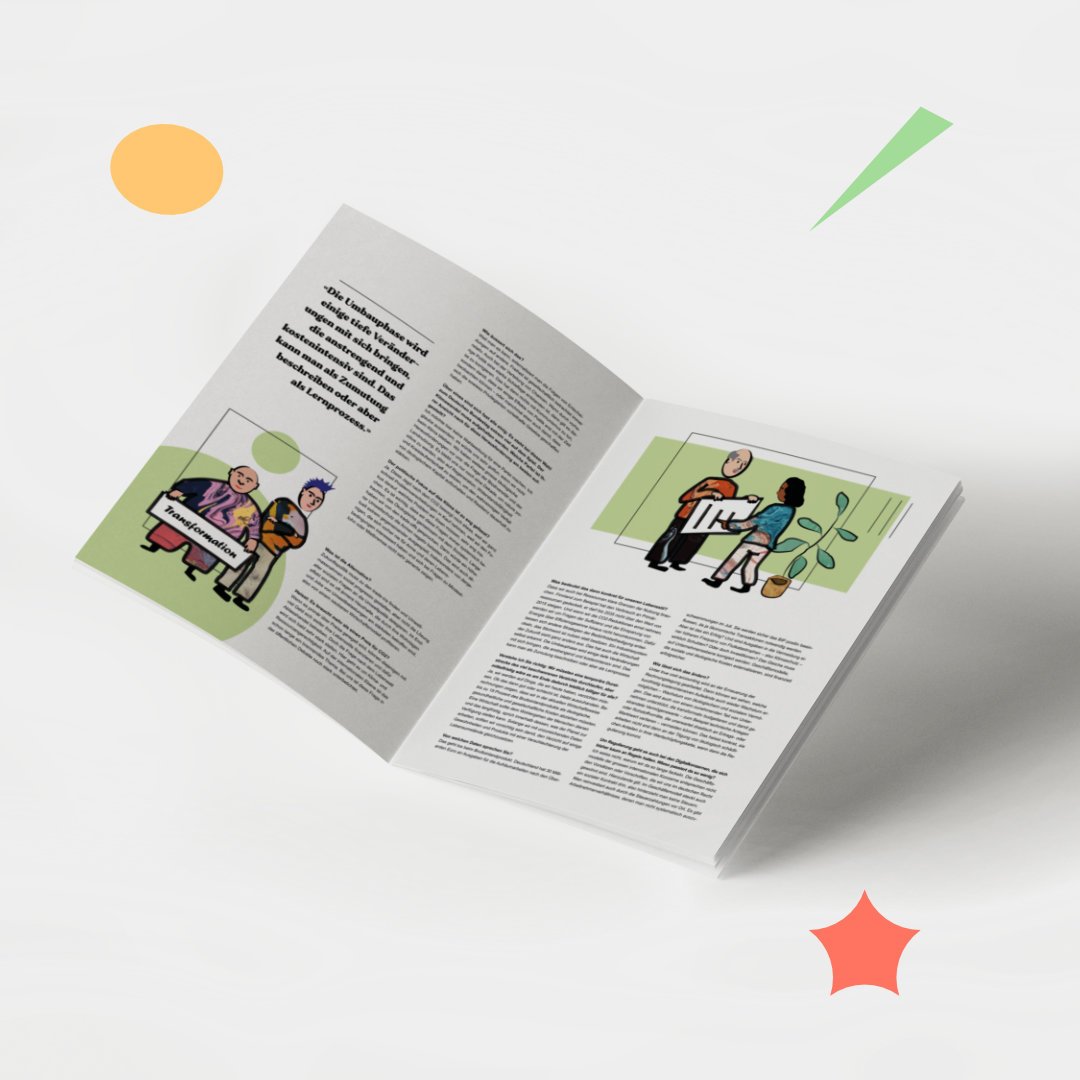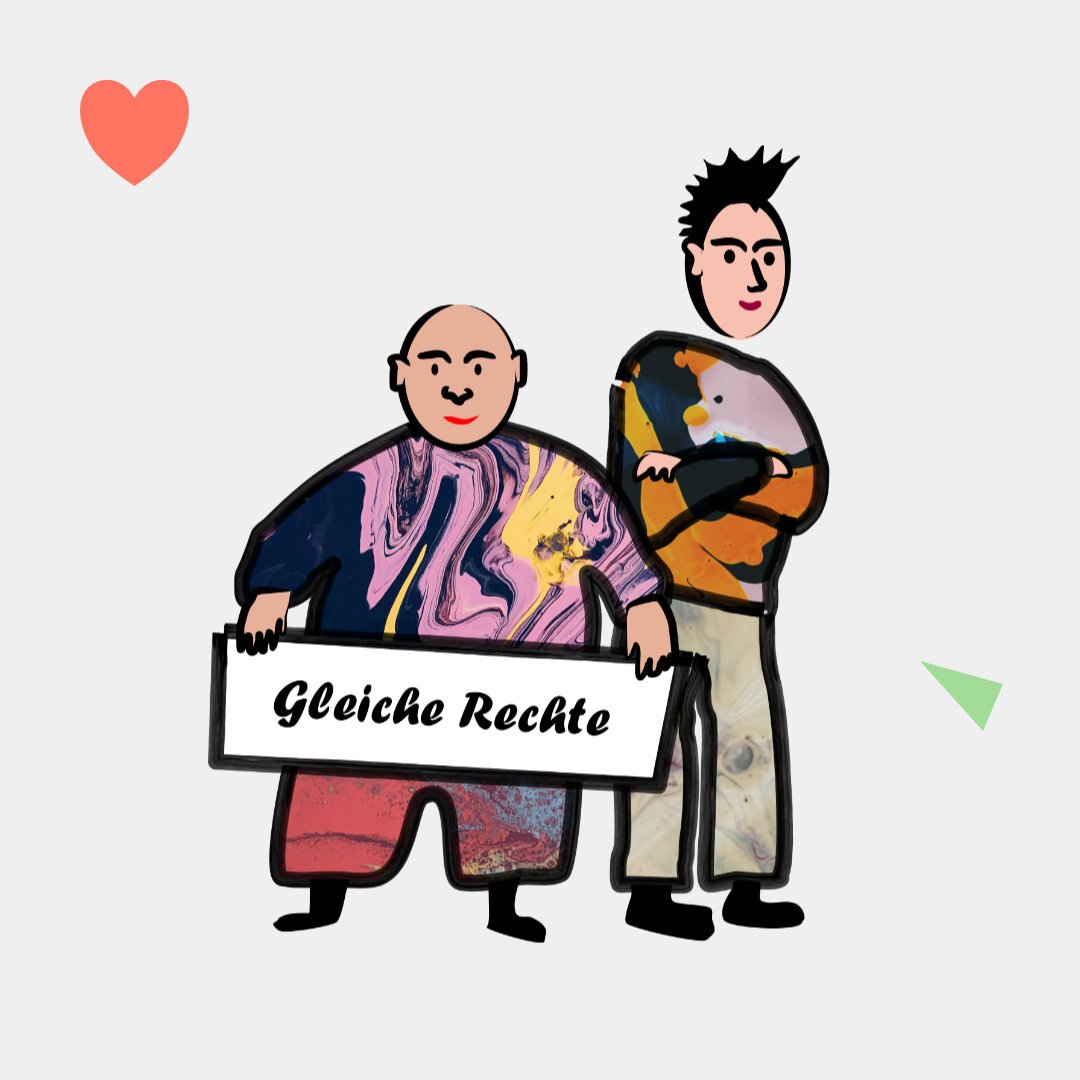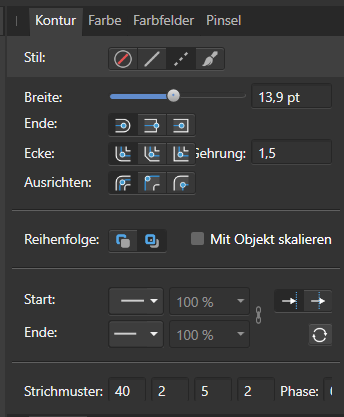Foolix
Members-
Posts
28 -
Joined
-
Last visited
-
 h.ozboluk reacted to a post in a topic:
Expand Stroke in Affinity Designer not working
h.ozboluk reacted to a post in a topic:
Expand Stroke in Affinity Designer not working
-
 walt.farrell reacted to a post in a topic:
Edit Linked changes the layer order on the selected spread only [SPLIT]
walt.farrell reacted to a post in a topic:
Edit Linked changes the layer order on the selected spread only [SPLIT]
-
Placing multiple page PDF
Foolix replied to StrixCZ's topic in Feedback for the Affinity V2 Suite of Products
Hello, I'm using a german affinty Publisher v2 so my translation may be unprecise. However I found that there is a very convenient way to place multi-plage PDF documents into a Publisher document. Instead of using "File -> Place", use "Document -> Place pages from Document" (or whatever the english translation may be - German: "Seiten aus Datei hinzufügen...") You get a very handy dialogue. A downside of this function is that it disregards the "preferably linked / preferably embedded" settings from your Document Settings. (There is a workaround for it which I might explain further, if someone cares.) -
 keiichi77 reacted to a post in a topic:
Expand Stroke in Affinity Designer not working
keiichi77 reacted to a post in a topic:
Expand Stroke in Affinity Designer not working
-
 jmwellborn reacted to a post in a topic:
Graphic Design & Environmentalism
jmwellborn reacted to a post in a topic:
Graphic Design & Environmentalism
-
 velarde reacted to a post in a topic:
Graphic Design & Environmentalism
velarde reacted to a post in a topic:
Graphic Design & Environmentalism
-
 MaartenTummers reacted to a post in a topic:
Graphic Design & Environmentalism
MaartenTummers reacted to a post in a topic:
Graphic Design & Environmentalism
-
Hello, After upgrading to Affinity Designer 2 I would like to select the app as my default SVG editing software in firefox. In Firefox I have to select where the app is stored and so far it had been easy to select Affinity Designer 1. I read that there are some complications with the new version of Designer. But maybe someone has an easy fix for me? Thanks, Felix
-
Hi Everyone, I wanted to share my work with you! My work is often about climate & society. Please check out my Instagram Page Thanks, Felix
-
 rocketsledd reacted to a post in a topic:
Expand Stroke in Affinity Designer not working
rocketsledd reacted to a post in a topic:
Expand Stroke in Affinity Designer not working
-
When I press "ctrl + shift + ]" in Affinity Publisher on a German WIndows PC, this does NOT move the current object to the front. What am I doing wrong? How can I move objects to the front with a short cut? When I press "ctrl + ]" the project does some kind of zoom instead of moving the object one layer further to the front. Please help!
-
 Foolix reacted to a post in a topic:
Tutorial for node functions
Foolix reacted to a post in a topic:
Tutorial for node functions
-
Hello everyone, I did finally find what I was looking for. Firstly, this post in a photoshop-related forum was very helpful: https://graphicdesign.stackexchange.com/questions/96318/how-to-add-a-specified-gap-in-a-object-stroke-without-separating-the-two It helped me figure out how I can create the gappy effect, which is in fact by using the "dashed line" option in the stroke panel. (Screenshot) Best wishes, Foolix
-
-
Hello, I have recently encountered three issues: Firstly, In Affinity Photo the "add" keyboard shortcut of the magic wand tool is not working as expected. I have raised this issue in this thread: Secondly: (This issue does not always occur but sometimes it I believe it has :/ I cannot currently recreate it. ) In Affinity Publisher: When I export a PDF, choose a print preset (Like "PDF - Für Druck" (German)) I am sometimes for no clear reason unable to select "include bleed area" (or whatever the english translation for "Inklusive Anschnittbereich" is) in the extended export options menu. Then I can only enable the bleed marks through the (parent) basic export dialogue. Thirdly: This is not necessarily a bug but I find it unfortunate: When I open a PDF document's page in Affinity Photo, the bleed area is not included.
-
 Alfred reacted to a post in a topic:
Looking for Brush with arty, dotty gaps
Alfred reacted to a post in a topic:
Looking for Brush with arty, dotty gaps
-
Hi, I am looking for an ink-like Affinity Designer brush that occasionally has some gaps in it. I would add an image but I don't own the copyright so please have a look at this link: https://www.behance.net/gallery/116935711/The-WIRED-World-2021?tracking_source=best_of_behance Where can I get brushes like this one? Thanks, Foolix
-
Hi, I would like to check the DPI size on an image i placed in Affinity Publisher. In the dialogue box in Document > Manage Resources I can only find the original DPI. But like I used to have it in InDesign I would like the program to tell me: "The image is resized to a quality of 250 DPI". Where can I get this service? Thanks.