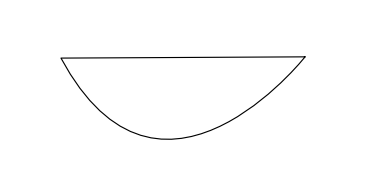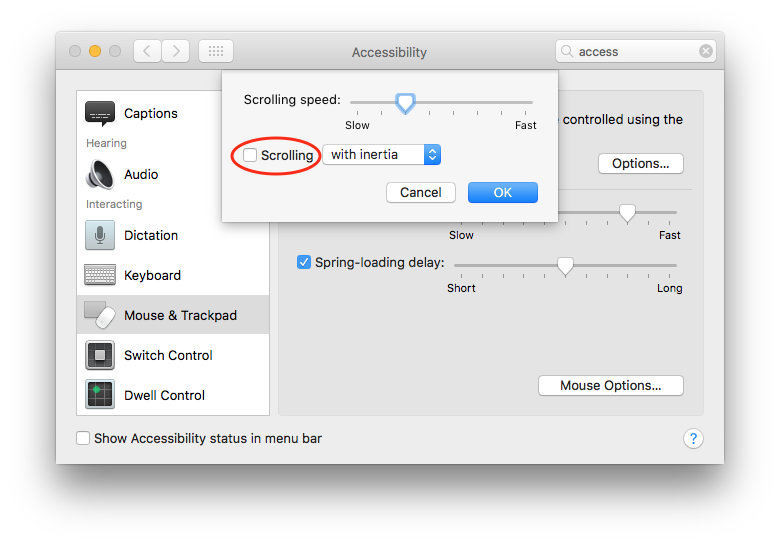-
Posts
264 -
Joined
-
Last visited
Everything posted by Figmatt
-
Yes, very strange. I think that a bad surface causes the Magic Mouse to report spurious events. I will try to log them... somehow.
-
Indeed. It's obvious by the scroll bars appearing frequently, and also the position of the canvas at the start and end of the video. I'd like to clarify that it's the same Magic Mouse in both videos, just used on different mats/surfaces. Let me know if I can assist in any way.
-
No idea about dust. It wasn't a factor in my setup AFAIK. Well, I have kept my old, shiny mouse mat so I can reproduce on demand. I would summarise the issue as follows: during a drag operation the canvas scrolls without my intention. "Drag operation" only one single finger on the mouse doing a left click, the mouse moved by fingers grabbing each side. Swapping to the new mouse mat, I have not been able to get the issue to happen. A drag operation does just that, and the canvas stays fixed. Here are two videos in which I select a group of objects and move it around the canvas using a drag operation. Let me know if you can figure out which one was recorded whilst using my new mat/surface, and which one whilst using my old mat/surface? https://transfer.sh/15Cqwq/A.mov (file available for 14 days) https://transfer.sh/CumXC/B.mov (file available for 14 days) it's obvious when you compare both. Let me know if you want me to save a document with history? I tried it on/off and it made no difference to the random scrolling issue. matt
-
Well! This is surprising. I've just replaced my old mouse mat (that I'd had so long the cloth had started to go shiny) with a new one (cheap Fellowes fabric on rubber base, £5 from Ryman) and I have much less random scroll whilst clicking. Much more accurate mouse click performance. So, buy yourself a new mouse mat/surface! I still think the app would benefit from better mouse scroll/click logic.
-
It seems that a log of user actions would be beneficial when people report bugs in the beta. That way the team can easily see what was done just prior to things going wrong. Maybe there could be an option in the Help menu to "report bug", "send log" or upload the log in a new topic on the forum? Ideally, it would be opt in. Maybe by using the Beta, you are opting into this data collection. Any plans for such a thing?
-

Cartoon Drawing in Affinity Designer
Figmatt replied to Bri-Toon's topic in Tutorials (Staff and Customer Created Tutorials)
Maybe, I can't remember the last time I broke a path, I always prefer to move nodes. But each to their own! -
This also annoys me (so much so that I finally decided to chime into a discussion about it) I'd also love to see the Control key modified mentioned above. Currently, I find it much easier to draw paths in Sketch for this reason (even though some other stuff about that app annoys me) and also the fact that it shows what part of path you're about to draw next (see video below) @R-C-R's "delete all the unwanted handles afterwards" workaround is something I'd not considered but will try. The problem I'm going to have is looking past the drawing being intentionally wrong until I end my path. I'm not clear about how many clicks it took to create your image, but the issue is that there is no way to easily transition from curve into a straight line that doesn't require unreasonable foresight or backtracking. for example, try to reproduce this shape in 3 clicks starting with the curve: This curve followed by straight line is what I beleive @i2blue was expressing difficulty with, at least that's what I got from the video. In Sketch: click initial point click and hold secondary point, drag to create the bezier hold command to get a straight line, rather than a curve, and click on the initial point to close curve Sketch.mov in AD: click initial point click and hold secondary point, drag to create the bezier click on the initial point to close curve alt+click correct control handle to make curve into straight line AD.mov The AD approach requires an extra click & more mouse movement, it also requires more thought & decision making & backtracking. You can alt-drag in AD, but that won't give you a perfectly straight line.
-

Cartoon Drawing in Affinity Designer
Figmatt replied to Bri-Toon's topic in Tutorials (Staff and Customer Created Tutorials)
I would do it differently: select the path (which shows you the nodes it contains) drag a selection area rectangle around the nodes that make up the squiggly line (this selects the nodes within the area) press the delete key to remove just those selected nodes No need to break or join or close. -
Well I'm sort of OCD about details. In this version, the branch is casting too much shadow on the arm (compared to the original). A few tweaks later and I now have something closer to the original, with less shadow on the arm. Trying to figure out the best (most optimal) way to layer and manage the objects is the challenge for me. But it does look good already, I agree! I just want to see if I can make it perfect.
-
This is reproduction of an original paper cut diorama by Václav Bícha http://strictlypaper.com/blog/2016/07/whimsical-layered-paper-cut-animal-illustrations-by-vaclav-bicha/ It's not perfect but it's a first draft. Happy to accept recommendations of a better way to achieve this look? How would you go about it? Is that different to how I've gone about it? Maybe it would be better for me to group the objects into different depths, each with a different z-order and drop shadow? attachment: Paper Cut Sloth Diorama.afdesign
-
My new workaround is using: MagicPrefs (free) Cons to this workaround: MagicPrefs has to be open all the time. ONE ALL APPS Create a Preset, in the preset text entry type "Narrow Scrolling Area" In Configure Scrolling, make the scrolling area narrower, click Close Click the cog (next to the preset text entry) Choose Export current settings into this preset This means that the scroll area in all applications will now not include your chosen area (I removed about 30% from the left side as that's where I click). This means you're less likely to click and scroll at the same time, but you can still scroll if you need to. Result! FOR SPECIFIC APPS Create a Preset, in the preset text entry type "No Scrolling" In Configure Scrolling, uncheck all scrolling boxes, click Close Click the cog (next to the preset text entry) Choose Export current settings into this preset Click the cog Choose Bind specific applications to this preset Select the Affinity apps one at a time, clicking + after each Now each time you switch to your chosen apps you'll see a notification that your chosen preset has been activated. You can turn the notifications off in System Preferences > Notifications . When you use other apps the chosen preset will not be active.
-
I'm hopeful! This is some interesting reading, particularly ignoring resting touches: https://developer.apple.com/library/content/documentation/Cocoa/Conceptual/EventOverview/HandlingTouchEvents/HandlingTouchEvents.html
-
Such a preference makes sense. Is it not possible to apply the "fix" automatically? only when the user is using a Magic Mouse? MacOS knows whether the computer has a Magic Mouse and/or a Trackpad, so can Designer? It'd be great if you could use your Magic Mice just long enough to get this fixed.
-
That would make sense @MEB! In fact that fix should be applied in many places, or higher up the app logic so that it applies to many interactions. I'll happily loan my Magic Mouse to the Affinity Team to test if they can't reproduce this and/or find a workaround.
-

Affinity Designer Customer Beta (1.6 - Beta 8)
Figmatt replied to MattP's topic in [ARCHIVE] Designer beta on macOS threads
I can't save/as or export in this version? Untitled.mov edit: restarting fixed it, but I lost my work as for some reason the data in the clipboard could not be pasted back into the restarted app -
This is still causing me grief every single day. Sigh. Interestingly everything is fine (I can move objects with precision) until I scroll the canvas using the mouse. After that moving objects turns into pin the tail on the donkey whilst on a boat in a storm. My current workaround:
-

Affinity Designer + Magic Mouse = Disaster
Figmatt replied to affinityuser's topic in Older Feedback & Suggestion Posts
Any word on this fix? Today this is driving me insane when resizing a path. <_< Thanks! -

Ability to geometry subtract with groups
Figmatt posted a topic in Older Feedback & Suggestion Posts
It's really annoying to have to ungroup to be able to do geometry subtract For example I have an logo consisting of multiple layers that I want to stamp out of square -

Designer 1.6 Beta – when?
Figmatt replied to Matthias's topic in [ARCHIVE] Designer beta on macOS threads
I'd also appreciate being able to click on a tick for a layer and then drag down the column of ticks having any tick under my movement toggle. -

Auto-update placed images
Figmatt replied to antonkudin's topic in Older Feedback & Suggestion Posts
I've asked for this also, apparently it will come when the Publisher app (for desktop publishing and page layout) is released.