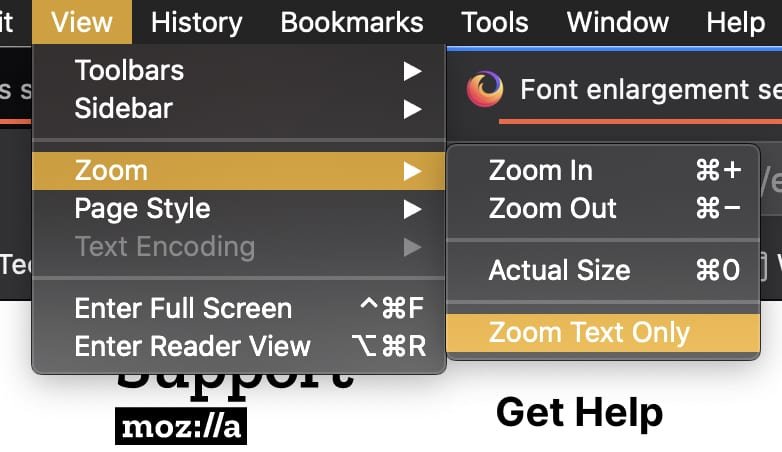-
Posts
68 -
Joined
-
Last visited
Everything posted by appearsharmless
-
Nice tip, @Lisa45. If anyone's using Firefox, and @Lisa45's tip messes up your browser's formatting, you can tweak it pretty easily (from https://support.mozilla.org/en-US/questions/1258673) "(1) In a new tab, type or paste about:config in the address bar and press Return. Click the button accepting the risk. (2) In the filter box, type or paste devp and pause while the list is filtered -- there should only be one preference left (3) The layout.css.devPixelsPerPx normally has -1.0 which follows the system Text Size. Double-click to open a small dialog where you can type a new value. If you have a Retina display (double-density): try 3 If you have a standard display: try 1.5 That should give an effective "150%" zoom compared with the base size. If you would like larger, you could repeat the test with 4 and 2 respectively (200%). If something goes wrong, you can right-click (Ctrl+click) the preference and choose Reset (or tap the R key) to get back to where you started." Note that you may want/need to select this option in FF menu to fine-tune the appearance:
-
To supplement @BofG's advice, if you use the Gradient Tool to drag a gradient onto your object instead of using a Gradient Overlay layer effect, the gradient will be exported to SVG without rasterization. Also, the only brushes that are pure vector are the first two brushes in the Pen category. All of the other brushes are composed of raster images stretched or repeated along a vector path.
-
Nope, not for me. That results in a smart node. And I'm aware of the directional difference working with end nodes (See "Addendum" from my previous post). I appreciate the info, it's helpful, but I didn't really have a question; just trying to help the OP. I'm sticking with my original method: it's stupid and clumsy, but, to me, it beats trying to memorize a multiple-step checklist (end node?, direction?, shift or shift+control or lasso then shift+control? kiss mouse and genuflect once or twice?).
-
Here, allow me to make this even more confusing: 1) Left click on bottom left node 2) Break Curve 3) Left click on bottom left node to select it 4) Hold Shift + Control and drag over node 5) Left Click and drag node Taaa-Daaa! Bottom node has moved! Repeat with bottom right node = topmost node moves instead of bottom. 🤔?? (And, yeah, I checked to make sure the curve wasn't broken at both the left and right bottom nodes) @Gear maker If I Shift+Control lasso the nodes, then hold Control and drag, the bottom node moves, but the top node is converted to a smart node. Again, 🤔 (Addendum: On further experimentation, I'm pretty sure the wonkiness has to do whether you're selecting a start node, an end node, or a... "between"... node.) BreakCurve02.mp4
-
The only way I know of to do this is to break the curve at two nodes: 1) Break the curve at both nodes 2) Select the new layer that's been created under the original layer 3) Move that underlying node to wherever you want it 4) Select both layers and lasso the nodes you didn't want to break, and select "Join Curves" It's not exactly elegant, so hopefully someone will come along with a better solution for you. BreakCurve.mp4
-
Yup. And Firefox to take a screenshot of the entire webpage. And Affinity Photo to make an .afphoto file because I couldn't figure out how to attach a jpeg without it losing quality after the upload. 🤔
- 5 replies
-
- questions
- techniques
-
(and 2 more)
Tagged with:
-
Here's a screenshot of the entire webpage @firstdefence linked to, including images. Photochrom Vintage Postcard.afphoto
- 5 replies
-
- questions
- techniques
-
(and 2 more)
Tagged with:
-
How close do the curves have to be to each other? A clunky, "well, they're close but not overlapping" workaround: 1) Enable "Snap to object bounding boxes" in Snapping manager 2) Draw a rectangle over the area on the curve you want to "join" 3) Select curve layer and rectangle layer 4) Menu>Layer>Alignment>Align Middle 5) Drag other curve over until it snaps in the center of the rectangle's bounding box 6) Delete rectangle Depending on whether you're working in pixels, millimeters, etc., there might be a way to use the Transform panel to overlap the curves precisely, but I'll leave that one to those wiser heads I mentioned earlier. CollisonWorkaround.mp4
-
If you're wanting to snap a segment between nodes to another segment between nodes, then I'm pretty sure Affinity Designer can't do this (wiser/more experienced heads may chime in to correct me). If you're on a Mac, you can download a free beta of VectorStyler ; it has "Collision Snapping" which sounds like what you're after. (Just in case, you know about "Snap to geometry of selected curves" in the node context toolbar, right?): Curvesnap.mp4
-
I downloaded your non-beta file, R-C-R, and it worked flawlessly. I tried the technique two more times with my own file, and got the sharp nodes. I made a screen recording to show you... and it worked flawlessly; no sharp nodes. Did it three more times, worked flawlessly every time. 🤔 Either it's an intermittent bug, or I need stronger coffee (or both).
-
More weirdness, R-C-R: In Mac 1.8.3, it works exactly as you described as long as the nodes at the top and bottom are sharp. If the nodes are smooth, it will successfully merge the two top smooth nodes, but convert the bottom smooth nodes into sharp nodes with a segment between them 🤷♂️ . Have you noticed any new glitches or downsides to the current beta? I think I'm ready to make the jump...
-
😁 Sorry about that; I certainly didn't intend to make this thread more confusing! Let me change this: "I didn't track along the curve in the video I posted; that was an (unsuccessful) experiment I did later." To this: "I didn't track along the curve in the video I posted. However, after reading the suggestion in your post, I tried it again, this time tracking the curve along the yellow indicator line until the node snapped, but it still didn't work." If you really want to, you could right-click on that video I posted, save it to your HD, and see if you can get a better view with Quicktime, VLC, etc. All I can tell you is that it is as I described, yellow indicator line and all. And I do indeed appreciate your help (and suggestions. And analyses.)
-
I didn't track along the curve in the video I posted; that was an (unsuccessful) experiment I did later. I understand the indicator line you're referring to; if you hold down the control key on your Mac keyboard and use your trackball to magnify your display while the video is playing, you can see the yellow indicator line appear right before the curve goes all wonky (you can see me getting, and losing, the yellow line several times before I can get both the yellow line and the snap).
-
As an experiment, I tried dragging the node to the curvature of the target node as you suggested, and carefully tracked along the curve, never losing the thin yellow indicator line, until the nodes snapped. Then I clicked on "Join Curves". Bupkis. The curves remain separate. If I just drag the node directly onto the target node and wait for the yellow indicator line to appear, this happens: wut.mp4 That....worked! The two nodes at the bottom of the curves were overlapped, but not joined, just like at the top (where I was trying to merge the two nodes), but I can merge them by selecting both layers and clicking "Join Curves", as you suggested. BTW, I'm using 1.8.3, not the latest beta. Thinking it might have been because the two bottom nodes were blue start nodes, I reversed both curves and tried the top nodes again. Nope. So, to paraphrase Inigo Montoya, "Join Curves. They keep using that term. I do not think it means what they think it means."
-
Yeah, I've tried that one before; still doesn't work: RCR.mp4 I should note that in the previous video I posted, the one that works, I had both Snap to object geometry checked on in the Snapping manager and Snap: Align to nodes of selected curves option on in the Node Tool context toolbar. The whole "Join Curves" thing is pretty goofball.
-
The only way I can merge two nodes (i.e., make 1 node from 2 at the same spot) is to snap the 2 nodes on top of each other with the Node Tool, use Layer>Geometry>Merge Curves to get the curves on one layer, lasso the stacked nodes with the Node Tool, and click "Join Curves" on the context toolbar. Which is weird, because doing the same thing without using Layer>Geometry>Merge Curves appears to get the curves on one layer as well, but it doesn't work: Works: JoinYepSmall.mp4 Doesn't Work: JoinNopeSmall.mp4 If I want to add a segment to 2 selected nodes, I do this (which seems like a bug): segment.mp4