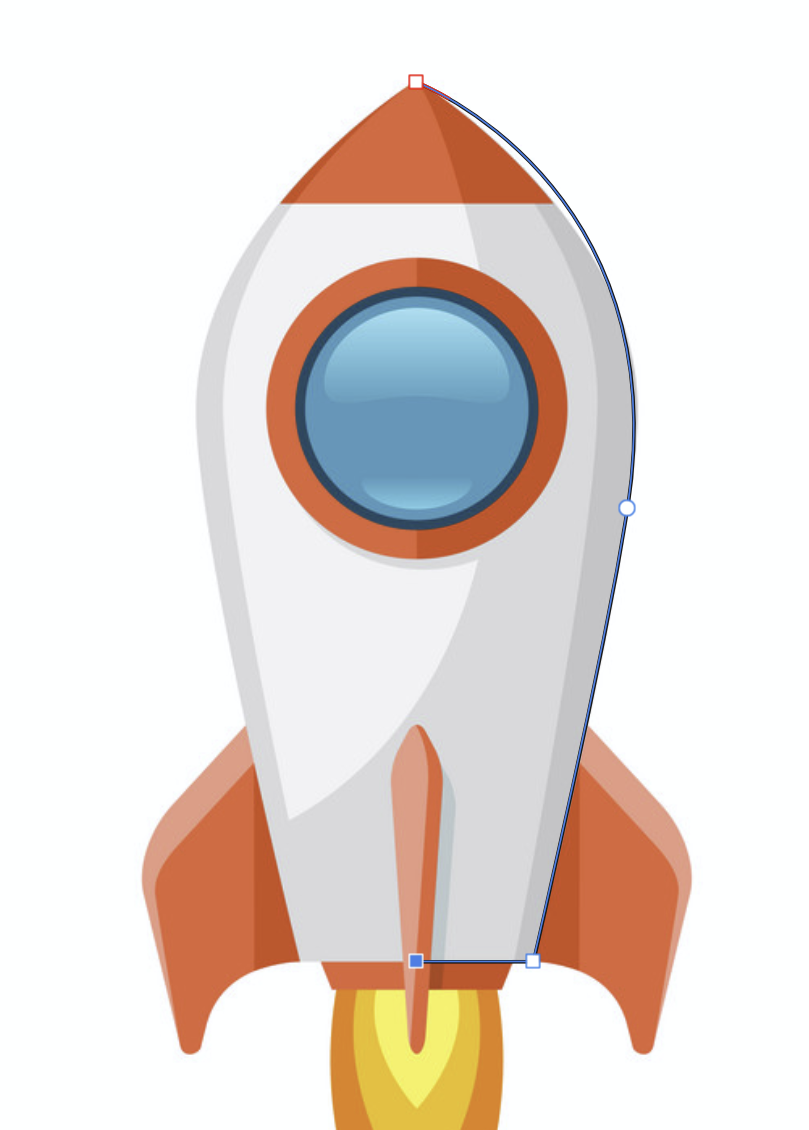-
Posts
22 -
Joined
-
Last visited
-
 Ldina reacted to a post in a topic:
Flowing Water - Macro
Ldina reacted to a post in a topic:
Flowing Water - Macro
-
Cool process, and neat images. These would actually make some nice album covers, I think.
- 5 replies
-
- affinity photo
- macro
-
(and 3 more)
Tagged with:
-
 Ali reacted to a post in a topic:
Having Affinity Designer 2 open makes cursor lag (Windows 11)
Ali reacted to a post in a topic:
Having Affinity Designer 2 open makes cursor lag (Windows 11)
-
 Mordi reacted to a post in a topic:
Having Affinity Designer 2 open makes cursor lag (Windows 11)
Mordi reacted to a post in a topic:
Having Affinity Designer 2 open makes cursor lag (Windows 11)
-
I'll have a fairly modest project open; 3-4 artboards, a small bunch of shapes and text on each. Every, say, 2-3 minutes or so, the Windows cursor starts getting really choppy for about 5-10 seconds each time. Even if I minimize AD, this happens. I tend to work with Designer and Unity open, but lately I've had to close Designer to avoid this issue - even though having it open would be useful. Has anyone else experienced this? I've also had some issues with my GPU lately, which might be related. RTX3080. I had to switch it to a different PCIe-port for my machine to boot, after several years of it using the port. It now seems to function normally.
-
+1, I needed this a few days ago for one specific thing; An .ico file for a Steam game. Steam still uses .ico for their tiny game icons. A workaround for this would be to add scripting. Letting the community add their own exporters. What I ended up doing was use ImageMagick. A super handy command-line tool for stuff like this. I suspect most of those ad-based converter websites use it. You can install it using winget.
-
Affinity Designer V2. Designer seems to remember only one path at a time; If I use the "Place" import tool, the next time I try to export all slices, it'll point me to where I imported an image. It would be great to be able to set a root folder in the export persona, and then have all slices and export operations use that path. Usually, my Affinity Designer projects relate to a single project elsewhere (Unity), so having to manually set the path every once in a while is uneccessary to me. I work on both Windows and MacOS, and for my workflow I'll want different paths per-platform on top of that. So really, what I am suggesting is for export path to be a per-project, per-platform thing.
-
I think @NotMyFault has the right idea. It would at least be nice if the folder was a per-document thing, as opposed to a global thing. I work on 3-4 projects at any given time, which all use different folders. Some of these are Unity projects, which means folder diving into 3-4 subfolders which are slightly different. Takes about 10 seconds every time, I'd say.
-
 Mordi reacted to a post in a topic:
Export folder
Mordi reacted to a post in a topic:
Export folder
-
 thomaso reacted to a post in a topic:
How on earth do I find the halftone tool in Affinity Designer 2 - Desktop PC
thomaso reacted to a post in a topic:
How on earth do I find the halftone tool in Affinity Designer 2 - Desktop PC
-
I needed a halftone gradient, and found this thread. After some googling I came across this gem of a web tool: https://halftone.xoihazard.com/ In my case, I uploaded a black and white gradient, and went from there. It lets you adjust point sizes and patterns. Saves either a PNG or an SVG for you. Super neat. Edit: Another solution would be to use Inkscape, and then export an SVG from there. https://logosbynick.com/halftones-inkscape/
-

Affinity Designer 2 for Windows - (2.5.0 & 2.5.1)
Mordi replied to Patrick Connor's topic in News and Information
Thanks for adding support for variable fonts. That's awesome! -
 qwz reacted to a post in a topic:
Variable fonts support
qwz reacted to a post in a topic:
Variable fonts support
-

Variable fonts support
Mordi replied to Athanasius Pernath's topic in Feedback for the Affinity V2 Suite of Products
+1 from me. Variable font support would be great. I see a lot of fonts on Google Fonts are variable. -
 Carlonike reacted to a post in a topic:
Need ability to change opacity of global colors in Designer
Carlonike reacted to a post in a topic:
Need ability to change opacity of global colors in Designer
-

Include Variable Fonts
Mordi replied to Friksel's topic in Feedback for Affinity Designer V1 on Desktop
+1 from me. Having variable fonts would be a very beneficial feature for Affinity Designer. A lot of the fonts on Google Fonts are variable now. https://fonts.google.com/?vfonly=true -
 JGD reacted to a post in a topic:
Variable Font
JGD reacted to a post in a topic:
Variable Font
-
Mordi changed their profile photo
-
Yes, it seems to me variable fonts show up in Affinity, but only at one predefined setting. Hopefully, in the future we can adjust width and thickness of the fonts. By the way, here's a company who makes free variable fonts. https://www.etceteratype.co/
- 42 replies
-
- variable fonts
- variable
-
(and 3 more)
Tagged with:
-
 JGD reacted to a post in a topic:
Variable Font
JGD reacted to a post in a topic:
Variable Font
-
Was just googling around for how to use variable fonts. I learned that they exist not 30 minutes ago, but I can clearly see the use of them. I hope Affinity Designer will support this in the near future.
- 42 replies
-
- variable fonts
- variable
-
(and 3 more)
Tagged with:
-

Portable or "no install" version of Affinity Designer
Mordi replied to Phuturist's topic in Older Feedback & Suggestion Posts
REAPER is a popular digital audio workstation without DRM. People still pay for it because they get a lot of goodwill. That’s one example of how that model can work. Just because Petar knows that there are pirated versions of Affinity Designer doesn’t mean he actively sought it out. I came across pirate-links while searching for a portable version of AD, via google. Not really relevant to the discussion. I would love to be able to use AD as a portable app. -
I am remaking a user interface design which is based on vector rendering. In this user interface, I noticed that they use quite nice dithering. It looks really sharp and nice, but I can't recreate it inside Affinity Designer. Here's an example: The above shape is made in AD. The bottom shape comes from the user interface reference I am using. They use blue and red to smooth out the shape, which gives a really nice effect when viewed at normal zoom levels. Is there any way to get this type of dithering inside Affinity Designer? Does it have a name?