
big smile
-
Posts
347 -
Joined
-
Last visited
Posts posted by big smile
-
-
@MEB were you able to reproduce and log the error? If not, then can you suggest something else I can provide to help this error be logged? I am using MacOS 12.7.6 if that makes a difference. Thanks!
-
19 hours ago, MEB said:
Hi @big smile,
The file you uploaded (01 PopPosi.afpackage) links to several other .afpub and .afdesign files, which in turn link to several .jpg images that were not included in the files you sent. As a result, they appear blurry on system as expected. Could you please upload the missing images as well, so I can check if Publisher loads them at full resolution?Thank you.
Hi @MEB I have uploaded the Jpegs. Thanks for continuing to look into this matter.
-
2 minutes ago, MikeTO said:
Does selecting the blurry layer in the Layers panel cause it to be rendered at full resolution? If so, I get that all the time with an embedded PDF.
No, the only thing that fixes it is if you zoom in over 1000%.
It also happens with a variety of documents: Linked Affinity Designer files and also linked Jpegs.
-
9 minutes ago, MEB said:
@big smile,
Here's the upload link. Thank you.Thanks! I have uploaded it. Please let me know if you need any further info. Thanks! Fingers crossed this can be fixed, because it's super annoying!
-
1 hour ago, MEB said:
Hi @big smile,
I haven’t found any reports of this yet and haven’t been able to reproduce the issue, even with some user files. Could you provide one where this happens to you?
I can provide an upload link if you wish to keep the file private - just let me know. Thank you.Hi Yes, please provide the upload link. Thanks!
-
1 minute ago, Ali said:
TIP: Always keep a copy in the old version format. NEVER roll the same file forward without backing it up!
In my case, the work was created in 2.6.3 from the start, so there's nothing to roll back to.
-
10 minutes ago, MikeTO said:
@big smile You can't save a document in 2.5 format from 2.6. But @Stadicus knew the answer - if you change to a basic raster format it will work fine. I tested it with a PSD and then saw the problem you're having.
This is a known issue with PSD and Affinity format images:
All my linked files are in Affinity Designer 2.6.3 format. I am not using any PSD.
In a separate project, I also find the issue occurs if I import another Affinity Publisher document into an Affinity Publisher file.
It looks like switching to a raster format is the only solution (but it's going to be faff!). I so wish Affinity would have the option to down-save formats to older versions.
Thanks for your help!
-
37 minutes ago, MikeTO said:
Please try this:
- Make a copy of the document
- Delete all the pages except 1-3 so there is one full spread
- Delete all the text and objects from pages 1-3, leaving just the background image on the master
- Replace the master image with anything else
- Export with the same settings - does the background image appear? If not, please share the resulting test file here
I tried this and I can't duplicate it with either All Pages or All Spreads selected, or with the background image on the master and the document page.
Same issue even when I delete everything but the background.
Attached is TEST.pdf which shows the error.
I have also attached expected-result.pdf which shows how it should render.
Is there any way to save down a 2.6.3 file so it will open 2.5.7? Thanks!
-
Has this bug been logged by the staff?
It's super-annoying that I have to zoom in on every linked artwork before exporting.
I am using Affinity Publisher 2.6.3, and it's still a problem!
-
I am having this same problem, too.
My 108-page document is made up of 2-page spreads.
On the master page, I have a background that extends the whole of the spread.
- If I export a single spread, the background renders.
- If I export a single page, the background renders.
- However, if I export the whole document as "All Pages", the background on the right-hand side of the page will not render.
I cannot share files publicly.
My background is an Affinity Designer V2 file created in Affinity 2.6.3
I am using Affinity Publisher 2.6.3 on macOS.
-
8 hours ago, Lee D said:
@big smileI've passed the PDF file over to our developers to investigate further.
Thank you kindly!
-
15 minutes ago, Ldina said:
Alfred, opening the @big smile's PDF file in Designer did suggest replacement fonts on my Mac, but the PDF still "opened" with no fonts at all.
Opening PDFs that I created on MY computer with fonts installed on my system works fine for editing, no problem. I suspect the problem is the way the PDF was created or some Font issue.
It probably asked for replacement fonts because you don't have Calibri or Arimo installed. It's definitely not a font issue, because I've got the source fonts installed. And there's definitely nothing wrong with the PDF, because I have opened it in multiple PDF apps and it always renders fine.
It just seems to be a bug in how Affinity Publisher reads the PDF (which, as I detailed above, has happened in the past).
-
1 minute ago, Ldina said:
I’m out of my depth here, but I’m wondering if you have to have the “exact” same font version installed. In other words, not just the name Calibri, but the exact same font and version as in the original PDF, for interpret to work and display your fonts. Others may be able to answer this.
Yes, I have the exact same font. I actually copied it from the machine where the source file was originally created.
I think it's just a bug in how Affinity Publisher reads PDFs. Ages ago, I had a bug with a different PDF and they were able to fix it. So I am hoping that their excellent team can look at the PDF and do the same again.
-
2 minutes ago, Ldina said:
I suspect it has to do with "Interpret". Others here know more about the ins and outs of Interpret than I do. Opening a PDF, (I think), always Interprets the PDF, since your plan is to "edit" the PDF, rather than just display it as is. I'm not sure why that drops the text. Maybe you need to have those fonts (Arimo and Calibri) installed on your system prior to opening the file.
I have the fonts installed, so that's not an issue. It seems to be a bug in how Publisher interprets the PDF.
-
3 minutes ago, Ldina said:
Your puzzle PDF "Places" properly in Designer, set to Passthrough (didn't try Publisher, but probably the same). If set to interpret, the text disappears. "Opening" the PDF, all the text is missing.
Interestingly, if you place it as a PDF in Publisher, export it as a PDF, and then re-open that PDF in Publisher, the text still disappears. So there's some type of bug with how Publisher reads the PDF!
-
53 minutes ago, Alfred said:
I can confirm the behaviour that you describe. What workarounds have you successfully employed?
The only workaround is to convert the PDF to an image format (e.g. jpgs) and then import that into Affinity Publisher. But that's not ideal, because then the PDF is no longer in vector format, it inflates the file size, and it's a lot of unnecessary messing around.
-
Affinity Publisher is generally very good at reading PDFs. However, occasionally, some files will render incorrectly.
Here is a file from puzzle maker software. In all other PDF viewers, it displays like this:

However, in Affinity Publisher it displays like this:

All the numbers and letters in the cells have disappeared!
Obviously, there are workarounds to make it import correctly. However, it would be good if Affinity could investigate the matter to further improve the robustness of Publisher's PDF rendering abilities.
I have attached the PDF file
-
I can report I am having these issues too.
It's easy to fix, just Zoom in on the linked asset and the correct resolution will be used. But it's annoying to have to do this each time.
There should really be an option to force Affinity to re-load all linked assets at the correct resolution when exporting a PDF.
-
2 hours ago, walt.farrell said:
The way you've expressed that is a bit confusing. I hope you're saying that the added pagers look different than you expected, but the actual source file you copied from is not changed.
I'm not sure what's going on; sorry.
Can you share the two files (the one you're copying from, and the one you're copying to)?
Sorry, I will try and explain it better.
The second image is how it looks when it is imported in a new document (via Pages > Add pages from File).
Here are the documents (these are puzzle grids and depending on how you read them, you might spot rude words, so a heads-up to anyone who is offended by that).
source.afpub This is the original document.
main document.afpub This is the document I am importing Source into.
Thanks in advance for any help.
-
Here is my Publisher document. Let's call it "source.afpub"

I would like to add "source.afpub" document to another Publisher document.
In my new document, I go to "Pages > Add pages from File" and select "source.afpub".

Using Add pages has changed the source document (the change occurs when it is imported in the new document. The original source file remains unchanged)?
Why is this happening? I have been using "Add pages from File" and never had this problem.
-
I have some PDFs created in other applications that have no language set for the text. When I open them in Affinity Publisher, it applies a language to them. And it's often the wrong language. For example, if I open a Spanish language document, Affinity Publisher will apply English, so all the text gets flagged up a spelling error.
How can I control which language is applied?
I know I can select the text on the page and then go to and character > language and change the language manually. However, some of my PDFs have hundreds of pages, so I don’t want to be spending all my time doing that for each page. It would be nice if there was a way to control the language that is applied when Publisher first opens (or imports) the PDF.
Also, in this post, I am referring to Publisher's ability to edit PDFs and not the separate option of having PDFs imported through pass-through where the PDF is displayed without its contents being editable.
Thanks in advance!
-
A big thumbs up to affinity for pledging to offer perpetual licenses at reasonable prices. It's pleasing that they are aware of customer concerns.
Especially the perpetual licenses at a reasonable price part. Corel and Quark offer perpetual licenses, but they aren't reasonable. You still need a yearly maintenance subscription to use a lot of features or get upgrade pricing. Their perpetual licenses are really designed to push people into subscription.
Does the Affinity Pledges make me feel better about this buy out? No. Bottom line: Canva answers to investors. And investors love subscriptions. Down the road, I could see Canva rebranding Affinity as the "Canva Pro" range to get around the pledge for perpetual licenses.
I really wish Serif could have done their own IPO to remain independent. Or had been purchased by someone like Microsoft who have a (fairly) good (modern) track record for offering fairly priced perpetual licenses. I am happy that the Affinity team got the financial success they deserved. But I'm deeply heartbroken that my favorite app suite is in the hands of a company whose bread and butter is subscription.
-
Genuinely heart broken about this. I know I shouldn't jump to conclusions. But every time one of my favorite independent companies gets acquired by a bigger player, it never ends well.
I so hope that Affinity continues to offer perpetual licenses at a reasonable price. As much as I love Affinity, it's main selling point is that it offers a perpetual licenses at a reasonable price.
If perpetual licenses become ridiculous expensive (in an attempt to nudge people to subscription), or worse still they switch to subscription only then I will have zero reason to stick with Affinity.
I think for V2 everything should be fine. It's V3 and beyond that I worry will make a shift to subscription only (or a ridiculous for perpetual to nudge people to subscription).
-
53 minutes ago, walt.farrell said:
I don't think that would be possible, for two reasons:
- A regular expression cannot detect the formatting of characters; that requires use of the Formatting cog for the Find term.
- The Formatting options do not recognize words, and cannot detect parts of strings of letters, and apply to the entire Find string.
I did worry it might not be possible. Thanks anyway!
Just now, David in Яuislip said:Thanks for the suggestion. Unfortunately, for this project, the way it is set up would make copy and pasting from Publisher too cumbersome. Thanks for the suggestion, anyway, as it's quite a smart idea!







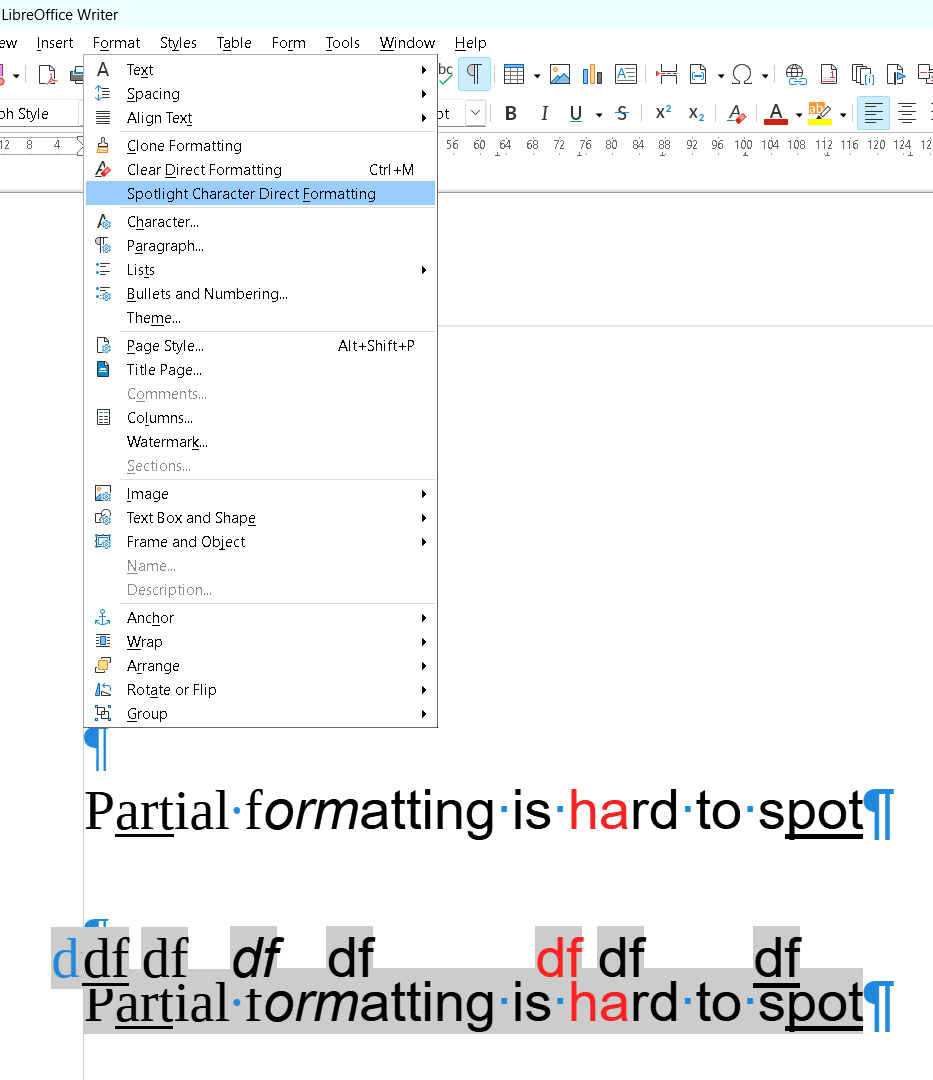
Linked Files Not Displayed at Full Resolution
in V2 Bugs found on macOS
Posted
It only seemed to happen with Publisher 2.5; before that, it was perfect.
In the opening post of this thread, posts from other people having the issue are linked to. And they all seem to occur after May 2024, which would suggest the problem was introduced in Publisher 2.5 (which came out in May 2024). All the posts seem to be from Mac users, too. None of the users mentioned OneDrive, so that might not be related (although to be fair, they don’t rule out cloud storage). I have tried running my files from the MacOS downloads folder, which is an offline folder, and the issue does occur, so I don’t think it's connected to cloud storage.
Not sure if any of this info helps.
Do you have any ideas on what I can do to help you reproduce it? I do appreciate your help, as it seems to be a tricky problem.