
Fun Art Sam
-
Posts
73 -
Joined
-
Last visited
Posts posted by Fun Art Sam
-
-
-
On 4/16/2021 at 10:17 AM, loukash said:
It's a bit of a counterintuitive workaround, but:
- select the gradient swatch
- Node tool
- edit your gradient in the context toolbar
- add edited gradient as a new swatch
- in Designer (use File > Edit in Designer if you're in another app): Select > Select Same > Fill Color
- apply the new gradient to all selected objects
That's definitely an omission.
But I do remember having many other "annoying difficulties" that I don't have now.

And checking out the Gradient tool in InDesign CS5.5 as we speak, there are quite some odd quirks as well.That said, it should be definitely easier and more straightforward to edit gradient swatches in Affinity.
Thank you so much! This is such a great solution. I hope Affinity implements global-gradient-color swatches in the future!
-
-
-
@prophet That sounds so annoying! I guess we need to seriously preplan naming symbols in complicated projects.
I also noticed that longer names don't appear in the Symbol Panel, so shorter names are important. A list view feature would be helpful too!
Yes, I agree that a 'symbol layer name update' would make a great feature update! Make our lives a lot easier.

-
@Hangman I just discovered this preventative method! Thanks for your help. However, renamed symbols will still not update in the Layer Panel.
-
Hello!

Maybe this is not a bug?
After I create a new symbol and rename it, in the Symbol Panel, the name does not update in the Layer Panel.
This causes a lot of confusion because all of the different symbols, in the Layer Panel, all have the same name 'Symbol'.
How do I update the Layer Panel name to match the Symbol Panel name?
Thanks for your help!
Sam
-
On 1/5/2023 at 7:20 AM, Irrgeist said:
Thanks, works like a charm. Would be cool if there was a way to make it the default behavior, though.
I agree! It would be so helpful for the brush to stay the same size, by default, when switching brushes.
-
On 7/29/2024 at 5:04 PM, Alfred said:
The trick is to enlarge the objects by a factor of ten or more, expand the strokes and then shrink the expanded objects back down to their original size.
Alfred, thanks for your help!
I'm going to try your trick because I think it's better than going back to Affinity V1. I didn't think about shrinking ALL of the glyphs after I'm done creating them, which will save time. Plus, Affinity V2 is so much faster and accurate when drawing with a mouse instead of the Bezier tool!
-
@lepr Thanks for your help, but I don't understand how to go back to an older version of Affinity. There could be errors, with my 2.5 file, because it's not backwards compatible. I'll go back to Affinity V1, for now.
-
-
@Dan C Thanks for your help, but I think that your solution is too complicated for me. While I wait for a bug fix, I'll use Affinity V1 for my font designs.
This bug is almost 2 months old, or possibly older based on other user complaints. It's been fixed for iPad, but not Windows. Is there an estimation of when the bug will be fixed for Windows?
-
Affinity V1 does not have this bug. I’m going back to V1 while waiting for this bug to be fixed.
I’m also a font designer and can share your pain. We don’t have time to fix all the end points of each glyph.
The developers fixed this bug in the iPad version so hopefully they can fix it for Windows!

-
-
Affinity V1 does not have this bug.
-
@Alfred Thanks for your help, but that trick will cost me a lot of time with many glyphs. Affinity V1 does not have this bug, which I will go back to.
-
I need to work at small sizes so I don't have to resize the glyphs in my font program. I've attached an example file showing the size I need the glyphs vs a bigger size.

-
I need to work at small sizes so I don't have to resize the glyphs in my font program. I've attached an example file showing the size I need the glyphs vs a bigger size.

-
-
@MEB How has the progress been for fixing this bug? I would love to use Affinity Designer to create glyphs for my fonts.
-
@DWright Thanks for your help. Hopefully the issue will be resolved soon.
-
Hello,
I accidently deleted a default document template in Affinity Designer. How do I reset the default document templates?
Thanks for your help!
Sam
-
Hello,
I’ve been really enjoying Affinity V2. There are lots of great new features that make creating art so much fun.

There seems to be a bug, in the Windows version, when expanding strokes. I used the Pencil Tool, then the Stroke Width Tool, and then expanded the strokes. After expanding the strokes, the rounded stroke ends become pointy and distorted.
The strokes look the same as the screenshot from the ‘Expand Stroke Bug’ post, found in the iPad version.
I noticed that the iPad’s bug is resolved after the 2.5.4 update. Will the Windows 2.5.4 update be available soon?
Thanks for your help!
-




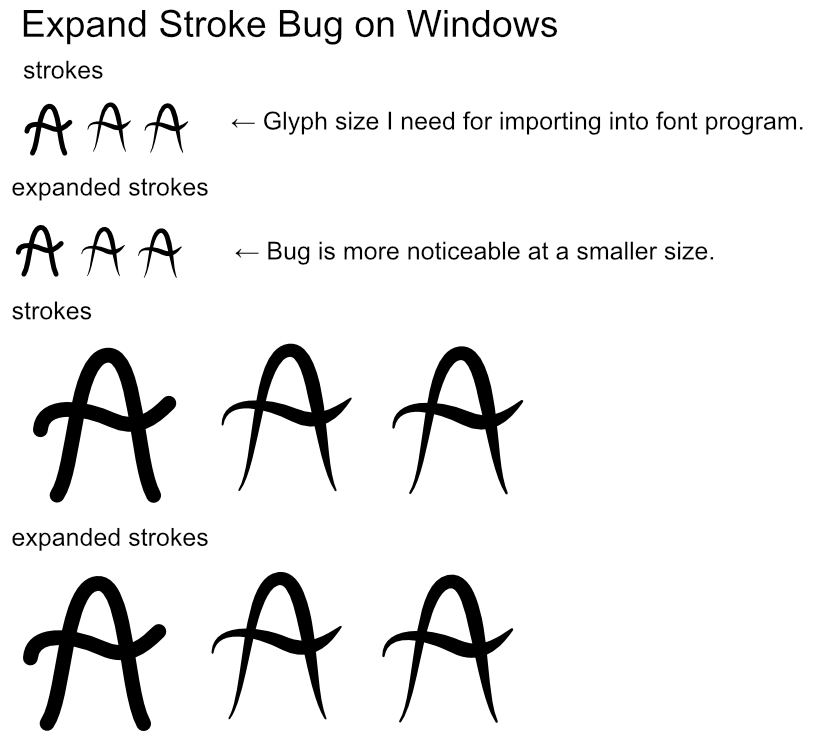

How To Reset The Bounding Box In Designer...
in Pre-V2 Archive of Desktop Questions (macOS and Windows)
Posted
THANK YOU SO MUCH! This is such a useful feature to have.