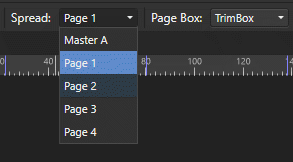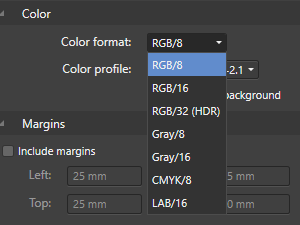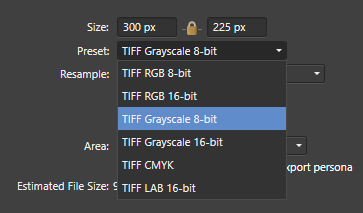Lluís
Members-
Posts
33 -
Joined
-
Last visited
Recent Profile Visitors
The recent visitors block is disabled and is not being shown to other users.
-
 Lluís reacted to a post in a topic:
Roland System Color Library for spot colors and Versaworks
Lluís reacted to a post in a topic:
Roland System Color Library for spot colors and Versaworks
-
DAUB W&W - cannot open brush pack - AP instantly crashes.
Lluís replied to Realm_SGG's topic in V2 Bugs found on Windows
Nope, I've installed manually by Import Brushes... after download file from my Affinity account.- 17 replies
-
DAUB W&W - cannot open brush pack - AP instantly crashes.
Lluís replied to Realm_SGG's topic in V2 Bugs found on Windows
Same here, when I try to select DAUB W&W - Bristles, any application v2 crashes (Publisher, Photo or Designer). Obviously I cannot uninstall because isn't possible to select it. Are there any other way to unistall it?- 17 replies
-
 Lluís reacted to a post in a topic:
Affinity V2.0
Lluís reacted to a post in a topic:
Affinity V2.0
-
 Lluís reacted to a post in a topic:
Affinity V2.0
Lluís reacted to a post in a topic:
Affinity V2.0
-
 Lluís reacted to a post in a topic:
Affinity V2.0
Lluís reacted to a post in a topic:
Affinity V2.0
-
 Lluís reacted to a post in a topic:
Is AFFINITY dead?
Lluís reacted to a post in a topic:
Is AFFINITY dead?
-
 Lluís reacted to a post in a topic:
Is AFFINITY dead?
Lluís reacted to a post in a topic:
Is AFFINITY dead?
-
 Lluís reacted to a post in a topic:
Affinity V2.0
Lluís reacted to a post in a topic:
Affinity V2.0
-
 yamyest reacted to a post in a topic:
Global layers
yamyest reacted to a post in a topic:
Global layers
-
 Alfred reacted to a post in a topic:
Compound Group with non-destructive boolean Curves
Alfred reacted to a post in a topic:
Compound Group with non-destructive boolean Curves
-
Hi all, I've made a PSD file created with Photopea, in this document I've made a single shape layer with multiple shapes combined with boolean options. Well, when I open this file with Affinity Photo or Publisher, shape layer appears into a Compound type Group, inside this there are all off shapes with a little icon to the right on each layer, when you click in an icon, a submenu appears with non-destructive boolean options, you can change them as many times as you want. The question is, can I create a Compound Group (folder) directly on Affinity Publisher or Photo? I didn't find it.
-
I usually use a File and Pace... to insert a Publisher documents into another Publisher document. This is very useful to have a several copies as an instances (clip arts for example), that I can will modify later in the original Publisher file and all instances will update on the Publisher placed linked files. Well, this is fantastic but when I select de page I want on the spread list of the origin placed file, sometimes it doesn't visually updated. Internally Pushisher actually updated page because if I close/reopen the document I can see selected linked page correctly. I dont know it is a bug or are any key (like F5 in Windows) that I can use to update visualitzation of linked Publisher page without I need to close and reopen Publisher file.
-
 Wosven reacted to a post in a topic:
Copy/Paste styles with the same name on different documents
Wosven reacted to a post in a topic:
Copy/Paste styles with the same name on different documents
-
 PaoloT reacted to a post in a topic:
Copy/Paste styles with the same name on different documents
PaoloT reacted to a post in a topic:
Copy/Paste styles with the same name on different documents
-
 walt.farrell reacted to a post in a topic:
Copy/Paste styles with the same name on different documents
walt.farrell reacted to a post in a topic:
Copy/Paste styles with the same name on different documents
-
Thank you walt.farrell. It's not perfect but finally worked. Unfortunately Find and Replace doesn't recognize Character Styles inside Paragraph Styles easely. I've tried many combinations and nothing works, but finally I found a somewhat far-fetched solution. Create a base Paragraph Style. Create a Character Styles for every different text type. And then is necessary apply "Find & Replace" first for the Paragraph Styles and finally apply a base Paragraph Style to a whole text but from the Text Styles studio. Is not as easy as the copy paste (same-name-styles) method. Anyway I hope that Serif adds this function in a future release.🤞
-
1 bit TIFF/Bitmap support please
Lluís replied to Chris L's topic in Feedback for Affinity Photo V1 on Desktop
Thank You, I've seen your posts. But to do all that I almost prefer to use my old offline Photoshop. In the same way that I have to use it to easily copy and paste RGBA channels to create combined textures. I really mean not being able to directly create a 1 bit document or export a 1 bit TIFF file directly from Affinity Photo. -
I've seen isn't possible to copy/paste styles with the same name on different documents. Publisher makes new styles. The reason to do that is, imagine that I have 5 calendar variants and I want to update year. I do it manually on 1 model and I would like to be able to copy/paste all updated data into anothers ones but keeping its own text styles. I can do it on Indesign, I just have to make sure each document has the same text style names and then only the data will be copied, each document will retain its own styles. It's a shame it doesn't work in Publisher!😪 A possible intermediate solution for Publisher would be to make it possible to copy (substitute) a text style into another one. I don't know if you understand me!
-
1 bit TIFF/Bitmap support please
Lluís replied to Chris L's topic in Feedback for Affinity Photo V1 on Desktop
Today I've needed to make a document with 1 bit but surprisingly I've realized that is not possible to do it with Affinity Photo.🙄 -
 telemax reacted to a post in a topic:
Please have support to easily copy paste on channels.
telemax reacted to a post in a topic:
Please have support to easily copy paste on channels.
-
Rotation of working area
Lluís replied to radek108's topic in Feedback for Affinity Publisher V1 on Desktop
Hi, As far as I know, in Windows: Alt + mouse wheel = Rotate in steps of 1º Alt + Control + mouse wheel = Rotate in steps of 10º You can assing shortcuts to a rotate in steps of 90º clockwise, counter-clock wise or reset rotation. -
thank you garrettm30, I found another way to create a linked objects (groups) in Affinity Publisher. I simple just create a single document in Affinity Designer and then, import (linked) ".afdesign" file into a Publisher document... and voilà, you can use a power duplicate to create and distribute copies on a large page... and yes, if you modify and save the original Designer file, all of copies into a Publisher document will automaticly update maintaining its position and rotation. Obviusly you can do the same with an Affinity Photo file.
-
Hello everyone, I miss an option to be able to duplicate and repeat objects accurately (numerically X and Y). In many occasions for example when I prepare a document for printing on adhesive sheet and digital cutting with a plotter, in this case it is necessary to duplicate and rotate objects to save material, it's not possible to make a n-up imposition layout of rectangular pages. I need to fit the objects optimally even rotate them if it's necessary. Real example: Continuing with the above, it would be very useful to be able to duplicate objects as an instance (linked objects), so that once you have the complete manual n-up imposing page, any modification on a single object will be replicated in all other linked objects. This could be useful in many other situations. And finally, it is absurd that there isn't a duplicate and repeat tab distance function. Please, add a simple option to repeat tabs with the same distance from the previous one. It's a pain in the neck to create or modify manually accurate distances with several tabs and numbers with decimals... like: Thank you!!
-
 telemax reacted to a post in a topic:
Are there any function to paint tileable textures?
telemax reacted to a post in a topic:
Are there any function to paint tileable textures?
-
Yes, that does it works! Thank you!... I've tried on a 4096x4096 pattern layer and works fine on my PC without performance problems. Then, the 1024x1024 restriction for a new layers doesn't make much sense or maybe only in some specific conditions. But anyway "pattern layer from selecction" is a good solution.
-
 telemax reacted to a post in a topic:
Are there any function to paint tileable textures?
telemax reacted to a post in a topic:
Are there any function to paint tileable textures?